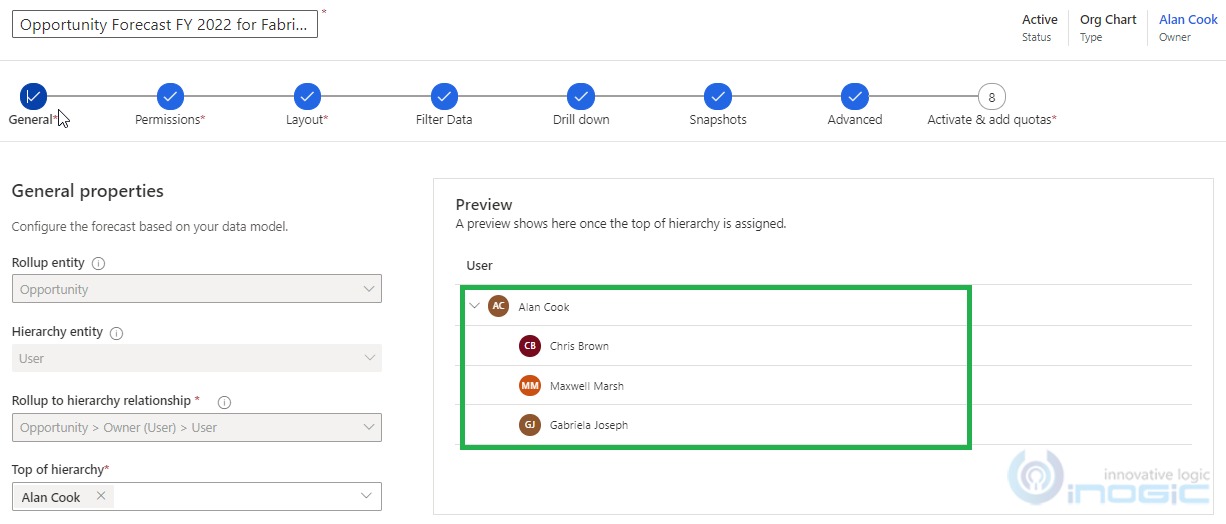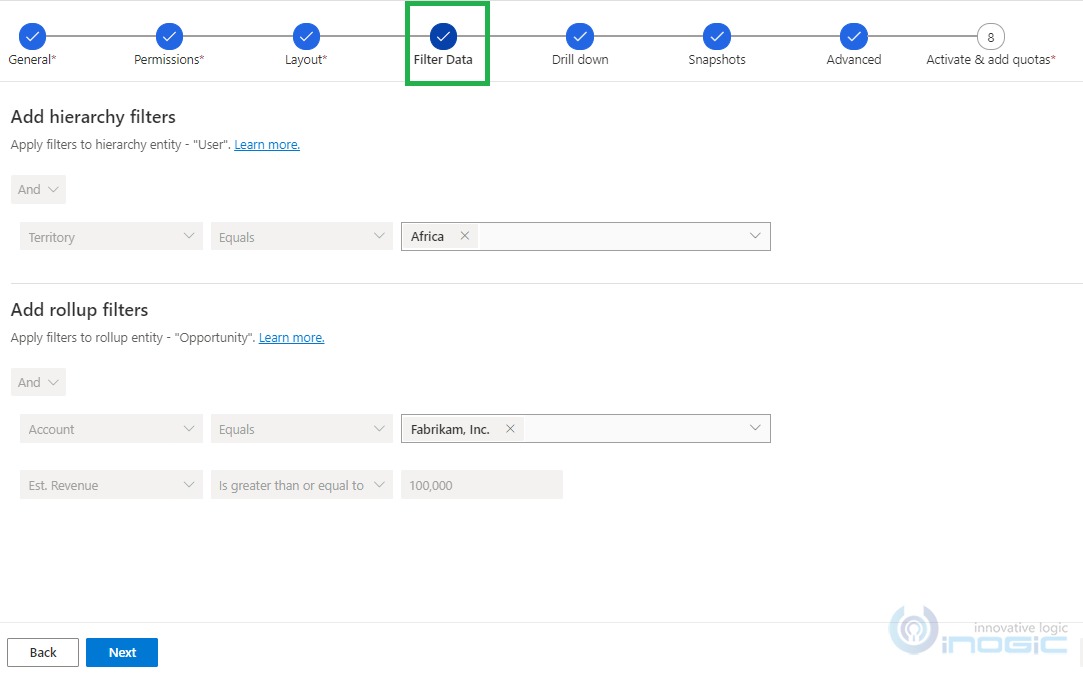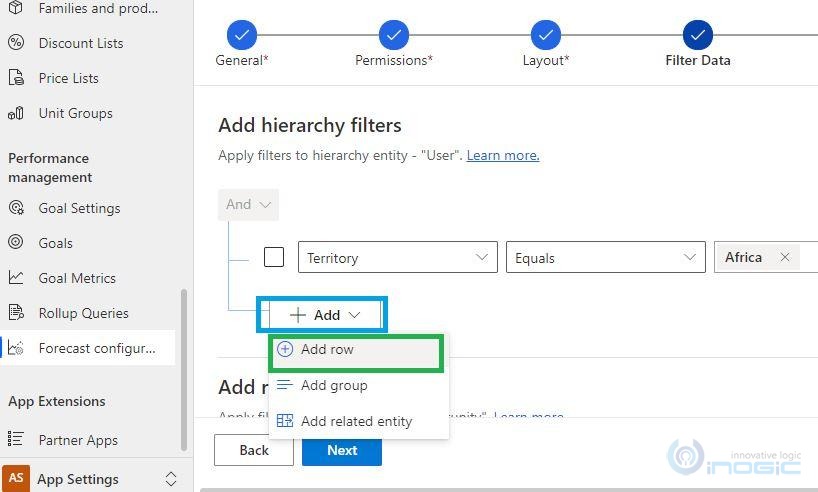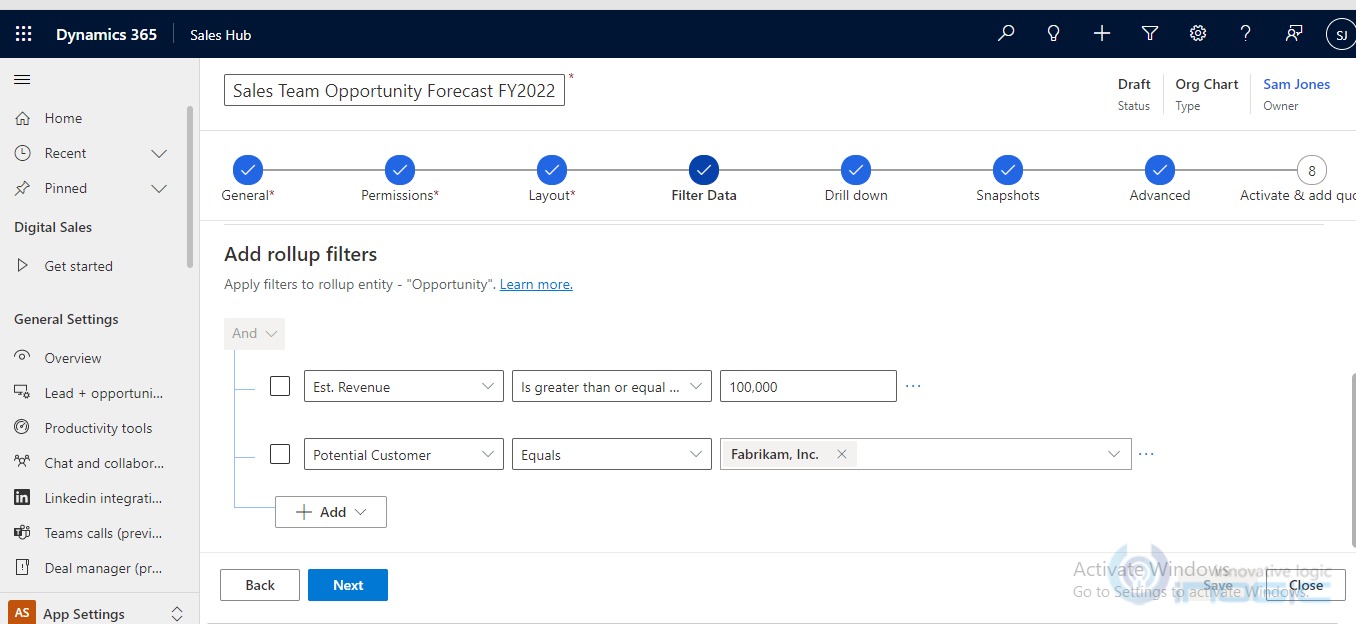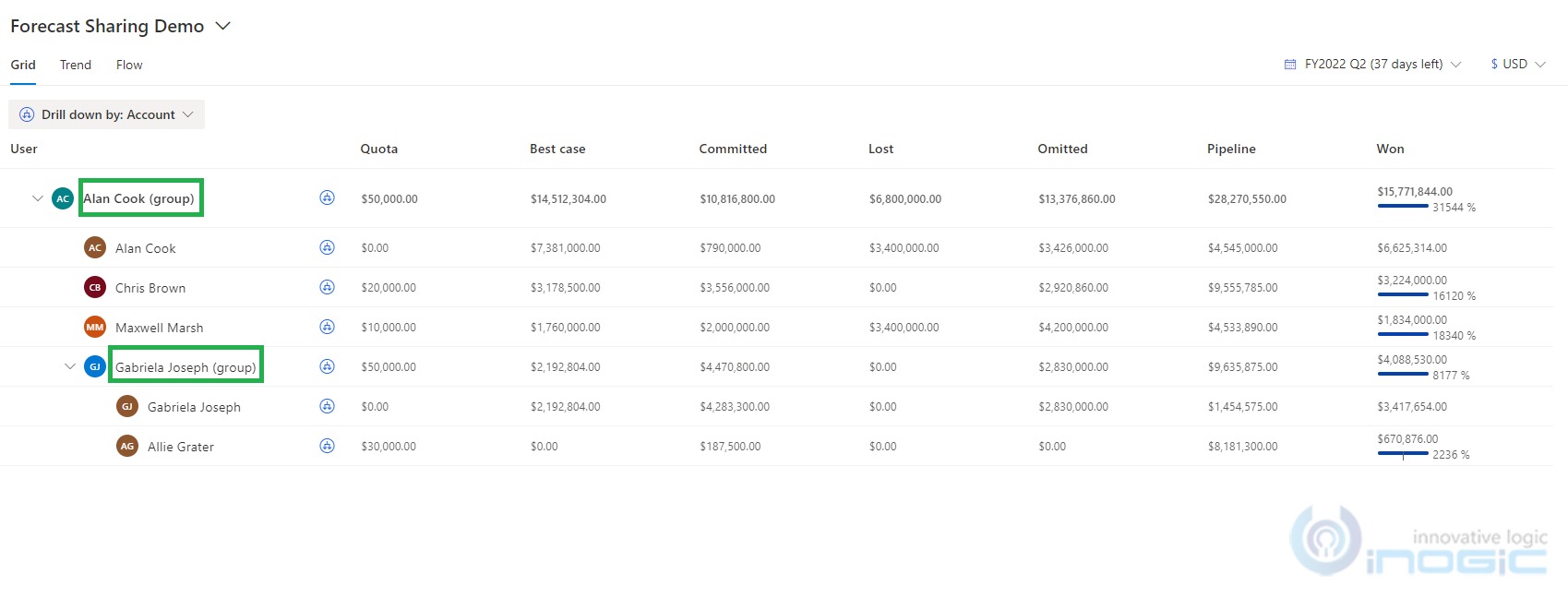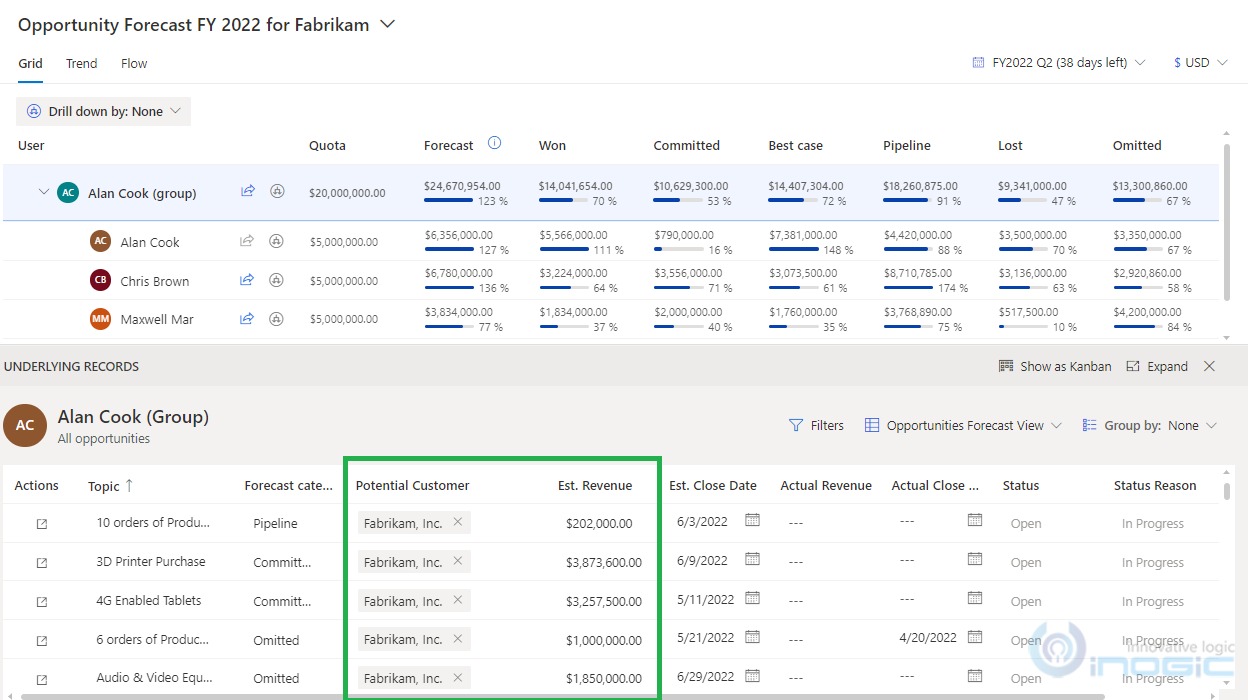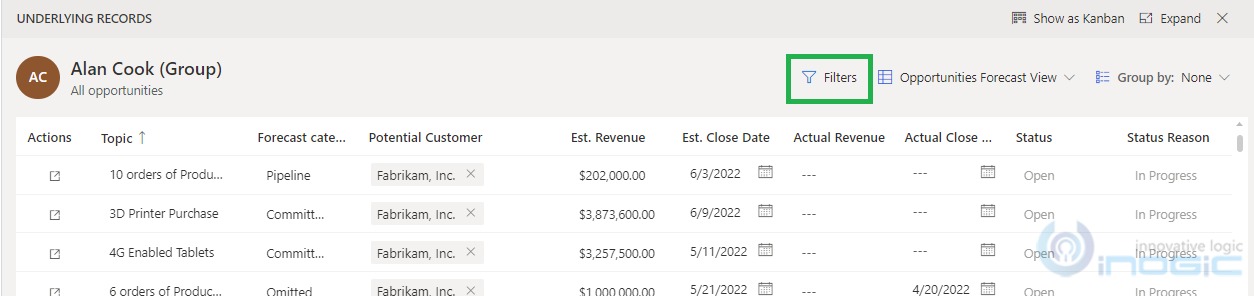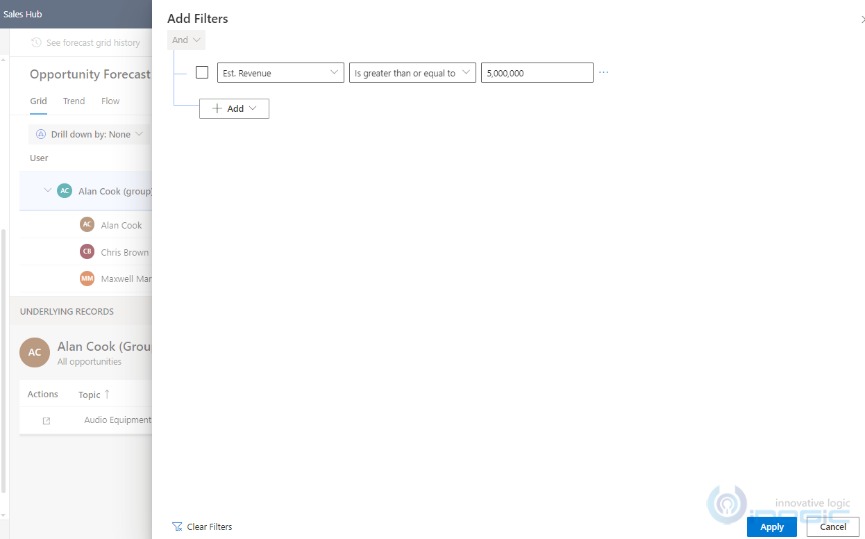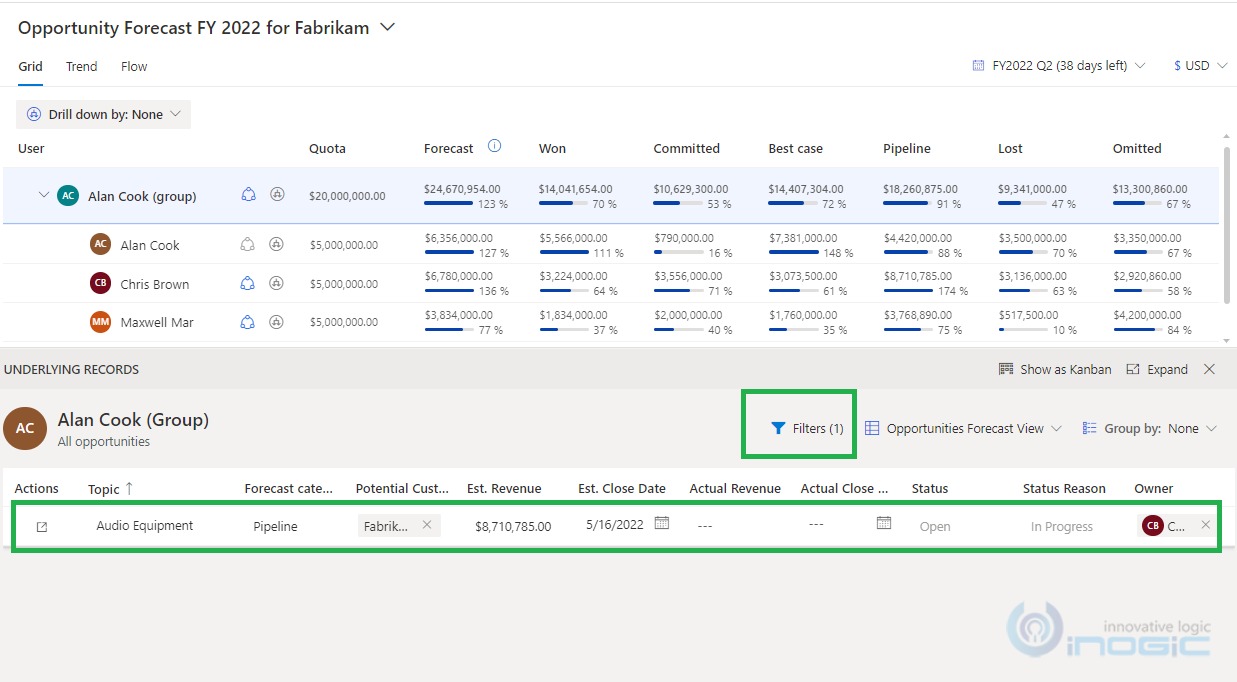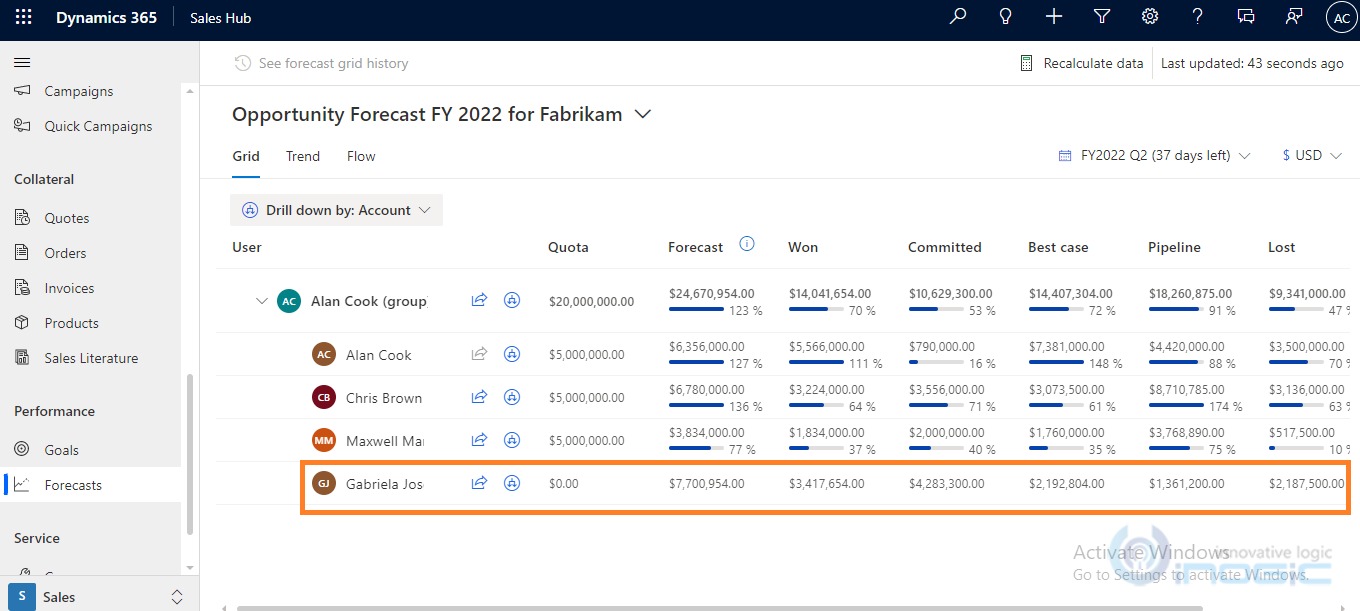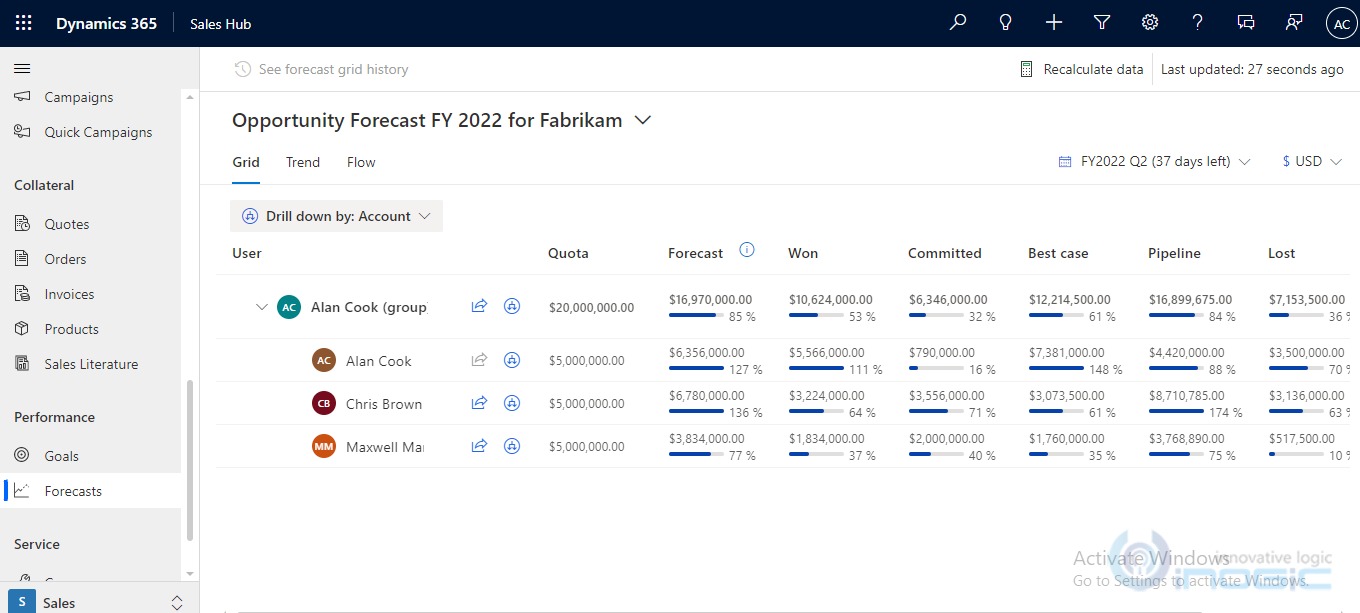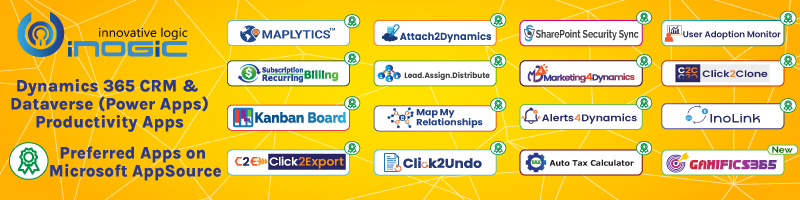Introduction
The sales forecasting feature of Dynamics 365 is useful for sellers and their managers to track the sales performance against Targets & Quotas.
Recently when I was exploring the sales forecasting feature of Dynamics 365 in 2022 release wave1, I came across many enhancements in the forecast configuration.
In the previous blog, we have already seen enhanced configuration steps for using sales forecasting in the organization. In this blog, we will explore the enhanced filtering capabilities.
Let us consider one scenario where I would like to forecast the opportunity records based on the user hierarchy. This can be implemented by selecting “Hierarchy Entity” as User as shown below:
Let us quickly jump into the “Filter Data” configuration steps enhancements as the rest of the configuration steps have already been explained in the previous blog already.
Earlier, under the “Filter Data” configuration tab we were not able to add filters related to both the hierarchy entity and rollup entity at a time. With this advanced filtering capability, we are now able to filter data for both rollup entities as well as hierarchical entities more accurately.
You can refer to the below screenshot to get an idea of the filter data feature.
Why is filtering needed?
Suppose Alan Cook (Sales Head of Africa Territory) wants to view the opportunity forecast data specifically belonging to Africa Territory. This can be achieved through “hierarchy filters”.
Further, Alan cook wants only those opportunities to be considered for calculating forecast which belongs to Fabrikam Inc. and whose estimated revenue value is greater than or equal to $1000000. This can be achieved through “roll up filters”. You can find more details in this doc.
Scenario-
Alan Cook wants to view the forecast data of his organization for the Africa territory only, and for the opportunities related only to Fabrikam, Inc. (Potential Customer), and with revenue of greater than or equal to $100000. The configuration steps to achieve this scenario is given below:
1. Under the “Filter Data” configuration tab, add one row under “Add Hierarchical filters”.
2. Define the criteria like territory equal to Africa. By defining this only those opportunity records will be considered whose owners belong to the user hierarchy with territory as Africa.
3. Define the criteria like Potential customer belongs to Fabrikam, Inc and estimated revenue greater than or equal to $1000000. By defining this only those opportunity records will be considered whose owners belong to the user hierarchy with the territory as Africa.
Forecast layout changes:
When the forecast is activated, the query will be executed to filter the records inside forecast for the above defined conditions.
If a parent record is suffixed with (group) in the forecast layout, it means that the parent record is filtered out. You can refer to the below screenshot:
Post configuration you can observe the below changes in the Opportunity Forecast View.
With Applying Rollup Filters in the forecast configuration, we can see all the Opportunity records shown are only related with Fabrikam, Inc. and having Est. Revenue greater than or equal to $100000.
NOTE:
● We cannot edit or modify Filters after Activating the Forecast.
● If we want to apply the filter on an existing forecast, first we need to clone the Forecast configuration, apply the required filters, and then activate it.
Filters button available on forecast layout:
If you additionally want to apply an additional filter on the underlying records present then there is a button available as shown in the below screenshot:
By clicking on Filters button, you can define the criteria for filtering:
The underlying records will be filtered to show only opportunity records whose estimated revenue is greater than or equal to $5000000 as shown below:
NOTE: If any user present in the hierarchy changed the territory to other than Africa then as defined the hierarchical filter condition is violated hence forecast data no longer will be displayed on the sales forecast after it.
As we have seen, all the forecast data belonging to all users of the African regions are present as shown below:
Let say the user “Gabriela Joseph” has changed its Territory from Africa to any other. For this reason, his forecast data won’t be displayed after that. It gets removed, after recalculating the data or by refreshing the page.
Conclusion
With the help of these additional “Hierarchy” and “Rollup” filters, we can add filters to refine the opportunities or Opportunity Product (Rollup entity) and hierarchies (Like User, Account, Territory, etc.) that participate in calculating the forecast values.