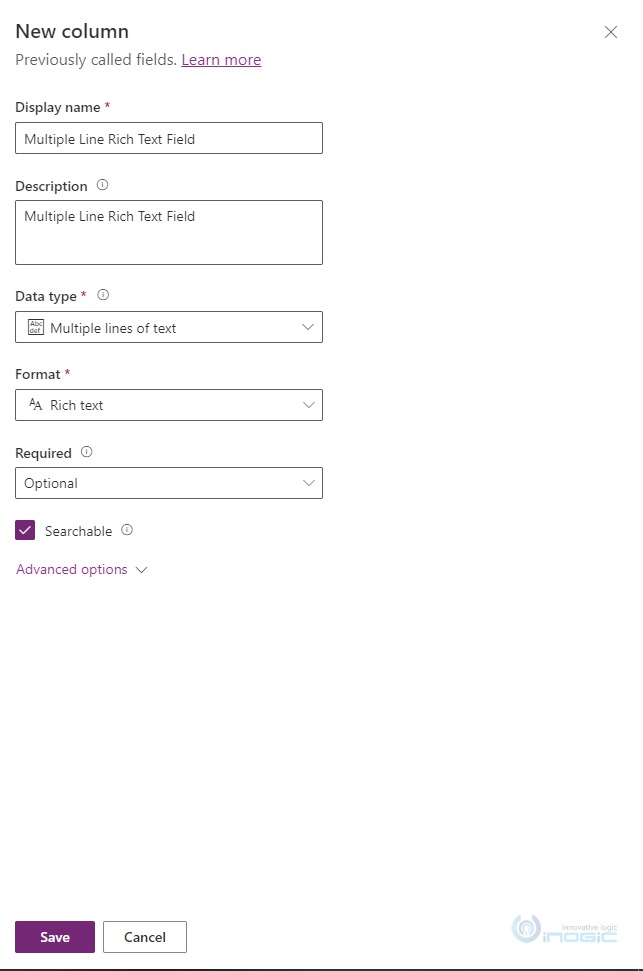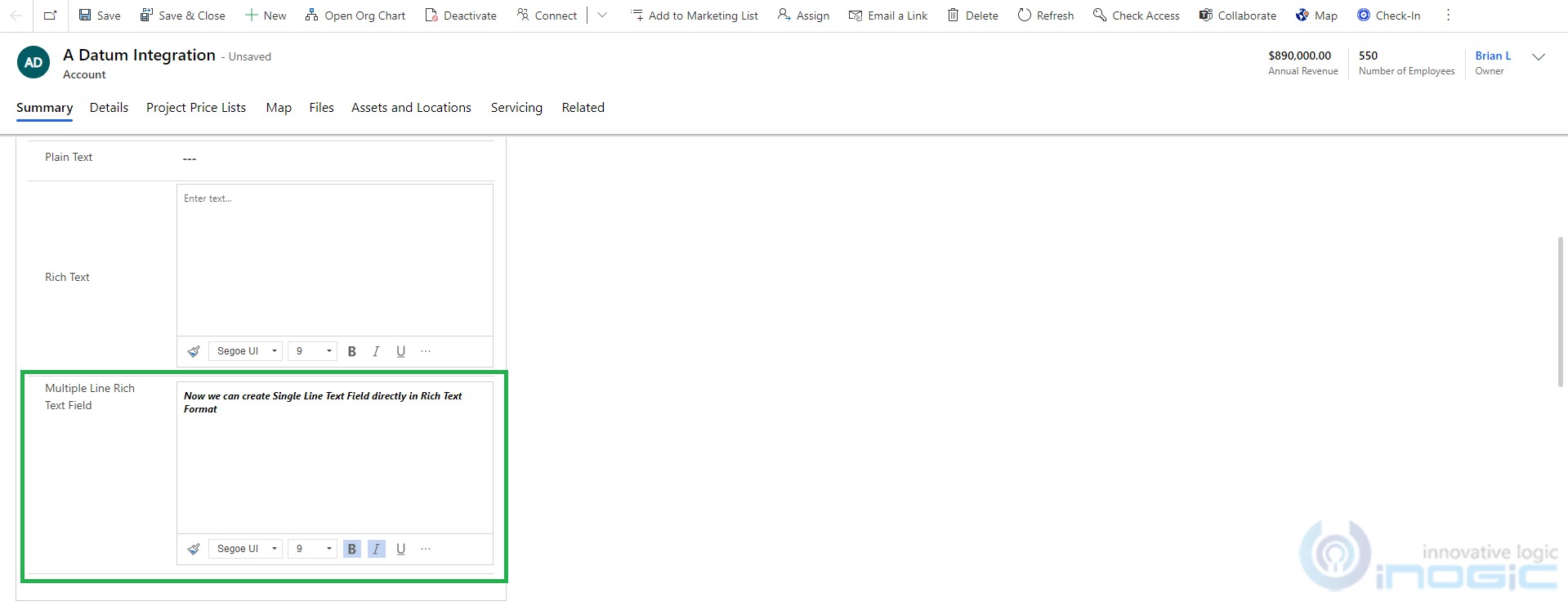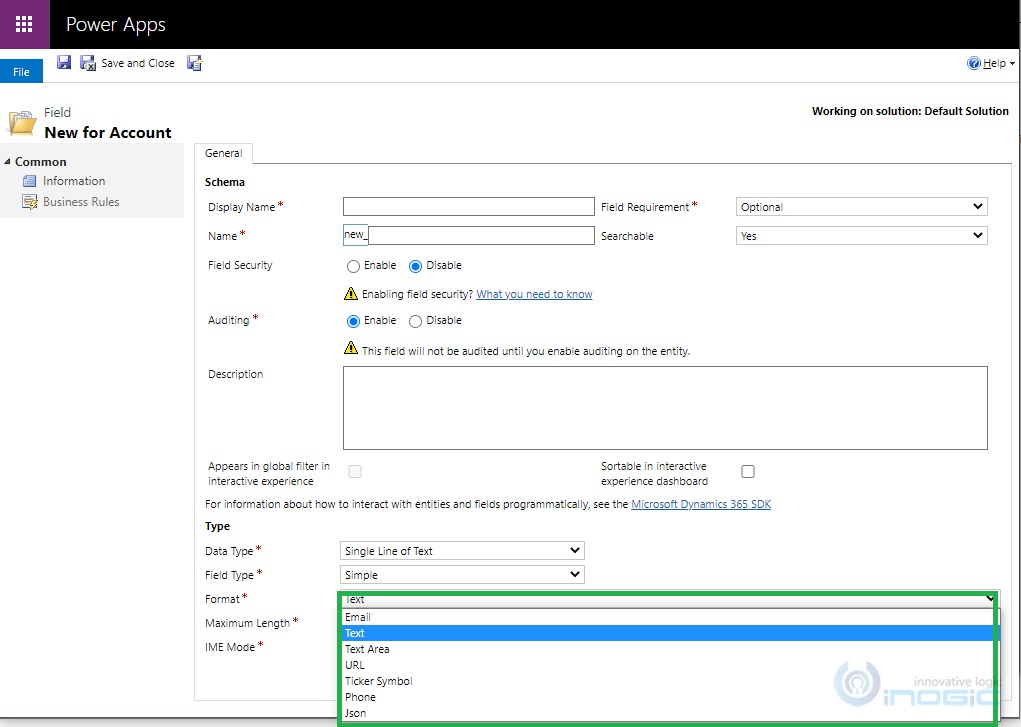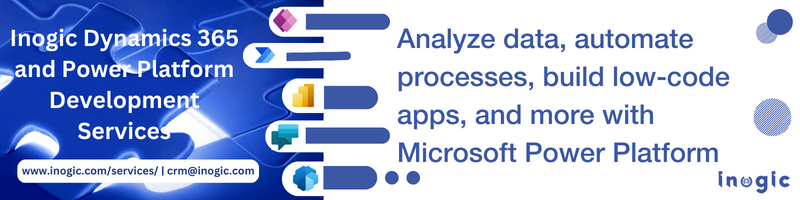Introduction:
Microsoft keeps introducing new enhancements in every release. In previous release, we have seen that we can add Rich Text Editor Control on any multiple-line text field. Refer to this blog to know more about the Rich Text Editor Control and its use. In recent releases, Microsoft introduced Rich Text and Format for Single Line Text and Multiple Line Text fields in PowerApps.
Now let’s see how we can create Single Line Text and Multiple Line Text fields in Rich Text Format.
- Login into https://make.powerapps.com/
- Click on the Datatype dropdown where a Single Line Text field is selected in datatype. Here you can see Plain Text format that will create a simple text field in the CRM. You can also see they have provided a Rich Text field for the Single Line Text field and Multiple Line Text field directly while creating the fields.
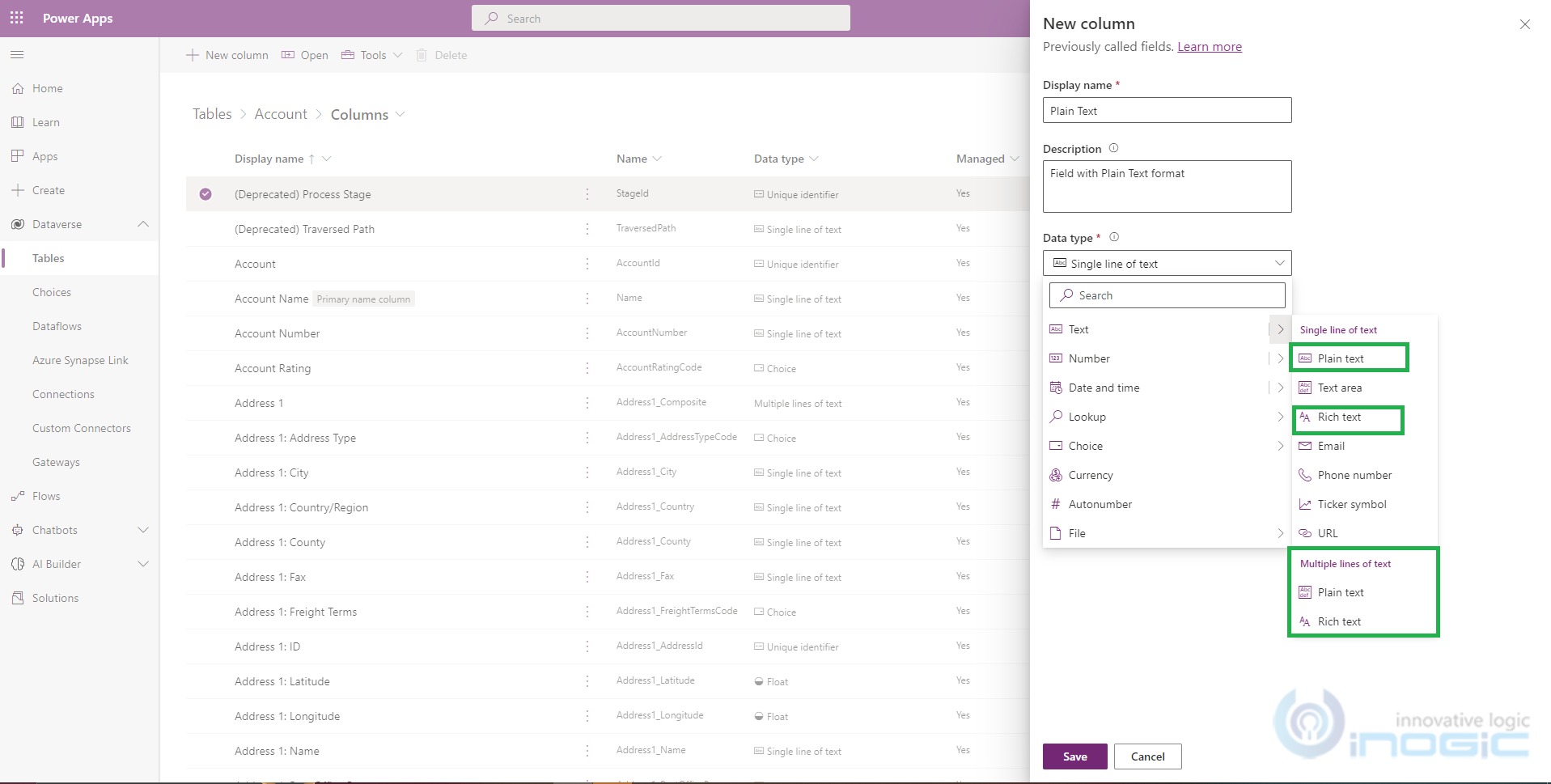
- If you want to set Rich Text format for the Multiple Line Text field then select Rich Text from Multiple Lines of text as shown in the above screenshot.
Rich Text format for Single Line Text field.
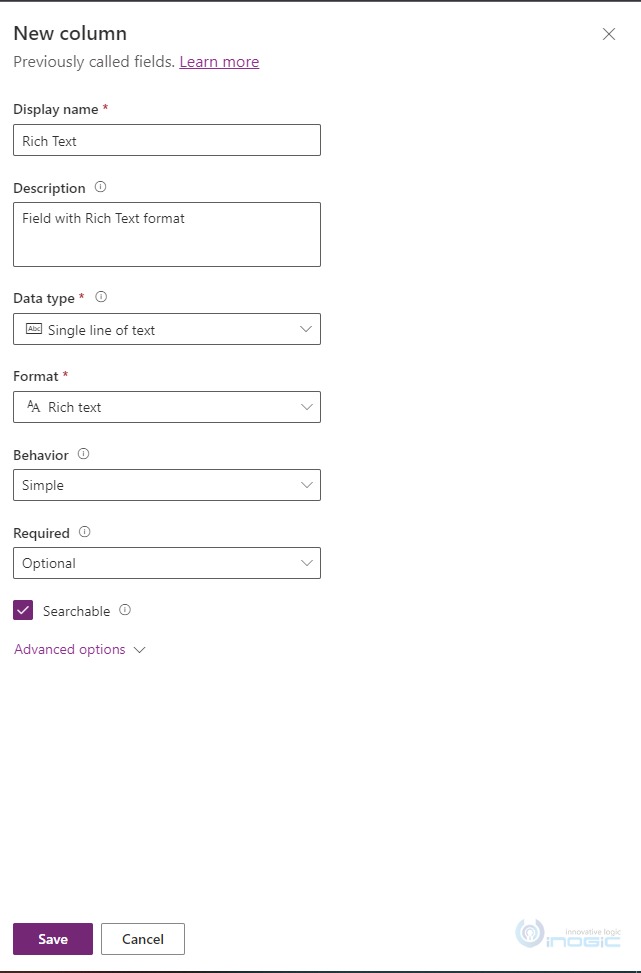
Rich Text format for Multiple Line Text field.
- Add those fields on Entity Form. In the below screenshot you can see how it looks in Dynamics 365 CRM. Because of this upgrade, you don’t need to add control to the fields, you just need to create a field with a Rich Text format. You will get all the features of Rich Text Editor Control within that field.
- You can’t see Rich Text format in the Format dropdown when you try to create Single or Multiple line Text fields in CRM (classic) i.e., Gear Icon–>Advanced Settings–>Customization–>Entity–>Fields–>New Field–>Single or Multiple Line Text field.
Conclusion:
As illustrated above, now you can directly add Rich Text format Single and Multiple Line text fields on a form in the PowerApps.