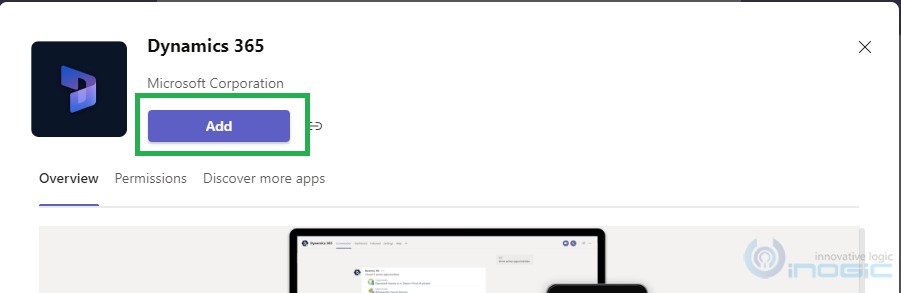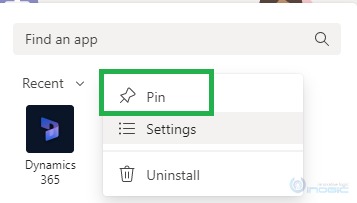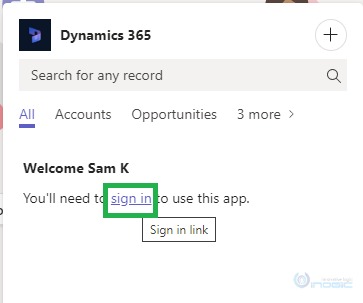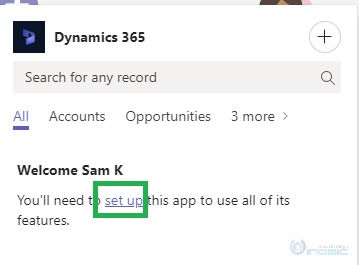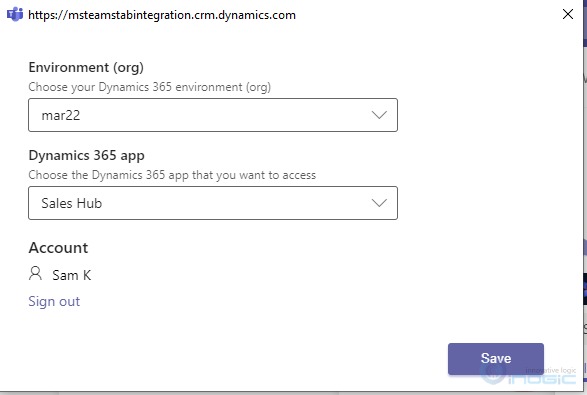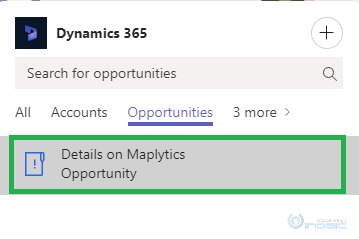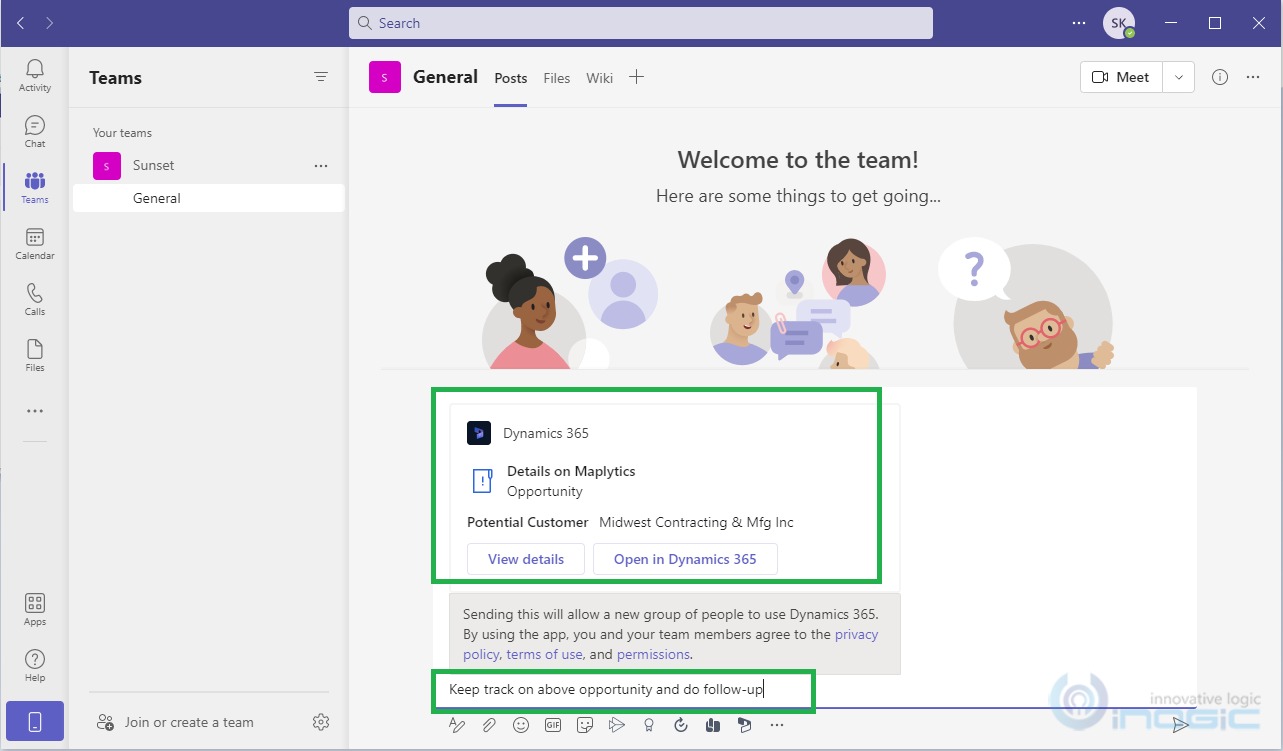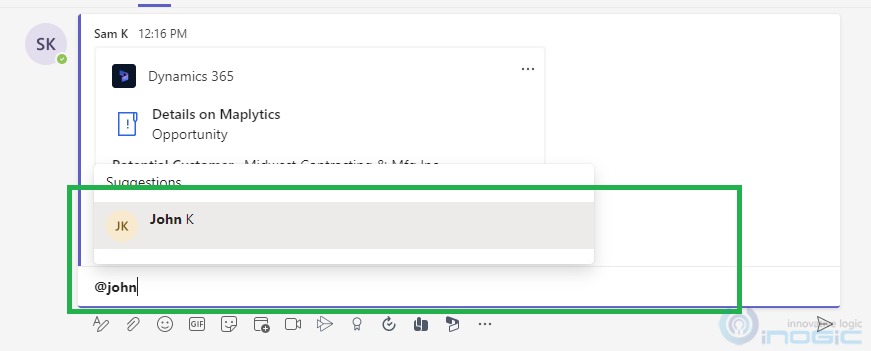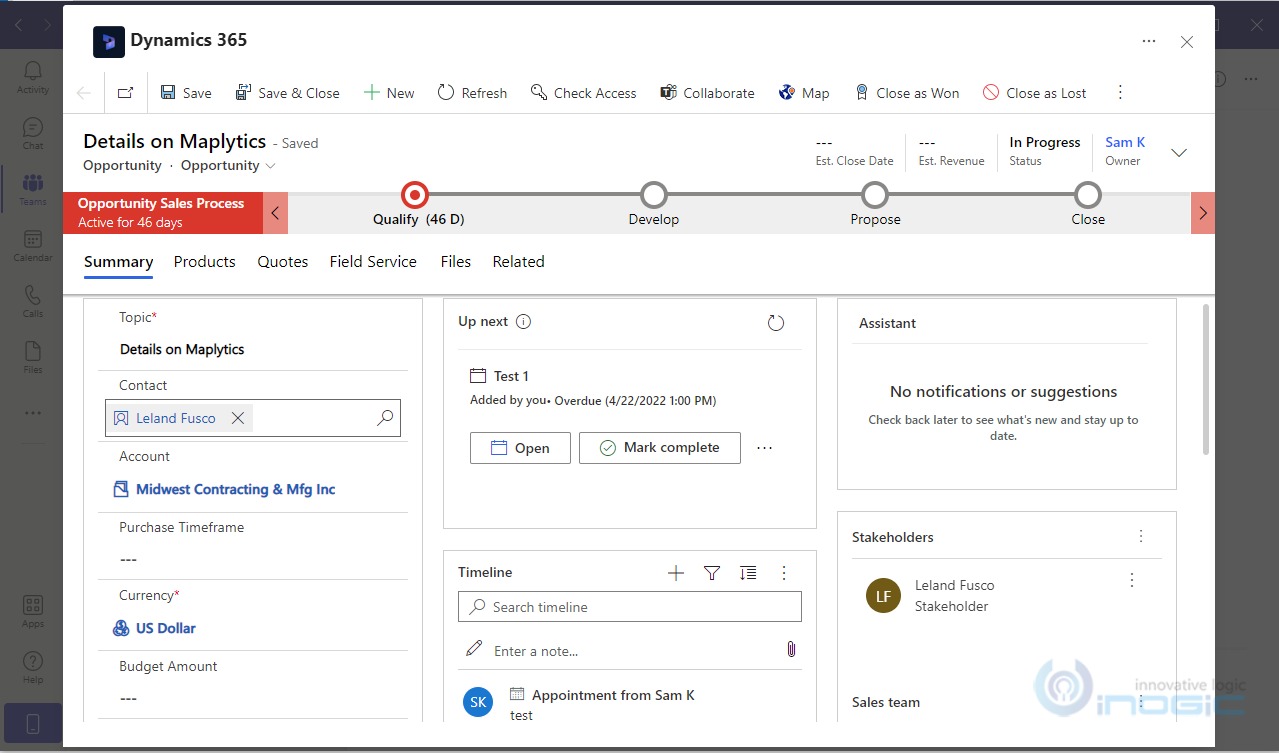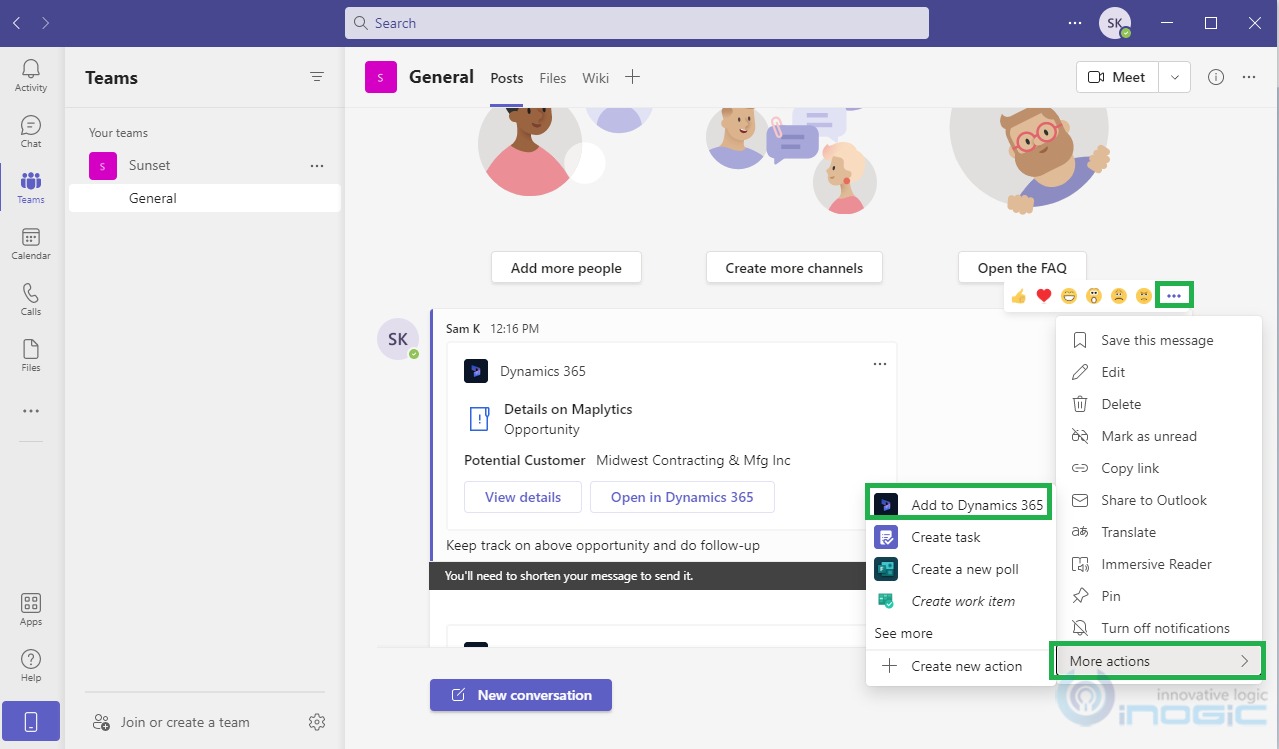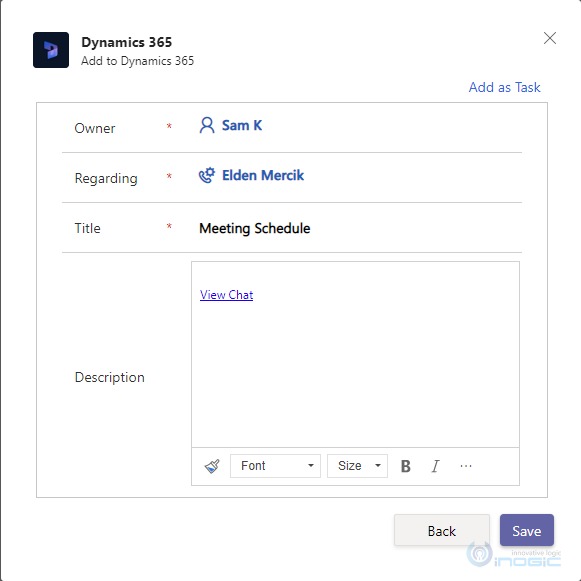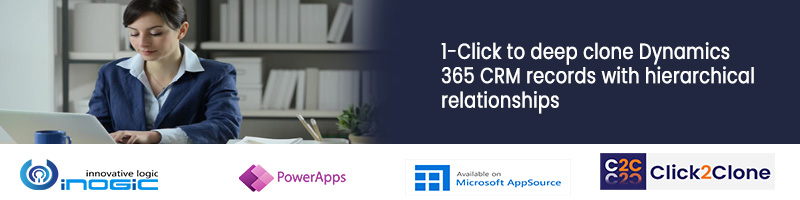Introduction:
In this blog, we will see how to share and update the Dynamics 365 CRM records within Microsoft Teams. To know how to collaborate with Microsoft Teams with Dynamics 365 CRM, please refer this blog.
The main purpose of this feature is to share the records with the teams so that they can also work on the same record as per the requirement of the organization.
Let’s see how this feature makes your work easy and convenient.
First, you need to do Microsoft Teams Integration. Once you are done with the integration login to Team with your CRM credentials and add the Dynamics 365 app as shown in the below screenshot:
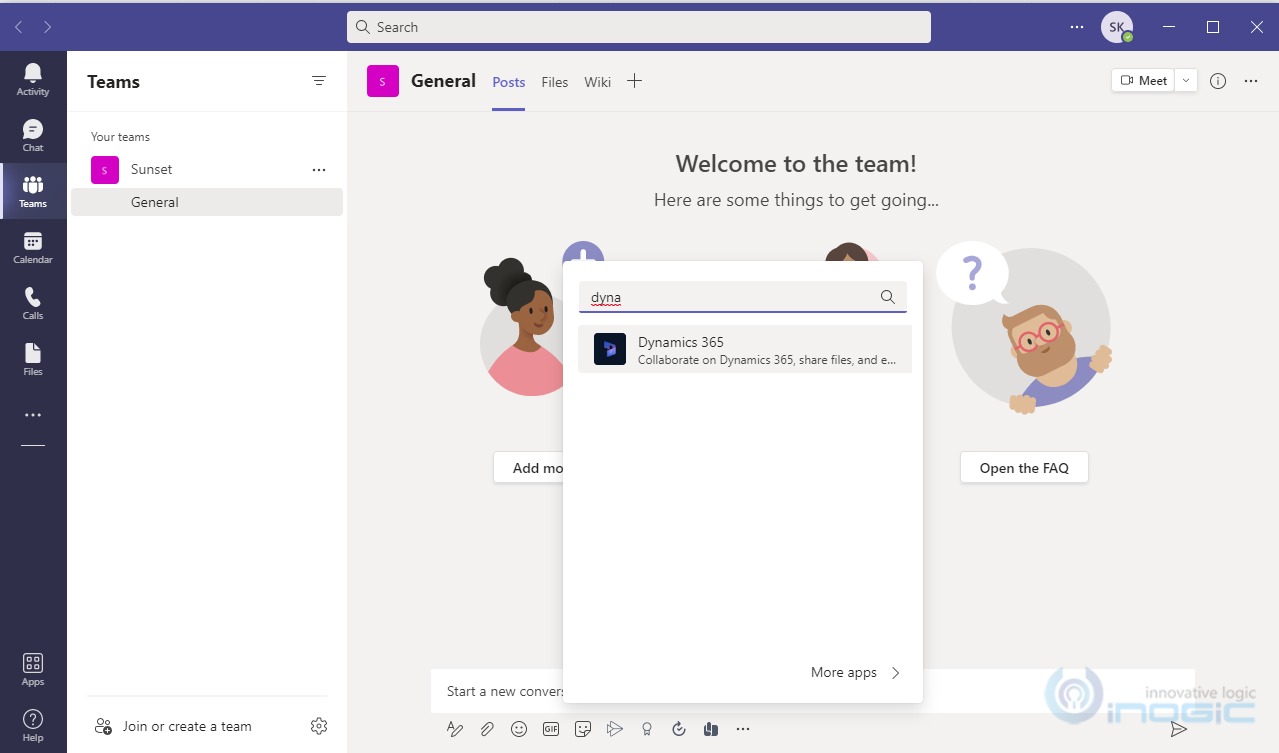
Next, pin Dynamics 365 CRM app in the footer.
Once you pin the app, you can see that app in the footer as shown in the conversation.
After clicking on the Dynamics 365 app, it will ask you to sign in to the respective CRM environment and do the set-up as selecting the respective environment and the app to access the records.
Once you are done with the set-up, it will start showing you the records on the respective entities which are in that CRM. You need to select the record which you want to share with your team or the user from your organization.
Here you can see the selected opportunity record in the conversation with the View Details and Open in Dynamics 365 button. Not only you can continue with the conversation regarding the selected record but you can also tag the person you want to add to the conversation.
By clicking on View Details, respective records will be opened where you can make changes as per requirement and save them which be then will be updated in the Dynamics 365 CRM.
On click of the Open in Dynamics 365 button, it will redirect to Dynamics 365 CRM and a respective record will be opened there on a new tab.
You can also add notes or tasks from Microsoft Teams Chat as shown below.
When you hover on the shared record you can see the ellipse icon, by clicking that icon you can see More Actions button. Under that, there is Add to Dynamics 365 button from where you can add Notes and Tasks.
By clicking on Add to Dynamics 365, it will open the pop-up window where you can add the action as a task. In the task, it will provide you with the View Chat link.
Conclusion:
As illustrated above, by using this feature you can easily share and update Dynamics 365 CRM records within Microsoft Teams.