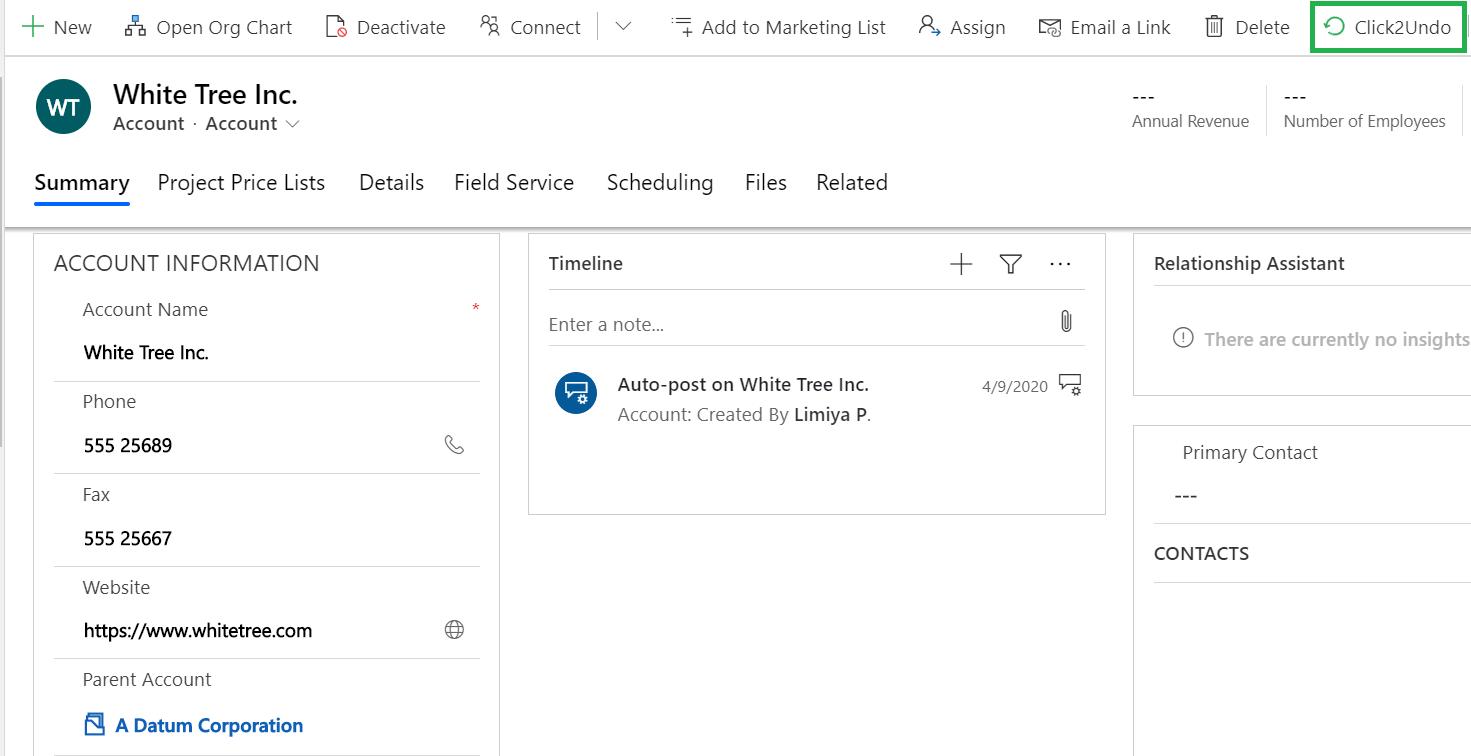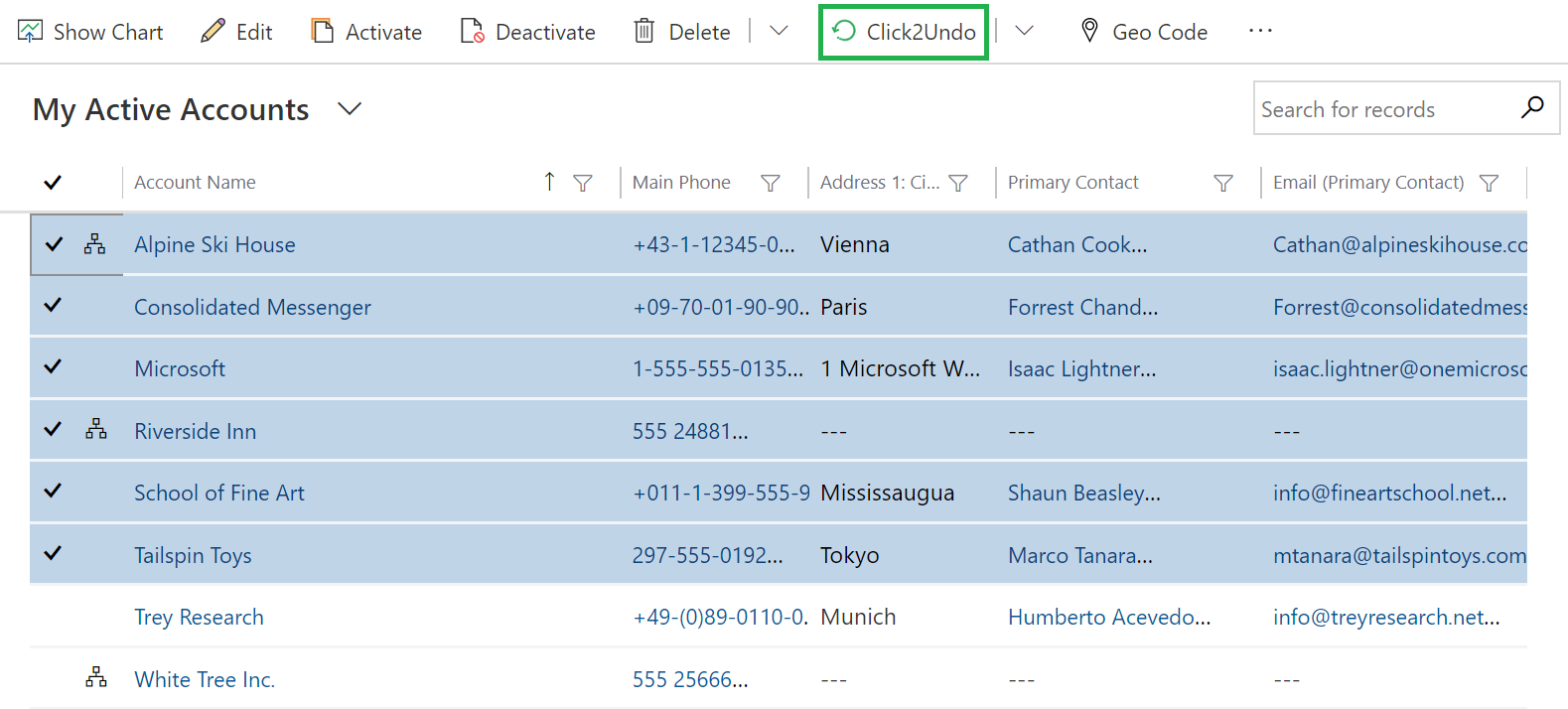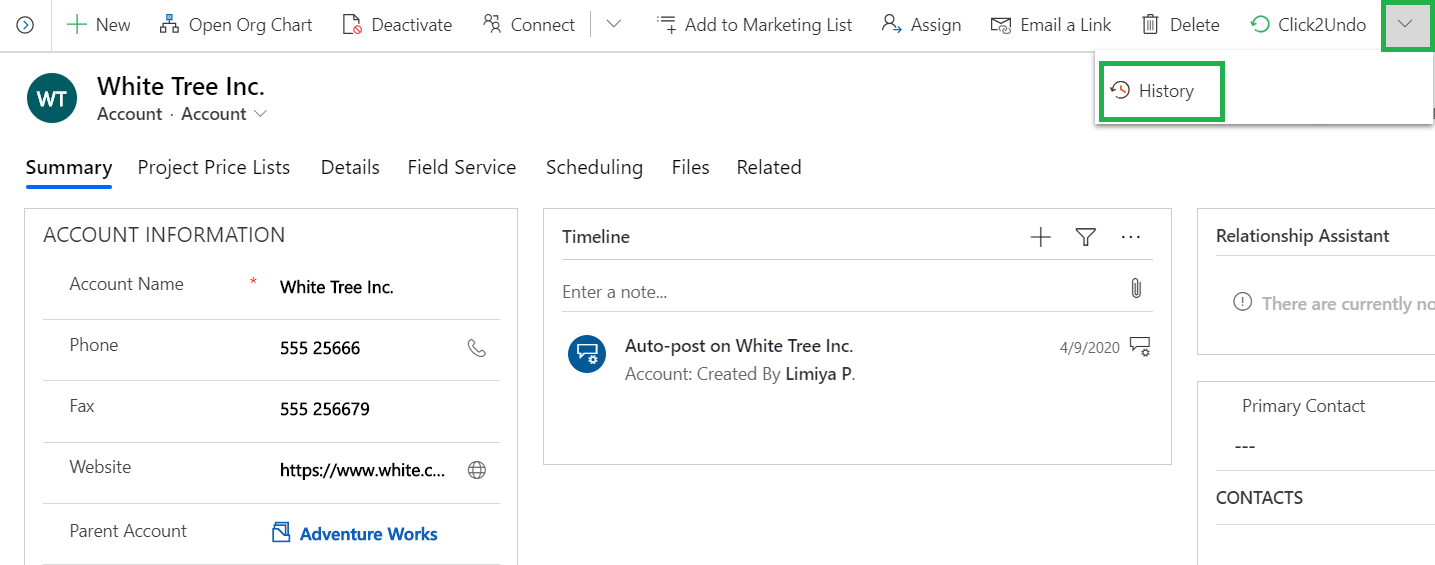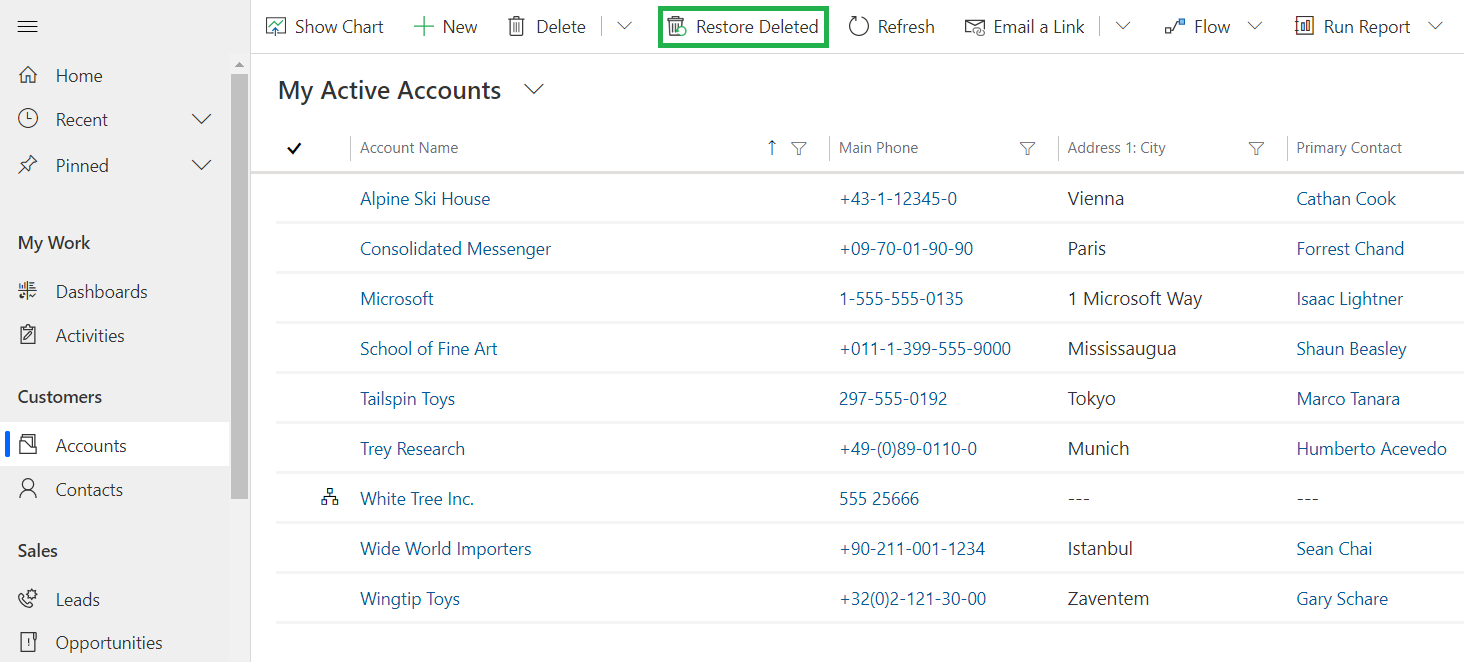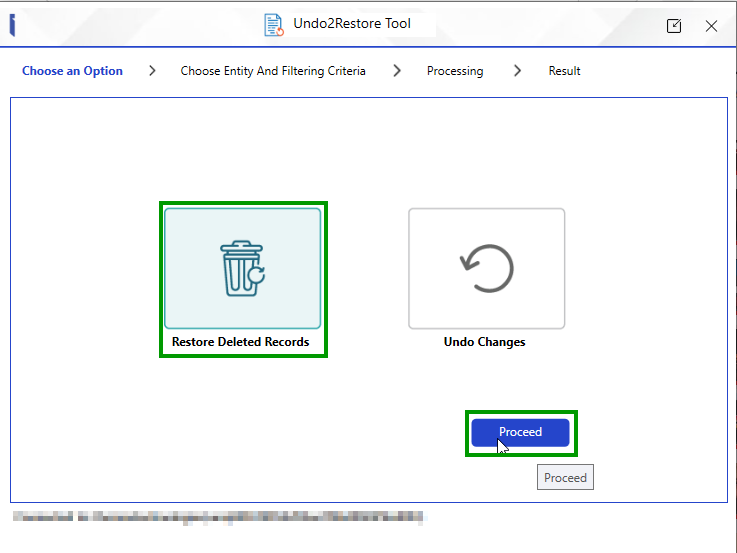To err is human, which is why one of the top causes of inaccuracy in Dynamics 365 CRM data is human error – from typos and spelling mistakes to entering data into the wrong fields, importing wrong data and, so on.
Surprised?
So, here are some interesting figures that you ought to know. In recent surveys, it was found that –
- 60 records are updated per day in CRM; 300 per week
- Around 25% of data entered contain critical errors
- 100$ is the cost borne by company for each inaccurate CRM record
After looking at these figures, a single question arises – How to minimize the impact of human error?
Since it is not feasible to entirely cut off human involvement, the only solution is to implement checks and measures in the form of automation apps that helps to undo human errors as quickly as possible. This will reduce the impact of error, save time and minimize the cost borne by the company.
And this is what Undo2Restore does for you!
Click2Undo is geared to ensure a smooth sailing path for every Dynamics 365 CRM user by dealing with human errors, data inaccuracy and restoring lost data.
With Undo2Restore, Dynamics 365 CRM users can –
Undo recent changes in CRM Data:
Making mistakes is human. There are times when you are in a hurry or multitasking that mistakes tend to happen. You may update wrong data in the fields or delete the existing data. But undoing them takes a lot of time and energy. Same is the case with our Dynamics 365 CRM users for whom it takes eons to rectify one simple mistake in CRM.
But with Click2Undo, this has become quite easy. In such situations, just one click on ‘Click2Undo’ button will undo the changes that users have mistakenly made and restore the data to its previous state, just like clicking ‘Ctrl+Z’.
Undo Multiple Changes:
Rectifying one or two errors in a record is not that time consuming but if there are errors in multiple records then it would be both tedious and time consuming to rectify each and every record. This may happen while importing data in bulk and multiple records get overwritten.
With Click2Undo, such situations can be easily handled. The users will have to select the multiple records and click on ‘Click2Undo’ button and just like that the records will be restored to their previous known state.
Restore History Data in CRM:
‘Crtl+Z’ is used to undo recent changes. But what about the changes that has been made in the past week or past month. Is it possible to undo those changes and restore the record to its previous state?
Yes! With Click2Undo, the user has to just click on the ‘History’ button on the record and a list of all changes made to the record for the past month is displayed on the screen. From this list, the user can select the change made couple of weeks ago and click on the ‘Undo’ button to restore it.
Retrieve Lost Data in CRM:
Accidents happen. But recovering from the after effects of accidents is time consuming. In a similar way, there are cases where users have accidently deleted record(s) in Dynamics 365 CRM but had to invest considerable amount of time and effort to retrieve those records.
However, with Click2Undo this is just a cakewalk! The user has to just go to ribbon bar and click on the ‘Restore Deleted’ button which will display a list of all deleted records on the screen. From this list, the user has to select the record that has been deleted accidentally and click on ‘Restore’ button. Within seconds the deleted record is restored to its previous state in the system.
- Restore Lookup Records
Undo2Restore allows you to restore a main record along with all its associated lookup records, ensuring that no related data is lost. For instance, if an Account with a Primary Contact is deleted, restoring the Account will automatically recover the Primary Contact as well.
- Restore Related Activity Records
When a deleted record is restored, all associated activity records are also recovered, ensuring your data remains complete. For instance, if an Opportunity and its related Appointment are deleted, restoring the Opportunity will automatically restore the Appointment as well.
- Restore Header Line Records
Restoring header entities such as Opportunities, Quotes, Orders, and Invoices will also restore their corresponding line records. For example, if an Opportunity and its associated Opportunity Product are deleted, restoring the Opportunity will automatically bring back the Opportunity Product.
Undo and Restore in Bulk:
The Undo2Restore Windows tool simplifies CRM data recovery by enabling you to restore deleted records and undo unwanted changes in bulk with just a few clicks. It functions independently of your CRM environment, offering an easy, hassle-free installation and setup. This powerful tool enhances data recovery, saving both time and effort while ensuring seamless data management.
Isn’t this a quite remarkable app to have in your CRM system?
So, what are you waiting for?
Just go to our website or Microsoft AppSource and with one click download the 15 days free trial of this amazing solution. Also, check out this video for more details on Click2Undo.
Other than restoring data if maintaining Data Quality is your concern then have a look at our popular monitoring app – User Adoption Monitor. Tracking user actions, setting goals for users, analyzing user performance, maintaining data quality, etc. will be a cakewalk with this amazing monitoring app.
For more information or personal demo feel free to mail us at crm@inogic.com.
Undo, Restore or Retrieve – It just takes 1 Click!
Ciao!