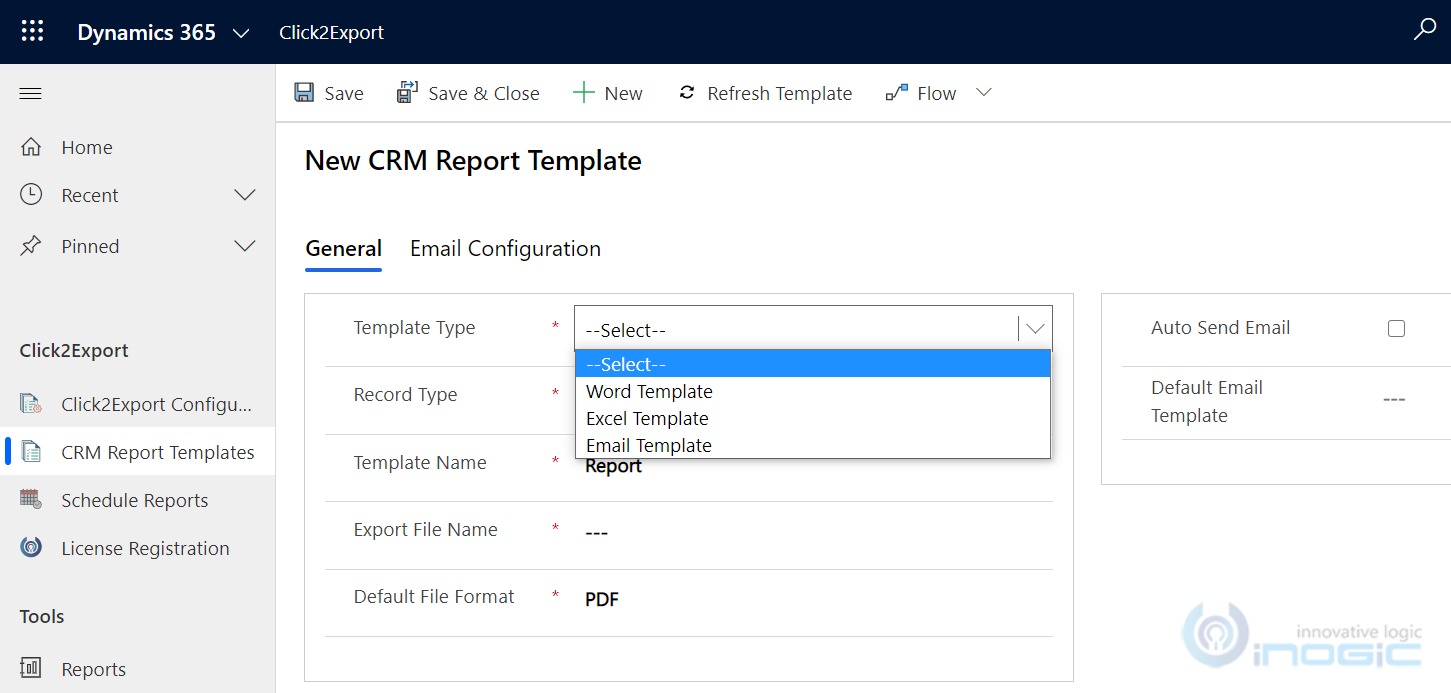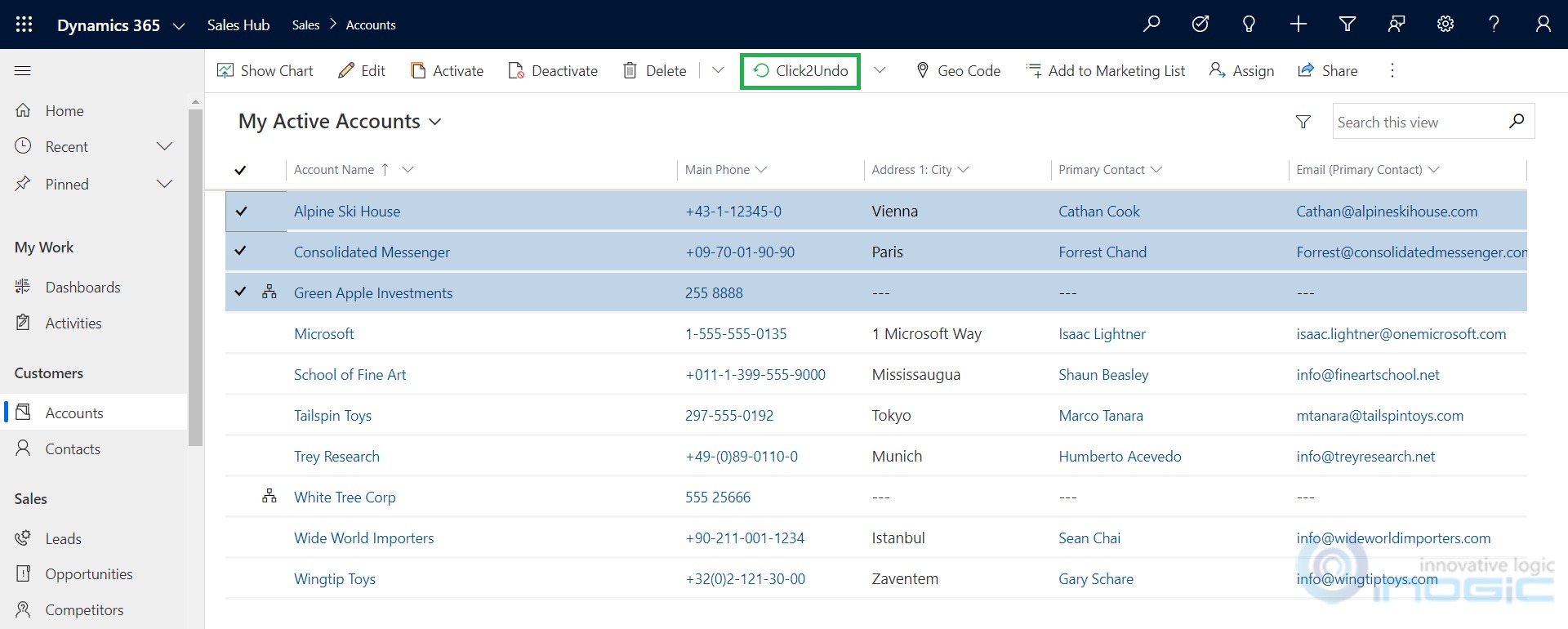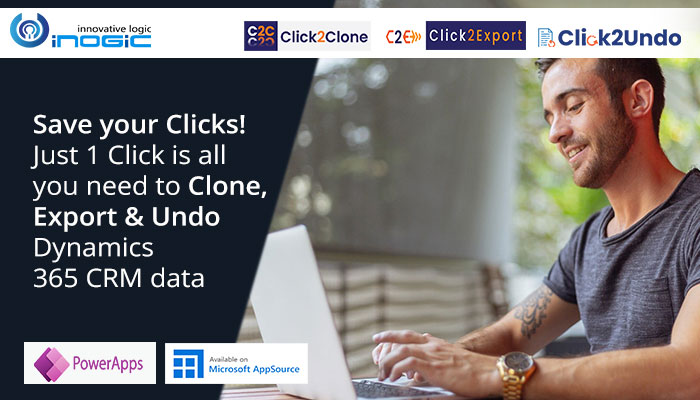
Looking for ways to reduce day-to-day mundane manual workload in Dynamics 365 CRM?
Then your search ends here – for Inogic just has the perfect set of solutions for you!
Our 1 Click Productivity apps for Dynamics 365 CRM/Dataverse (Power Apps) – Click2Clone, Click2Export and Click2Undo – is just what you were looking for!
So, without wasting time let’s get straight to the point and see how you can benefit from these wonderful 1 Click apps.
Click2Clone – Clone/Copy Dynamics 365 CRM records in 1 Click (Preferred App on AppSource)
On a day-to-day basis majority of your time is spent on manual, repetitive tasks. This can be avoided with Click2Clone. With Click2Clone, you can create an exact copy of a Dynamics 365 CRM record (even with more than 100-line items), clone/copy related records from 1:N and N:N relationships, create multiple copies of any CRM record, copy attributes or information of a record from one entity to another entity and much more. It automates your repetitive manual tasks and makes your work day more productive. Check out for yourself – Download the trial now!
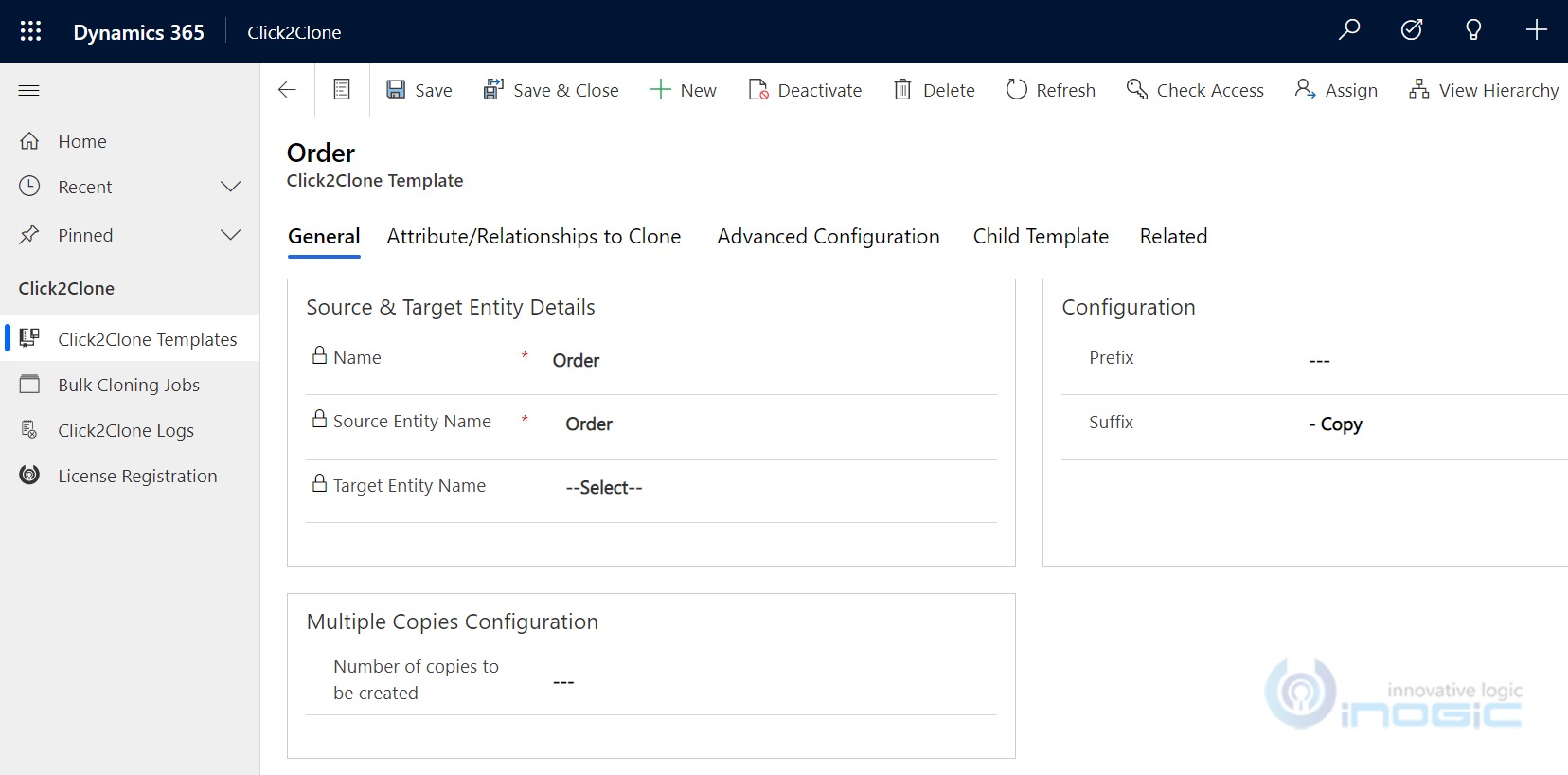
Some of the main features of Click2Clone are:
- Supported Entities: With Click2Clone, you can clone both OOB as well as Custom Entities like Quote, Order, Invoice, etc.
- Configurable: Its templates are easy to configure and can be used for copying. It also gives you the ability to choose the fields and relationships to be copied over.
- Related Records: You can carry over related records from 1:N and N:N relationships with the help of Click2Clone.
- Automation: You can easily clone the records and do the needful updates in the cloned record with the help of workflow.
- Bulk Copy: Click2Clone also enables you to clone multiple records in a single instance.
- Copy from one entity to another entity record: It allows you to copy the details from one entity record to another entity record along with child records.
- Create Multiple copies: With Click2Clone, you can create multiple copies of any given record.
- Get Records: You can easily copy relationships from Source to Target record of the same entity for existing records.
Click2Export – Export Dynamics 365 CRM Report/Word/Excel/Email templates in 1 Click (Preferred App on AppSource)
Exporting data from CRM and that too in a format of your choice is quite a tedious task. Once started, it occupies most of your time. But with Click2Export, this time period can be cut short. Click2Export will help you to export data from your CRM in different formats (PDF, MS WORD, MS EXCEL, TIFF, CSV), schedule the export of required Dynamics 365 CRM data at regular intervals, email the exported files as attachments, store exported data as Note attachments, upload the exported data to SharePoint and much more. You can say goodbye to all those manual hours spent on exporting data with just 1 Click! Doubtful? Check out for yourself – Download the trial now!
Some of the main features of Click2Export are:
- Multiple File Formats Supported: You can export Dynamics 365 CRM reports in PDF, MS Excel, MS Word, CSV, and TIFF format. Here, Word Templates can be exported to PDF or MS Word format and Excel Templates can be exported to Excel format.
- Improves Productivity: Click2Export enables you to automatically attach the exported report to an email and send it to the required user with the help of Auto Send Email option.
- Store as attachments: With Click2Export you can also attach the exported report as a Note to respective Dynamics 365 CRM record, upload it to SharePoint or download it.
- Configurable Templates: You can easily configure the reports, filter criteria and parameters for exporting in Click2Export.
- Bulk Export: It provides support for bulk exporting of reports for multiple records simultaneously. You can export the report as per each record, or in assembly with ease.
- Automate Exporting with Workflow: With Click2Export you can automate the exporting process for Dynamics 365 Reports/Word Templates with required action to be performed on the selected record using Workflow.
- Schedule Reports: You can set schedule to export and email Reports/CRM Views/Word/Excel Templates as attachments at regular intervals.
Click2Undo – Undo & Restore Dynamics 365 CRM data in 1 Click (Preferred App on AppSource)
We all do mistakes and that is why there is ‘ctrl+z’ on our keyboards. But what about Dynamics 365 CRM? Fret not, because for CRM now you have Click2Undo. With Click2Undo, you can undo the last changes made to Dynamics 365 CRM record and restore it to its previous known state, undo changes in multiple records at once, undo & restore history changes, retrieve and restore deleted records in your CRM. Now do mistakes without worry for Click2Undo is here! Don’t believe? Check out for yourself – Download the trial now!
Some of the main features of Click2Undo are:
- Entity Support: Click2Undo supports both OOB as well as Custom Entities.
- Undo Last Changes: You will be able to restore the last changes done to a Dynamics 365 CRM record with just a click on Click2Undo button.
- Undo Past Changes: You can easily undo changes made in the past using History functionality of Click2Undo.
- Undo Multiple Records: Click2Undo also gives you the ability to undo changes in multiple records in one go.
- Restore Deleted Records: You can restore the deleted record(s) to its former state in CRM with ease.
It is quite hard to find such a set of handy 1 Click productivity apps which can take care of your daily mundane tasks effectively and efficiently.
So, grab this opportunity to explore these amazing 1 Click Apps from our website or Microsoft AppSource for a trial period of 15 days.
And feel free to share your thoughts and views us at crm@inogic.com . You can also book a personal demo for any of these wonderful apps.
In the meanwhile, have a quick glance at our latest Mailchimp and Dynamics 365 CRM integration app – Marketing4Dynamics!
Until then – Stay Safe, Stay Healthy!