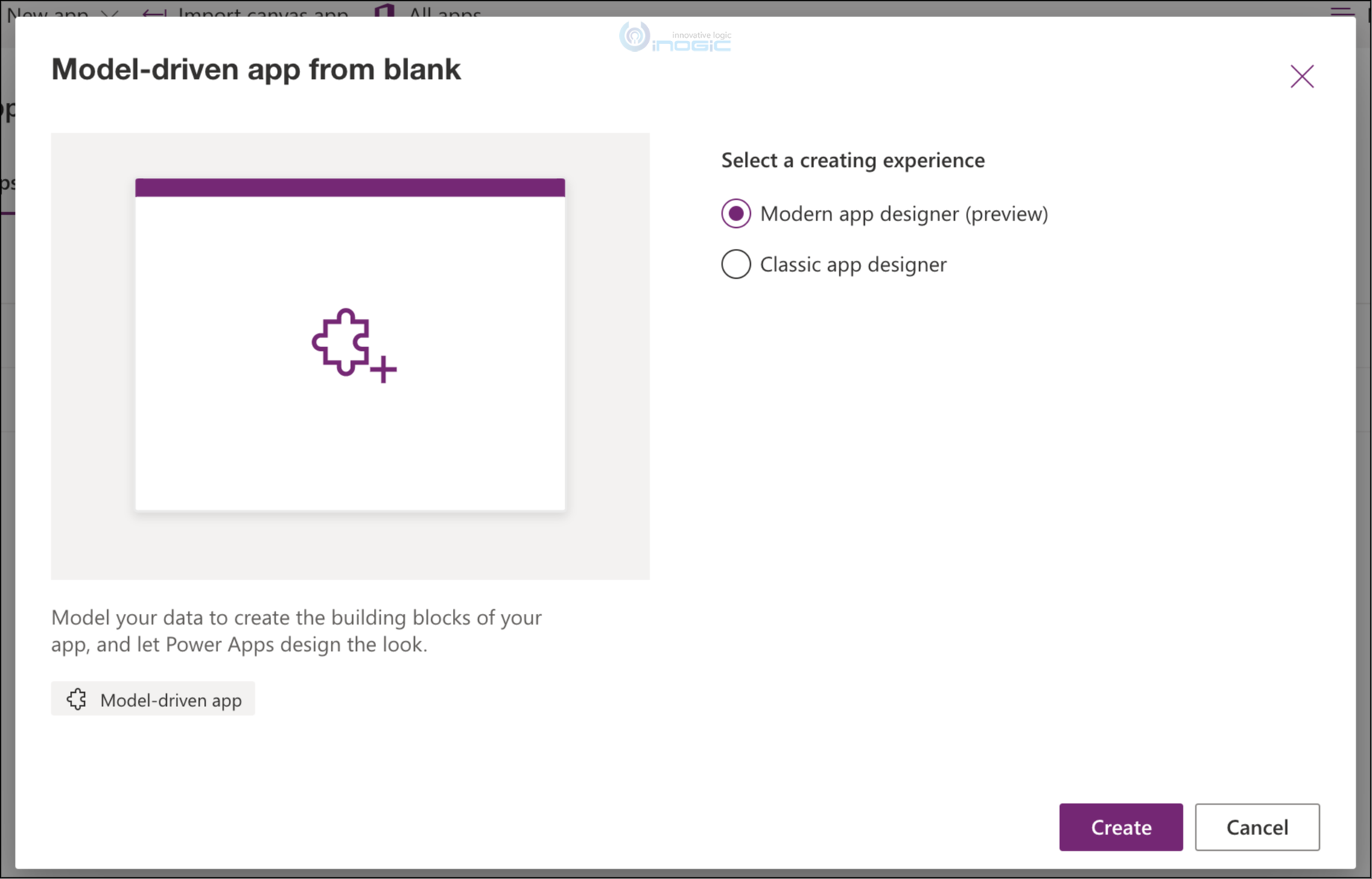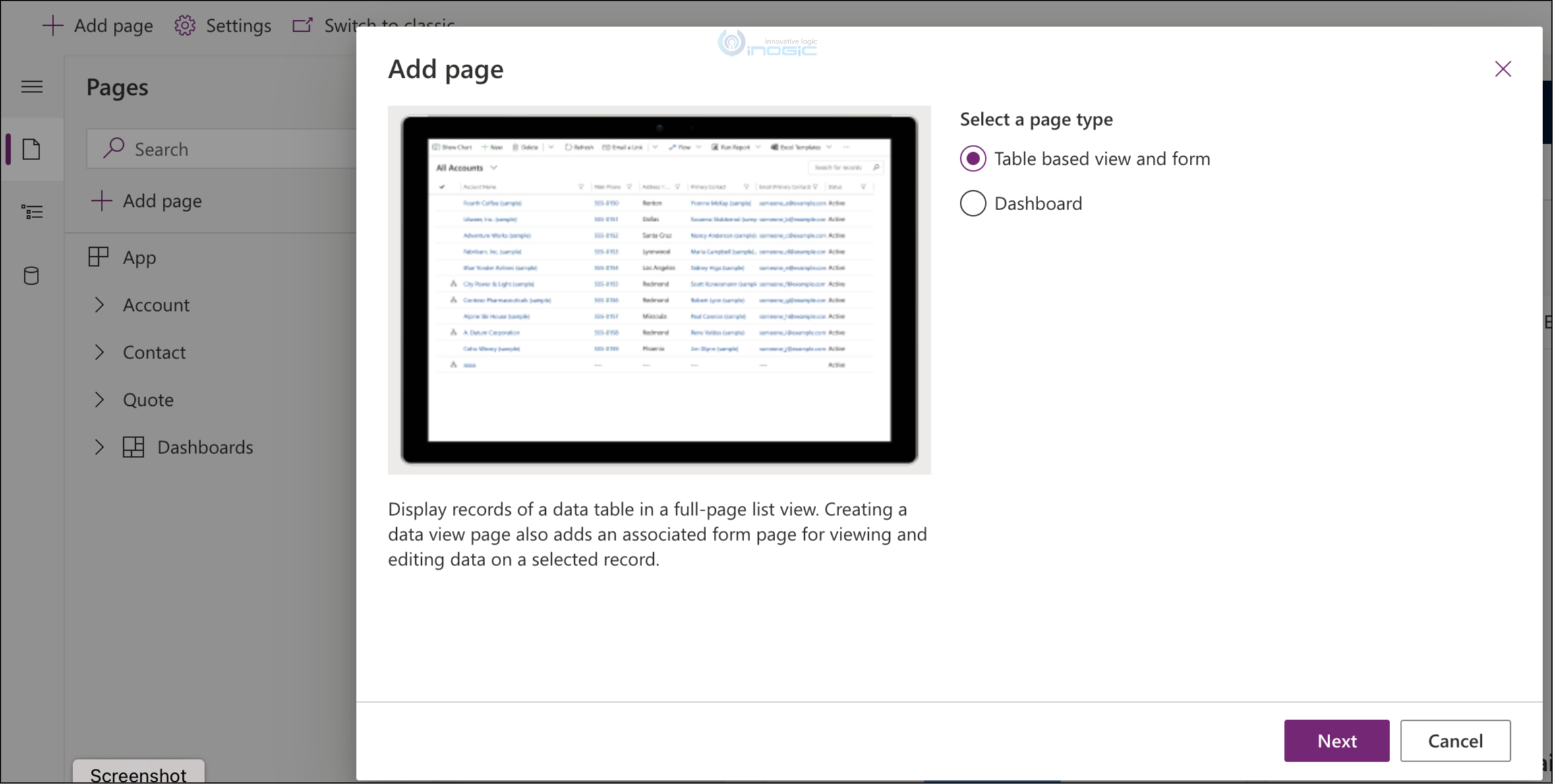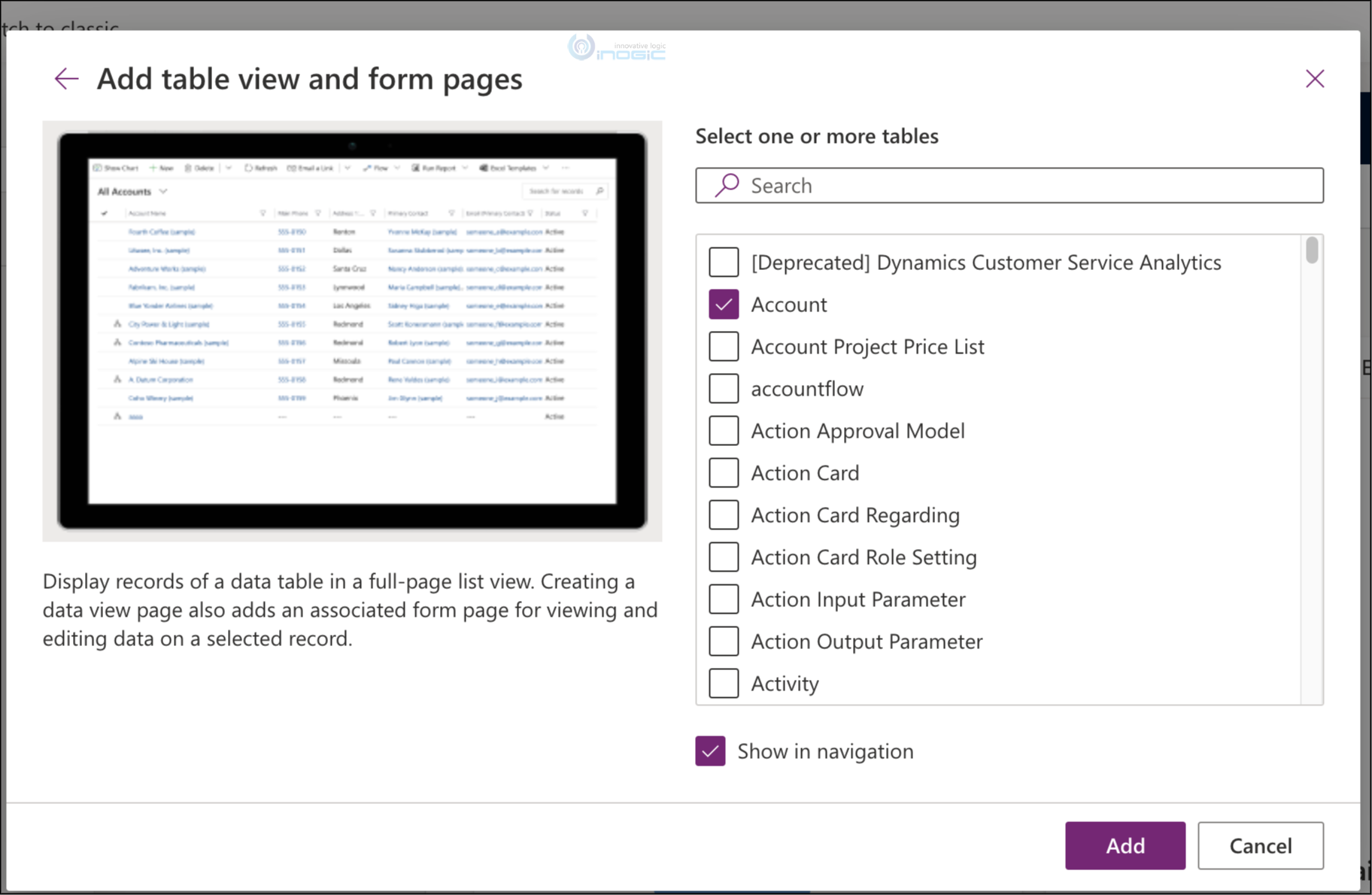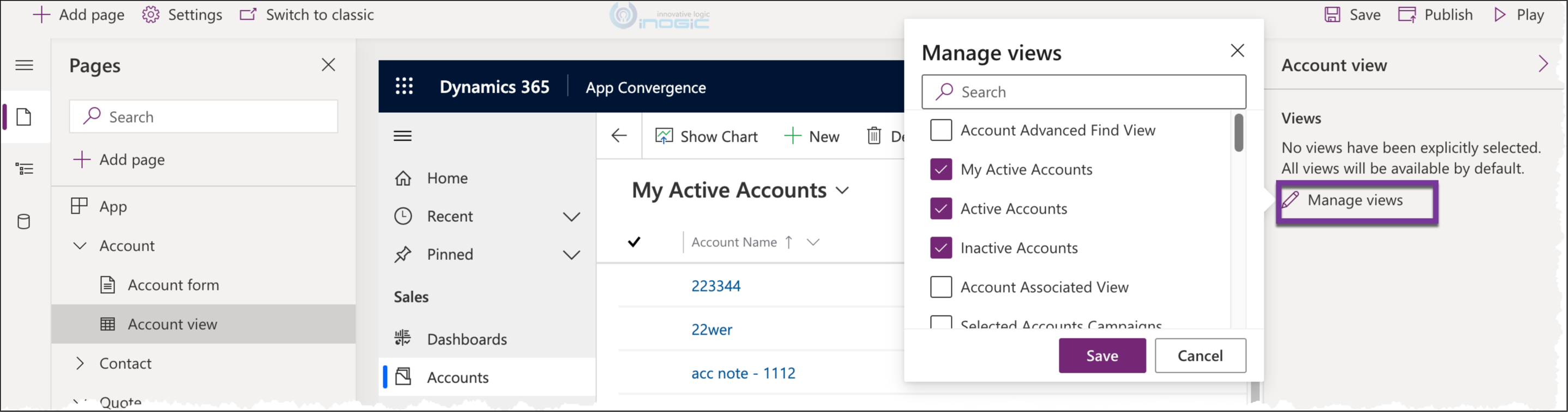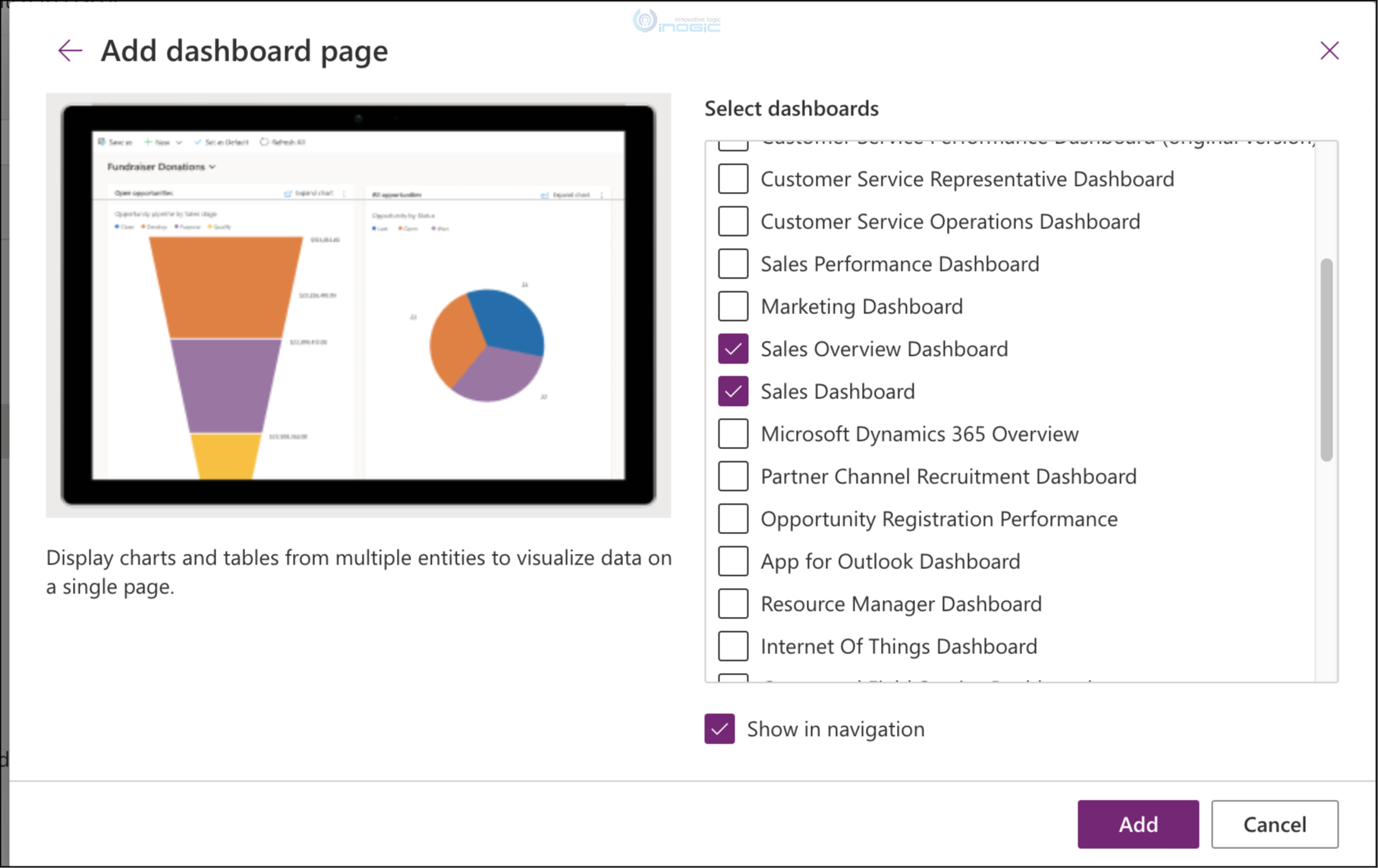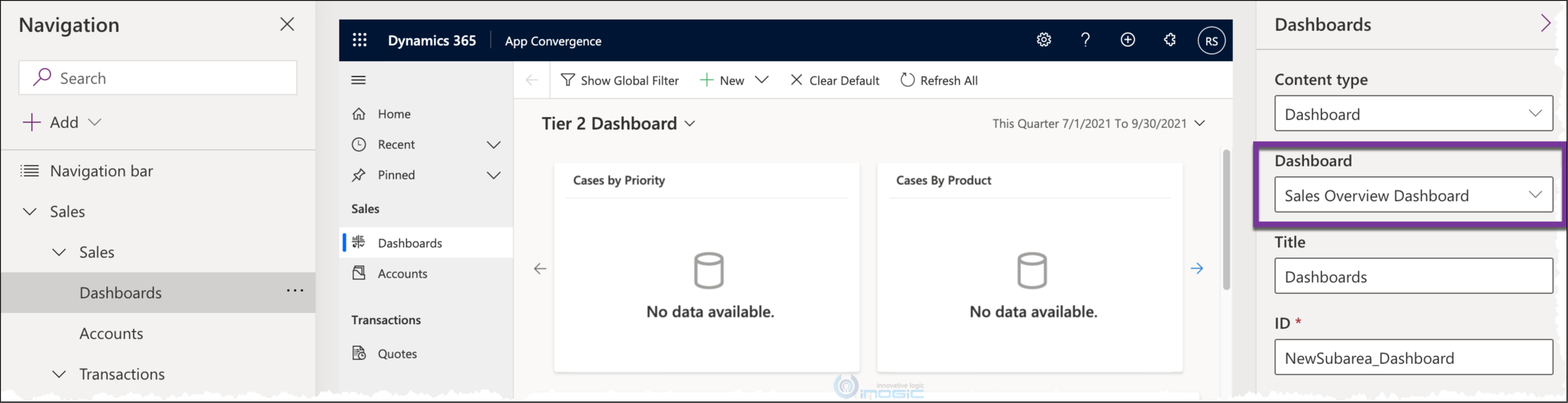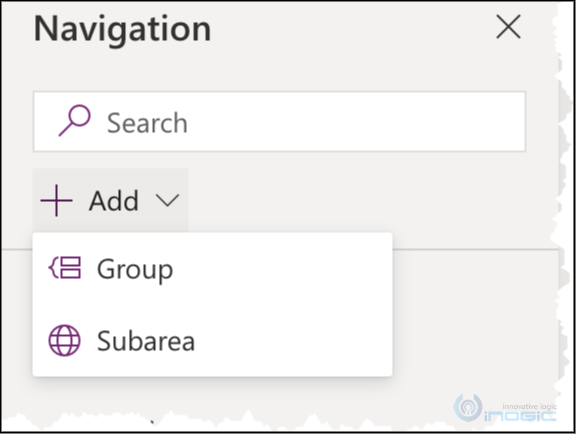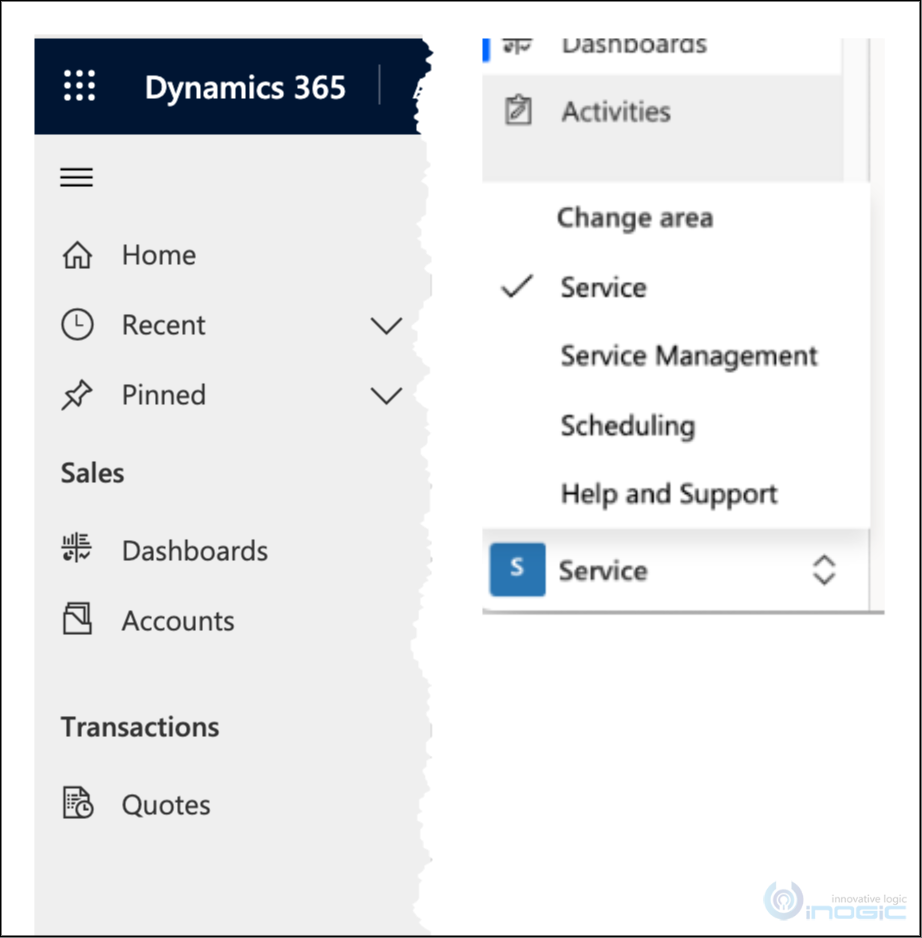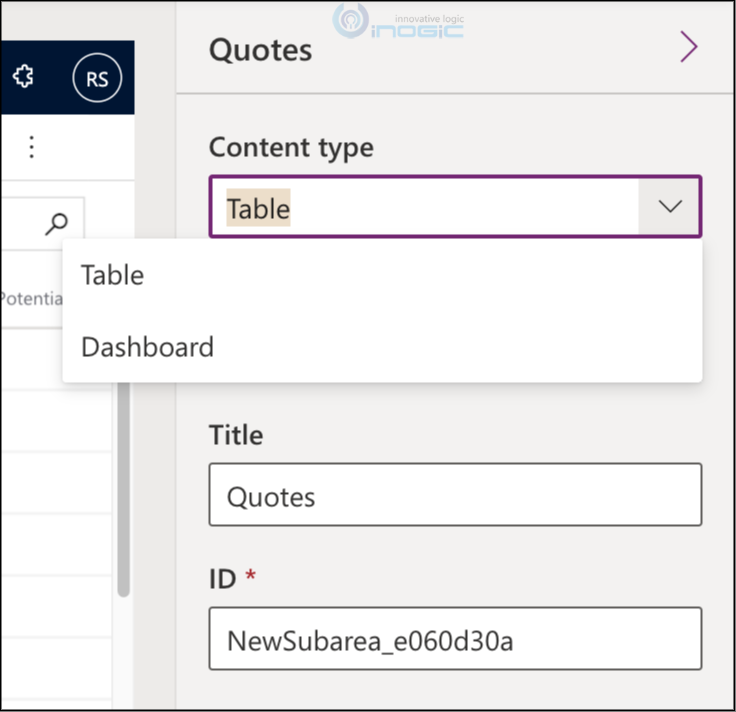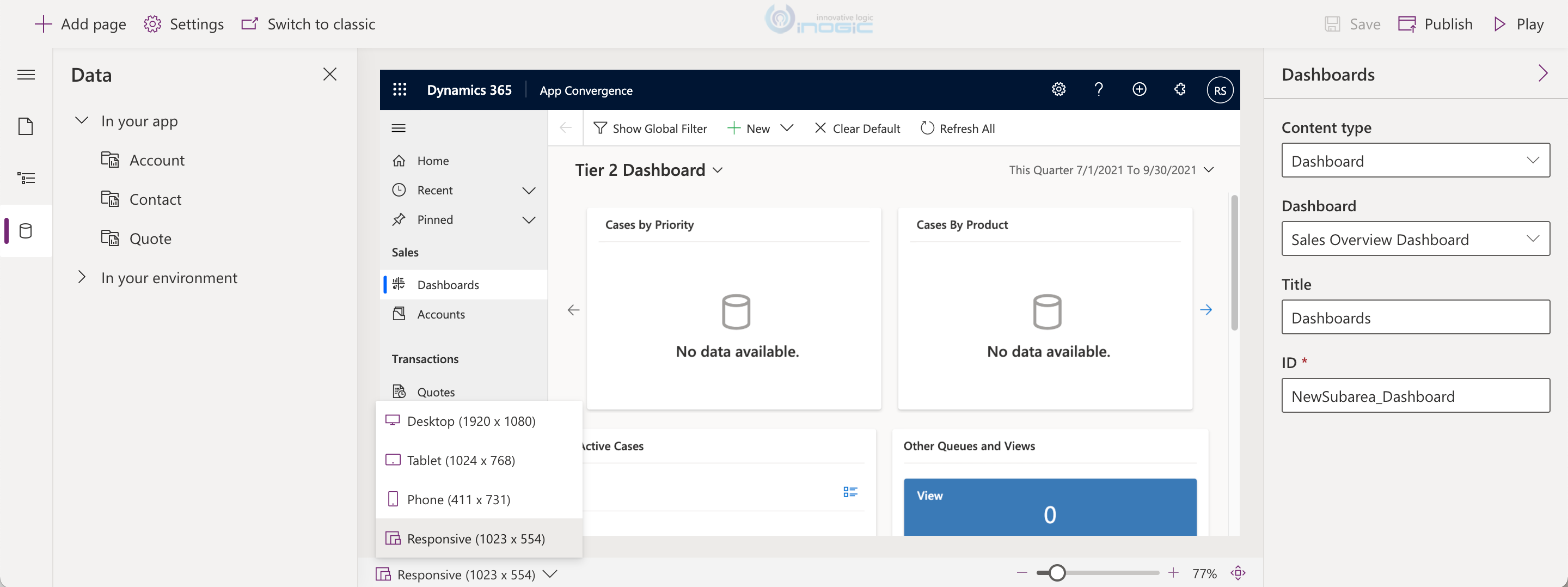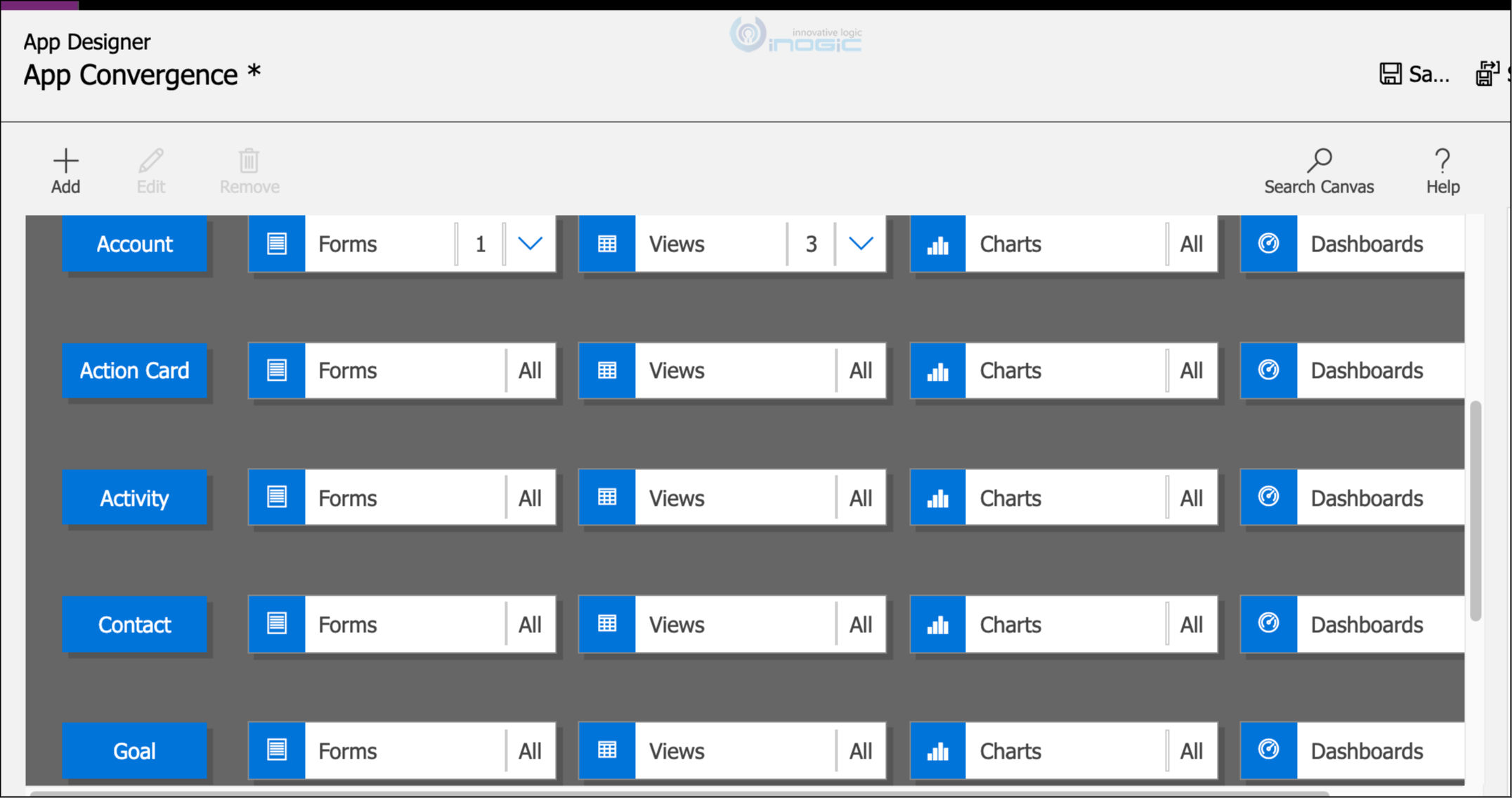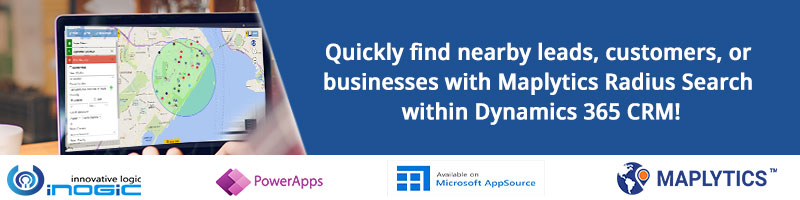Dynamics 365 CRM and Dataverse Apps have been on a journey to modernization for some time now and looks like it has now reached the maker experiences for app designing. The app designer experience gets a makeover with a new wysiwyg designer that not only lets you design the app the way you want but also provide with a realtime preview of what the app experience would be like for your users on various devices and resolutions.
This feature is currently in preview and has already shipped to most regions.
Now when you go to create a new app in the maker portal, you are prompted to choose your designer experience.
You no longer have a separate sitemap designer. With the new experience it is all about pages and if you would like to add the page to the navigation aka sitemap.
Page:
Page is the way to surface an entity/table or a dashboard.
Choose Table based page to get a list of all tables that you want included within the app.
Uncheck the show in navigation at the bottom to include the table within the app but not surface it on the sitemap for navigation. At this stage you are only allowed to choose the tables you want to include.
To choose the forms or views that need to be included with the app from the selected table, you need to edit the form / view sections from the designer and choose the appropriate forms and views to be included in the app.
Works similarly for the views as well.
Working with Dashboards
To add Dashboards to your app, choose dashboard in the first step of Add page to see the list of available dashboards from the environment. Choose the desired dashboards, check the show in navigation option and you have the Dashboards subarea added to the navigation automatically
Note: If you want to add additional dashboards later, you need to follow the same Add page path and choose the new dashboards from the list. Make sure to uncheck the show in navigation option as you already have the Dashboards area in your sitemap.
To set the default Dashboard to show up upon navigation set the Dashboard property from navigation section.
Navigation:
Navigation is the legacy sitemap that we would use to design the app navigation.
The navigation option only allows you to add Group and a Subarea at this point.
This means we are not able to define multiple areas that was available earlier. The app navigation pane will now have a single area and you can categorize items using groups.
This if not mistaken goes back to the navigation options we had in older legacy versions of Dynamics CRM instead of the current sitemap design that allows multiple areas and option to switch between multiple areas.
Currently the navigation only supports Table and Dashboard, and this means using the new designer, we are unable to currently include WebResources or External URL in the navigation.
Check the responsive behavior of the app across devices and resolutions using this option at the bottom.
You still have the Switch to Classic button available to go back to the classic designer to include/exclude components not currently available through this designer.
Looks like bug, but when I clicked on switch to classic it auto added these additional entities to the app which I didn’t have in my app at all.
Remember this is still in Preview…