A recent addition to the suite of “insights” applications has been the Dynamics Customer Insights. This is a standalone application that can be subscribed to and is part of their Customer Data Platform offering.
The idea behind this app being the ability to collate customer information including transaction history or behavioral actions across multiple systems to get a complete picture of the customer for better insights and the ability to take actions with this newfound information. For e.g., you may have online shopping cart that has customer information and shopping history of the customer, and it is being stored in a database separate from say the contact data being stored in Dynamics 365 Sales.
To begin a 30-day trial, you can navigate to Start a Free Trial for Microsoft Dynamics 365| Microsoft Dynamics 365. You need an existing work account to begin this trial, therefore you may want to first startup a Microsoft 365 trial so that you have necessary work account to associate Dynamics Customer Insights environment with.
For a successful evaluation of Dynamics 365 Customer Insights, it is essential to have large volume of data from multiple sources that can then be merged to gain insights out of them. As a quick trial experience, you may not have all that data and volume and therefore when you take up a trial you are offered various industry sample database that you could use for your trial evaluation.
For your own trial evaluation from the scratch, you could use the sample data made available by Microsoft here.
The key steps to begin with are:-
- Importing data from multiple sources.
- Relating the data from multiple sources.
- Choosing the data fields that make up the customer profile from the merged data source.
- Choosing the data tables that make up the transaction history or actions performed by the customer across multiple sources.
Once the merged data source and customer profile is ready, you can then use this profile for the following:
- Define Measures – These could be calculated fields (customer attribute) – say total sales or may be scored cards of overall business performance like avg. sales each qtr.
- Create segments – Now that the data from multiple sources have been merged to a single entity, you can create segments based on Measures defined. Segments could be considered as Marketing Lists for ease of understanding. A way to group based on certain criteria and conditions.
- Predictions – Finally use the data to predict future customer behaviour like Customer Churn Rate.
And yes, not to forget the capabilities to enrich the data with other publicly available data sources.
In this article, we will not provide step-by-step instructions to go about with this. That is available here
Note: To ensure that the data is current at all times, you can schedule the refresh process.
And for each data source that you have used, you could set the refresh setting for each individual source.
We will touch upon how this unified customer profile could be used alongside Dynamics 365 first party apps to improve the user experience and provide actionable data to the users when interacting with their customers.
First off, to ensure that the field labels on the Customer Profile card are well formatted, ensure that you provide appropriate labels to the columns in the data being imported. The column labels form the field labels on the card and do name the activities/transaction history queries being imported appropriately as well.
I did not find a way to sequence the fields being displayed on the customer profile card and looks like all fields that form part of the unified profile are included on the card.
Let us move to measures.
There are 3 types of measures that can be defined.
-
Customer Attribute
In this case, when setting up the measure calculation you set up the dimension or in layman terms grouping by customer. This ensures measure is calculated per customer. It can be considered like a score card value displayed along with the customer profile.
The results form part of the custom Customer Measure Entity that can viewed from the entities section in Customer Insights;
as well as the customer measure table added to the environment.
And it is shown on the Customer profile card for each customer.
-
Customer Measure
In this case, you can define calculation based other different dimensions in addition to grouping the information by customer.
In the following case timespan being the dimension –
This will also add an entity to the Entities list in Customer Insights.
-
Business Measure
A calculation defined to be org-wide without any groupings by customer is considered a business measure,
and is available on the home dashboard.
You can surface the unified customer profile card within Dynamics 365 Sales or Customer Service by installing the Customer Insights Customer Card Add-in (Preview) (microsoft.com)
Once installed connect to the customer insights instance and map the contactid fields.
This will link the CRM contacts with the records in the Customer Profile table.
Now when the appropriate custom control is added to the contact form,
you are able to see the measures, insights and brand affinity from Customer Insights right within your Contact form in Dynamics 365 Sales.
Get started with Customer Insights for a unified view of your customer across various systems and channels.
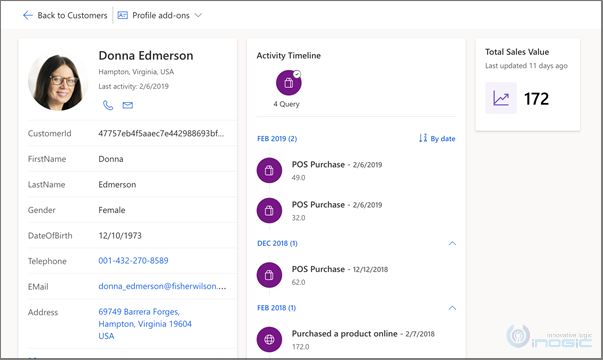
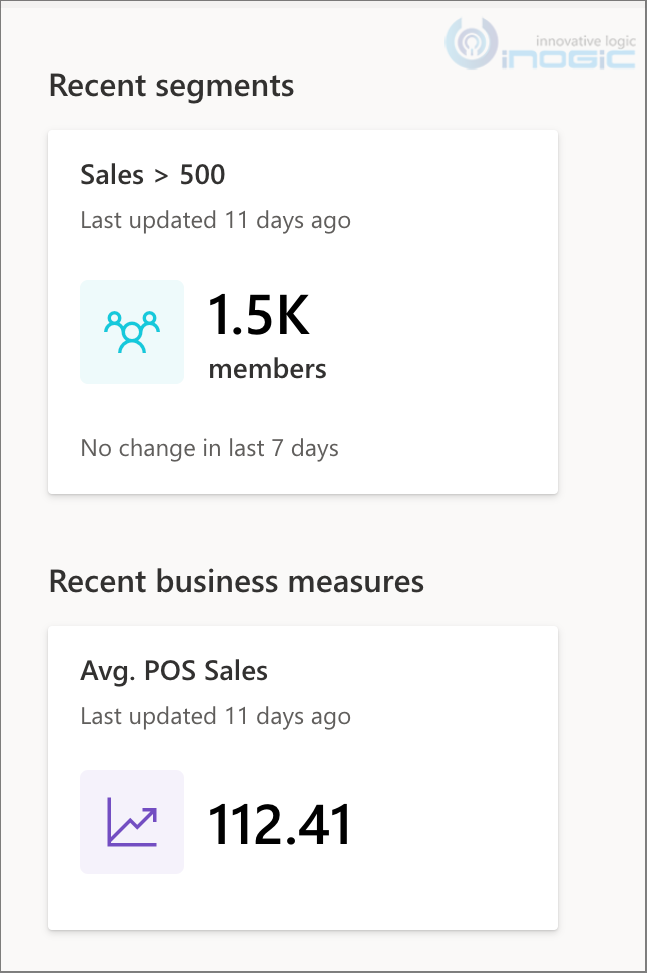
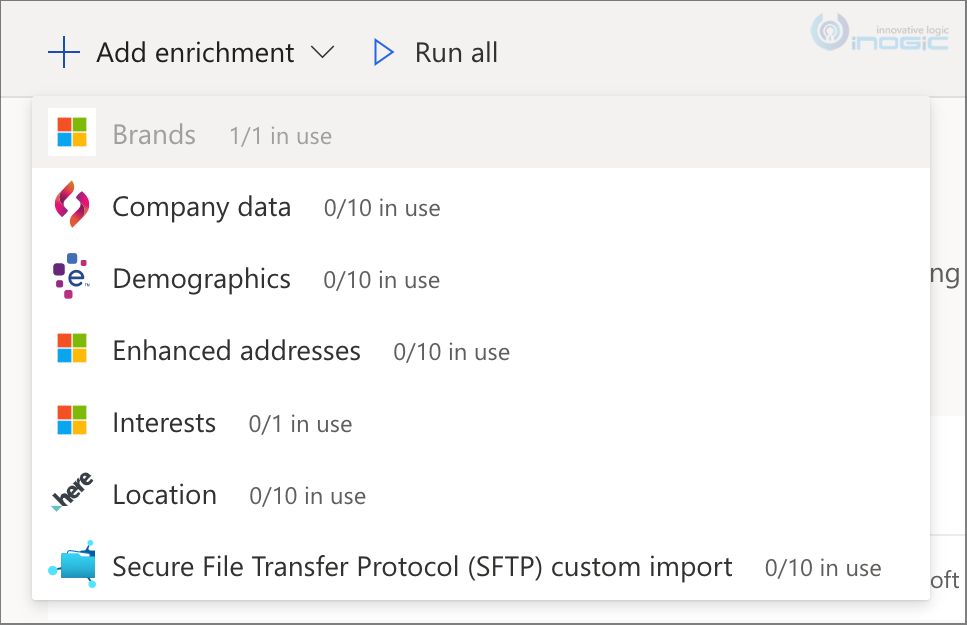
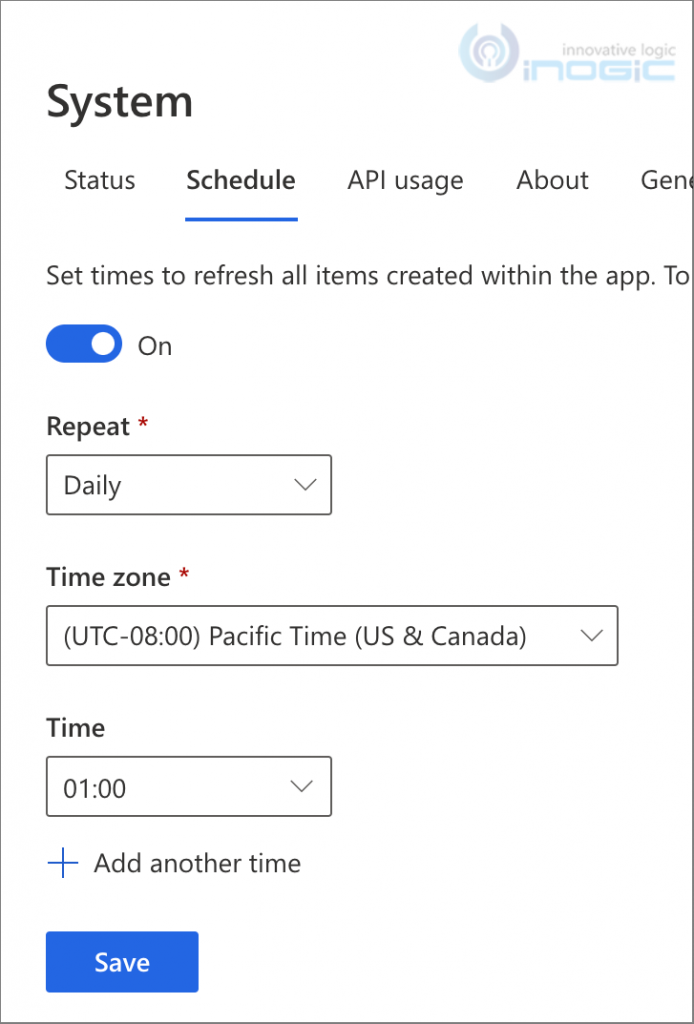

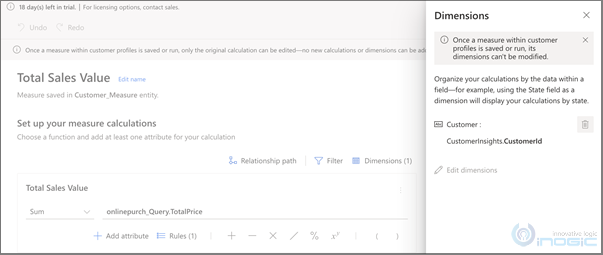
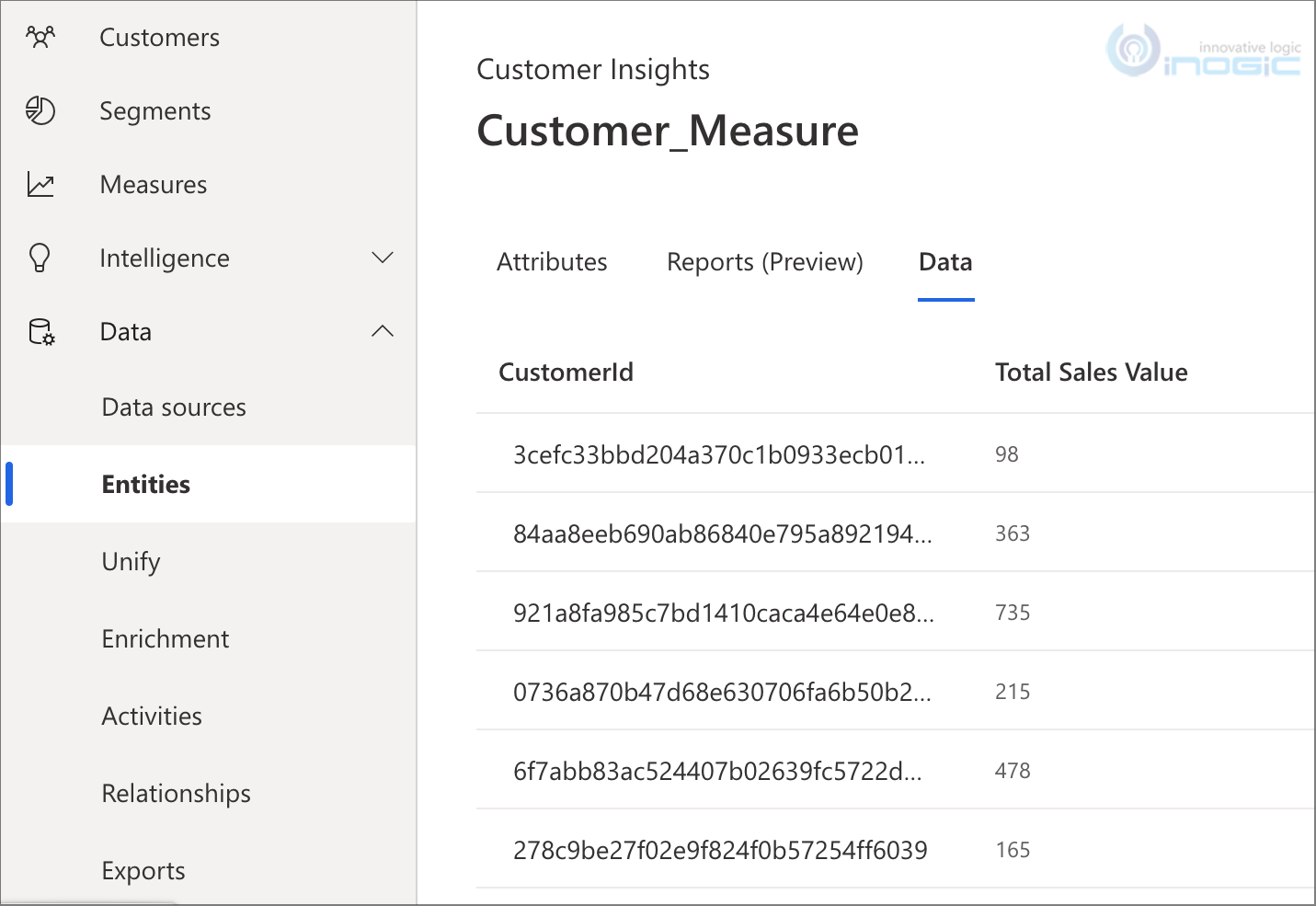

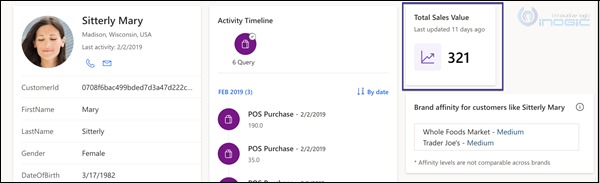
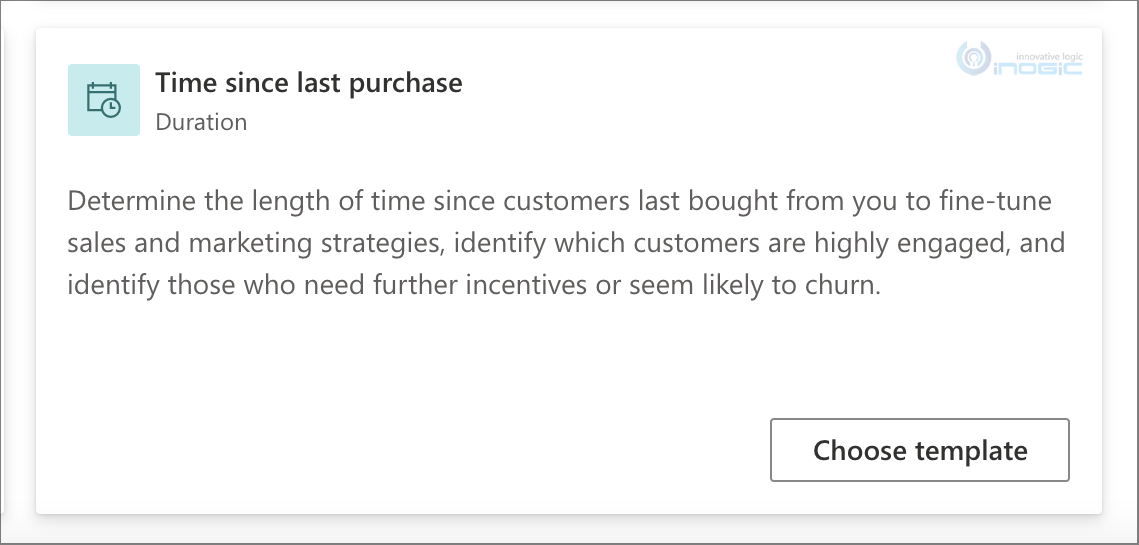
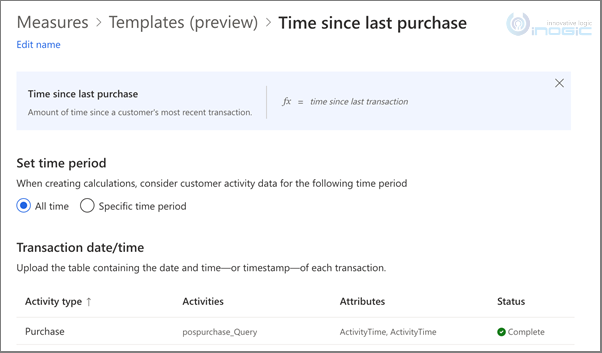
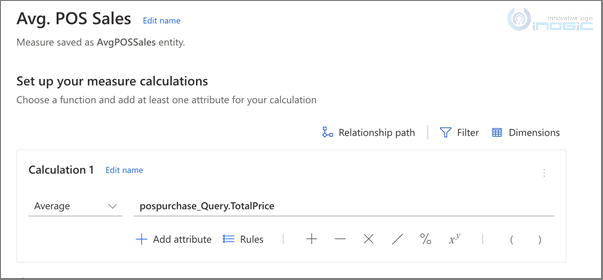
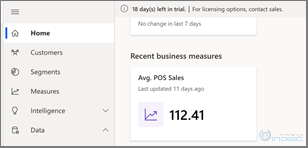
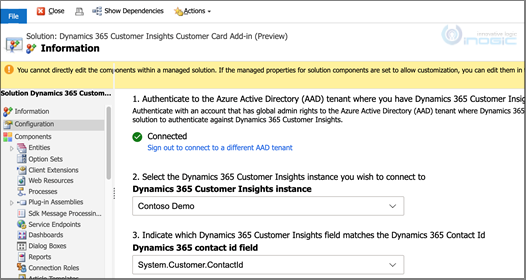
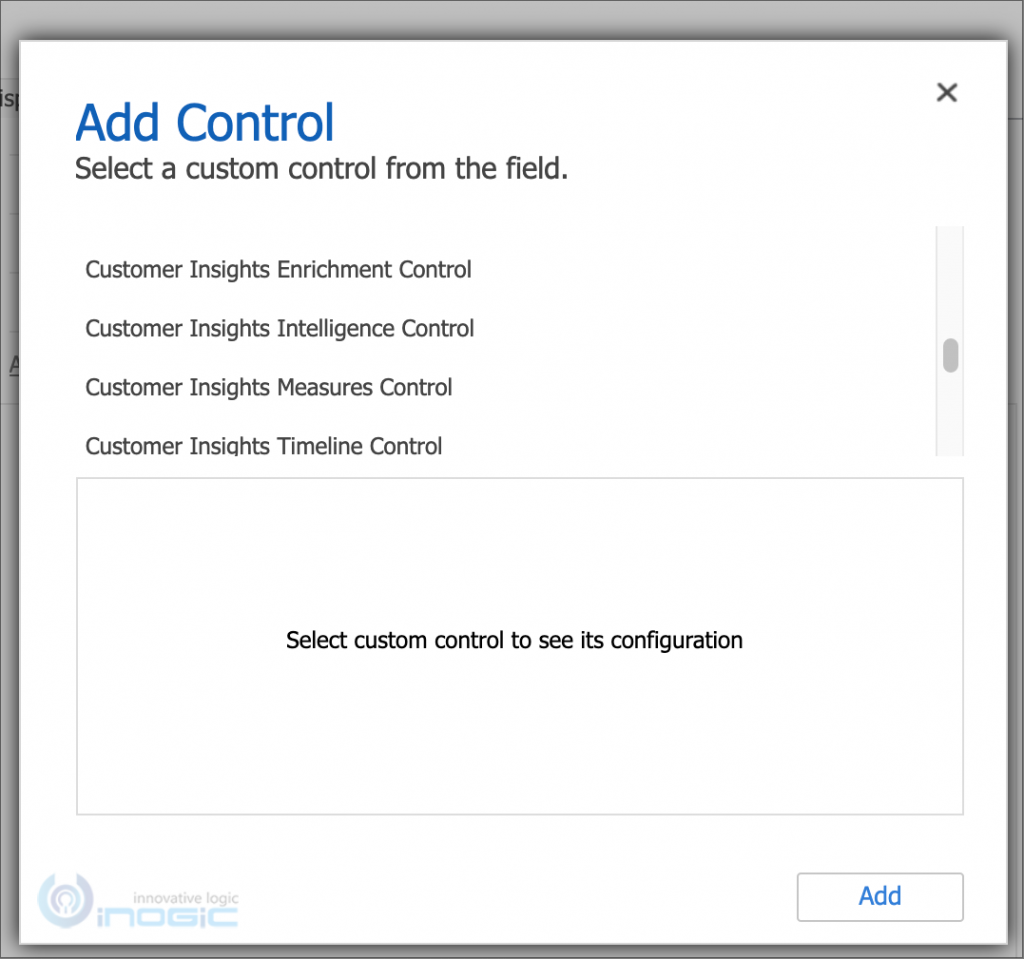
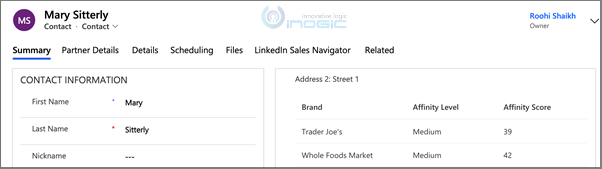

Awesome blog post. Thank you so much for sharing this insightful piece. It’s been really informative and helpful.