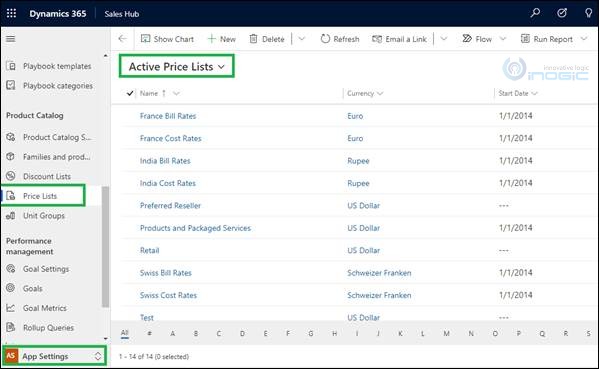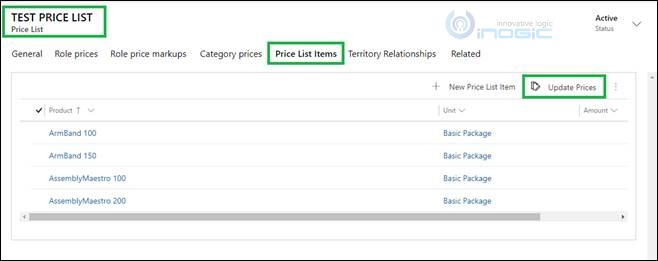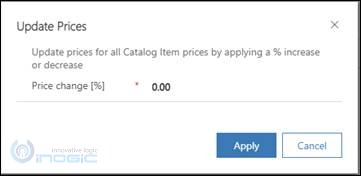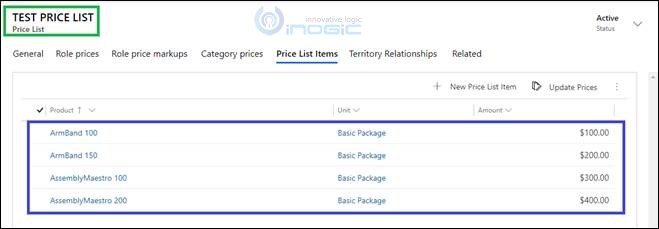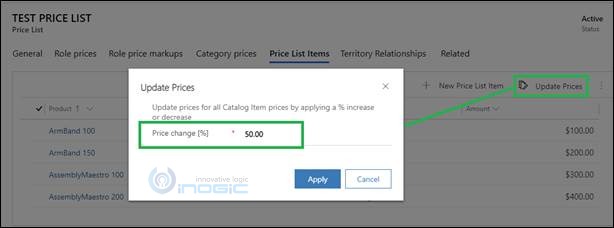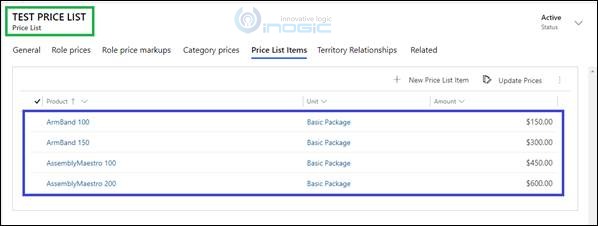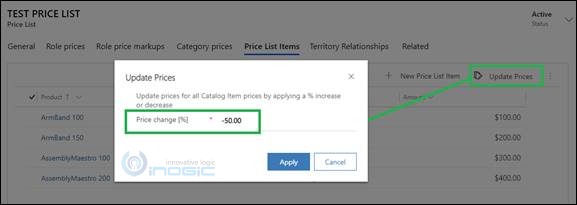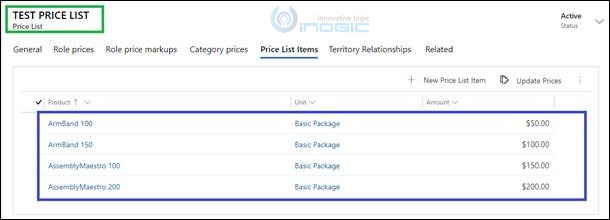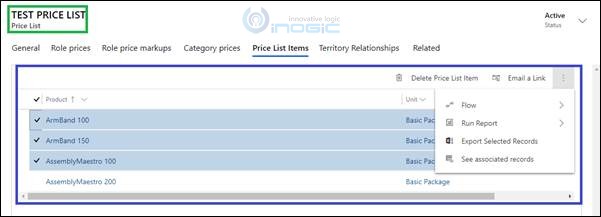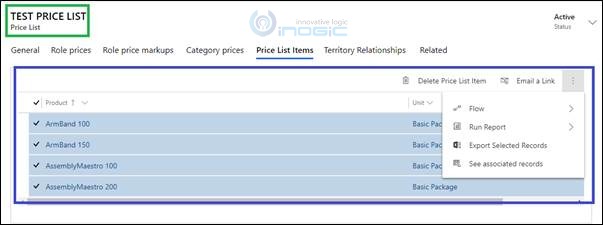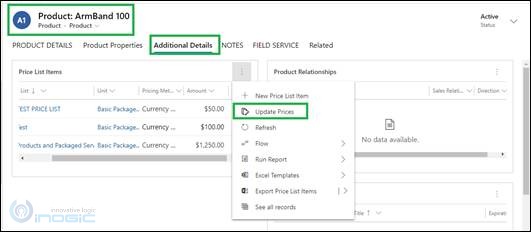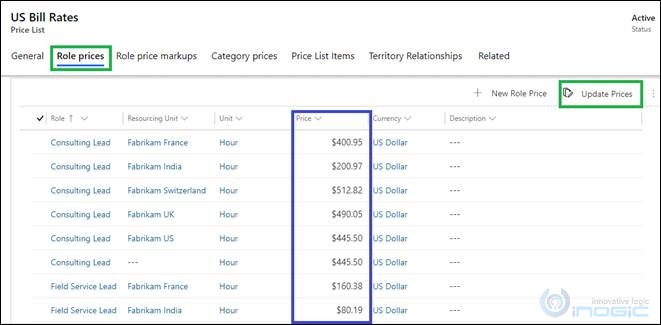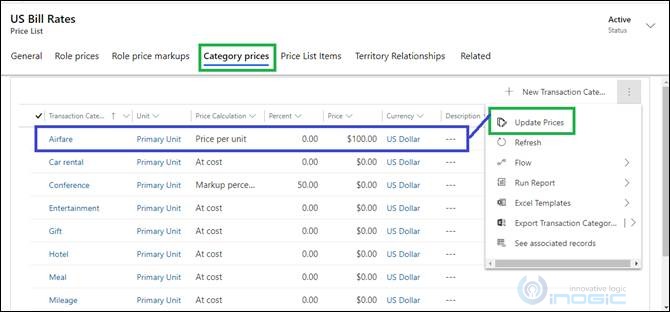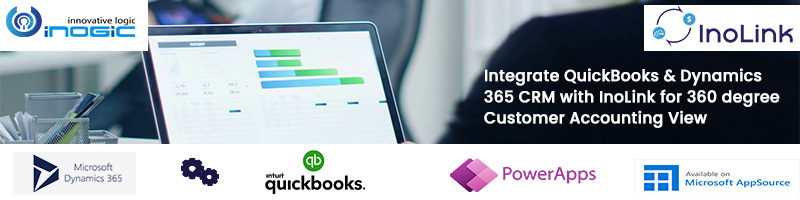Introduction
While working on the Product Catalog, I noticed that there are “Updated Prices” button on the “Price List Item”, “Role Prices” and “Category Prices” table sub-grids present on the “Price List” table record that gives provision to bulk update the pricing i.e., increase/decrease prices by a certain percentage.
Update Prices button on Price List Item grid view:
- Open Sales Hub app > Change area to App Settings > Under the Product Catalog, select Price List.
- Open any price list record and click on the “Price List Items” tab. You will see the “Update Prices” button on the grid view as shown below:
- After clicking on Update Prices, you will get the below pop-up window where you can bulk update prices for all Catalog Item prices by applying a % increase or decrease.
Note: Pricing will be increased/decreased in percentage only.
Now, let’s see how does it work.
Given below is the screenshot of the products added as the Price List Item in the price list with the respective pricing in the Amount column as you can see:
If you want to increase the pricing by percentage then;
- Click on the Update Prices button and enter the percentage value in the “Price change [%]” field, let’s say “50” and click on Apply.
- Once you click on Apply and look for prices of all the products in the Amount column, you will see the pricing has been increased by a selected percentage i.e., 50.
If you want to decrease the pricing by percentage then;
- Click on the Update Prices button and enter the negative percentage value in the “Price change [%]” field, let’s say “- 50” and click on Apply.
Note: To enter a negative percentage, you can enter anything from (50), -50, – (50), (-50).
- Once you click on Apply and look for prices of all the products in the Amount column, you will see the pricing has been decreased by a selected percentage i.e., 50.
Some of the limitations that I observed while working on the same are as follows:
- You cannot update Prices for a selected number of Price list items or select all records because the Update Prices button will no longer be visible when you select multiple price list items.
- Pricing is only getting updated i.e. increased/decreased on the Price list Items where “Pricing Method” is selected as the “Currency Amount”.
- Observed that there is an “Update Prices” button on the “Price List Item” sub-grid on the Product entity as well. But it seems that it is not functional i.e., nothing happens after clicking the button.
Update Prices button on Role Prices & Category Prices grid view:
Here also “Update Prices” button functions the same as mentioned above in the Price List Item grid view. It bulk updates the prices shown in the “Prices” column of both the tables i.e., Role Prices & Transaction Category Prices grid views.
Update Prices Button on Role Prices grid view:
Update Prices Button on Transaction Category Prices grid view:
Note: Pricing is only getting updated i.e., increased/decreased on the Transaction Category Prices where “Price Calculation” is selected as the “Price Per Unit”.
Conclusion:
In this way, you can easily update the prices of products in bulk.