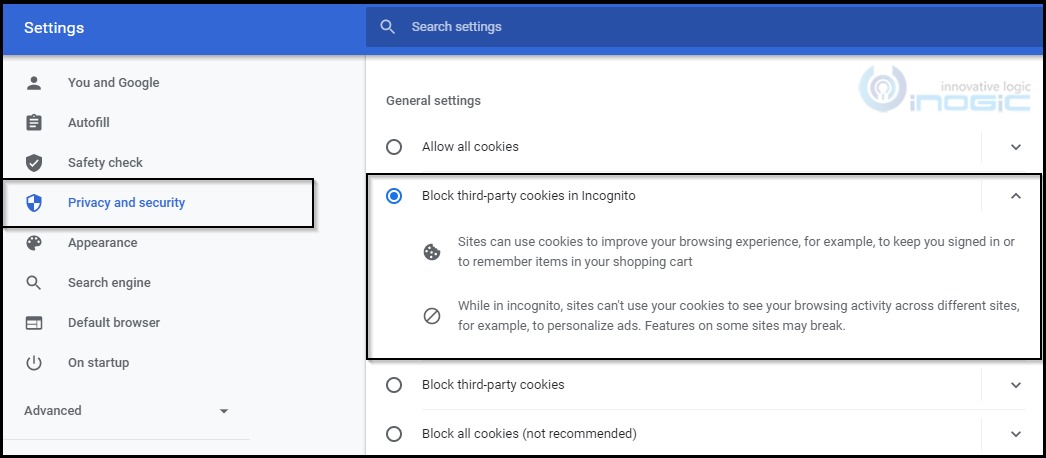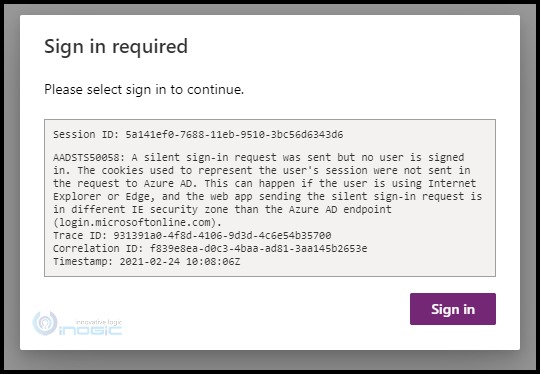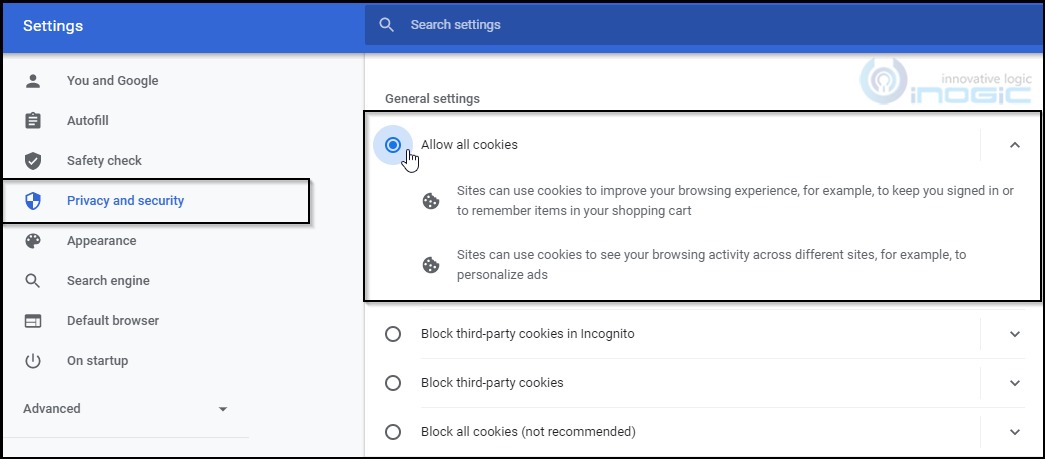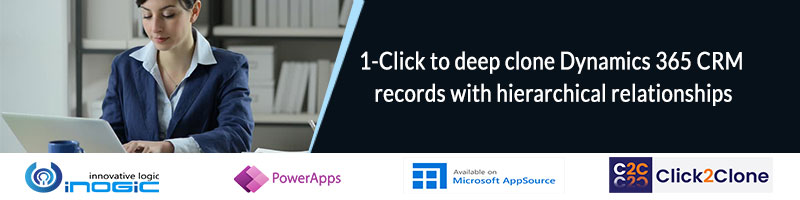Introduction
Recently, we were facing an issue in Google Chrome Incognito Window while consuming an API in which authentication was required. After doing some research, we finally found the issue. It was due to the Chrome browser setting which was set to disable third-party cookies in the Incognito mode.
After changing the Chrome setting to Allow Cookies, we were finally able to consume the API and getting the expected response.
A similar issue occurs when you try to visit http://admin.powerplatform.microsoft.com/. Even though you are signed into your Dynamics CRM account, the error keeps popping up when visiting the aforementioned URL.
So, I tried the same browser setting to Allow third-party cookies and after changing the setting to Allow cookies, you would be able to successfully log in to your account.
As stated in the Google Chrome official document, the cookies are used to keep you Signed In.
You might also face the same issue in other browsers. To resolve the issue, you will need to perform the same operation to enable the cookies.
Conclusion
By following these steps, you will be able to resolve the issue.
Hope you find this blog helpful!