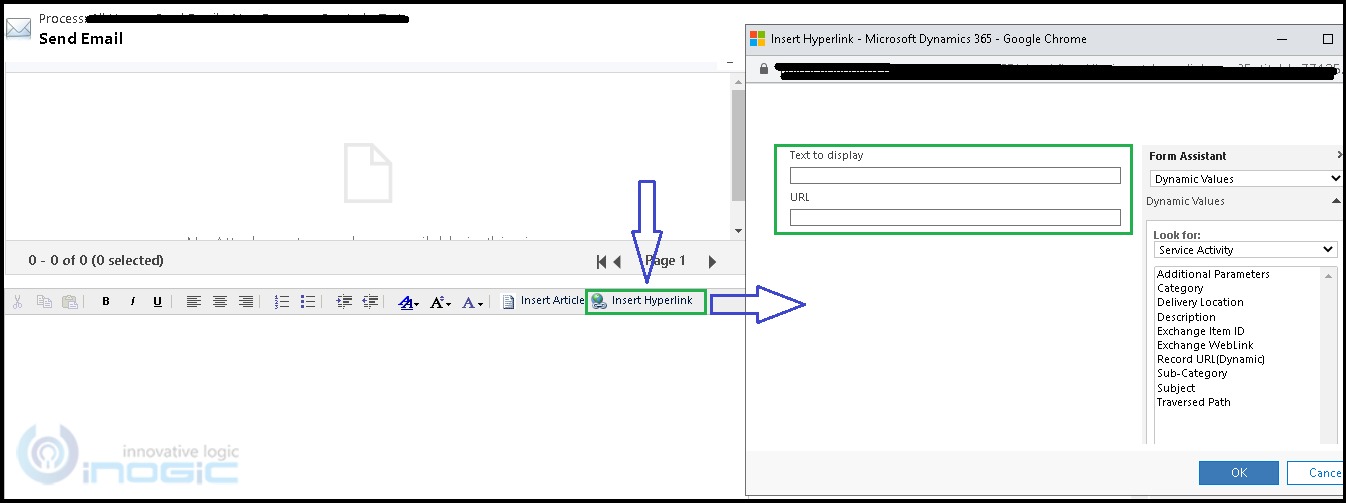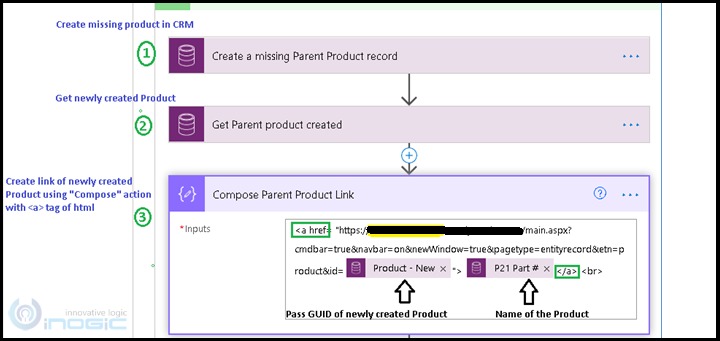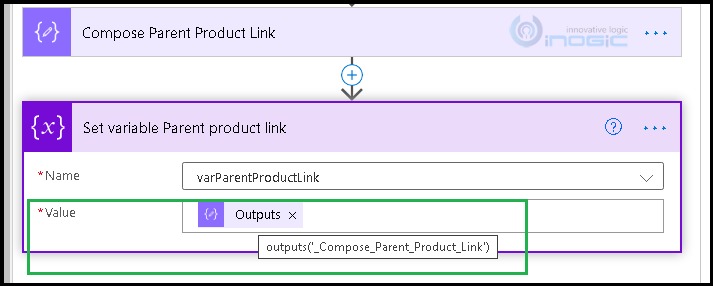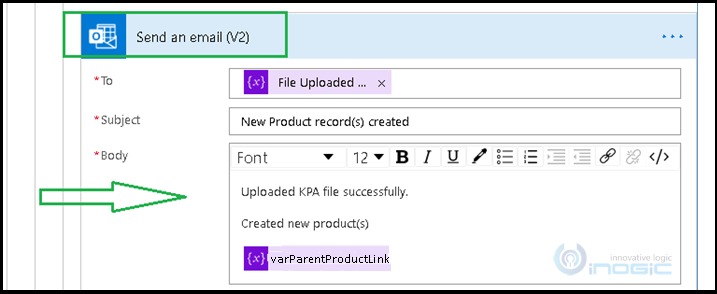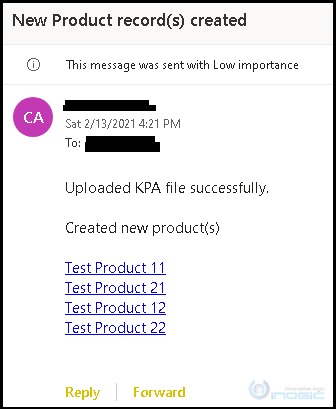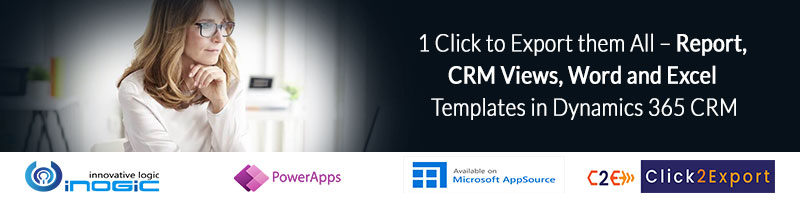Introduction
Microsoft Power Automate Flow is one of the cloud-based services which allows developers to build workflows that automate time-consuming tasks and processes across many Microsoft and Non-Microsoft applications and services.
Requirement
User will upload Excel file on SharePoint site which contains Product(s) name. So, all we have to check is that the same product is present in Dynamics 365 CRM. If it is there then do the further process and if not then create new product record in CRM and send all newly created product(s) link in the email to the user who has uploaded excel file on SharePoint site.
Before using Microsoft Power Automate flow, we used to work with OOB Workflow to automate the processes. And if we had to send record link in an email we used ‘Insert Hyperlink’ option, as shown in the below screenshot:
But now, while working with Microsoft Power Automate flow we can use the ‘Compose’ action with anchor tag to send record link in the email.
Given below is the way to achieve the above request:
• Firstly, use the ‘Compose’ action and add anchor tag (i.e. <a>) in the same, as shown in the below screenshot:
• Once the link is created, initialize a new variable with an appropriate name (for example, Product Link) and assign the output of ‘Compose’ action to the newly created variable, as shown in the below screenshot:
• Once the value of the ‘Compose’ action is assigned to the variable, we can use the same anywhere as per requirement. In this case, I have to send the newly created Product link in the email as a notification to the user who has uploaded files on SharePoint. So, I used the link of the product in the email as shown in the below screenshot:
• Given below is the screenshot of the email which contains the link(s) of Products that are newly created in Dynamics 365 CRM:
Conclusion
As illustrated above, we can now create and send link of any Dynamics 365 CRM records using compose action with <a> tag html.