The product properties concept used in the product is an important feature of the Dynamics 365 Product Catlog.
In this blog, we will have an overview of the new features and improvements included while using product properties in the D365 online release.
Defining product properties is useful to distinguish one product from another. You can find more details of adding and changing the product properties on this Microsoft doc link click here.
If you try to add one or more product properties to products then you will notice below enhanced user experience:
1. There is Preview button added on Product form
2. There is Revert button added on Product form after overriding and overwriting the product properties.
Let us explore it more with one example.
Imagine that you want to sell subscription plans, you can see below I have created product family named “CRM Online Enterprise Subscription Plans” in D365:
Notice that I have added two properties “No. of Months” and “Users” properties at family level.
When you create Product under the above Product family then you will see that all the properties of family inherited in Product.
1. Create Product “CRM Online Enterprise Subscription Plan1”under the family “CRM Online Enterprise Subscription Plans” as shown:
2. Notice that on this product those two properties have been inherited from its product family:
3. Preview button on Product:
When you click on “Preview” button on Product that has properties, you will find the ability to preview the properties for that product, after previewing you can click on cancel button if all are correct. As shown in below screenshot:
4. Override button on Product Properties:
If you would like to make changes in the properties inherited from the family at product level. Then you have option of overriding.
For e.g. the product that comes under a “CRM Online Enterprise Subscription Plans” family, may have the size of users between 1-100, 100-200, and 200-500.
Usually, a product inside this family will inherit the same property. However, you can override the property to define the actual user size require.
So let say after inheriting the properties above wanted to edit the properties at product level.
Note: You can add properties to a family, bundle, or product only when they are in Draft or Under Revision states.
1. Revise the Product, the status set will be Under Revision:
2. Let say wanted to alter the property that inherited from its family for this product, Click on Override button product property form:
3. Below confirmation popup will come:
4. Once clicked on override, you can edit the property at product level, Let say wanted to add default user size for this product as 100 make this change and save.
The property will have default value as 100 at product level only. You can distinguish between overridden (red- tree symbol) and non-overridden (tree symbol) inherited property as shown:
Note:
• You can override properties only for products and families that have inherited properties from the parent family.
• The original inherited version of property preserved and set as “Base Property” as shown in above screenshot.
5. Revert button on Product:
At any moment you can revert the changes you just did on properties at product level. This button will appear only when Product is “Under Revision”. Click on Revert button you will see below pop up:
When you click on confirm button the changes are reverted as you can see Default value, base Property and red colour of tree symbol removed as well:
6. Overwrite button on Product Properties:
Overwrite option available in following two scenarios:
Scenario1:
1. On inherited property record that is already overridden on product which is under revision.
Open the below record that we had already inherited and overridden:
7. You will see Overwrite option on product property form, If in case you wanted to make additional changes:
8. Below confirmation popup will come:
9. Once clicked on overwrite, you can edit the property at product level for any additional changes.
Scenario2:
10. Overwrite option available on non-inherited property record on product which is under revision:
There could be scenario that Product Property directly added at Product level and not inherited from family
For e.g. “Version” property added for this product and is non-inherited one.
11. You will see Overwrite option on product property form:
Note: At any time similar to override button functionality, after overwriting also revert button appears on Product form to revert the changes.
Impact on the sales process with properties:
Salespeople have the ability to review and update the property values defined for the product line item throughout the sales process working with product line items on opportunities, quotes, orders and invoices!
Let us see the effect when I added one of the product having properties in it as Opportunity line:
Notice that here “Rectify” indicates that values are required.
If a salesperson want to add values in properties then open the opportunity line–> Navigate to “Product Properties” tab –>Enter the number of months and number of users required –> Click on save button.
After saving, you will find the effect on the opportunity line as shown:
The same thing can be perform by clicking on “Edit Properties’ button on Opportunity line:
When clicked on “Edit Properties’ button salesperson can enter the number of months and number of users require and click on “Done” as shown in below screenshot:
Conclusion
Explored useful feature that definitely benefits the salespeople by making them more efficient when working with product line items on opportunities, quotes, orders, and invoices!
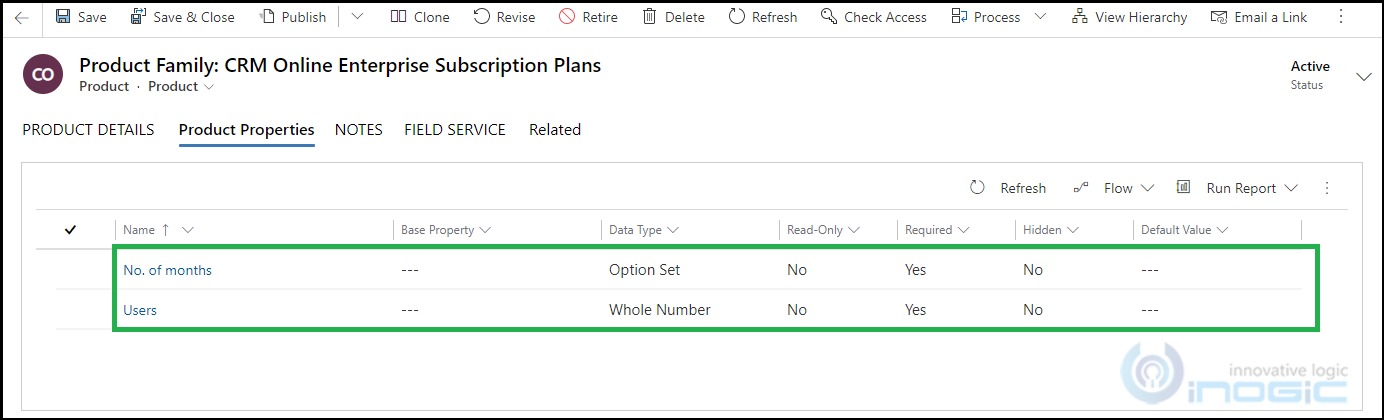
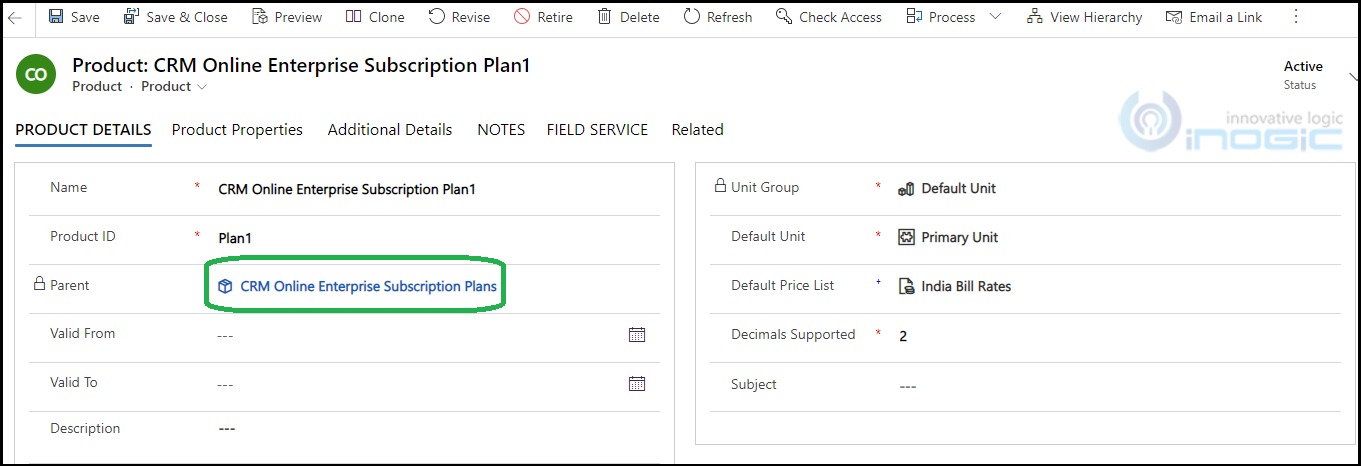
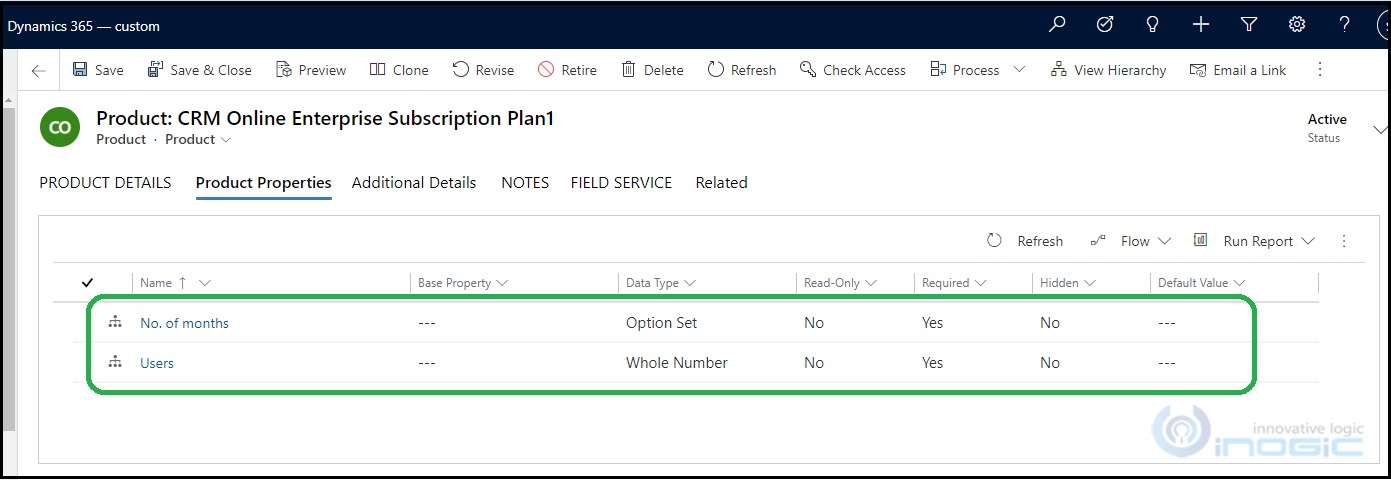
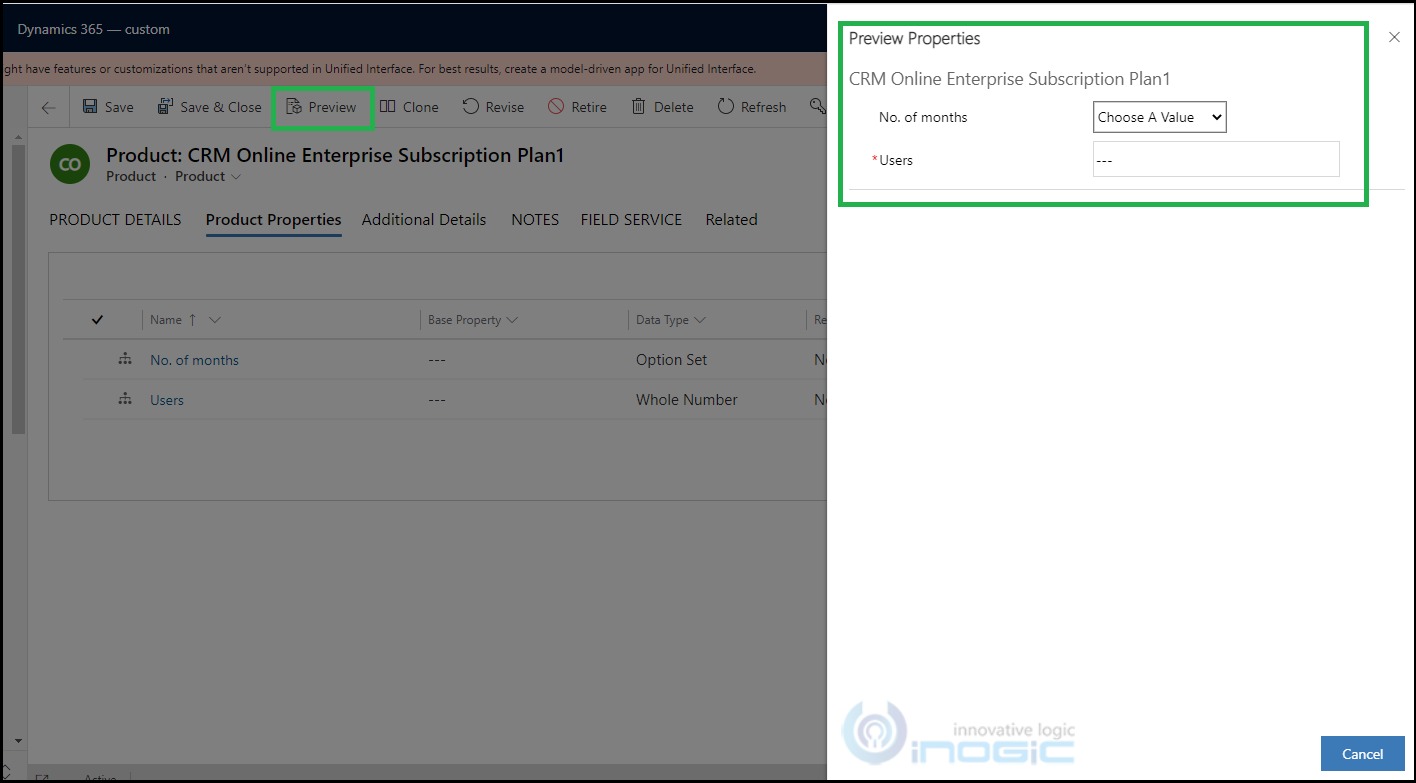
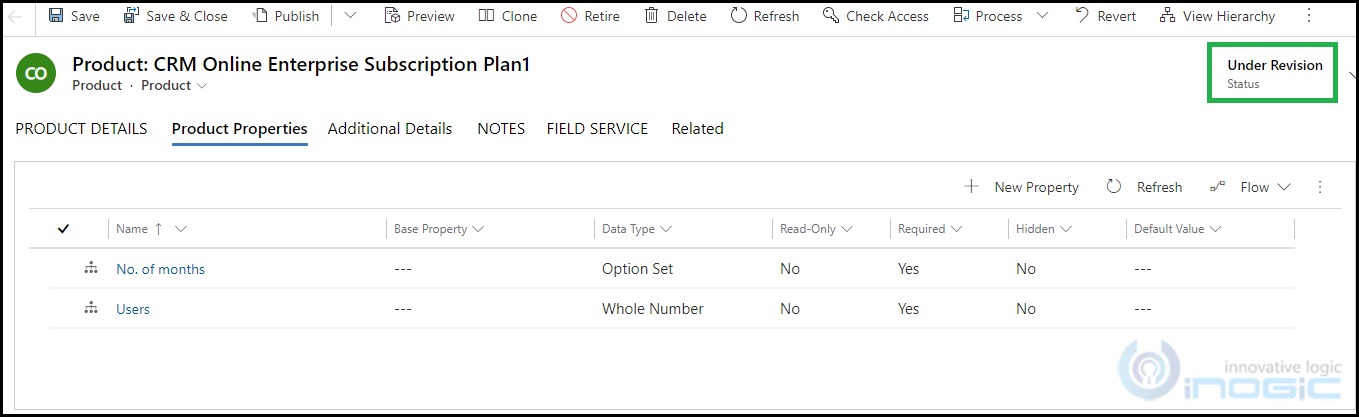
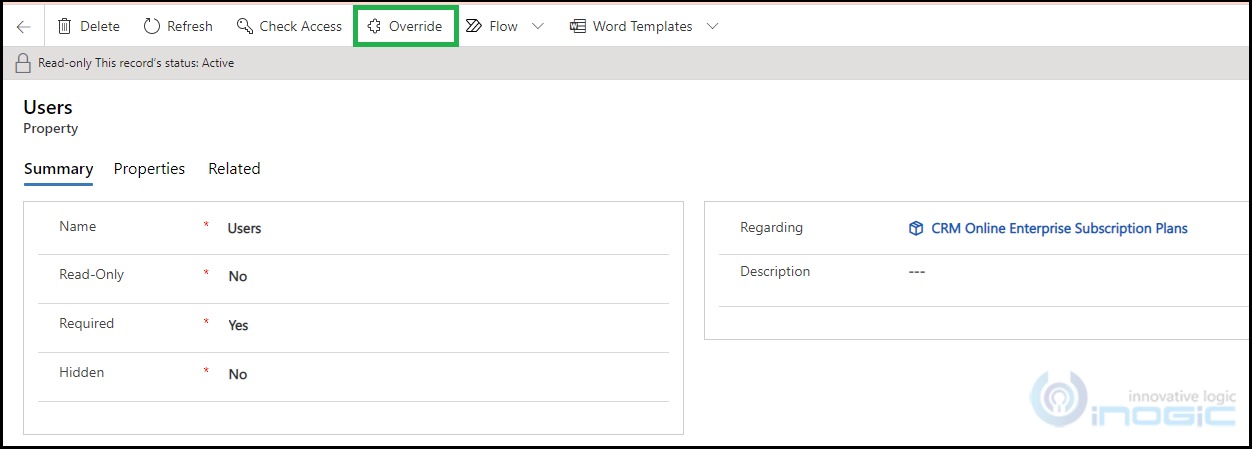
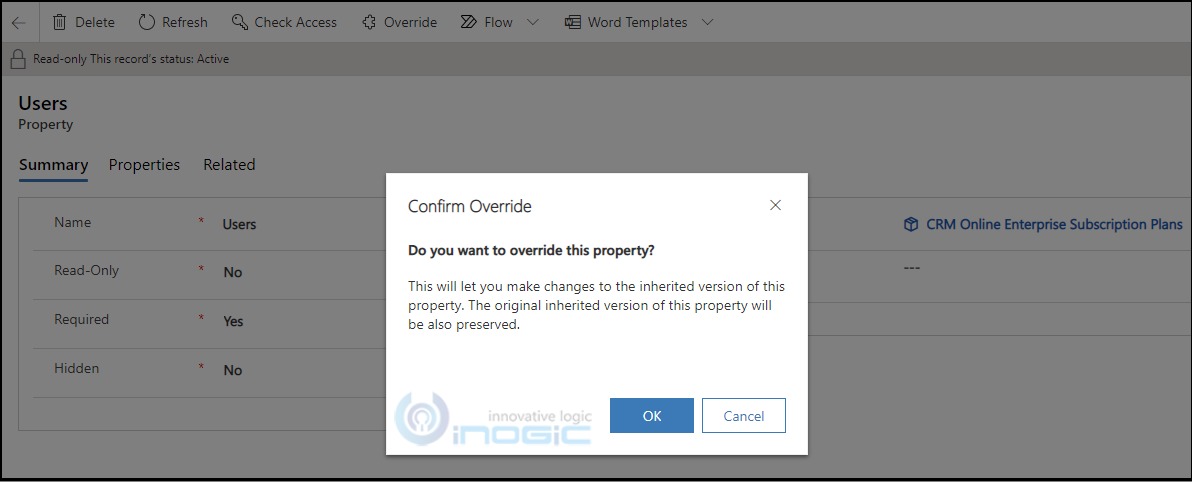
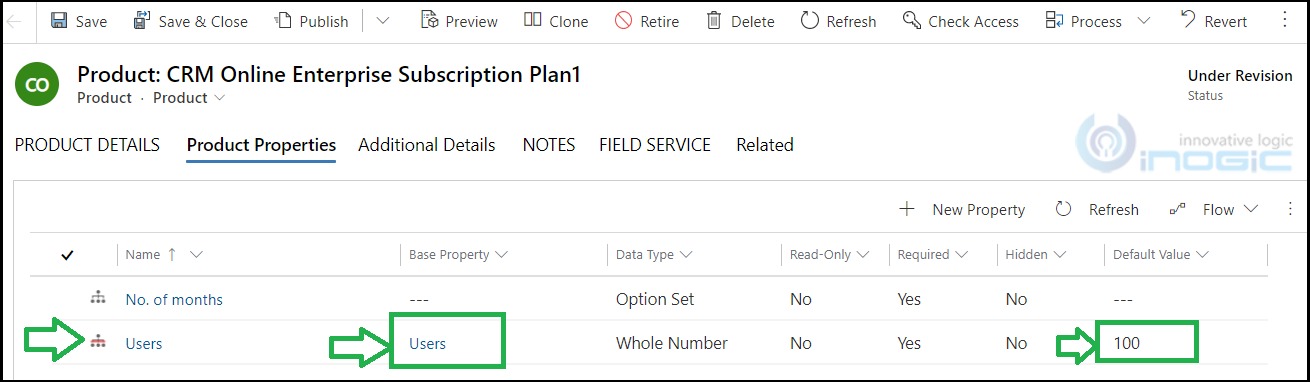
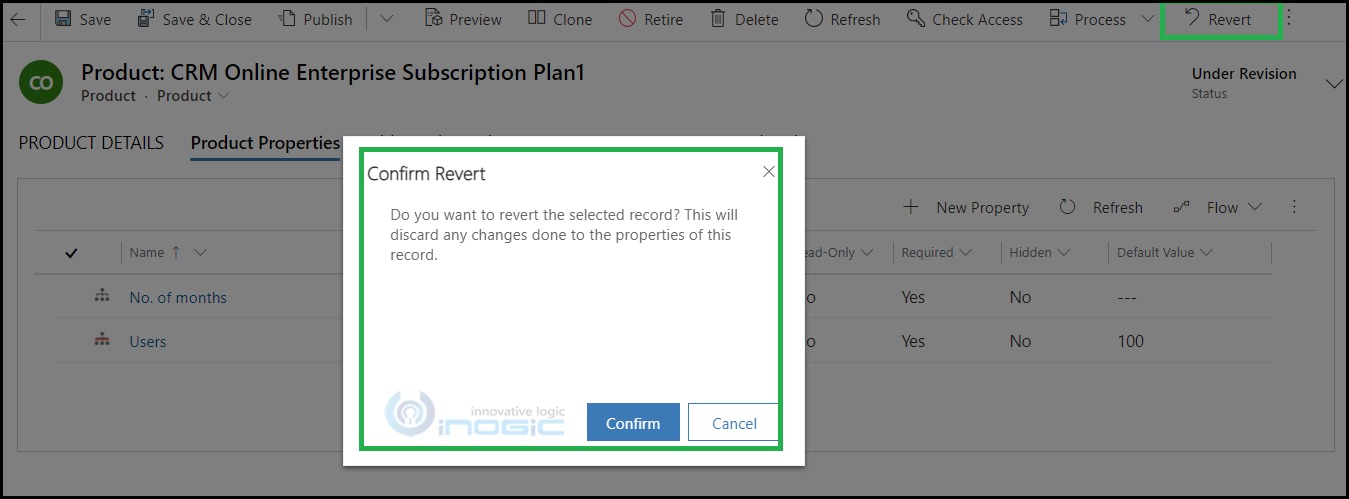
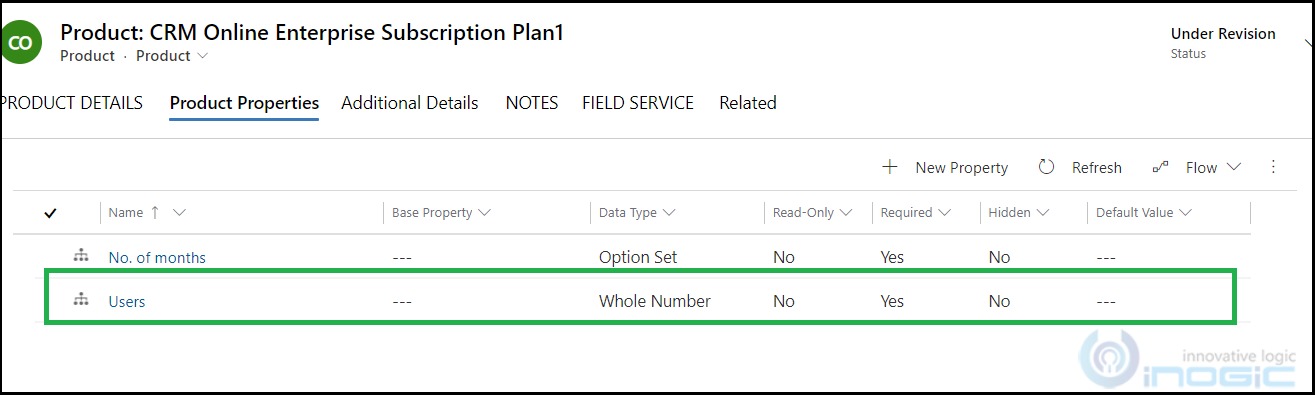
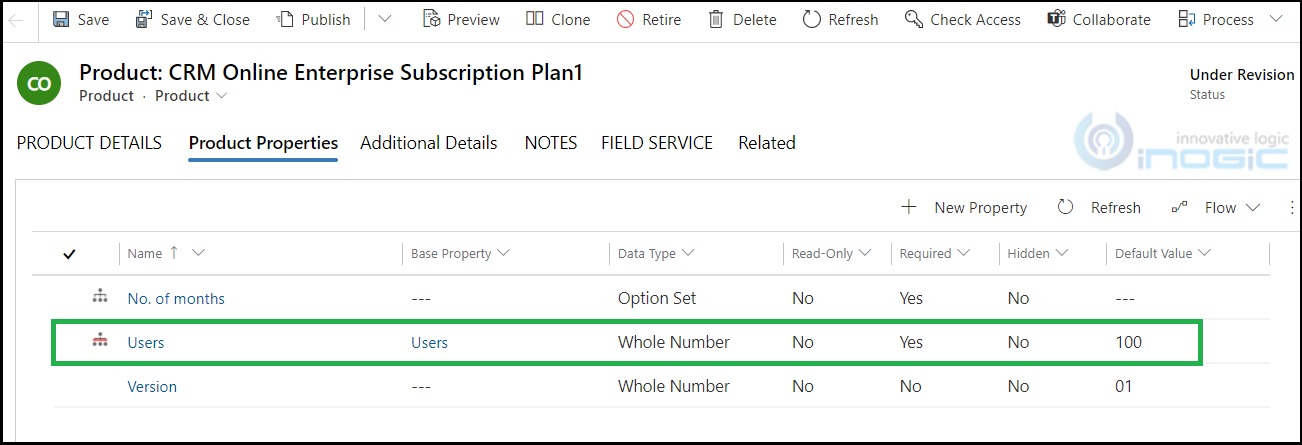
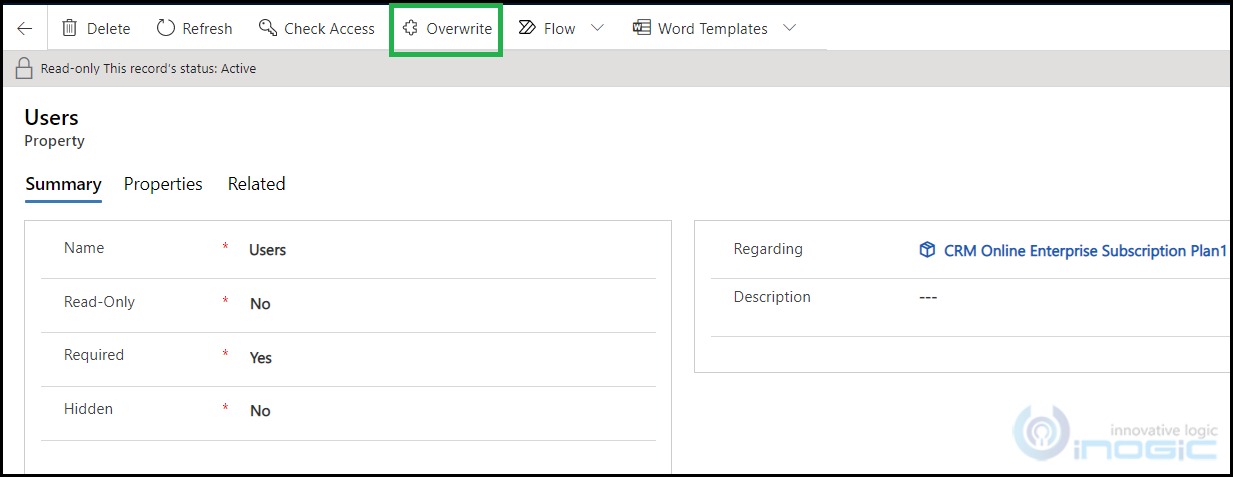
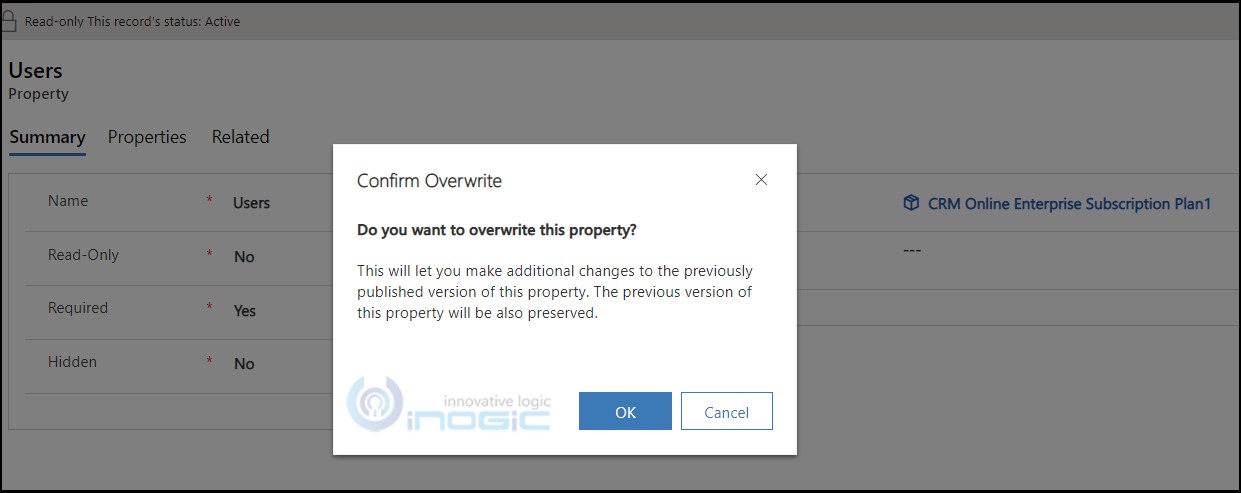
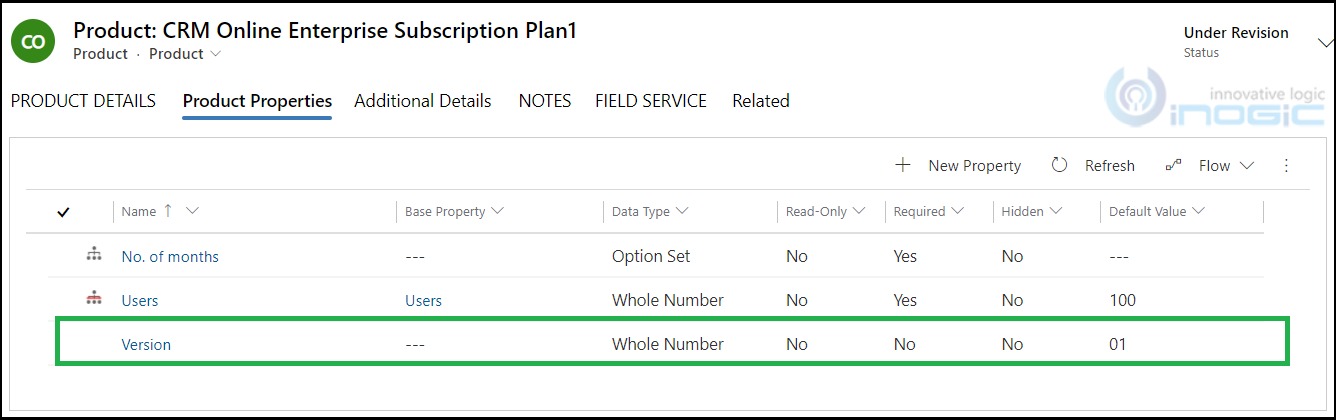
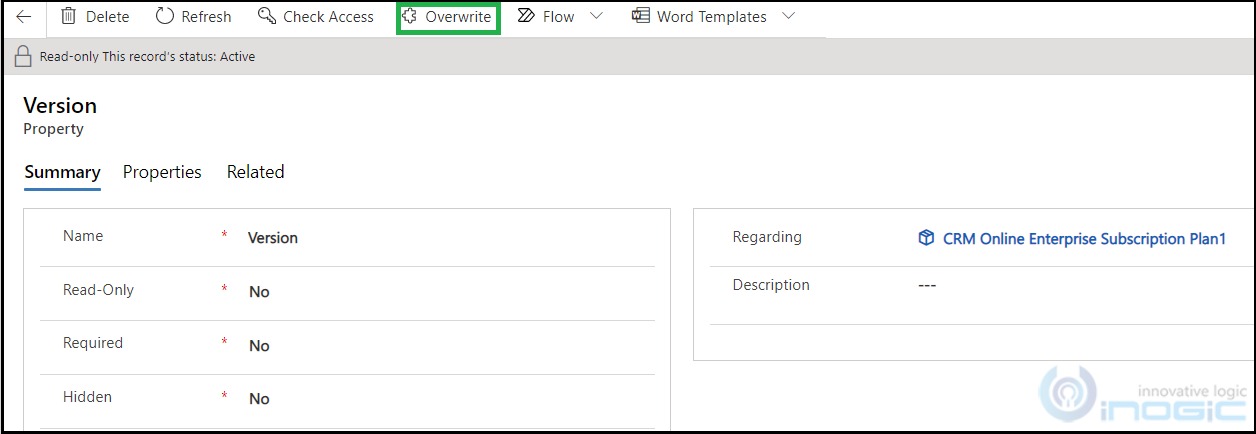
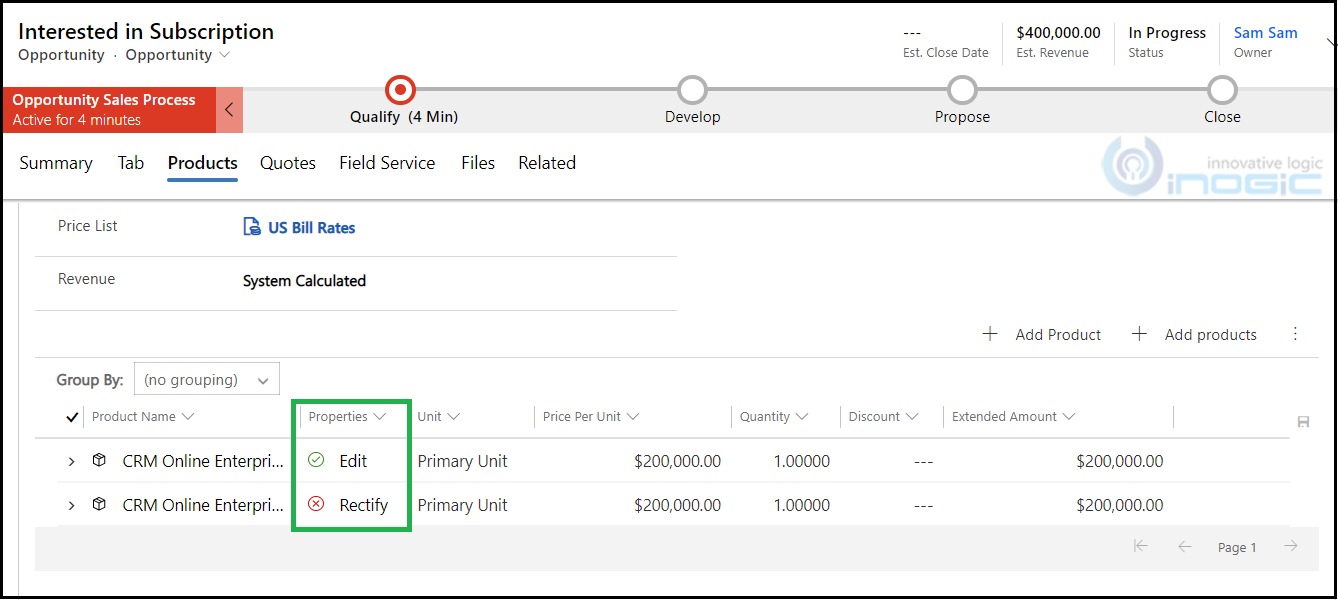
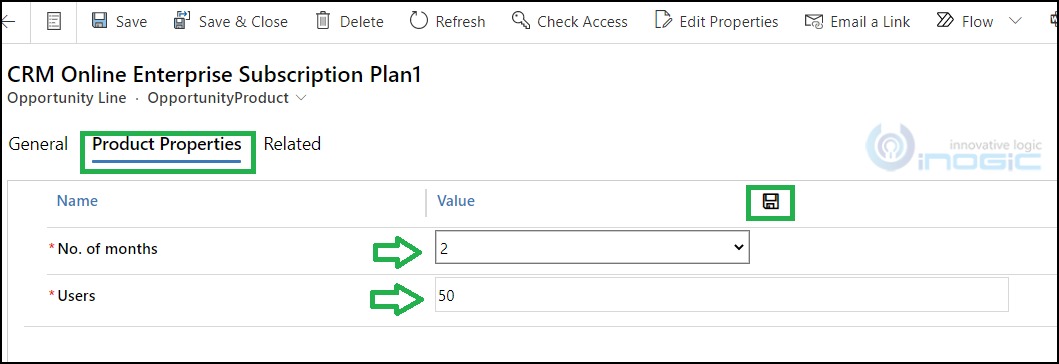
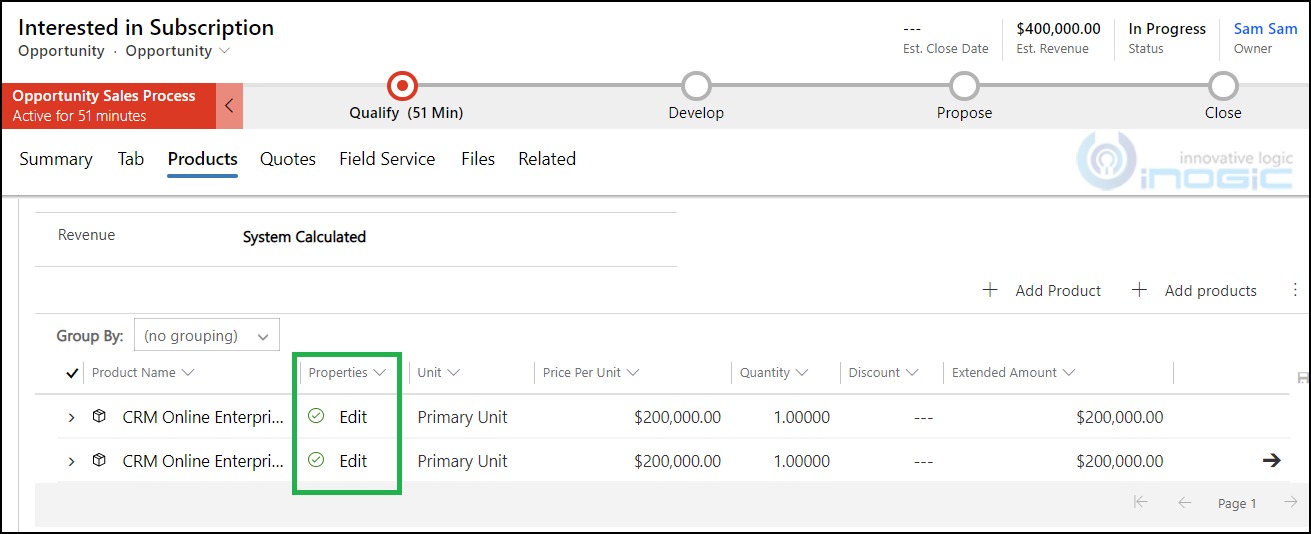
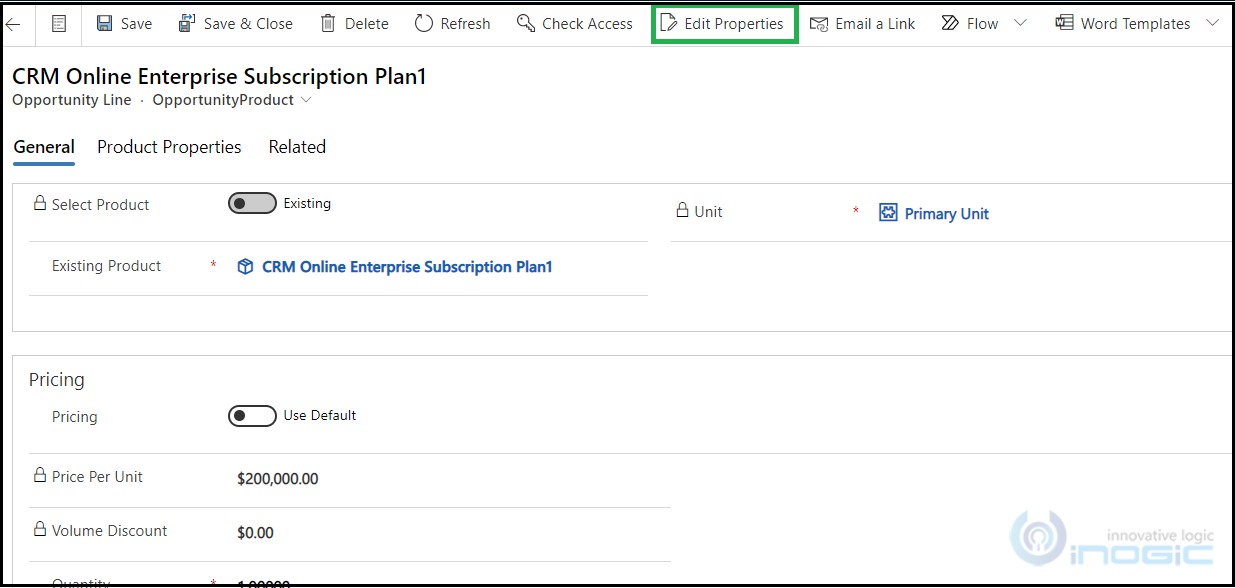
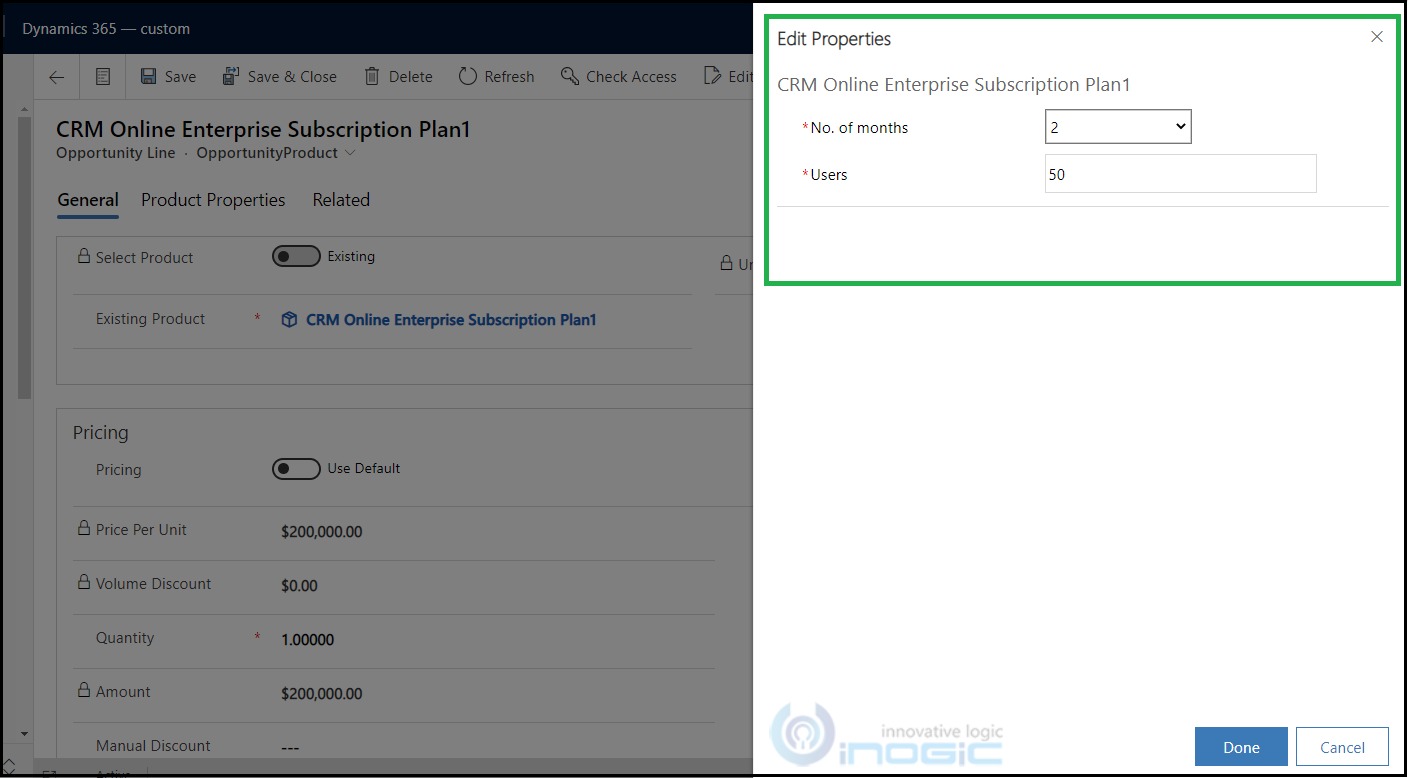
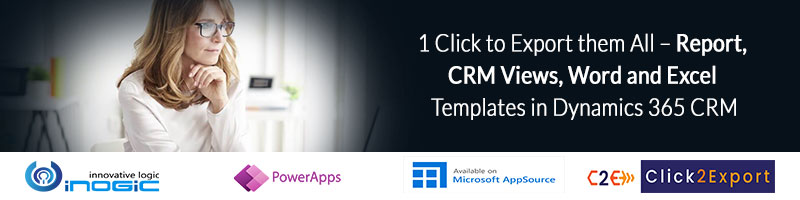
THX for the good walkthrough!
However we have come across a major drawback with the product properties in dynamics 365.
Imagine you use logic apps / flows for interfacing or even wors Systems like DocumentsCorePack to generate reals order documents. If you now have set up your logic app or Document Template the system users the ID ot the property to retrieve the Date. Once you decide to update your Properties (e.g. a change in an option set name or a new option, …) then the ID of the Property changes and all your reference in the logic app or the document template woun’t work in a correct way. It is even wors, because the reverenced ID to the property of your Products which have been insertet into the system reference to the old version of the property bevore you made the change, unless you delete the Oportunityproduct and create a new one in order to retrieve the new ID of the product property.
Has anyone a Solution for this problem? Thanx in advance 🙂
Tobias
Thanks for the comment. Yes, if you create a new version of the product property then ID changes. If you have used the ID of an older version of product property in Flows then you can update the logic to retrieve the ID of the recently created (newer) version of the product property. Simply retrieve all properties against the same product (you can use the “Regarding” field on the property) with the order by descending filter based on the “created on” field and pick the first found record.
Hope this helps!