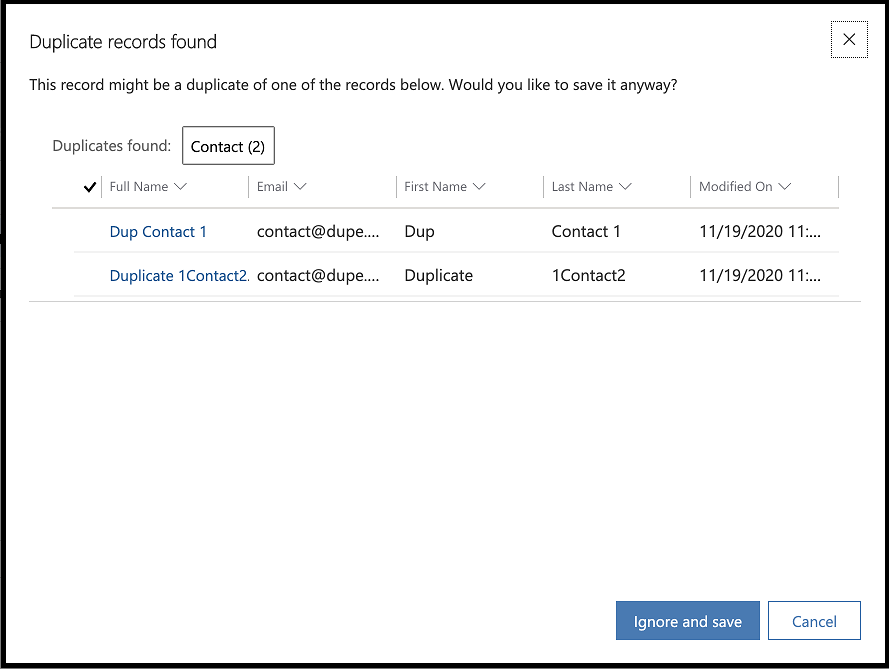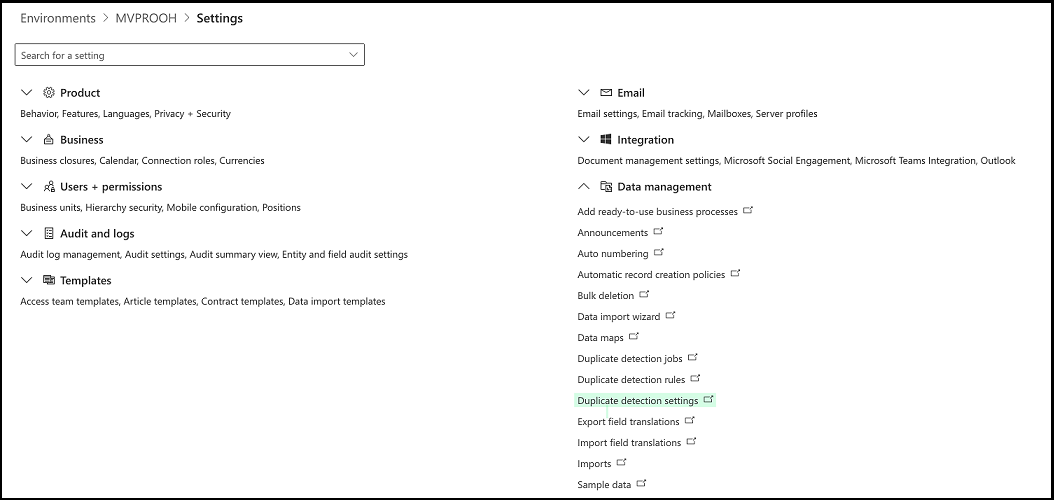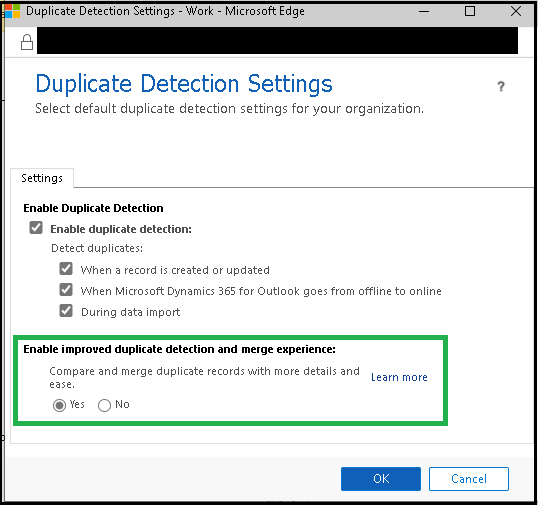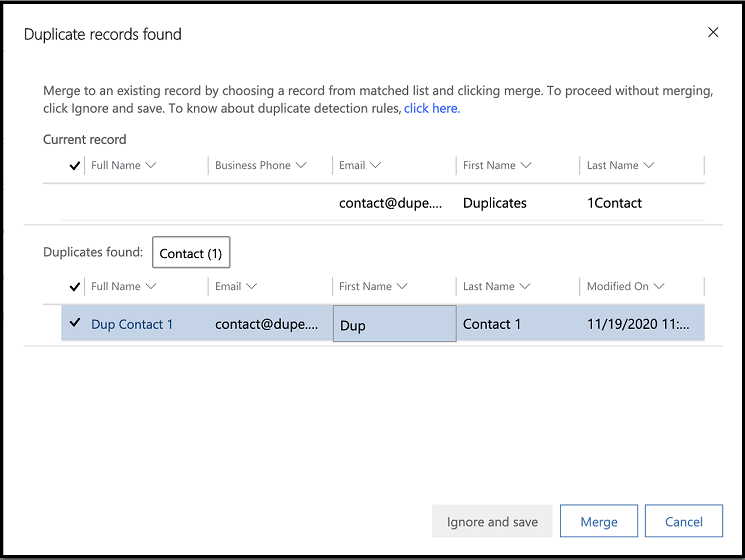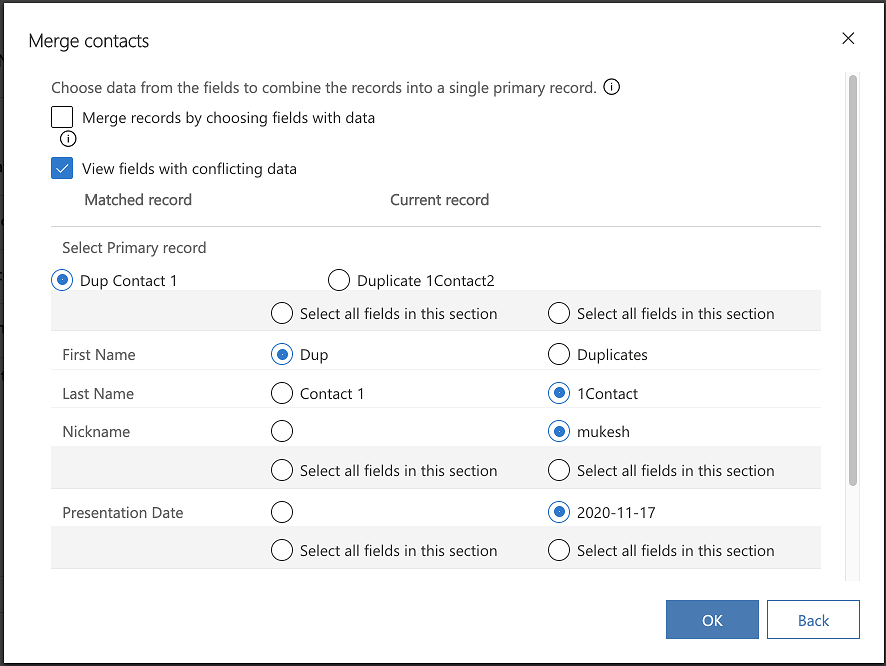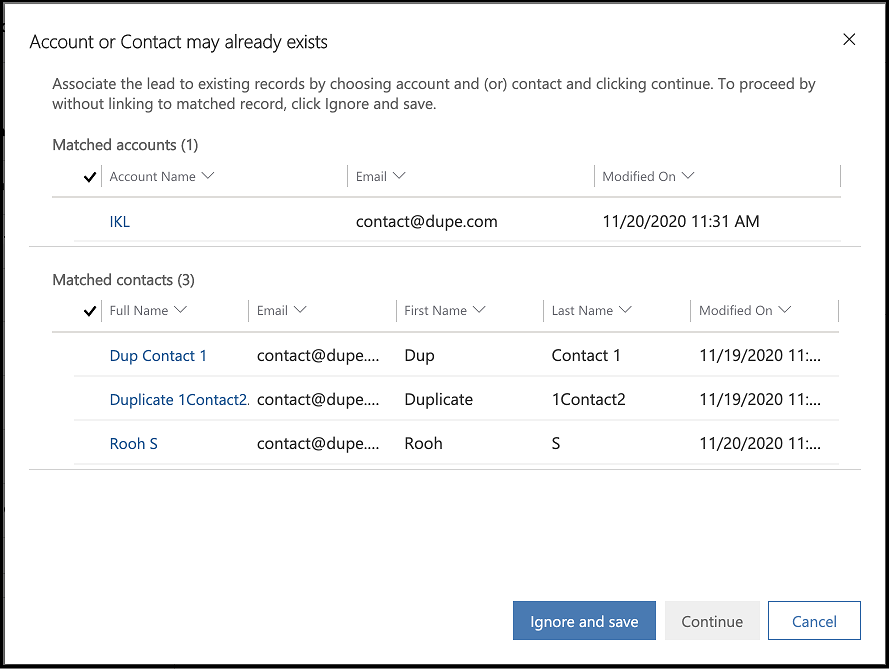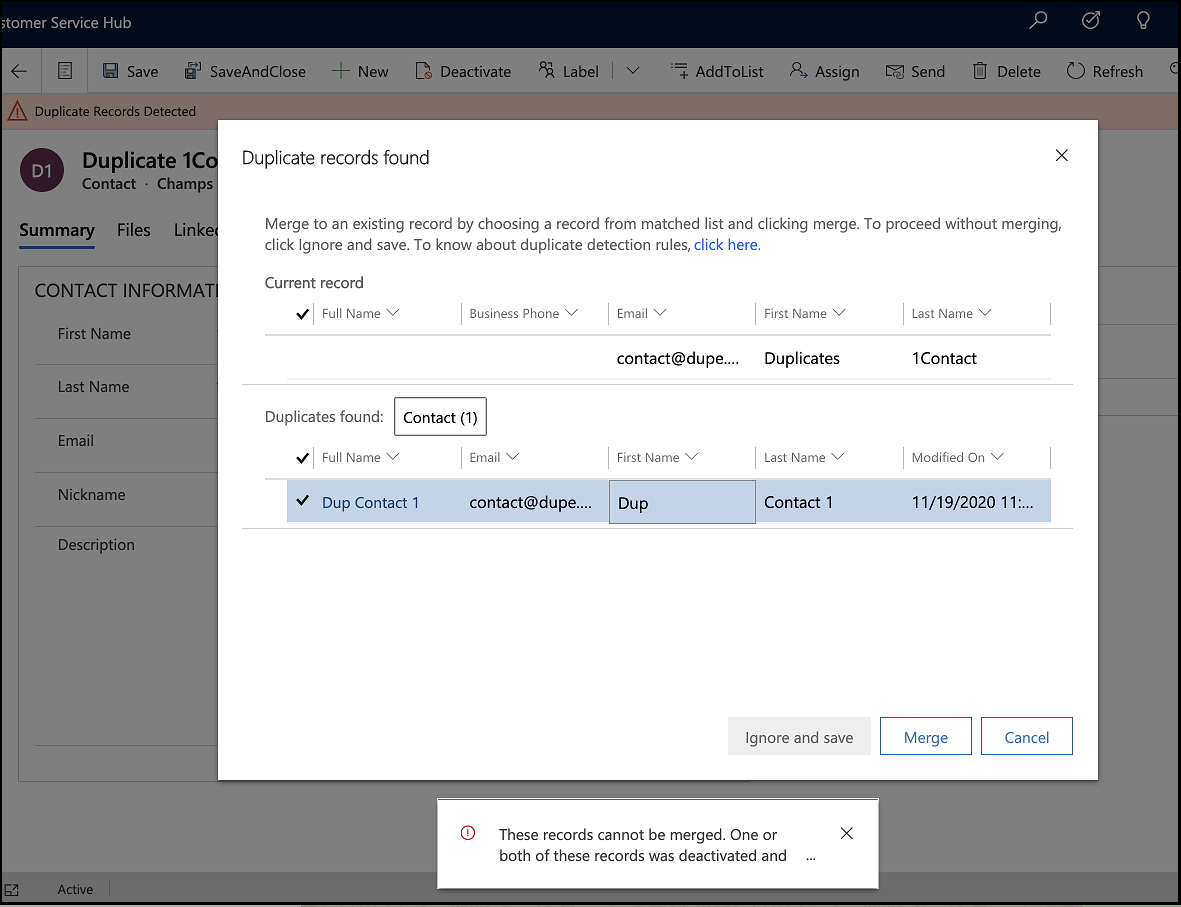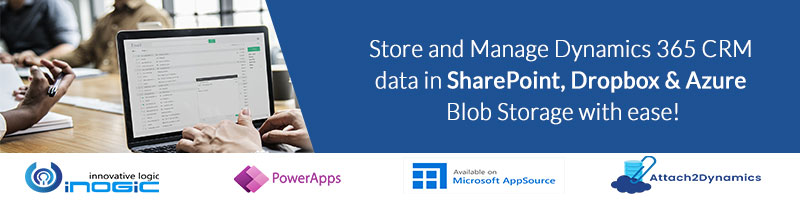One of the enhancements shipped as part of the 2020 Release Wave 2, is the enhanced dup detection experience. Traditionally Duplicate Detection displayed a pop-up with the option to ignore and still go ahead and save the current record, thereby creating a duplicate, or it displayed a list of all the duplicates found, and then you could open one of those and work on that and abandon the existing record. Here is what it looked like before:
This feature needs to be enabled at the org level. By navigating to Power Platform Admin Center -> Settings -> Data Management.
The duplicate detection settings window now has a new switch to enable the new search and merge experience.
With this feature enabled, the same pop-up as earlier would now have a new Merge button included apart from the Ignore and Save.
Click on any of the duplicates found from the list and you have the Merge button enabled. Merge your current record details with the selected duplicate record. This allows you to ensure that the most current information that you may have entered in the record is merged with the existing information for the record without the need for any additional data entry or manual merge operations which was the sore point in the earlier duplicate detection experience.
The merge experience remains the same as earlier,
- Choose the complete master record to maintain of the duplicates or
- Choose the primary record that you would like to continue with but collect field data individually from each of the record to be copied to the primary record
The View fields with conflicting data comes in handy if there are too many fields that have data recorded against them and instead of seeing all of the fields you would want to filter the list to display fields where there is a mismatch in the data so you could choose the data that you would like to go with for that field from both the records.
And if it were lead that we were creating and it found a matching Account or Contact during the qualification step, it would list both these entity records in the dup found window as shown below:
Choosing one of the accounts or contacts from this list and clicking on continue would associate the selected account and contact with the lead.
Note:
- If you find one of the fields that you had entered data for missing from the list even though the two records had conflicting data in it, do note that the list of fields displayed on this screen requires the field to be placed on the Contact Main Form. In my case, Nickname field was not listed since it is not added to the Contact Main Form by default. Customizing the form to add it and then save and publish got the field to be listed here.
- If you have not provided the dup check to be performed only on active records, you may find inactive duplicate records listed as well. If you try to merge data with an inactive record, even if you choose the “Active” record as the primary record to continue with after merge, it will display the following error:
Merge only works when both records are “Active”.
- Merge button would only show up for entities natively supported for Merge Records i.e. Account, Contact and Lead.
- If you choose to null a field value by choosing the null data from the other record while there is data in a field in the primary record, it will not override the value and set it to null upon merge.
Go ahead enable this feature and save a couple of clicks as well as duplicate data entry to keep your records current with the latest data.