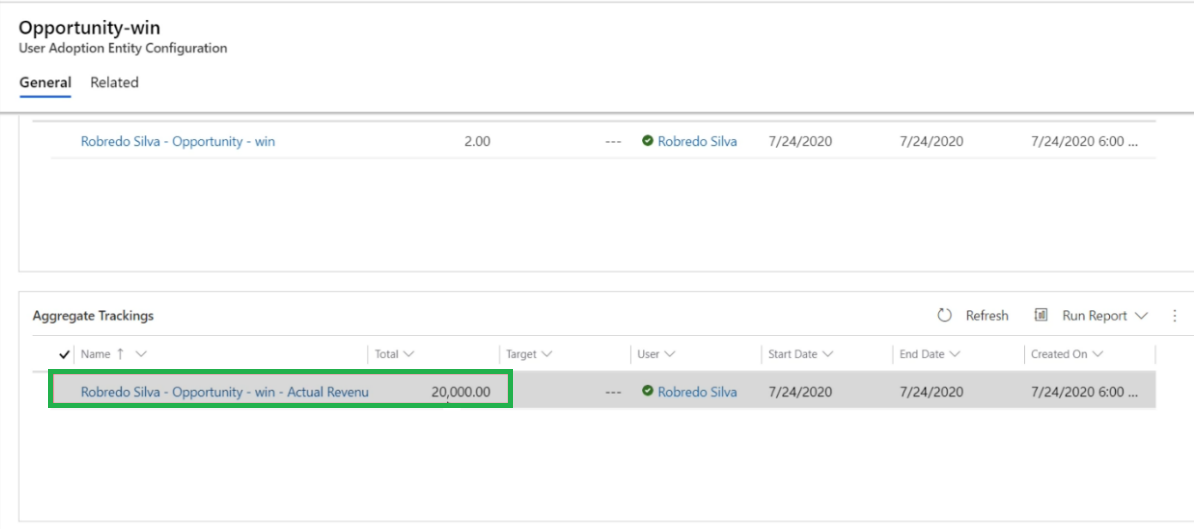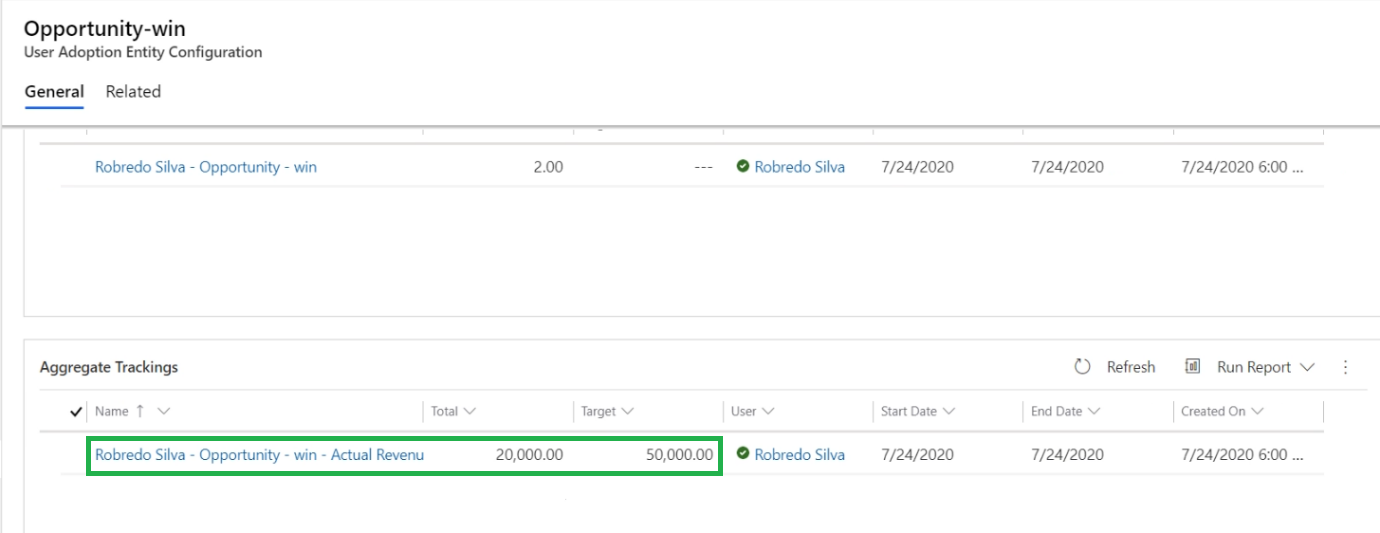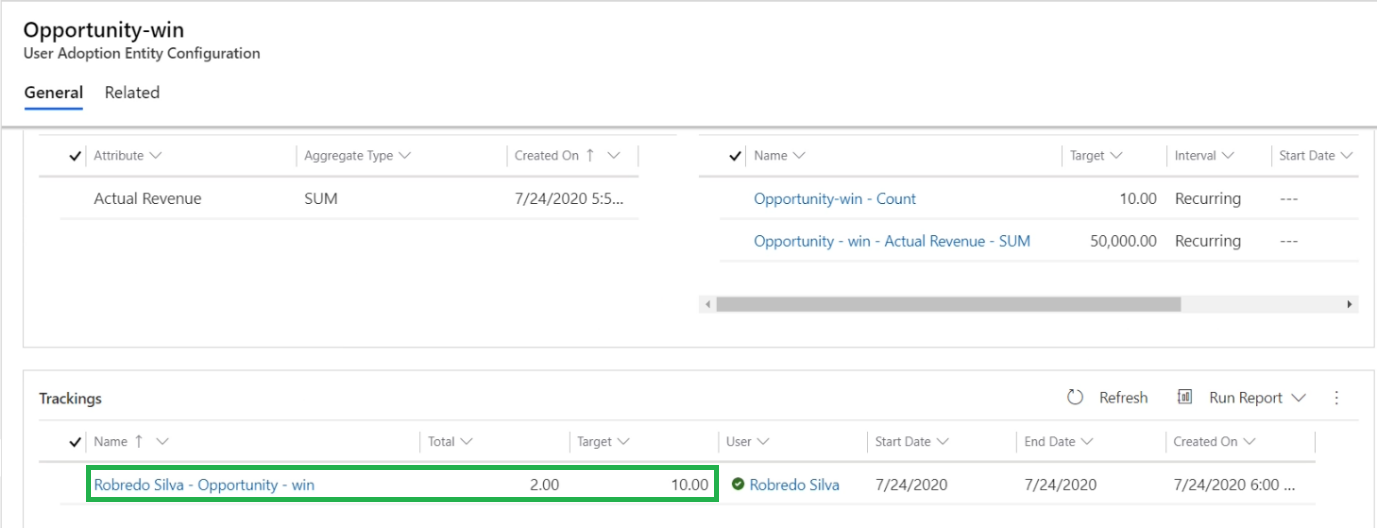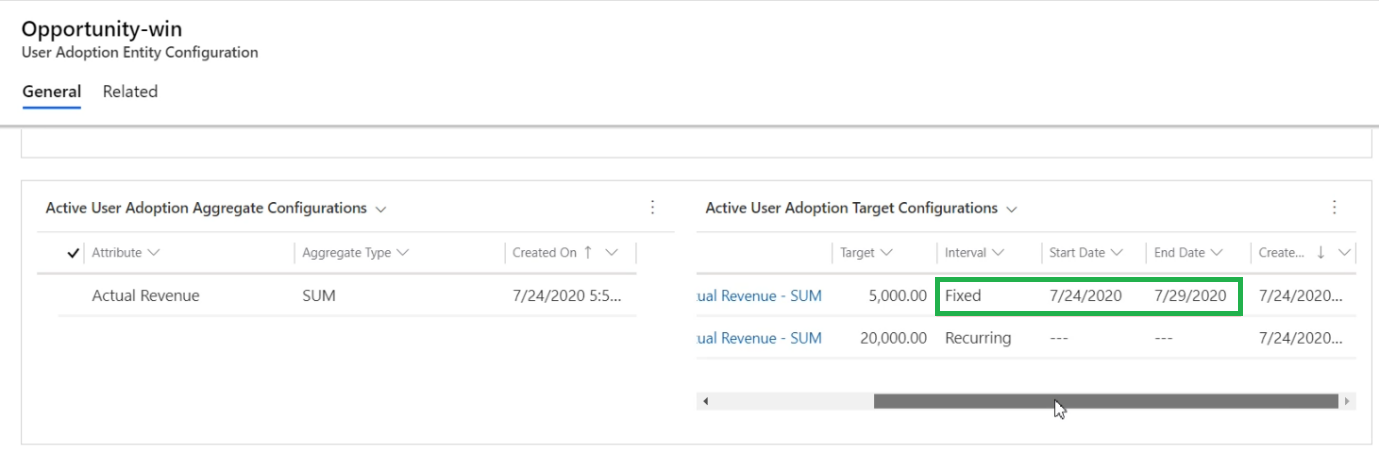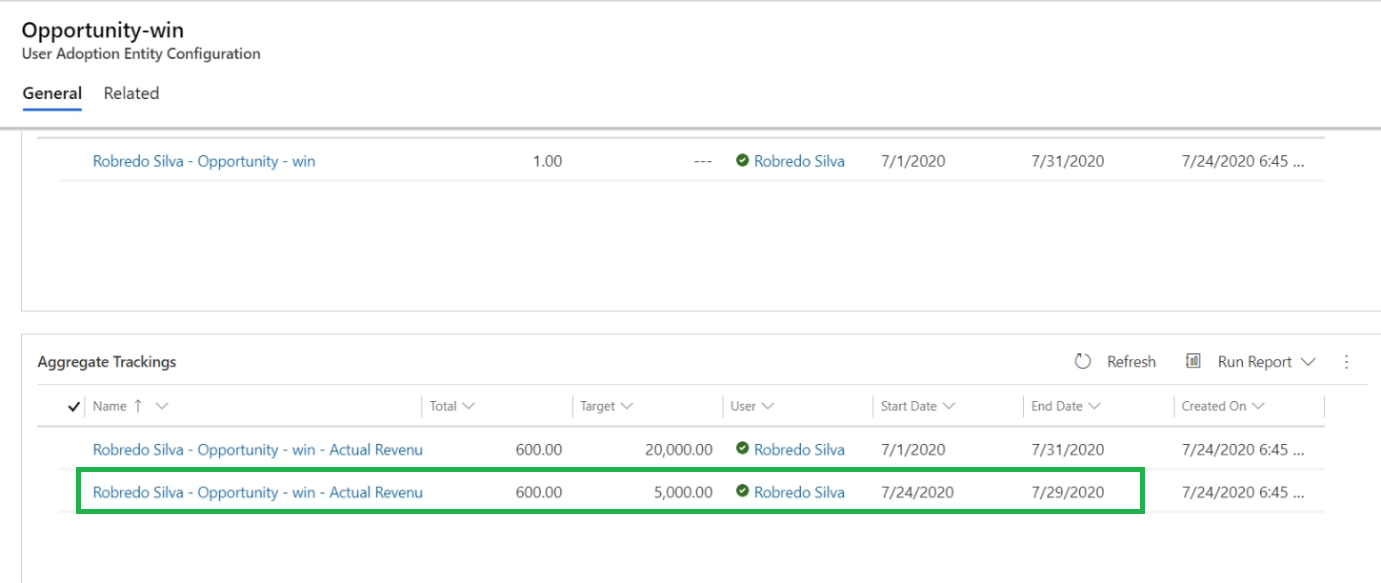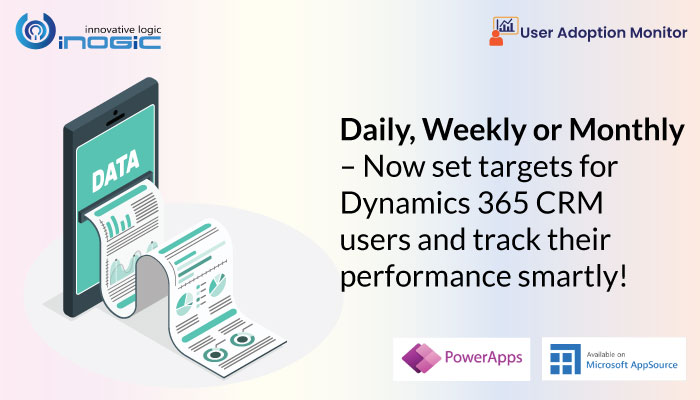
User Adoption Monitor – a Preferred App on Microsoft AppSource – is a productivity app that monitors and tracks the actions performed by enabled users in Dynamics 365 CRM/Power Apps. Recently, three new additional features of User Adoption Monitor were released and in our previous blog, we gave you detailed information on one of those features – Data Completeness. Now in this blog, we will be focussing on the remaining two new features – Aggregate Tracking & Target Tracking.
So, let’s start our brief journey and learn how these features will benefit you in the long run.
Aggregate Tracking
This feature enables you to track the aggregations of respective numeric fields of the entity on which the specific user action has been defined. Consider a scenario, where you being a Sales Manager would like to know how much sales your team has made for a specific period. Here, all you have to do is configure aggregate tracking for the ‘Opportunity-win’ action. Now, you can get the SUM of the Actual Revenue of all the Opportunities won by each of your team members for a defined period of time. Similarly, you can get the aggregate value (SUM or AVG) of Budget Amount, Est. Revenue, Freight Amount, etc.
Target Tracking
This feature enables you to allot and keep track of targets assigned to users in Dynamics 365 CRM. Targets can be set in count or in value. Consider a scenario where you want to appraise the performance of your sales team. With this feature, you can set a target for each of your team members and in the end, you will be able to analyze their performance based on the tracking result. Now, with this feature you can track the performance of your team members in the following ways:
Target based on Aggregation Value
Here, you can monitor the performance of your team members by comparing the aggregate value of the target set and the total aggregate value of the target achieved by them on daily, weekly or monthly basis.
Target based on Count
Similarly, here you can monitor and compare the target set (in count) and the total target achieved (in count) by your team members on daily, weekly or monthly basis.
Target defined for Fixed Interval
In the above two scenarios, the Targets were defined with the Interval set as ‘Recurring’. In such cases, tracking will be done on daily, weekly or monthly basis. But with this option you can define the Target for a fixed period of time by setting the Interval as Fixed.
After you set the interval of Target Configuration as fixed, you can define the Start Date and End Date for which you want to set the target tracking.
With this, you can easily monitor and compare the target set and the total target achieved (both in count or aggregate value) by your team members for a given fixed period of time.
Quite useful features for appraising one’s productivity and performance on a regular basis, isn’t it?
Curious to know more about these features?
Just go to our website or Microsoft AppSource and download User Adoption Monitor for a trial period of 15 days and explore these handy features today itself!
And feel free to contact us at crm@inogic.com for a personal demo or any user actions monitoring queries.
Until next time – Happy Tracking!