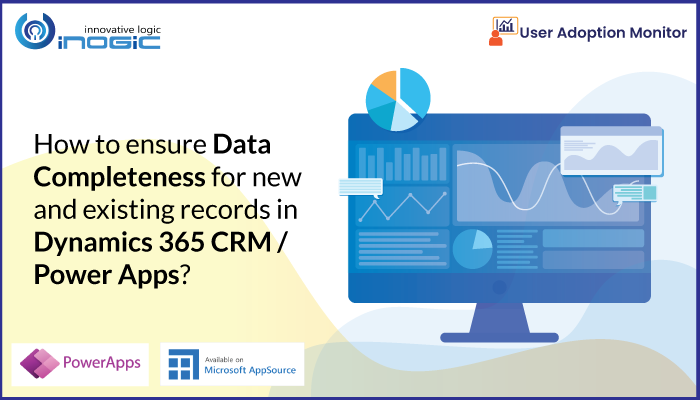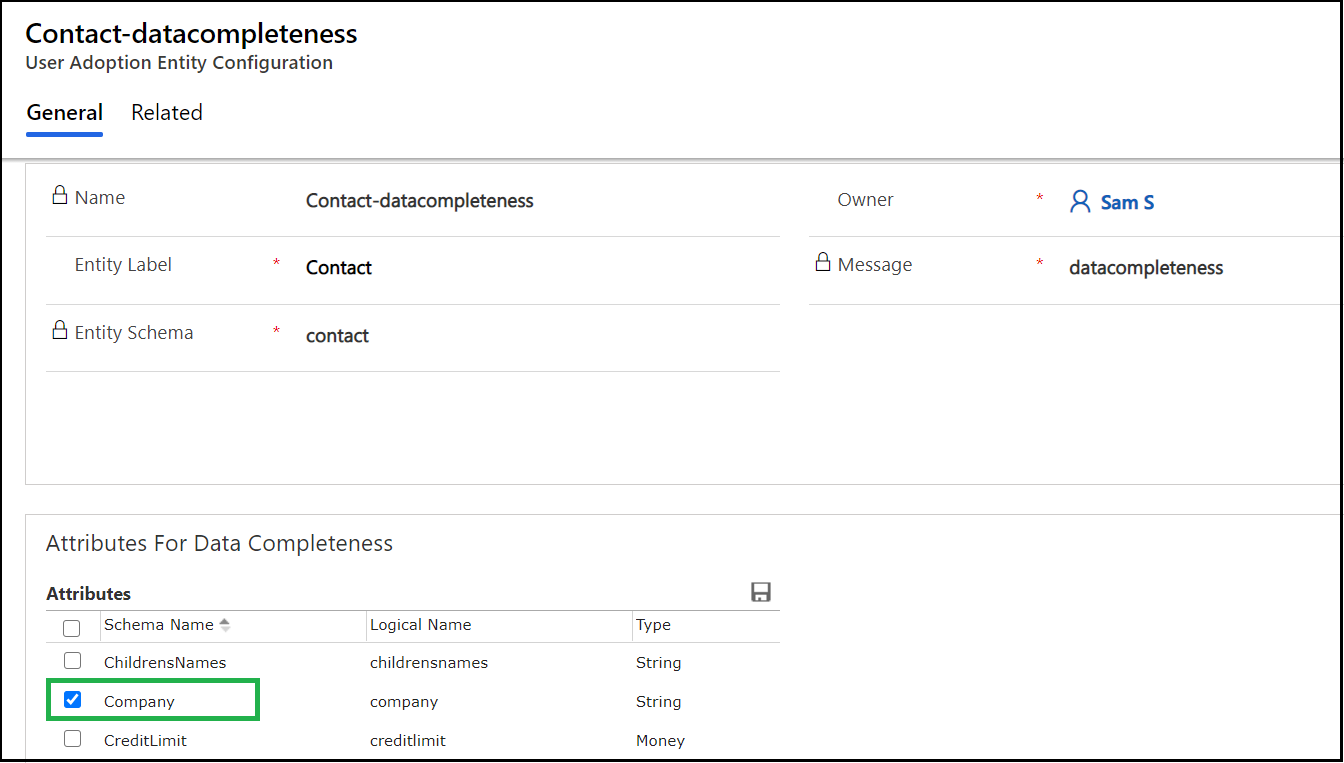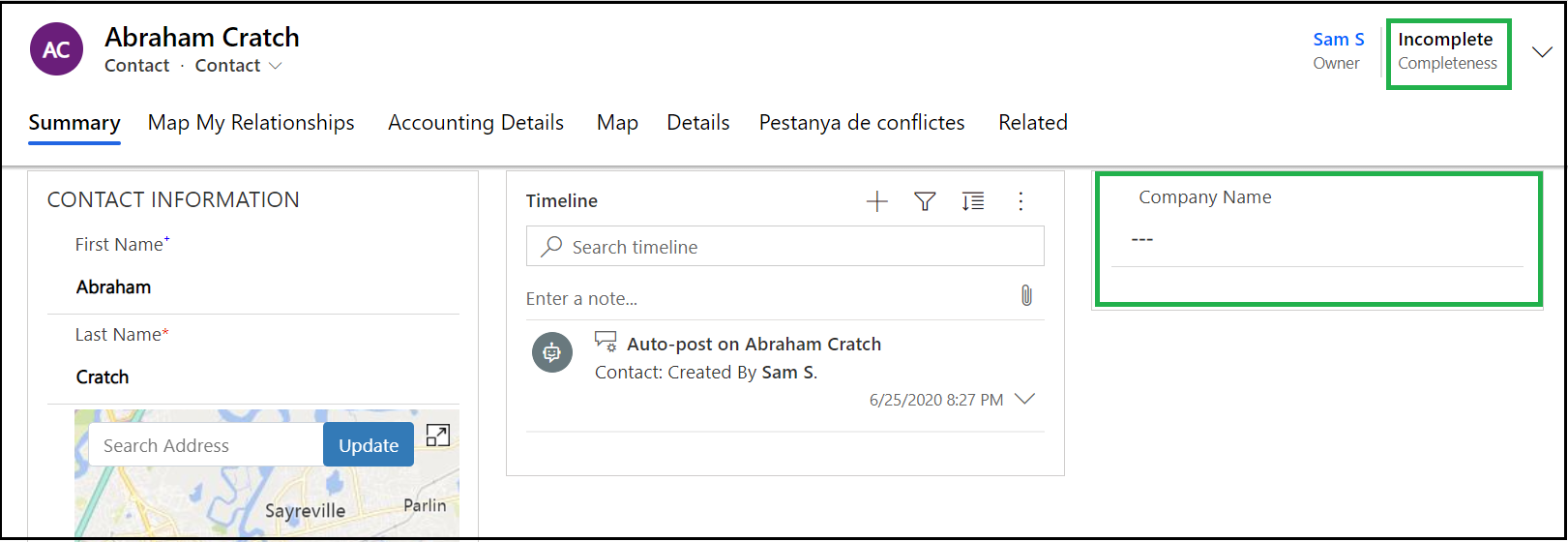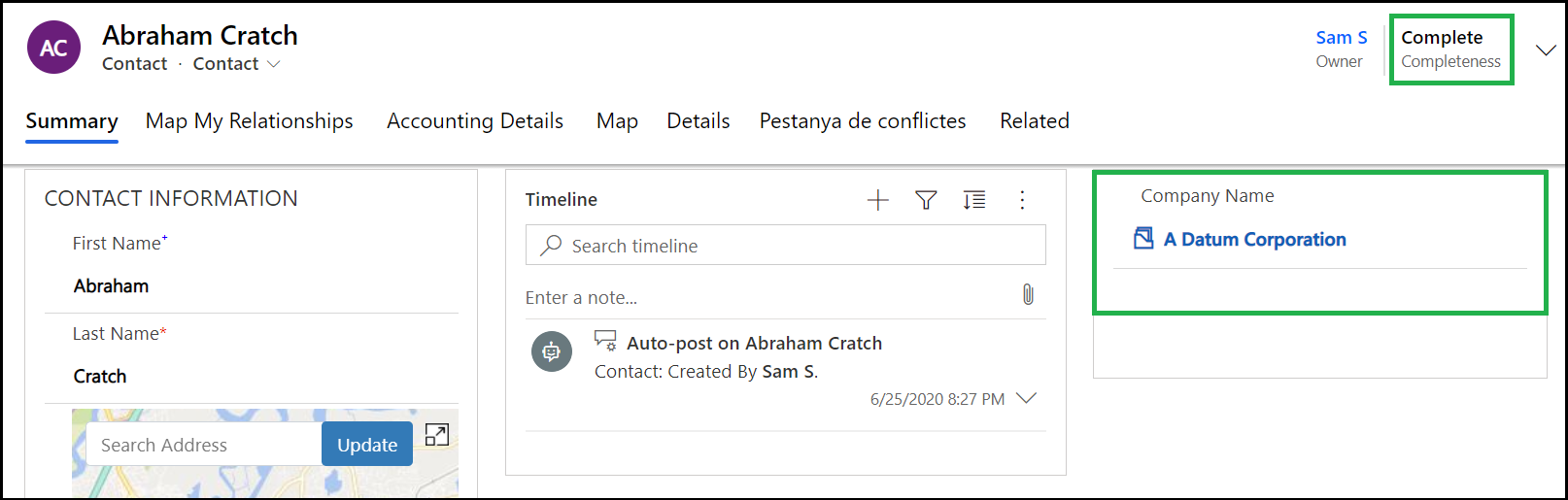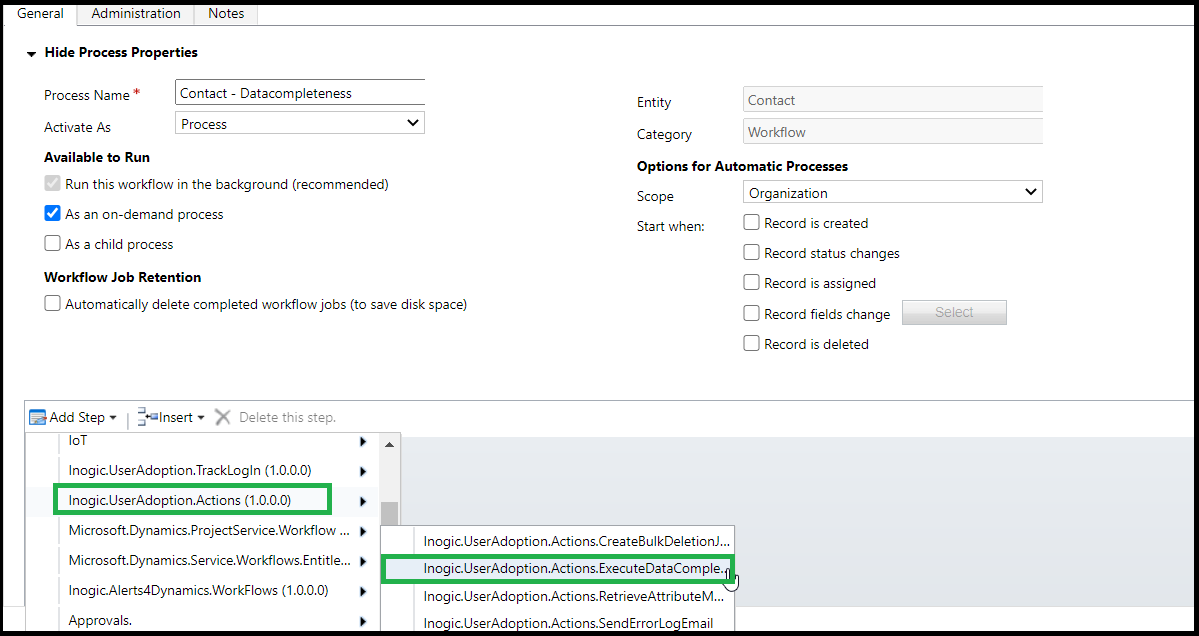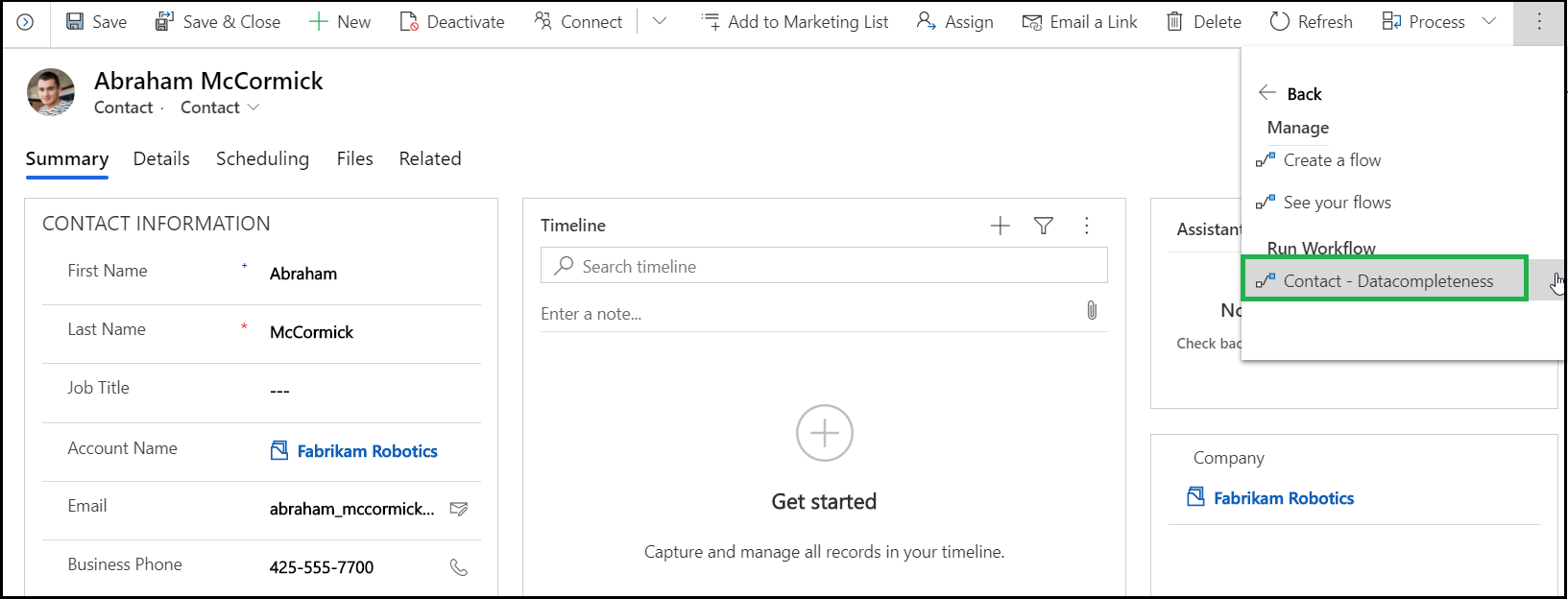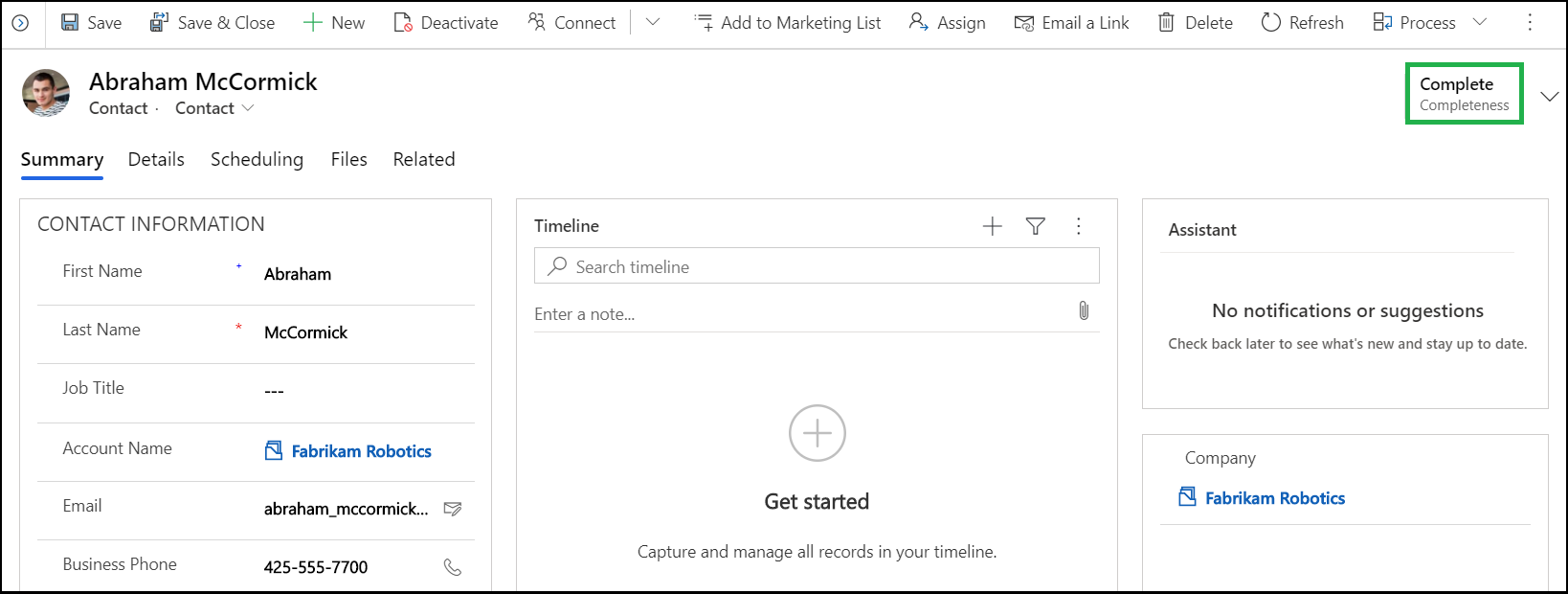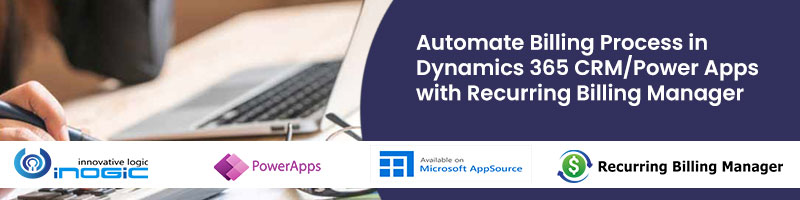User Adoption Monitor – a Preferred App on Microsoft AppSource – is one of our popular apps for monitoring user actions in Dynamics 365 CRM. Recently, a new version of User Adoption Monitor with additional three new features – Data Completeness, Aggregate Tracking, Target tracking – was released making it one of the best available solutions in the market for tracking user actions in Dynamics 365 CRM / Power Apps.
In this blog, we will have a close look at the ‘Data Completeness’ feature and explore how it will help you in the long run.
With this new feature of User Adoption Monitor, you can track and ensure the completeness of any entity record in Dynamics 365 CRM/Power Apps. You will be able to choose the field(s) in any entity record that is essential to be captured and ensure that data is within your CRM. If it is not captured, then the status of that record will be shown as ‘Incomplete’.
For better understanding, let’s consider a scenario where you as a Sales Manager have discovered that most of the records in the Contact entity does not have the essential contact details like Email id, Mobile Number, or Company name of customers. Due to which precious time is lost searching for the right contact information. This can hamper many business deals where every second count.
To avoid such situations in the future, you can use the latest feature of User Adoption Monitor – Data Completeness. To use this feature, first, you have to go to Entity Configuration in User Adoption Monitor, configure a new data completeness entity for ‘Contacts’, choose the mandatory fields for which data needs to be captured, and save it.
Now, whenever a new record is created in Contact entity, this feature will ensure that all the mandatory field selected by you is duly filled. If no data is entered in those fields then the status of that record will appear as ‘Incomplete’.
Once the data is duly filled in those fields the status of the record will be displayed as ‘Complete’.
In this way, you can ensure that your team never skips information while entering data in CRM and all the newly created records in the Contact entity has the necessary information as required.
Now, what about those existing Contact entity records?
No problem! Data Completeness feature is here for you!
Here, you have to just create a separate on-demand workflow for the ‘Contact’ entity to check the completeness of the history records.
After the workflow is activated, open any existing record in the ‘Contact’ entity, go to flow and click on the newly created workflow.
Once the workflow has run, the status of the record will be displayed as per the completeness of the record.
Amazing, isn’t it?
Now, you don’t have to waste time chasing after information.
So, wait no more! Just go to our website or Microsoft AppSource and explore this amazing feature for yourself for a trial period of 15 days.
Also, explore our suite of 1 Click productivity apps for enhanced Dynamics 365 CRM/Power Apps productivity.
Feel free to contact us at crm@inogic.com for a personal demo or more information related to User Adoption Monitor.
Until then – Be Safe, Be Healthy!