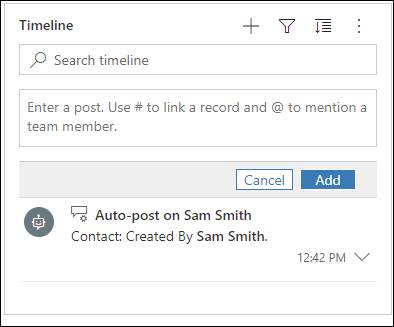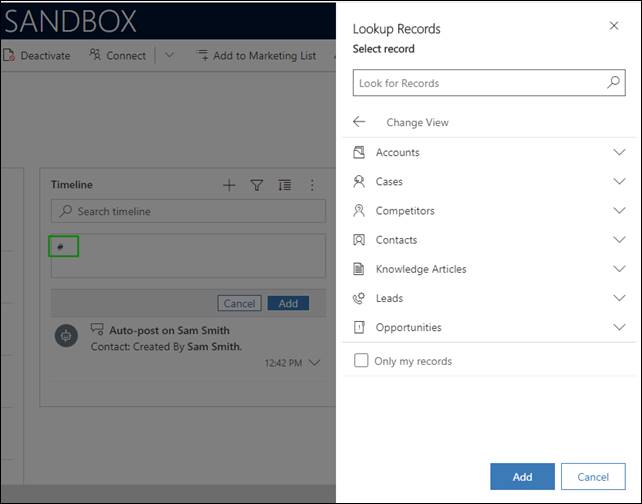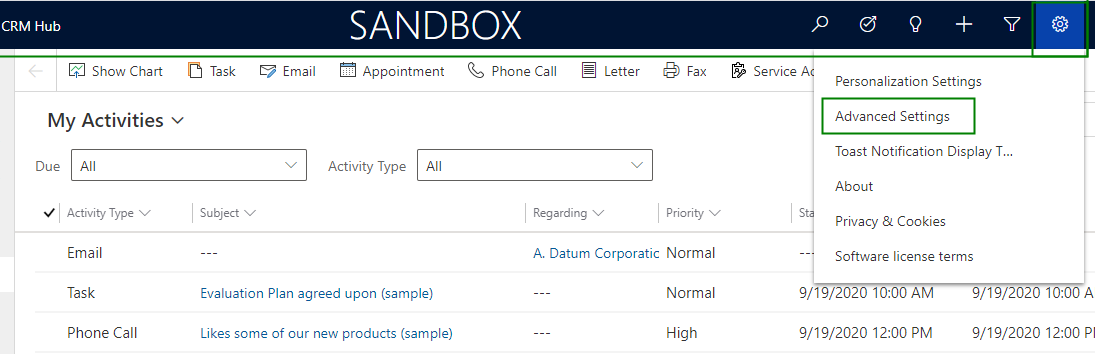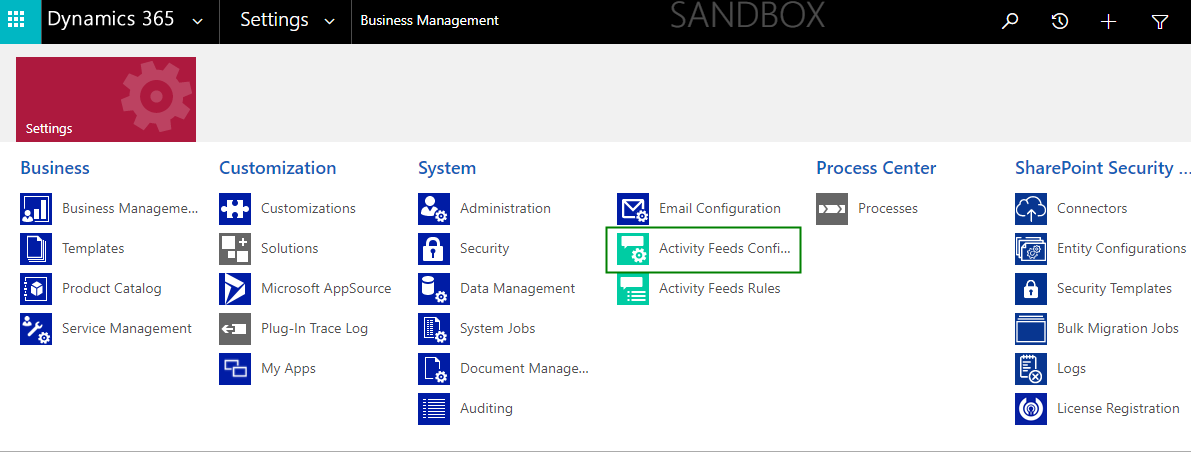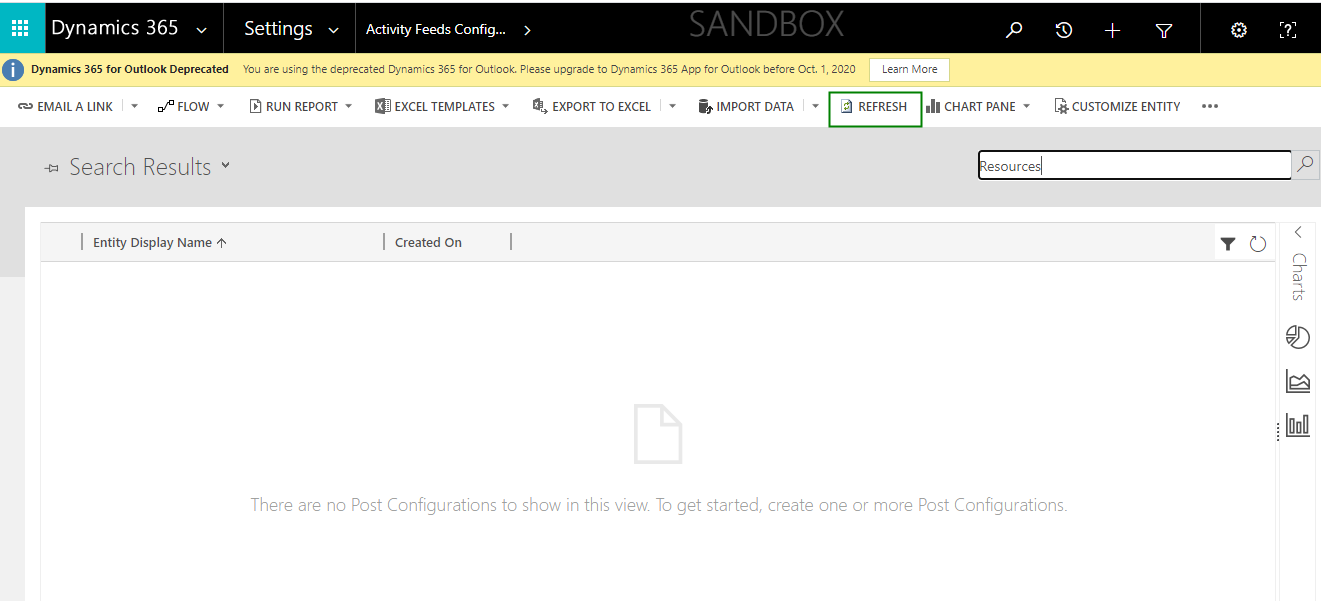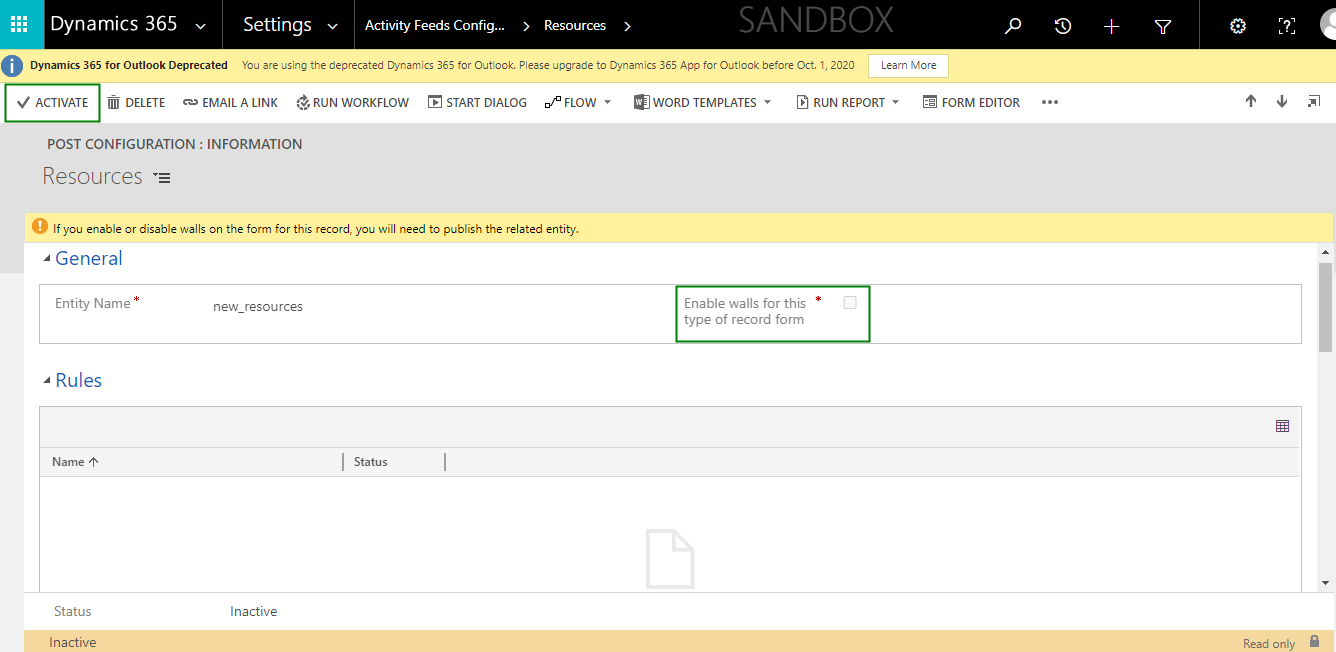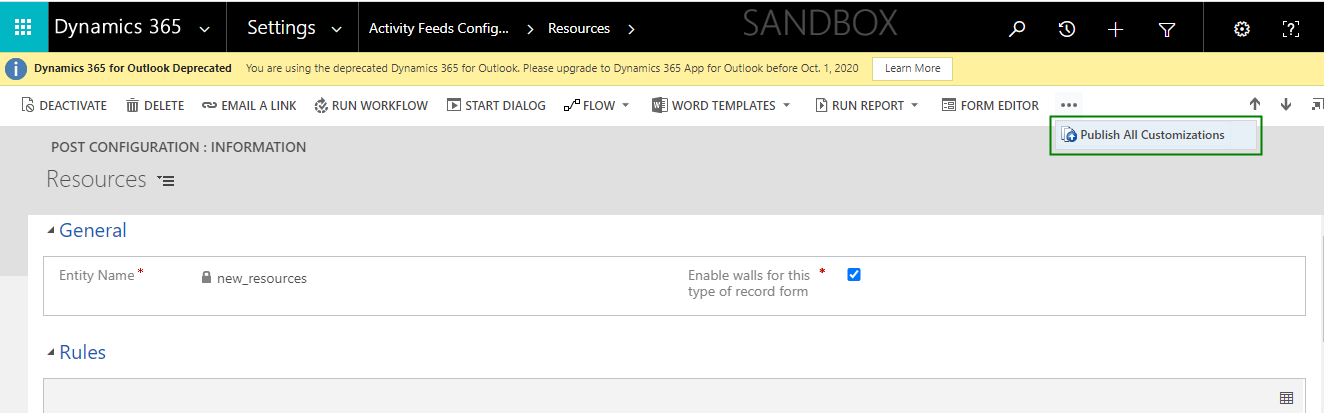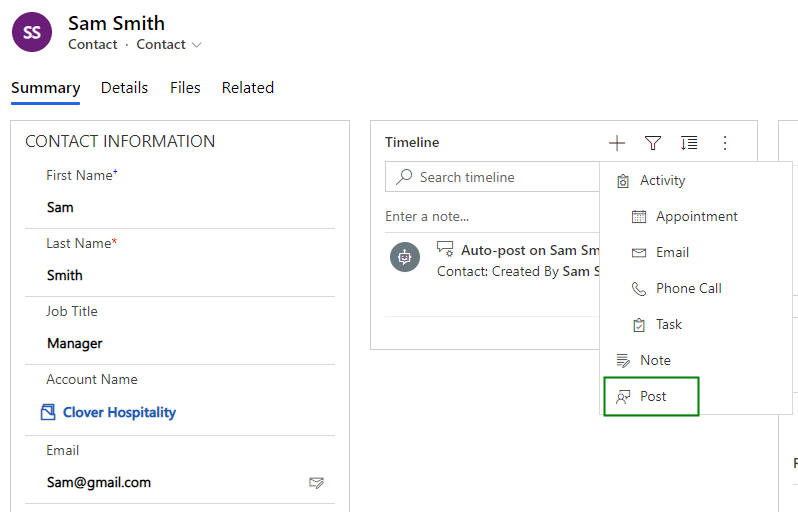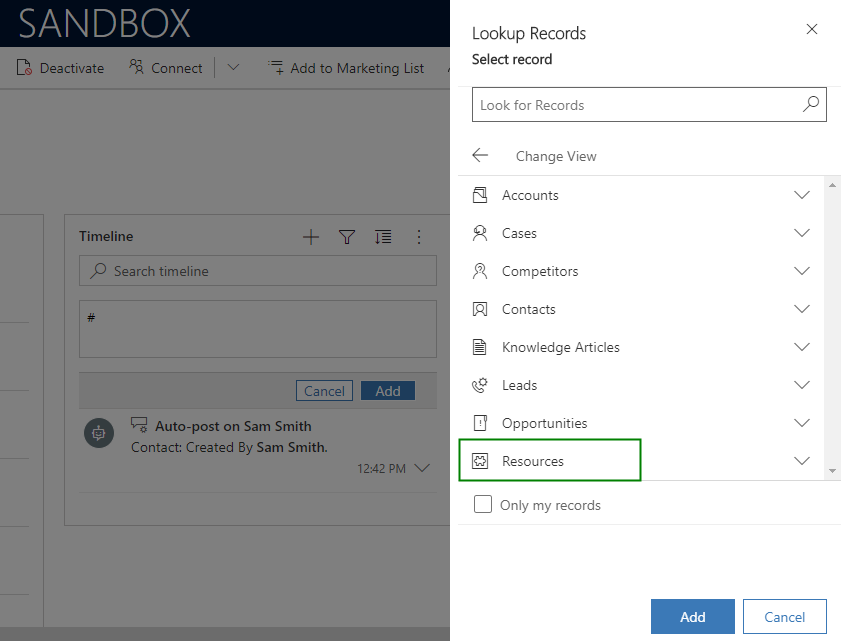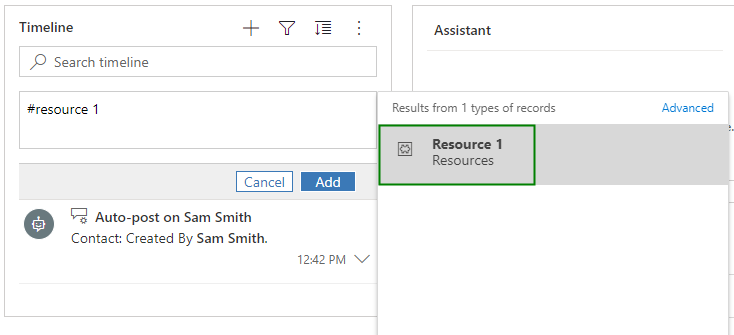Introduction
Let’s consider a scenario, you have a custom entity called Resources and you want to link Resource 1 record in any other entity using Timeline post. So here, by default, you won’t be able to link custom entity record.
You can see that by default, the below list of OOB entities are allowed to link using Timeline Post.
Type # in the Post. (If your CRM version is lower than 2020 wave 2 then type @)
The below list of OOB entities is available.
So, to link the custom entity, we need to take additional steps. Please follow the below steps.
Whenever you create a new custom entity, a “post configuration” record is created in the CRM background by default for the same custom entity but this record is present in an inactive state.
You can see the record in the below area.
- Go to Advanced Settings:
- Navigate to Settings -> Activity feeds configuration.
- Look for your custom entity in the post configuration list i.e. in my case I would be looking for custom entity Resources.
- If you don’t see your entity listed here then “Refresh” the feed from the Ribbon bar.
- As stated above, custom entity by default has an inactive status & has to enabled manually. So now open the record, Activate it and Enable for the wall.
- Click on Publish All Customizations from Ribbon Bar.
Note: After publishing, please wait for some time, it won’t reflect the changes instantly.
- Now, navigate to any record in the CRM and resources entity will be displayed under Post inside Timeline. So you can easily link. You can see the below screenshot I have opened the contact record.
Type # in your Post. You will be prompted a lookup dialog and will show list of entities including Resources.
You can see the below screenshot, a record is been allowed to link.
Conclusion
You can easily link custom entity records with another entity record using Timeline Post.