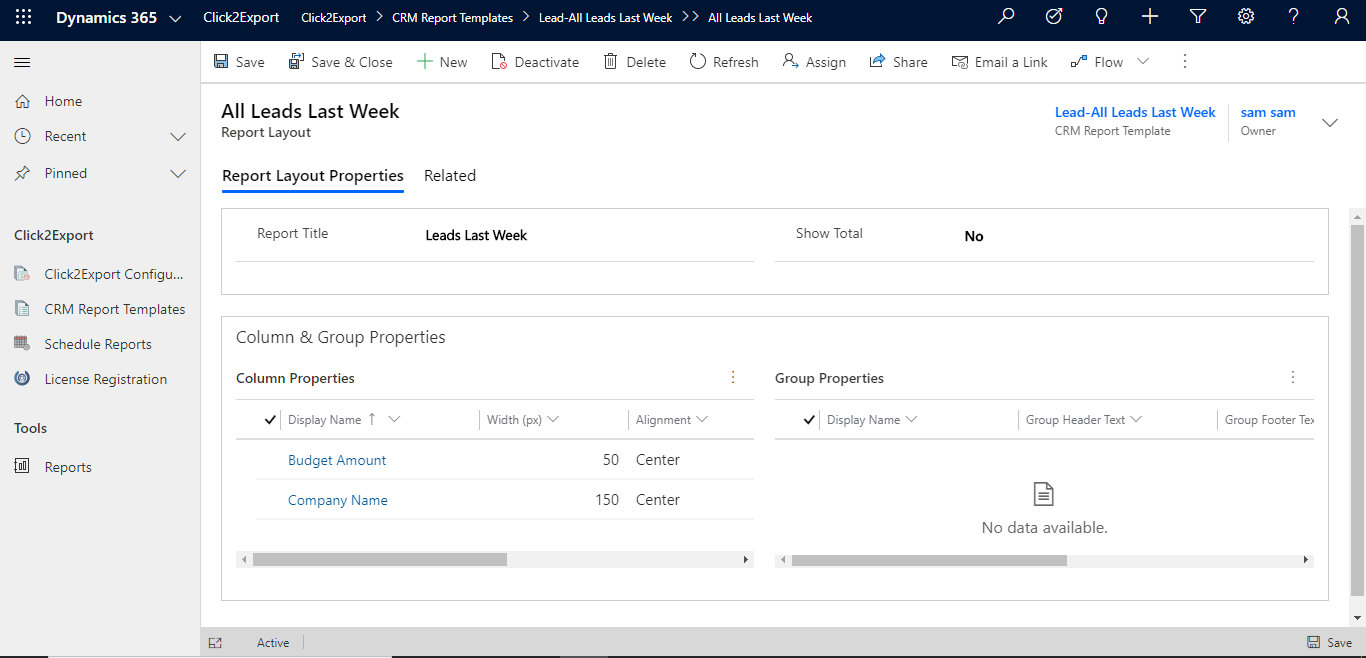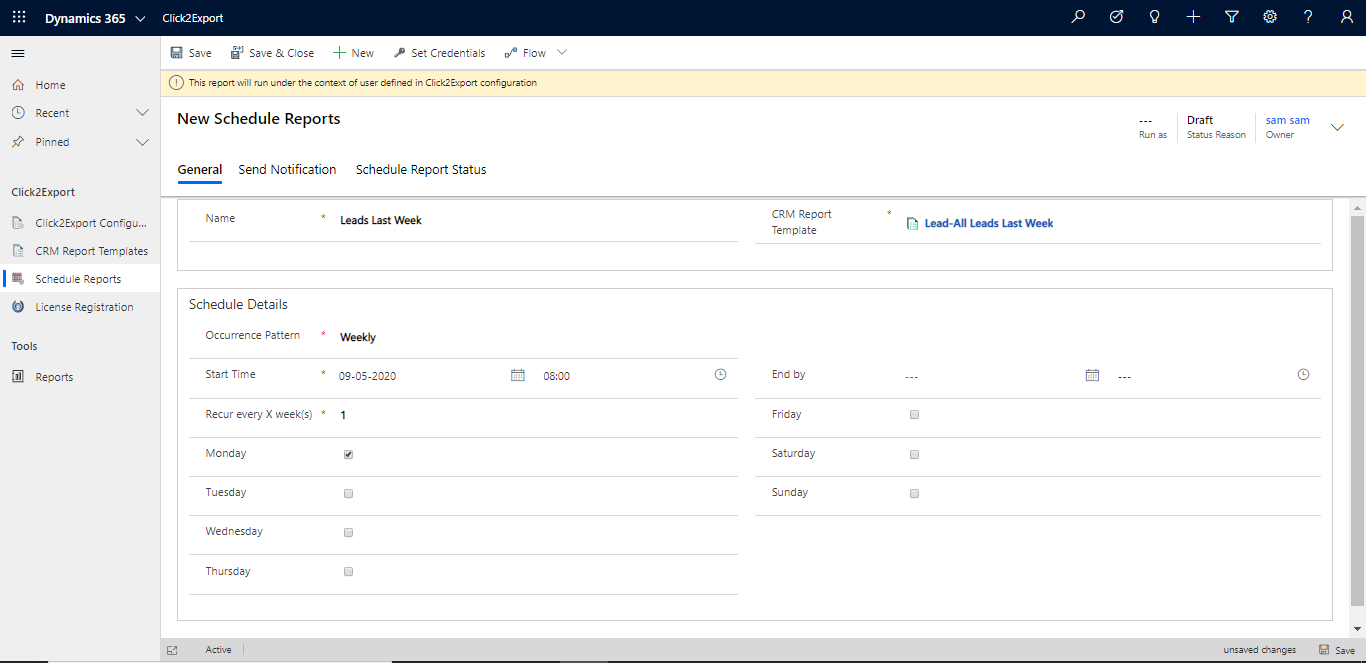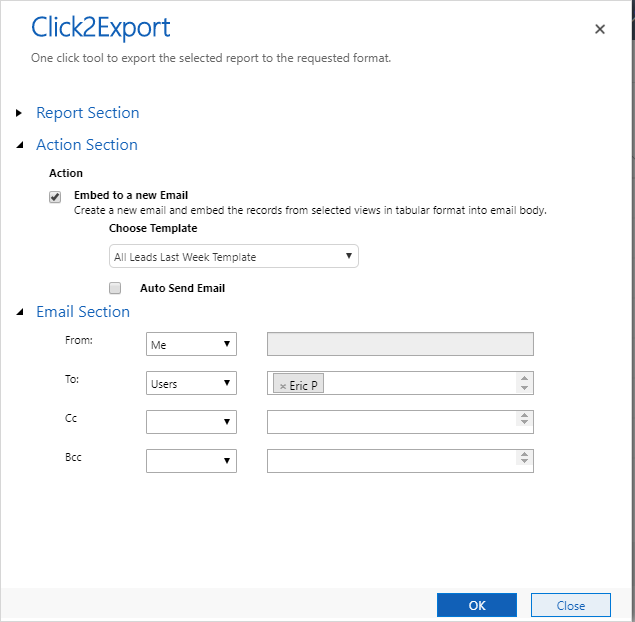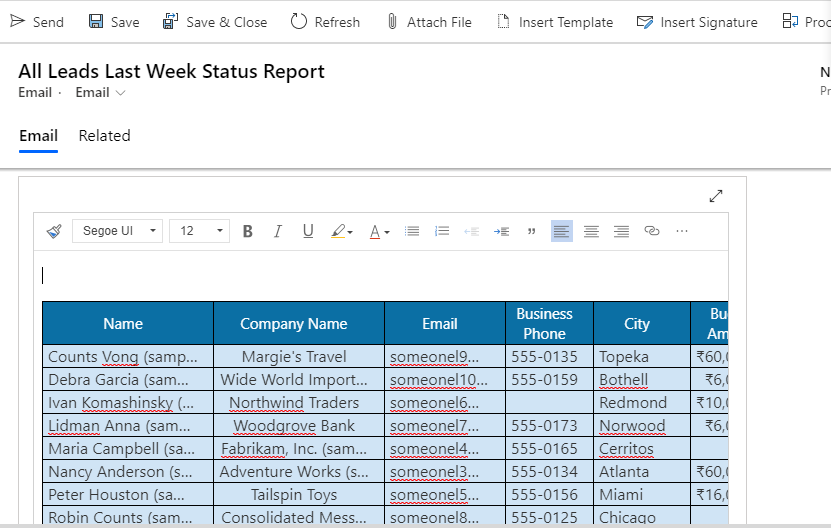Dynamics 365 comprises bulk of data that needs to be managed carefully for a quick overview of organizational statistical structure. For this, Reports are maintained in CRM that can be exported for offline consumption to move around in organization for seamless analysis and decision making. This data can be maintained in Reports and Excel/Word Templates. To export these templates outside the organization, we have curated a 1-Click app – Click2Export which enables exporting the templates with multitude of functionalities like Attach as a Note, Upload to SharePoint, Attach and Auto-Send in an Email and Download for Offline Consumption.
By exporting these templates outside of an organization managers are able to discuss growth statistics and easily brainstorm on strategies to improve the current performance. These Reports, Word and Excel Templates give a concrete vision into combating monotony and evolve with game changing methods to breakthrough in the market. Since most of the conversations in any organization happen via mail, it all boils down to how email communication is automated and strategized. If the email communication is automated, plethora of time and effort can be saved.
To mitigate the time incurred in sending emails, we have come up with a new release of sending emails via Email Template. What better time to launch this feature than now when email communication is the only survivor of businesses given the lockdown. As the name suggests Email Templates send the statistical data of an organization in tabular form to the target audience in an email. This data may be the Leads Closed this week, Opportunities Won today, Overdue Invoices this week, or any information about the organization designated in a particular Entity View.
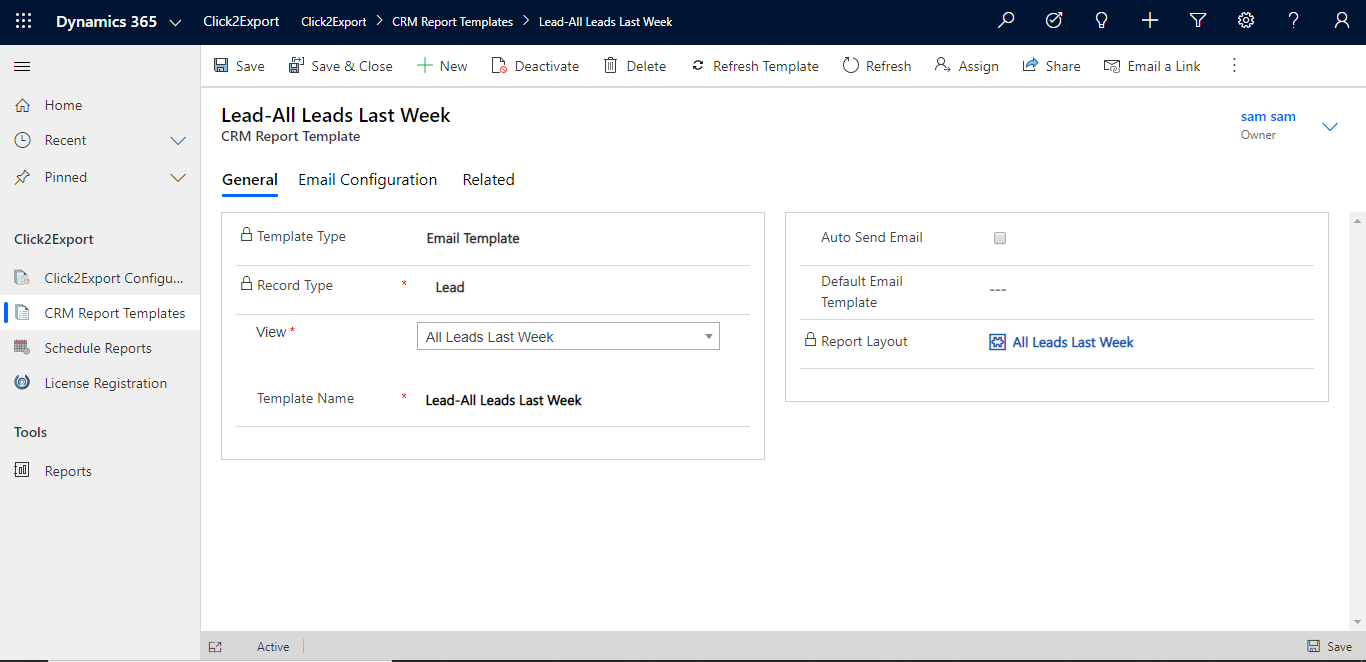
The Email Templates are configured and maintained until they are evoked for sending emails. The data in the email is sent following the tabular form of the Entity View for which they are configured. Data of CRM view sent in the email body is customizable, for instance, the width of a column, grouping of field, aggregate values of a column and other values can be customized. If the data is not customized then tables follow the format of columns for the Entity View for which they are declared.
Using these customizations emails can be sent in two ways viz. On-Demand and Automated emails. Let’s understand them better with the help of a use-case. Suppose Sarah is a Sales Manager who needs to see all the Leads that were generated last week and should receive them in her inbox every Monday. Sarah wants to automate this process so that she receives this mail automatically where all the data of view is sent in the mail in a tabular form. Thus, Sarah decides to automate the process by Scheduling Reports.
Automation of sending emails via Email Template
With Schedule Reports Sarah schedules the emails for a particular time with chosen Email Template. Without any further manual intervention by Sarah, email will be sent using default template and data of the Leads of Last Week with the defined Email Template’s tabular form data of the View. She decides the periodicity of the mail sent to be weekly so that she can have a record of the Leads generated every week. This is an automated process that saves effort and time of Sarah and takes her performance a notch higher. With automation Sarah can pay attention to other significant tasks and save time spent on sending on-demand mails.
Now Sarah has the track record of all the Leads generated last week. She gets a request from her Vice President of Sales, John, that he wants to view all the Leads generated last week. For this Sarah decides to use On-Demand process of sending email since it is a one-time requirement. Let’s understand how she implements this:
On-Demand
As the name suggests these emails are sent by evoking them On-Demand. As soon Sarah lands on the Lead entity, she sees Click2Export button on it. Through Click2Export UI she can choose the Email Template Lead-All Leads Last Week using which she would send email to VP. Further, she has the option to either auto-send the email using configuration or keep the email in draft for further modifications. She can also choose the email template using which the table will be sent and define the target audience from the UI in Email Section.
After she configures the email successfully, this is how the structure of email appears using which see can send the data of the selected View in tabular form:
Therefore, with Email Template we are able to send the data of an organization to target users in tabular form. We can also provide aggregate values of a column and find how the department is performing overall. For further in-depth information on the feature drop us a mail at crm@inogic.com.
Also, download the solution for a FREE trial of 15 days from our Website or Microsoft AppSource.