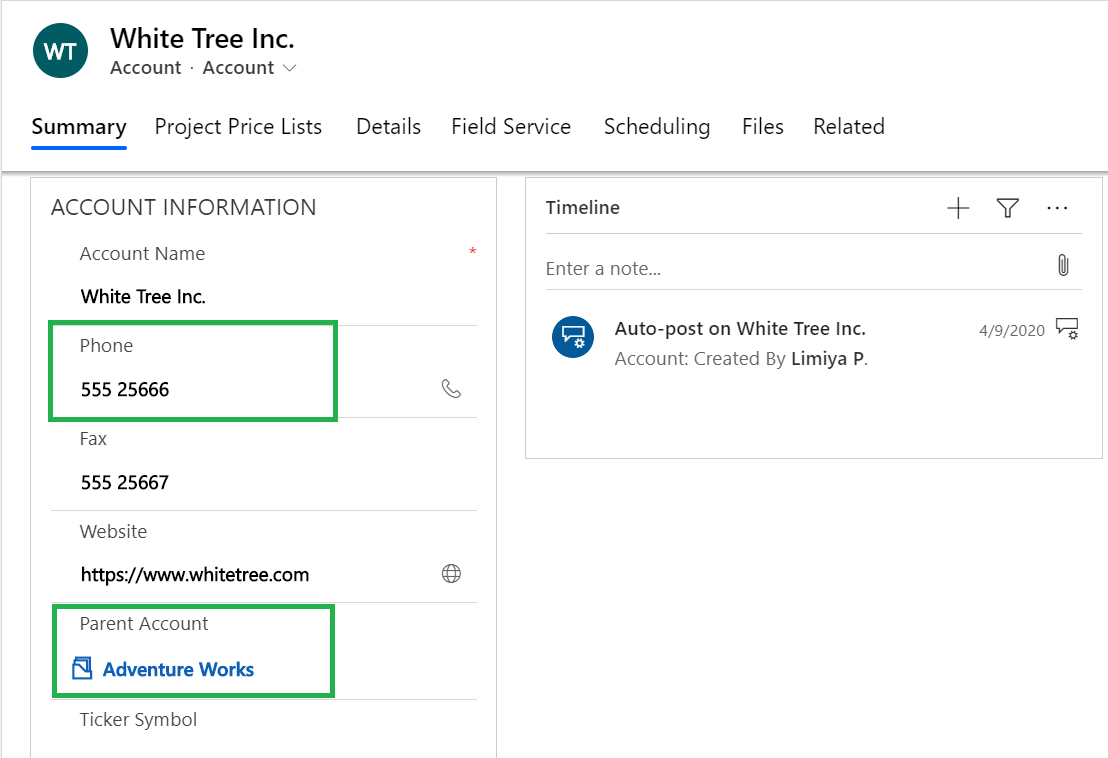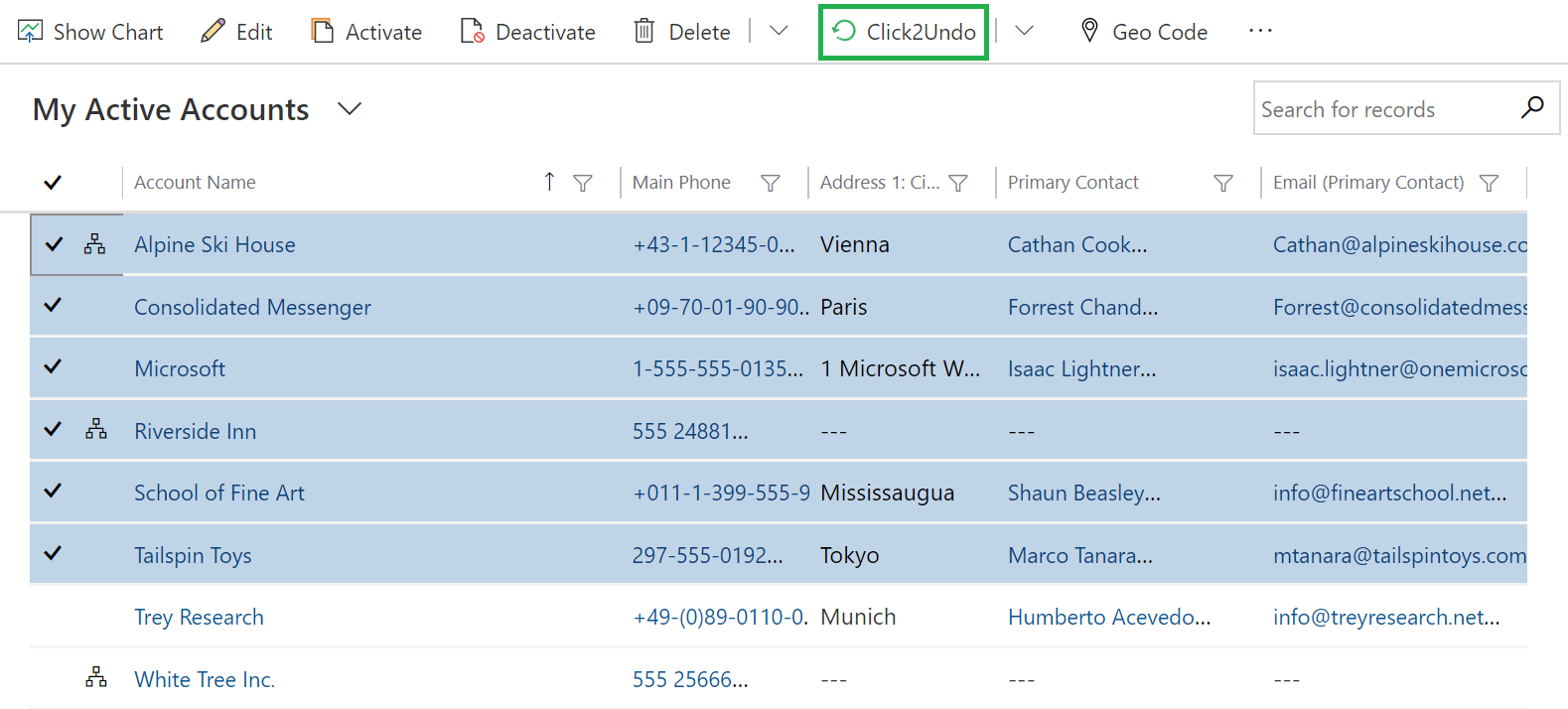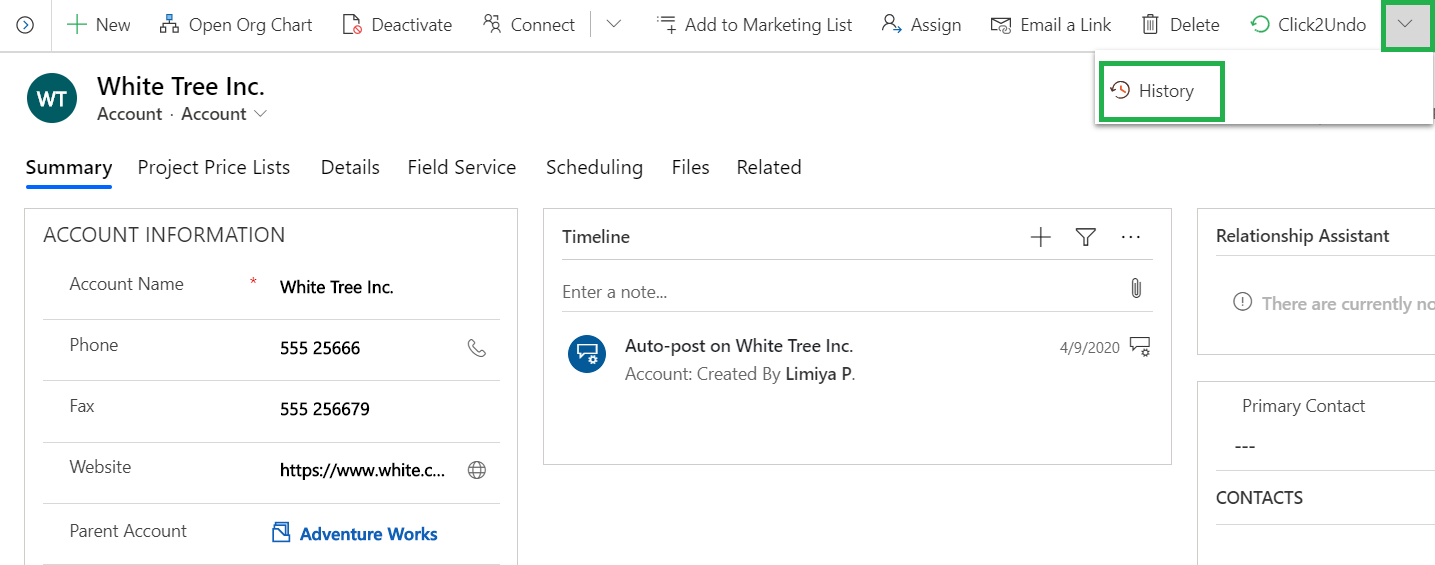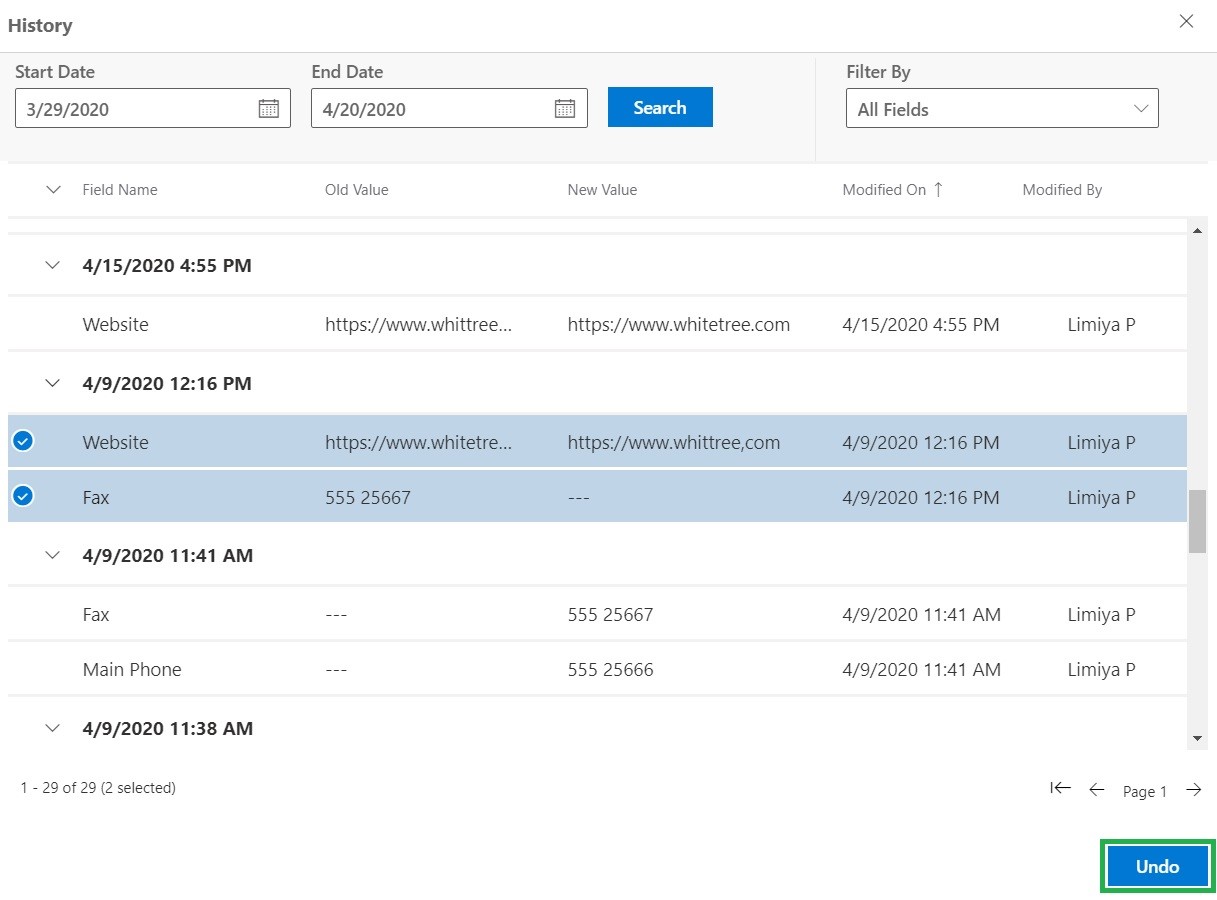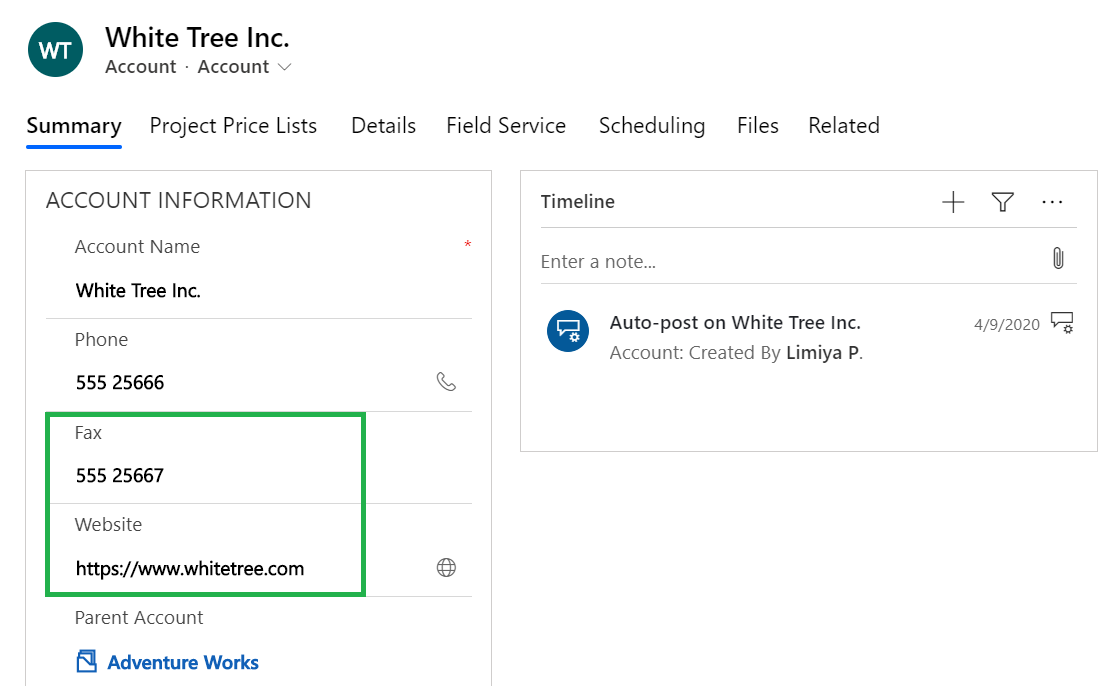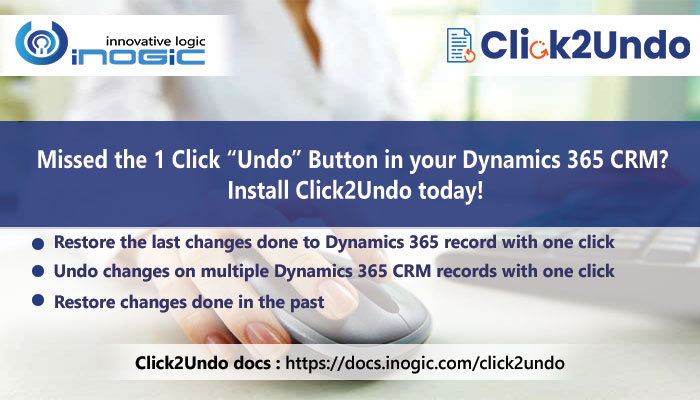
Thank you for always encouraging us with your kind feedback and love for Inogic Productivity Apps also popularly known as 1 click apps. After 1 Click to Clone, 1 Click to Export we are glad to announce release of another app in our 1 click series, something which you have always missed and wanted to have an “Undo” option now called as Click2Undo.
Click2Undo is a one-click solution that not only helps in rectifying errors that users make while using Dynamics 365 CRM, but it also helps in restoring changes that were made in the past. With the help of this easy-to-use application, users won’t have to worry about the integrity of the data. And all this process can be achieved with just one click. Also, one of the key points of Click2Undo is that it supports both custom as well as OOB entities thereby making it robust and powerful tool to have. For Click2Undo to work, you will have to enable auditing in Dynamics 365 CRM at organizational level and entity level.
In this blog, we will learn about the various features of Click2Undo and how it will greatly increase the efficiency of Dynamics 365 CRM users.
1. Restore the last changes done to Dynamics 365 record with one click
This feature of Click2Undo will help you in undoing the changes done in a record in your Dynamics 365 CRM. With the help of this feature, you can go to the last known state of data hassle-free.
For example, here we will undo the changes made in ‘Phone’ and ‘Parent Account’ fields.
Click on the ‘Click2Undo’ button.
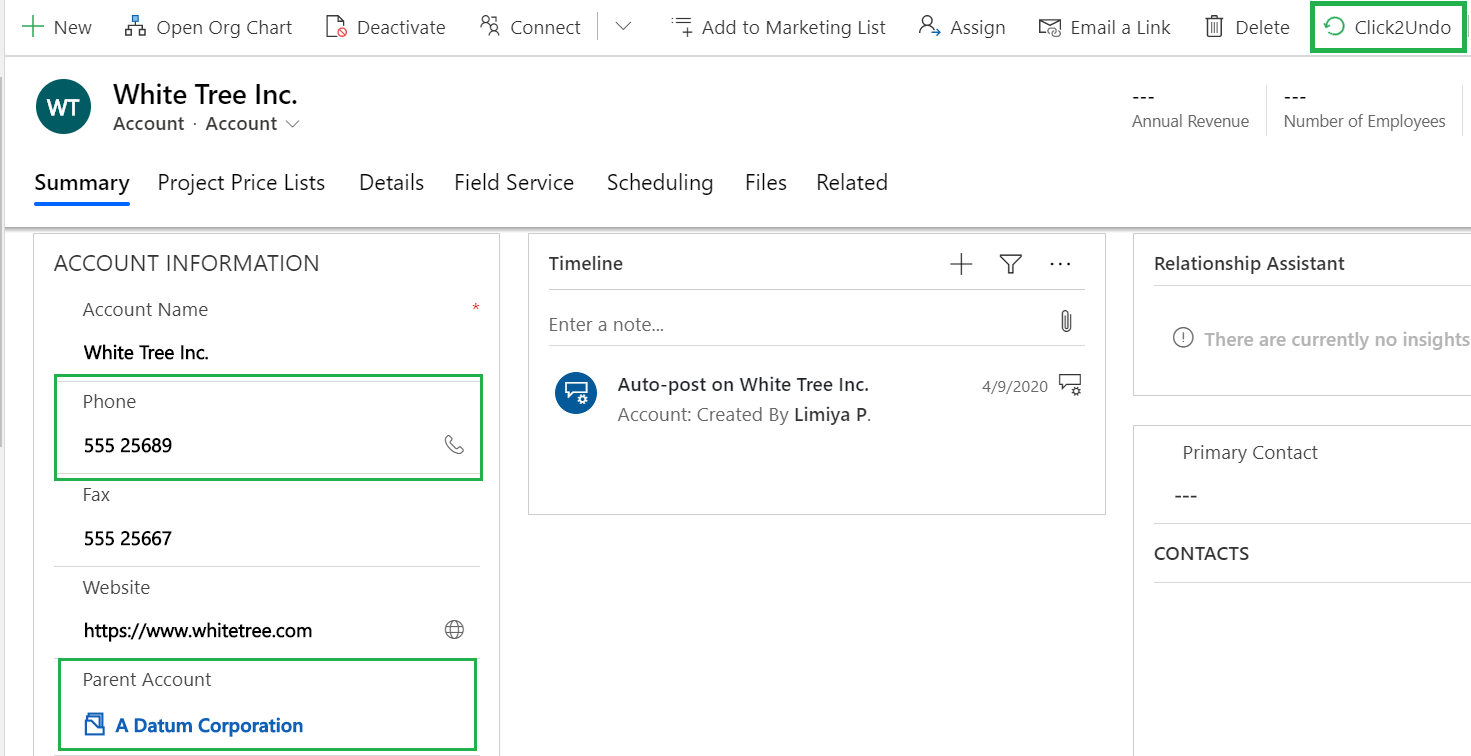
And the last changes made to the record is undone.
2. Undo changes on multiple Dynamics 365 CRM records with one click
Users many times make changes in Dynamics 365 records in bulk. With the help of this feature, you can undo the changes swiftly. Also, sometimes when data in bulk is imported, many data in records gets modified, and hence to undo these accidental unwanted changes, Click2Undo can be used.
3. Restore changes done in the past
With Click2Undo, you can see all the changes made to Dynamics 365 CRM records in the History grid for default set period of 30 days. This period can be changed as per user’s requirement.
For example, to restore the changes made in the past in ‘Fax’ and ‘Website’ fields of the selected account, click on the downward arrow near Click2Undo button and then click on ‘History’.
Now, after selecting the changes that we want to restore, clicking on ‘Undo’ button will restore the past changes.
As you can see, Click2Undo is another must have productivity app you need that will help when unwanted changes happen in your Dynamics 365 CRM environment.
So, what are you waiting for? Download your trial version now from our website and enjoy the benefits of this powerful tool.
For more information, follow our detailed online help manual.
For any queries, feel free to email us at crm@inogic.com and our expert team will guide you accordingly.