Introduction
In Dynamics 365 CRM, we can create On Demand Flows / Workflows, which allows user to execute them manually to perform certain actions as and when required. But what if you do not want specific users to execute these Flows manually?
In such case, follow the steps given below to restrict users from executing Flows manually:
1. Create Custom Security Role.
2. Update Security Role to remove read access for Process entity as shown in below screenshot:
3. Apply the security role to user.
Given below is an example where we have created an On Demand Workflow and Flow for the Account entity:
Once you remove access to process entity, users will get the following pop-up showing access error when they try to execute On Demand Flow/Workflow:
Conclusion
In this way, by following the above steps you can easily restrict users from executing On Demand Flow/Workflow.
Cut short 90% of your manual work and repetitive data entry!
Get 1 Click apps and say goodbye to all repetitive data entry in CRM –
Click2Clone – Clone/Copy Dynamics 365 CRM records in 1 Click
Click2Export – Export Dynamics 365 CRM Report/CRM Views/Word/Excel template in 1 Click
Click2Undo – Undo & Restore Dynamics 365 CRM data in 1 Click
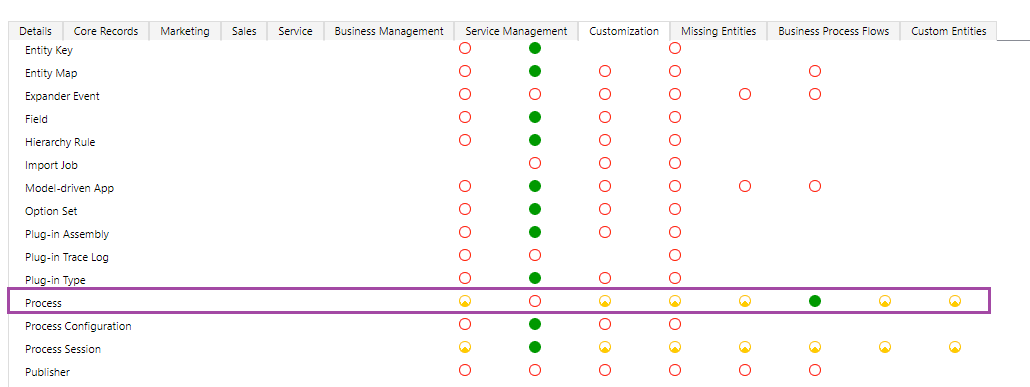
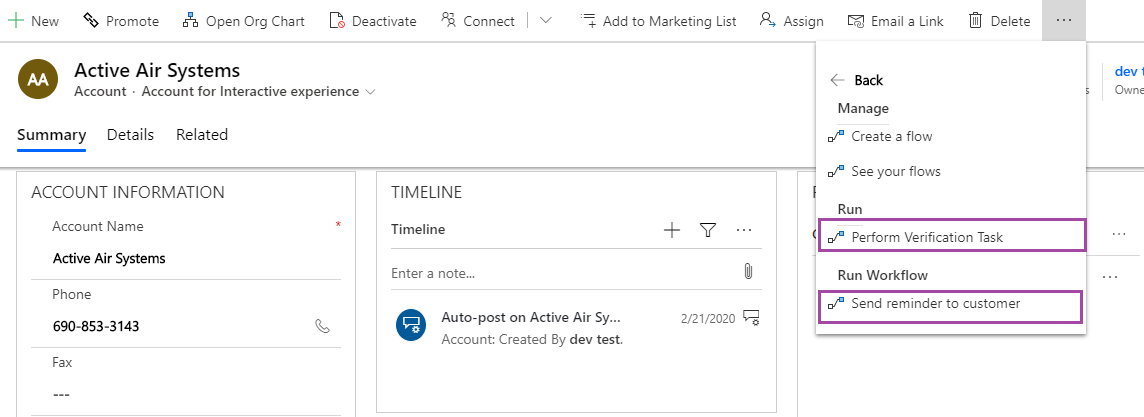
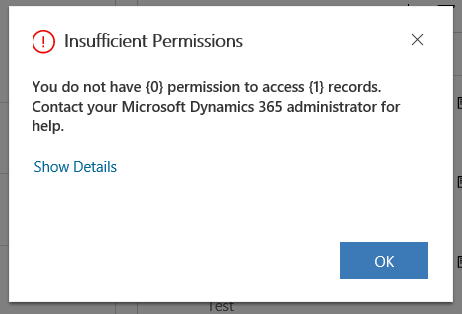
you created new role and defined permissions. so you extended existing permission with new role. this will not restrict user that already have access at all!
Hi Dusan,
Thanks for your comment. Yes, the security role will work the same way, if the user is assigned another higher security role then that will override and allow the user access. We need to make sure that the user does not have read permission for the Process entity.
Hope this helps with clarification.