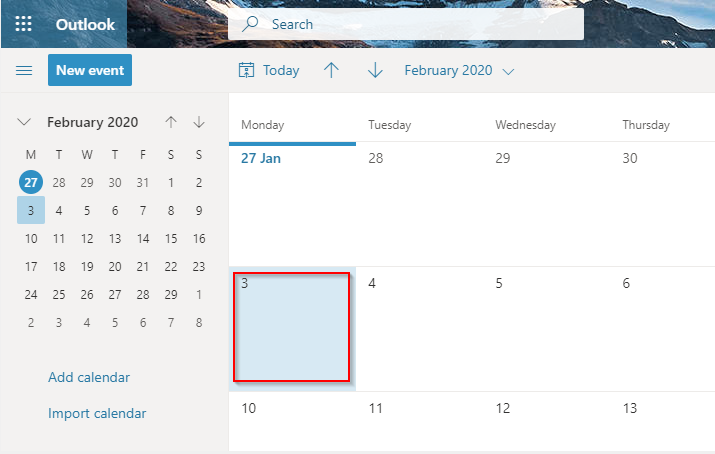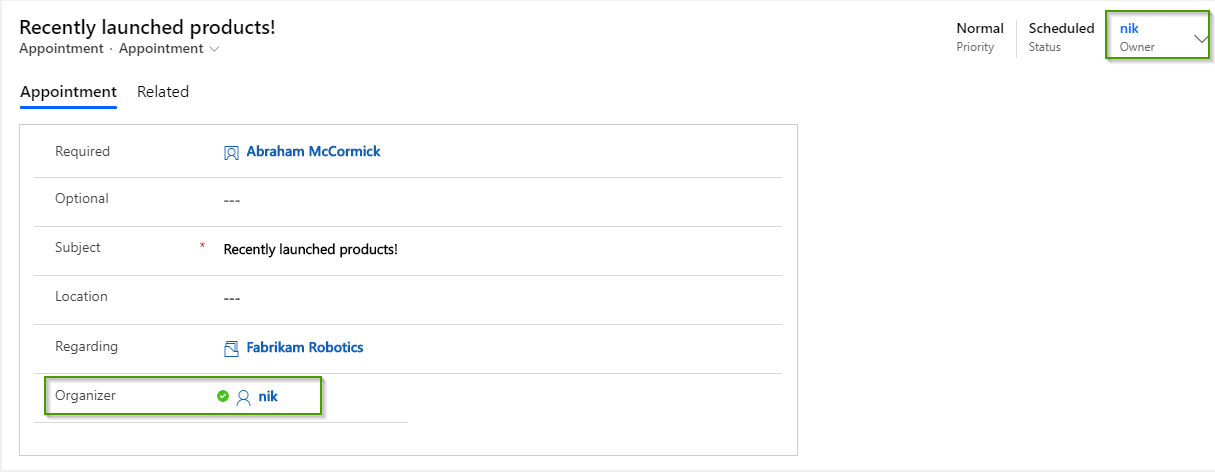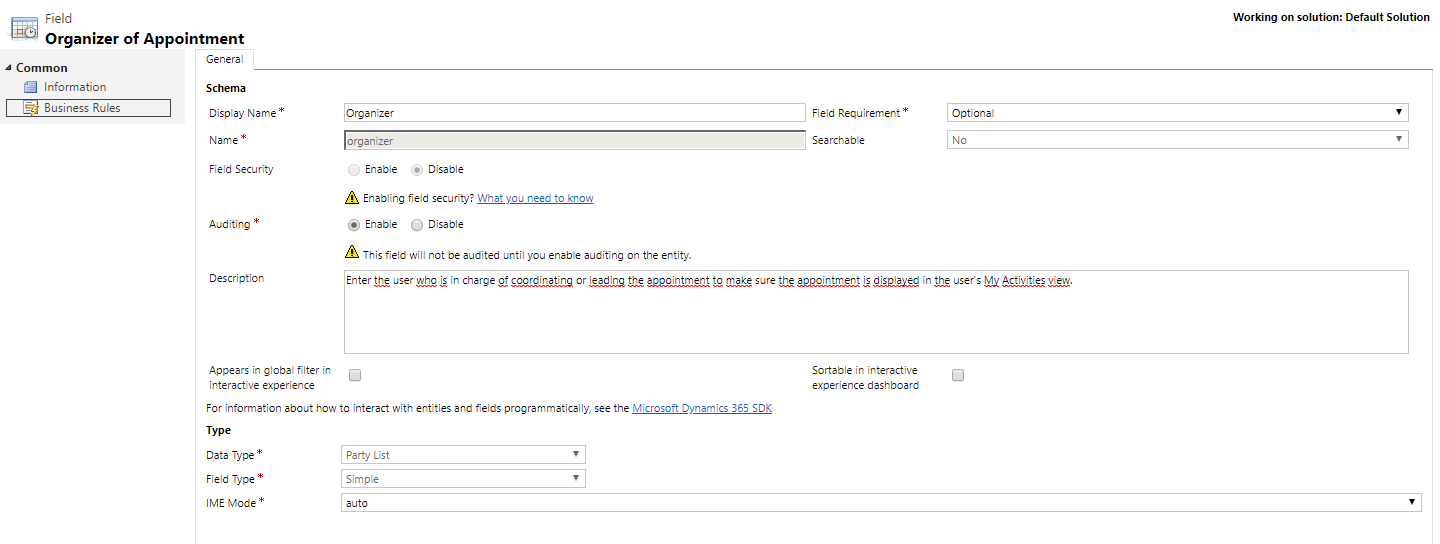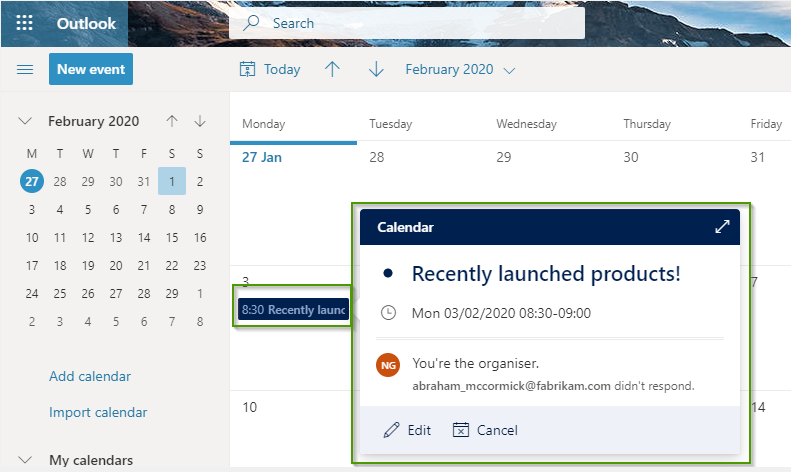Introduction
Recently, I was working on an Appointment entity and faced a scenario where I needed to create appointment records in bulk for some testing purposes. This I did it using excel file in Data Import.
The records were successfully created showing appropriate data in Appointment entity in Dynamics 365 CRM.
But it was strange to find that the imported records were not in sync with Outlook Calendar. However, when the Appointment record was manually created, the records started showing up on Calendar.
So, what was the problem?
Screen clip of imported records in appointment entity:

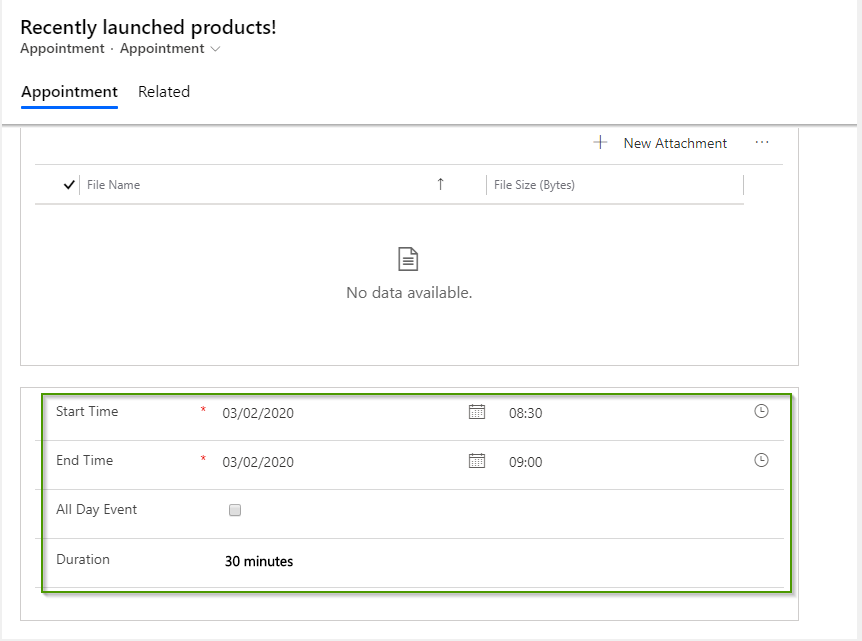
Screen clip of outlook calendar:
For further investigation, I opened advanced find and run it for Appointment entity. Here, I noticed that some fields were not filled up as compared to the manually created Appointment record in Dynamics 365 CRM. It was found that the Organizer field is not filled up.
To check, I simply added Organizer field on Appointment form of Appointment entity, and edited one record by setting Organizer the same as Owner of the record.
Screen clip of updated Appointment record:
Note: By default, when we create Appointment manually in Dynamics 365 CRM the Owner of the record is set as Organizer of the Appointment.
Field: Organizer
Description: Enter the user who is in charge of coordinating or leading the appointment to make sure the appointment is displayed in the user’s ‘My Activities’ view.
Screen clip of Organizer field:
The next step is just to check with Outlook. So I re-opened the Outlook and found that all the appointments are showing up in the Calendar.
Screen clip of outlook calendar:
Conclusion
When we import records for an entity which is in sync with other application, we need to make sure we are filling up all required fields even though they are not displayed on form or not required by the business.