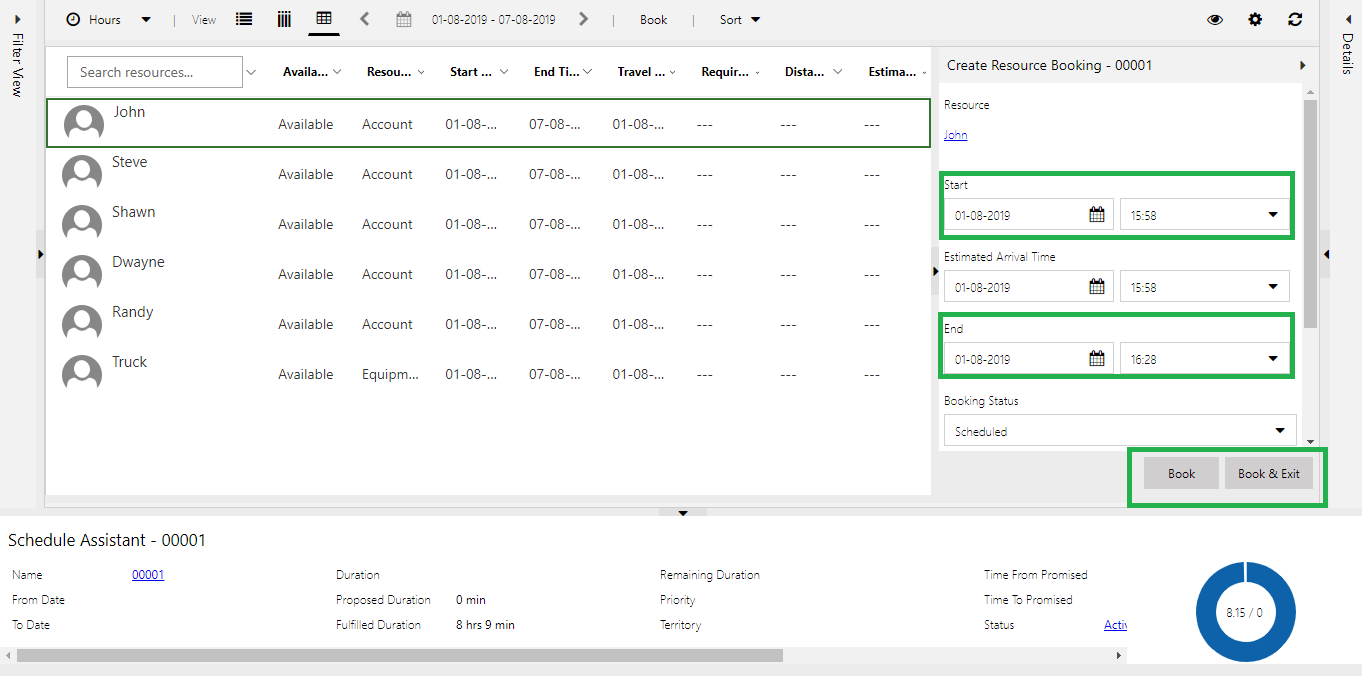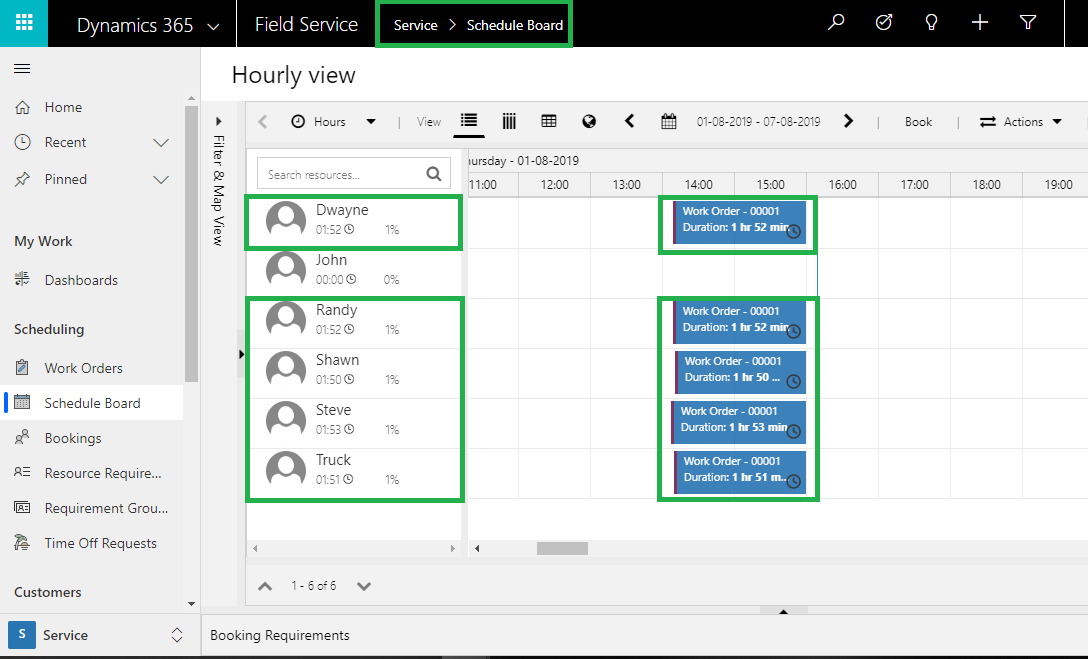Introduction
In this blog we will see how to schedule Work Orders for Resources by using Dynamics 365 Field Service and Resource Scheduling. But if you try to schedule Work Orders from Schedule Board, it will allow you to schedule one Work Order to only one ‘Resource’ or ‘Crew’ (i.e. Group of Resources) Out of the box. But if you want to schedule a Work Order for multiple Resources on same Date and Time then you can use ‘Schedule Assistant’ of Dynamics 365 Field Service for easily scheduling Work Orders for multiple Resources.
Please follow below steps in order to use ‘Schedule Assistant’ in Dynamics 365 Field Service.
1. Sign in to the Dynamics 365 and navigate to the Work Order (which you want to schedule) and click on ‘Book’ button (Placed on Ribbon Bar).
Please refer the below screenshot:
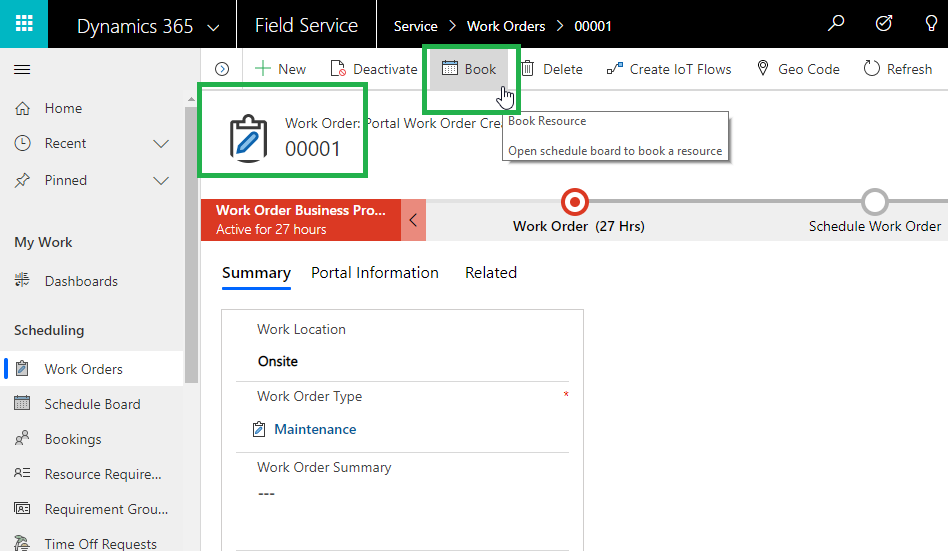
2. Once the ‘Book’ button is clicked, it will navigate you to the ‘Schedule Assistant’.
3. On the ‘Schedule Assistant’ you can select any Resource and provide the ‘Start’ and ‘End’ time for scheduling the Work Order.
Please refer the below screenshot:
4. You can follow the same process for scheduling same Work Order for different Resources and set same ‘Start’ & ‘End’ time.
Note: It won’t allow you to schedule multiple Resource at a time, you will have to schedule each resource individually.
5. Also these booked Resources will be reserved for that specific time on Schedule Board.
Please refer the below screenshot:
Conclusion
In this way, you can use ‘Schedule Assistant’ for scheduling a single Work Order for multiple Resources in Dynamics 365 Field Service.