Introduction
Adding/removing members from the marketing list is a tedious task. Evaluating members in marketing list on the basis of defined criteria is the feature we much need.
In Dynamics 365 CE Unified Interface version 9.0.x. and above, by using ‘Manage Members’ à ‘Evaluate using Advanced Find’ option, one can evaluate the members to be added or removed from Marketing List. In Unified Interface, this advanced find interface has identical interface similar to the classic web.
Now, let’s have a quick look into the same.
Open Marketing List record of which members you would like to evaluate. Click on ‘Manage Members’ dropdown and select ‘Evaluate using Advance Find’.
Note: If your Marketing List is locked (i.e. Locked=Yes) then ‘Manage Members’ button will not appear.
Let’s consider a business scenario where, as you can see below, Marketing List is targeted to Contact and has 217 Contacts members already added in it:
Now, I would like to just keep those Contacts that are being followed by me AND which were created on the same year.
Let’s build a query for the same. Click on ‘Evaluate using Advance Find’ button, then select saved view from drop down as I have selected ‘Contacts I Follow’ view. Upon selecting the same you will get the view as shown below:
You can add desired condition as per your requirement in the same saved view. For instance, I have added the below condition:
Click on Find to see list of all associated members that will satisfy the above query.
As shown above, amongst the list of members you can either select all the members by clicking on ‘Keep all’ button, or you can select specific contacts by selecting them and clicking on ‘Keep only selected’ button.
Here, I selected a few members and clicked on ‘Keep only Selected’ button. Processing this will take few seconds depending upon the count of records you selected for processing.
As you can see below, in my scenario, only 4 selected contacts appeared under the Marketing List and rest are removed from it:
Conclusion
Thus, with this new updated user interface, one can easily evaluate members in the marketing list and decide whom to keep or remove from the member list as per the defined criteria.
Free 70% of storage space in CRM with Attachment Management Apps!
Attach2Dynamics – Store and manage documents/attachments in cloud storage of your choice – SharePoint, Dropbox or Azure Blob Storage from within Dynamics 365 CRM.
SharePoint Security Sync – Robust and secure solution to integrate Dynamics 365 CRM and SharePoint Security Sync thereby ensuring secure access to confidential documents stored in SharePoint.
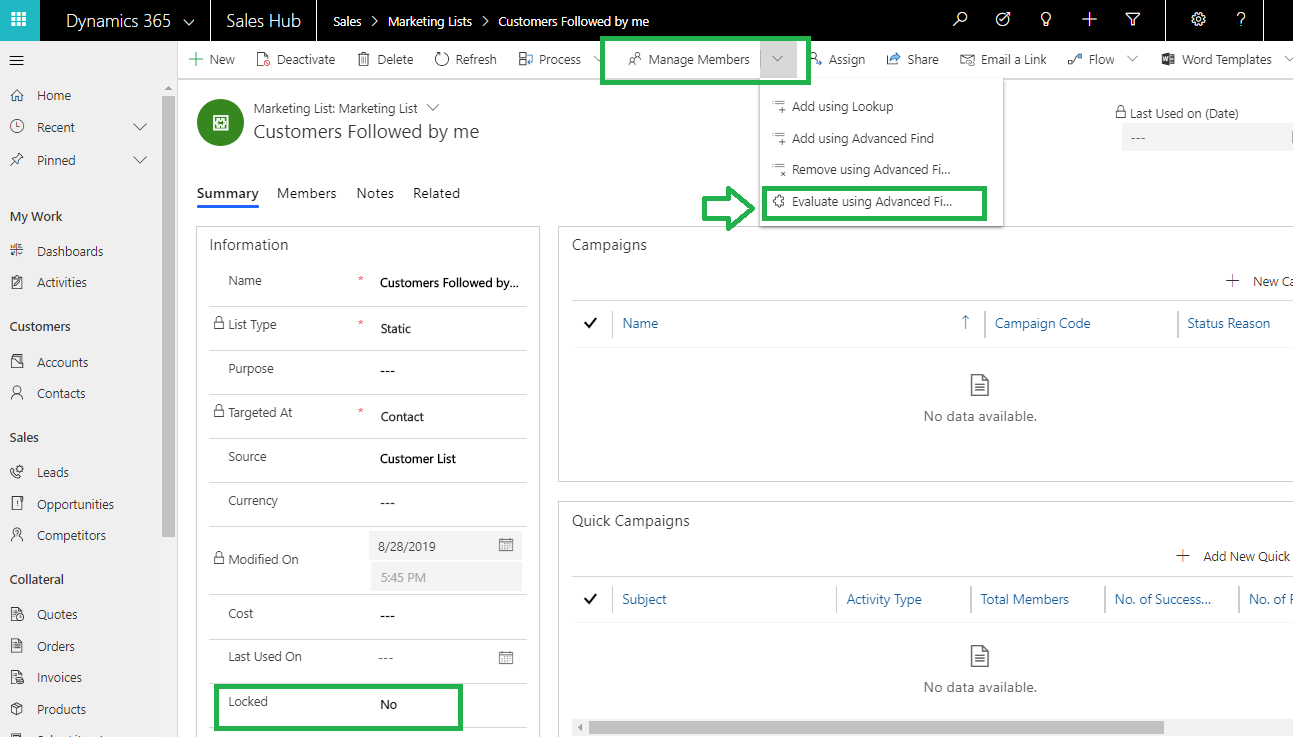
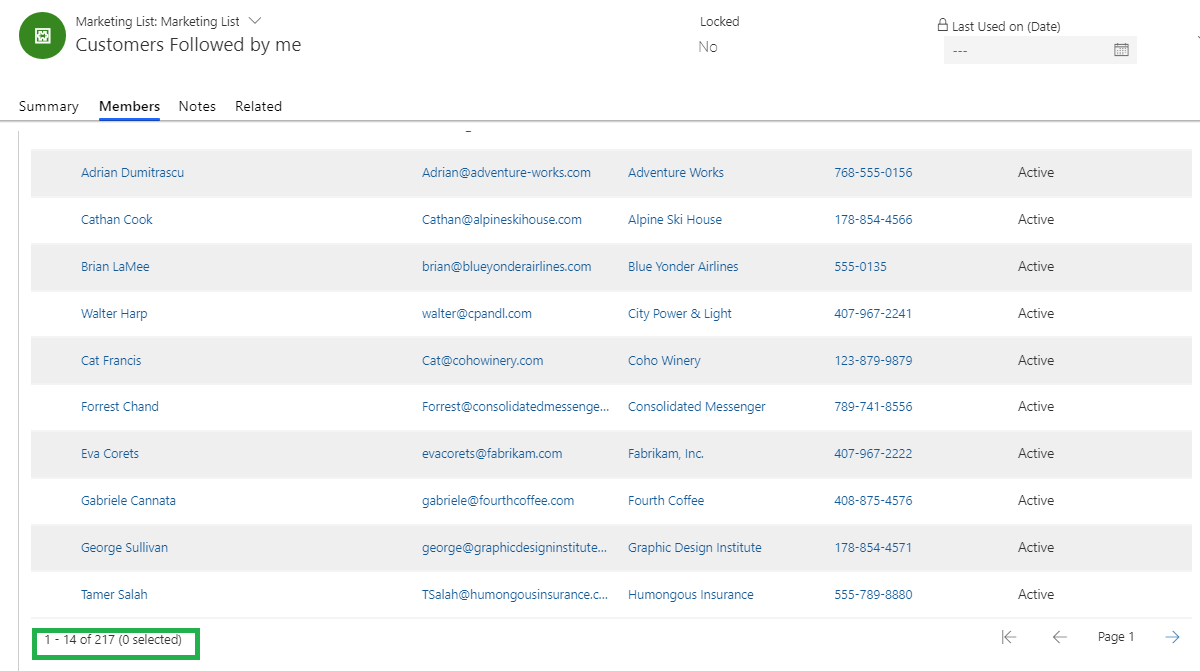
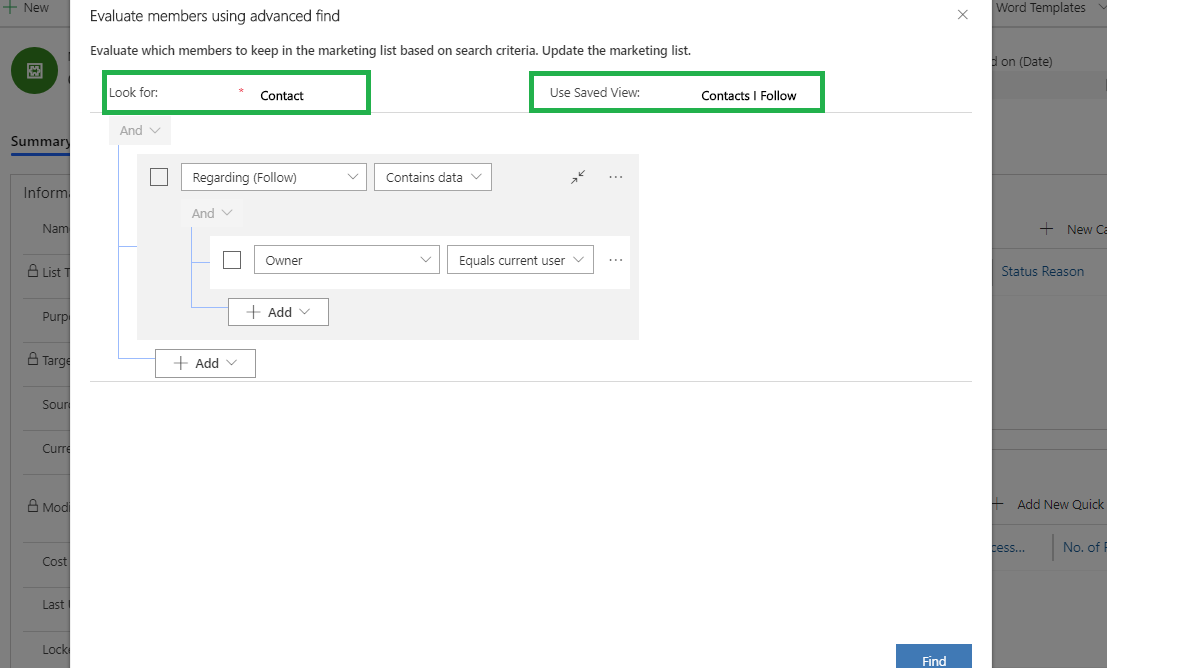
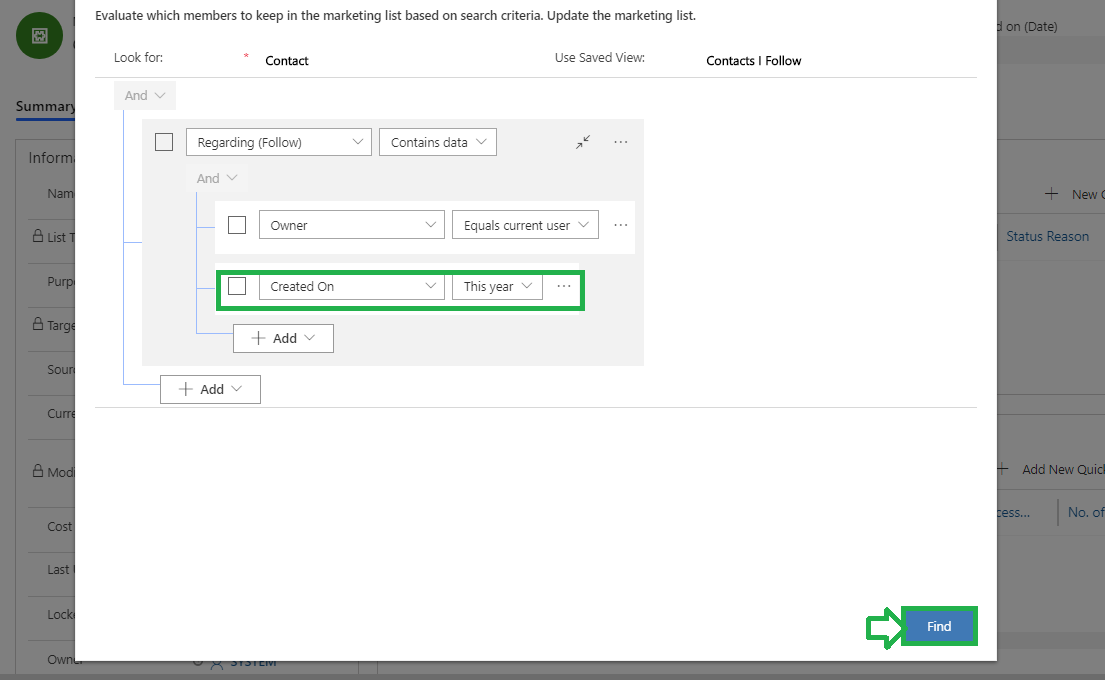
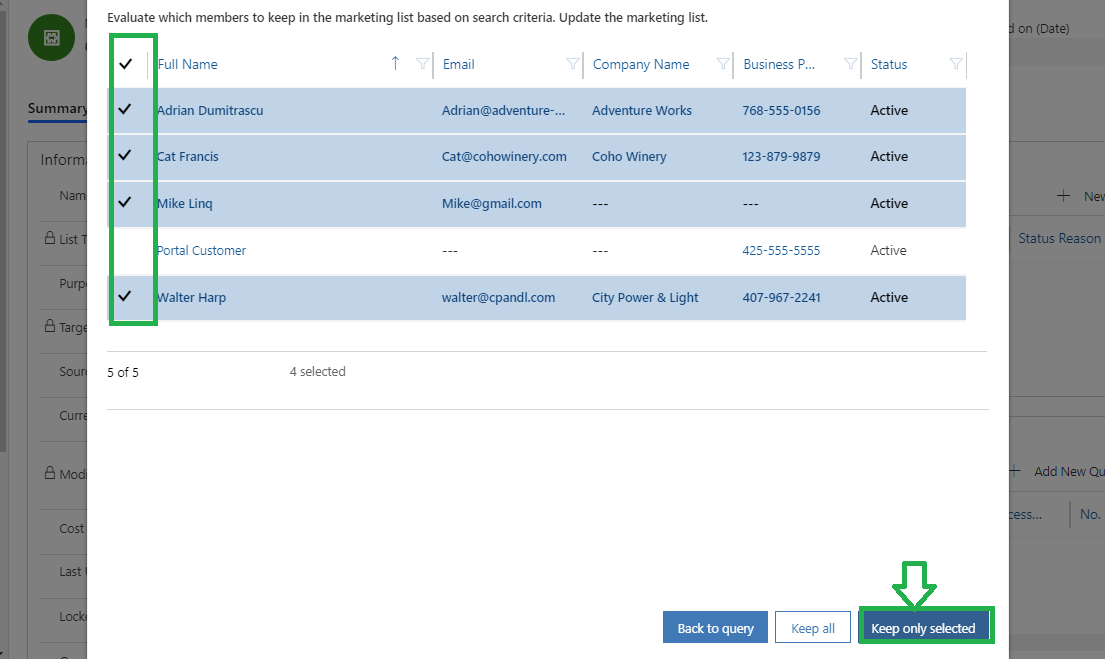
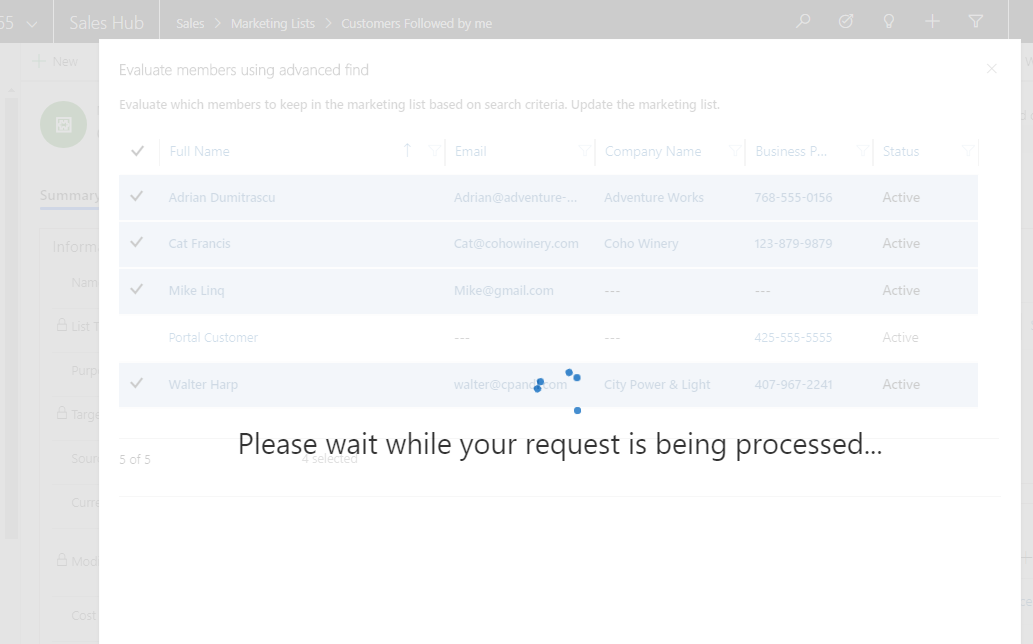
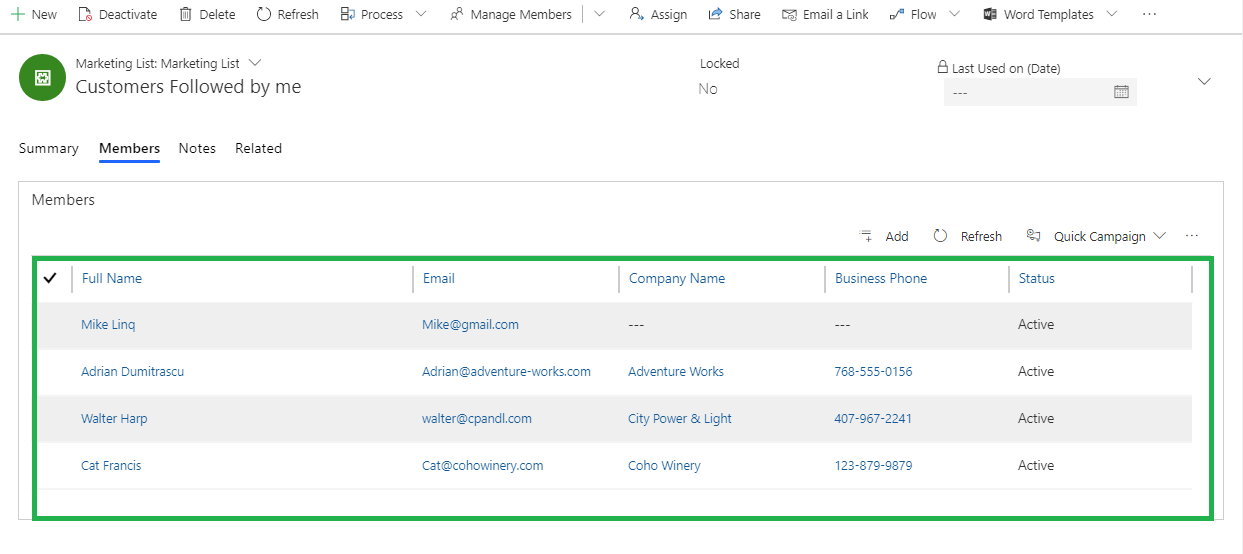
Any idea if we can do this same using Poer Automate like Add member to list or remove a member from the lust?
Yes, we can Add/Remove members from Marketing list using Power Automate, as we need to trigger Power Automate we have added the trigger on create or update of Contact, you can refer below example for the same:
1.On Create/Update of Contact we will trigger the power automate by adding the filter attribute as required.
2. After which will check the condition, for example in this case if job title of Contact contains Marketing then we will retrieve the Marketing list to which we want to add the contact in, as shown below:
3. Then we will use control Apply to each and pass the value of previous step, within apply to each we will add the step Perform bound action from Microsoft Dataverse and pass the Row id as – items(‘Apply_to_each’)?[‘listid’] , and select table Marketing list with action as AddMemberList as shown below:
4. Similarly, you can perform action for removing members from Marketing list using Action Name RemoveMemberList.
Hope this helps.
Thanks!