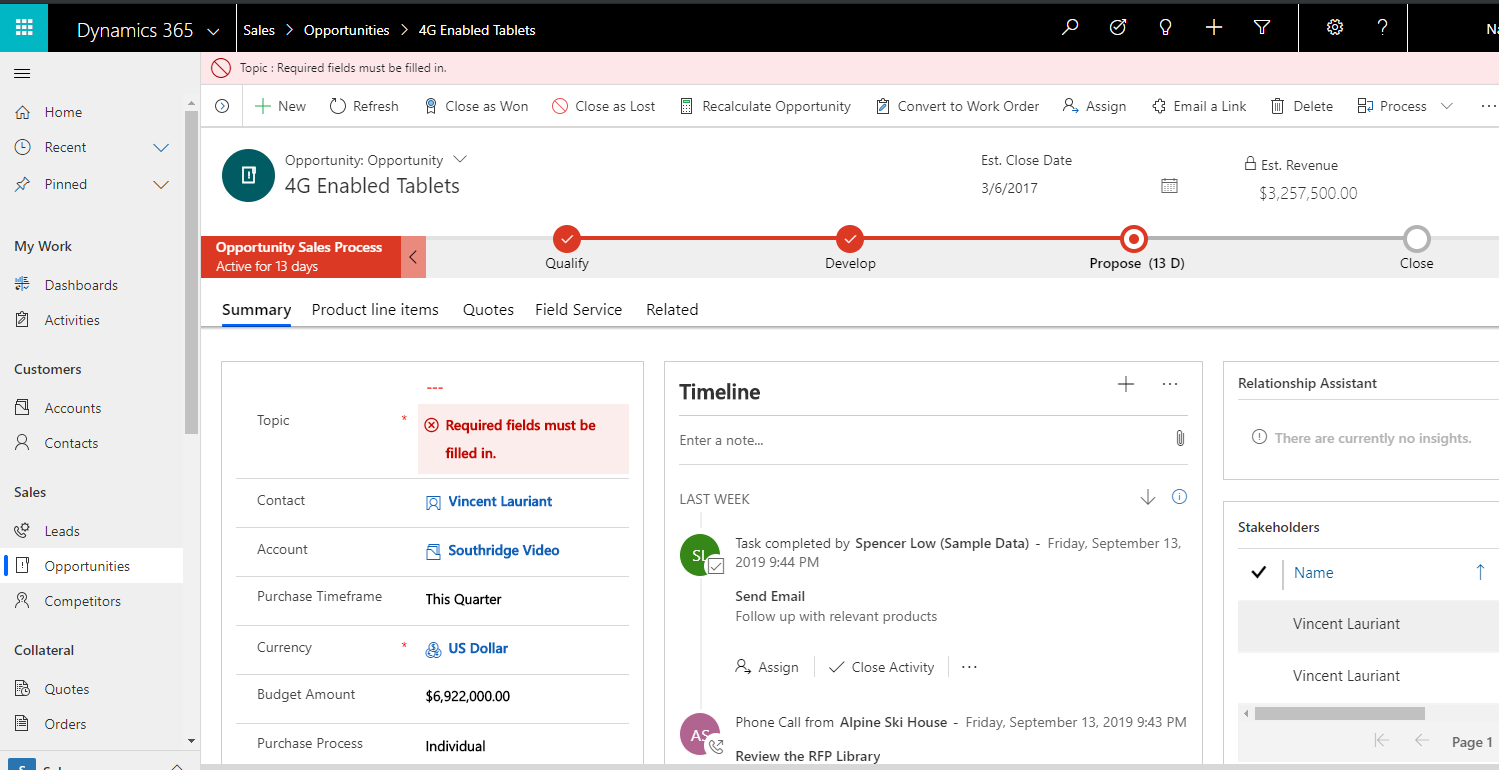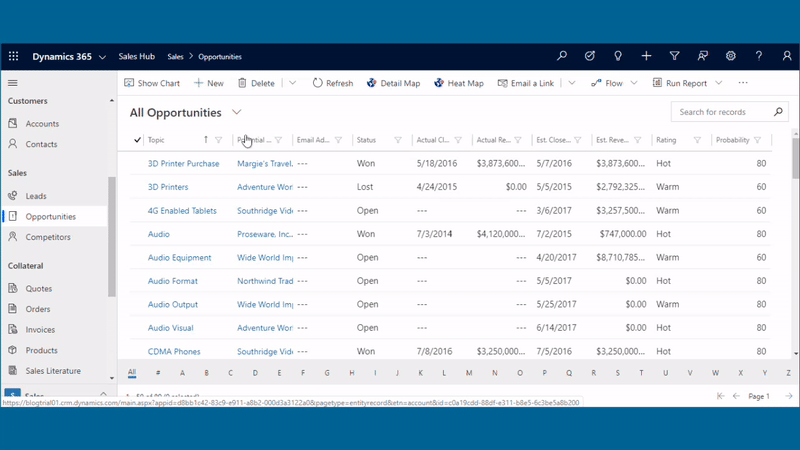Introduction
When we create an entity record, it is necessary to fill up the fields as required and click on save to create the record. Sometimes, we tend to forget to fill up the business required fields that are hidden under tabs. However, while saving, an error notification appears on top of the form through which we get to know what the error is all about. But, finding and fixing the issue across multiple tabs consumes lot of time.
In October 2019 preview release of Unified Interface, one can easily navigate to an error from the notification bar displayed at top of a form and can find and fix the issue by simply clicking on it.
In the below video, I have opened an Opportunity Entity form, where I have not entered data in Topic and Currency field which are business required fields. Due to this, error is displayed in the notification bar.
Here, I clicked on the first error notification i.e. Topic Field and it redirected me to the Topic field on form. Similarly, by clicking on the second error notification i.e. Currency field, it redirected me to the Currency field. In this way, I was able to fix errors quickly.
Conclusion
Thus, users can quickly find and fix issues or errors when working with records in a model-driven app in the unified interface.