Introduction
In this blog, we will see how to find records using semicolon separated text in lookup field in Dynamics 365 CRM.
Recently, we were working on a requirement to check whether the records value are being updated correctly or not. So, to test this we followed the steps mentioned below:
1. Go to Advanced Find
2. Select Account entity
3. Select Account Lookup
4. Open Lookup. In Lookup, there were 50 accounts out of 2000 updated accounts which we were required to test. So we searched for each account by name in lookup and then added it.
5. In the end, we had 50 accounts in lookup
6. Click on Run and the list of 50 accounts is displayed
So, if the lookup is cleared and advanced find window is closed, then the user will need to select those 50 accounts individually.
However, there is a way in lookup field using which we can save the time to re-select the number of accounts again and again.
Please refer the below screen shot for the same:
Click anywhere on the screen and the lookup will auto detect list of account record. Next, click on result which will show the list of account records.
So here you can use the ‘Test Account A; Test Account B;’ text whenever you want to search them in lookup.
However, there is a catch. If there are duplicate records with same name and time stamp you will get the below error:
Conclusion
You can find records and save time by entering semi-colon separated text in lookup field. With this, you can select multiple records which are not duplicated in Dynamics 365 CRM.
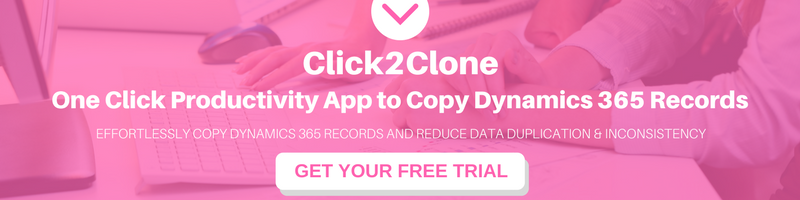
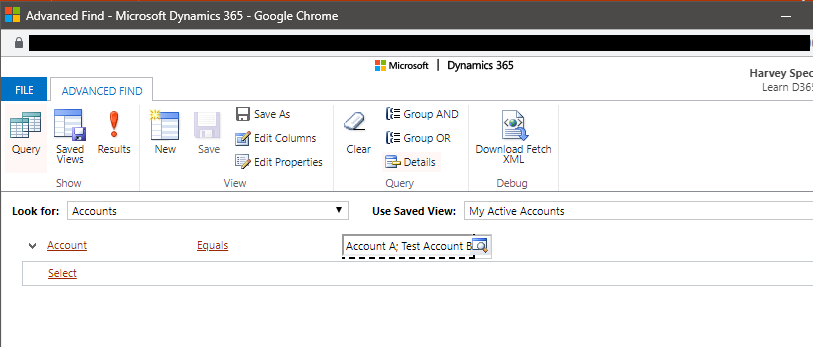
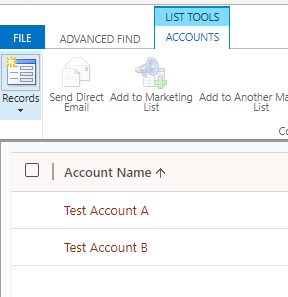
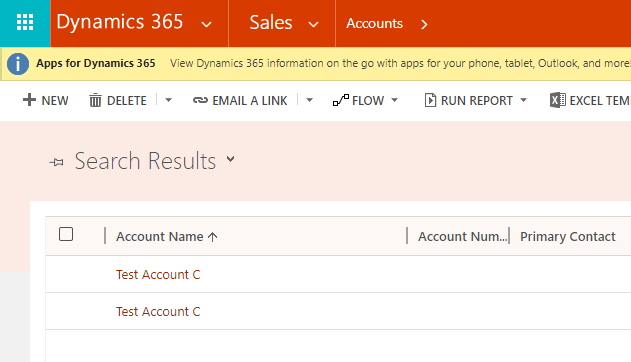
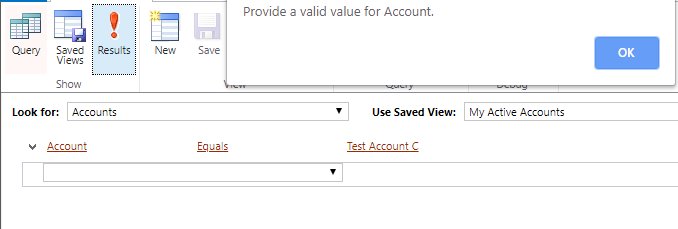
The company I work for started using d365 crm at the beginning of 2022. I tried to use the same search using semicolon, but it doesn’t return any record. However if I use the ‘AND’ or ‘OR’ operators(one value at time) it finds the two records.
Any suggestions?
Kind regards
Make sure after entering Accounts separated by semicolon in the lookup field on Advanced Find, you are not directly clicking on Results. If you click directly on the Results button you will get the “Provide a valid value for Account.” error. Click anywhere on the screen so that lookup will auto-detect the list of account records and then click on Results to see the output as expected.
Before Detecting:
After Detecting:
Hope this helps!