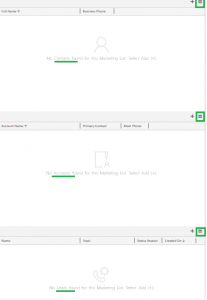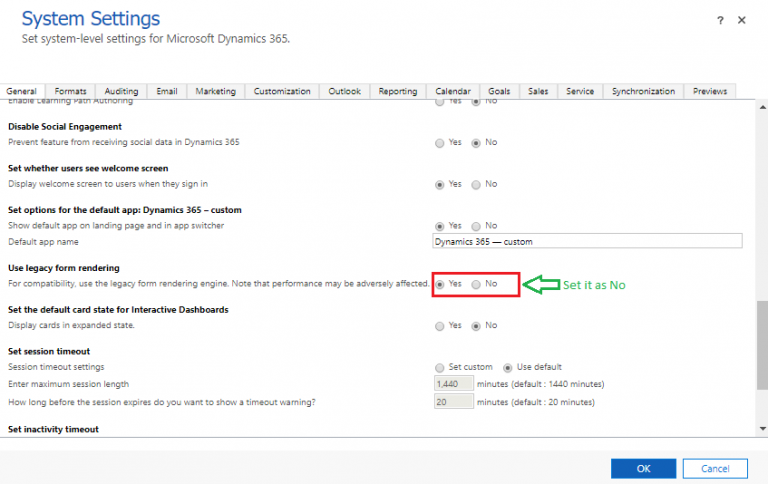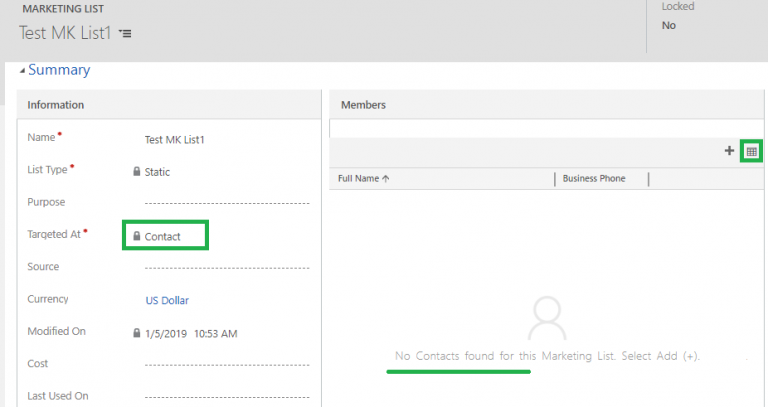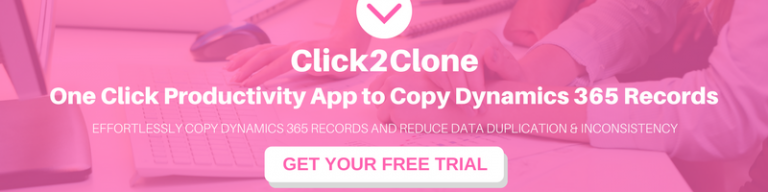Recently one of our customers upgraded to Dynamics 365 V9.1 version and encountered a problem with Marketing List entity.
When the customer tried to view the existing Marketing List record, multiple sub grids were displayed on the Marketing List form.
Follow the given steps to replicate the multiple sub grid issue:
- Create the Marketing List record Or Open the existing Marketing List record
- Set one of Targeted At field (Contact/Account/Lead), let’s say Contact
- Refresh the page
- Observe the sub grids on the form
- Customer encountered multiple sub grids on form as highlighted below:
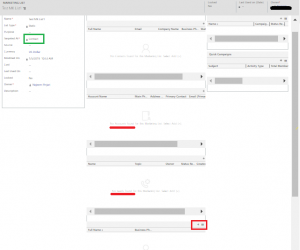
With further investigation, it came to our notice that 6 sub grids appeared on Marketing List form. Out of these, two of each belonged to Contacts, Accounts and Leads respectively. Among these 6 sub grids 3 were having ‘See the records associated with this view’ button which will let you view the associated records in that sub grid. Given below the respective screenshot:
Ideally through OOB, upon creation of Marketing list only one sub grid should appear on the Marketing List form. This sub grid will display records of the selected ‘Targeted At’ field.
For e.g. In case ‘Targeted At=Contact’, then only Contact sub grid and its associated records will be displayed in the Marketing List.
Root cause
After further investigation, we found that under organizations system setting in general tab ‘Use legacy form rendering’ option was set to ‘Yes’ due to which multiple sub grids were appearing on Marketing List form.
Note: ‘Use legacy form rendering’ is by default set as ‘NO’ through OOB.
Solution
To fix the multiple sub grids issue, we simply changed ‘Use legacy form rendering’ to ‘No’ and the issue was resolved.
As shown in the below screenshot, only Contact subgrid is displayed when ‘Target At’ field on Marketing List was populated as Contact.
Conclusion
For compatibility, if you are going to enable the legacy form rendering engine then keep in mind that the CRM entity performance may be adversely affected. The Marketing List form will encounter similar problems as discussed in this blog.