Introduction
Field Service delivers end to end customer centric experience that helps to organize and manage service agreement, keeping track of assets, inventory management, identifying resources and allocation of work orders to resources.
Managing Service Agreements is also a crucial part in Field Service. One good feature provided in Field Service is “Copy Agreement” button on Agreement. Once you know that the Agreement is expired, you can click on “Copy Agreement” and select the options you want the details to be copied on the new copied agreement. This would help reduce the time consumption.
So let’s see the process of Copying Agreement.
1. Navigate to Agreement.
2. Consider the Expired Agreement as shown in below screenshot.
3. Now go on Agreement and you can see the “Copy Agreement” button.
4. Click on “Copy Agreement” button and a popup appears.
As you can see in the above popup, Start Date is the day after the End Date of previous agreement.
You can change the Service Account and Billing Account. By default the Start Date is set as the End date of previous agreement. The Duration between Start Date and End Date is same as that of the previous agreement.
You can change the start Date and End date.
You can set the previous agreement as the “Originating Agreement” on the copied agreement, this would help to keep a track of the details of the previous agreement.
You can also copy the “Booking Setups”, “Booking Incidents”, “Booking Service Tasks”, “Booking Products/Services”, “Invoice Setups” and “Invoice Products.”
So in our example, let’s keep every options as “Yes” on the popup appeared on click of “Copy Agreements” button on Agreement.
Once you click on Ok, the message appears as “Copy completed. Would you like to see the agreement?” with “Yes” and “No” button.
Once click on “Yes”, open the new copied agreement and you can see the “Originating Agreement” populated.
Refer the below screenshots regarding the new copied agreement.
Originating Agreement is populated on the copied new agreement.
Conclusion
You can use the “Copy Agreement” button when the agreement needs to be renewed once the agreement is expired. On click of “Copy Agreement” button, no need to fill in the details again, just click yes for the data that needs to be copied from original expired agreement to a new copied agreement. This would also help to keep track of the original agreement on the copied agreement.
Need any help with Microsoft Dynamics 365 Field Service module / Microsoft CRM / Power Platform development?
Want to manage your field services portal more effectively? Contact us at crm@inogic.com and our Inogic- Professional Services Division will help you modify, optimize, and automate all our requirements within Microsoft Dynamics 365 Field Service!
Happy Servicing!
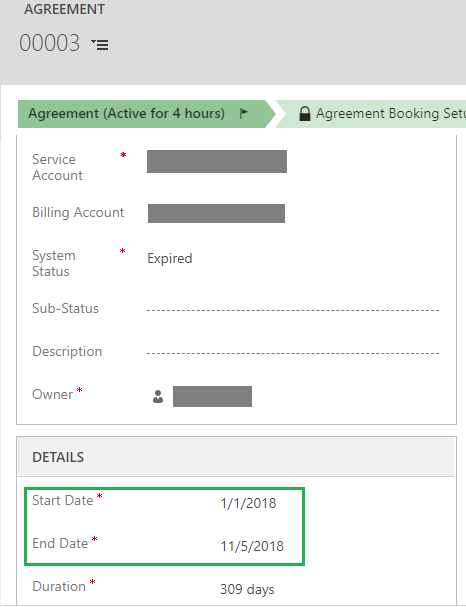
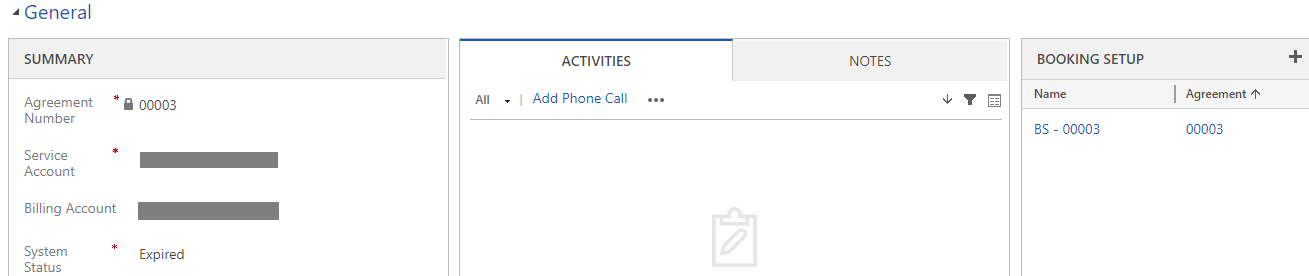
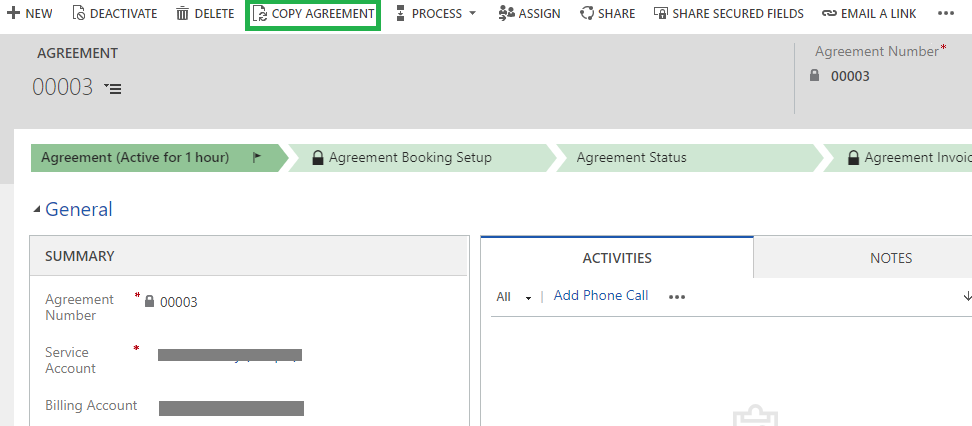
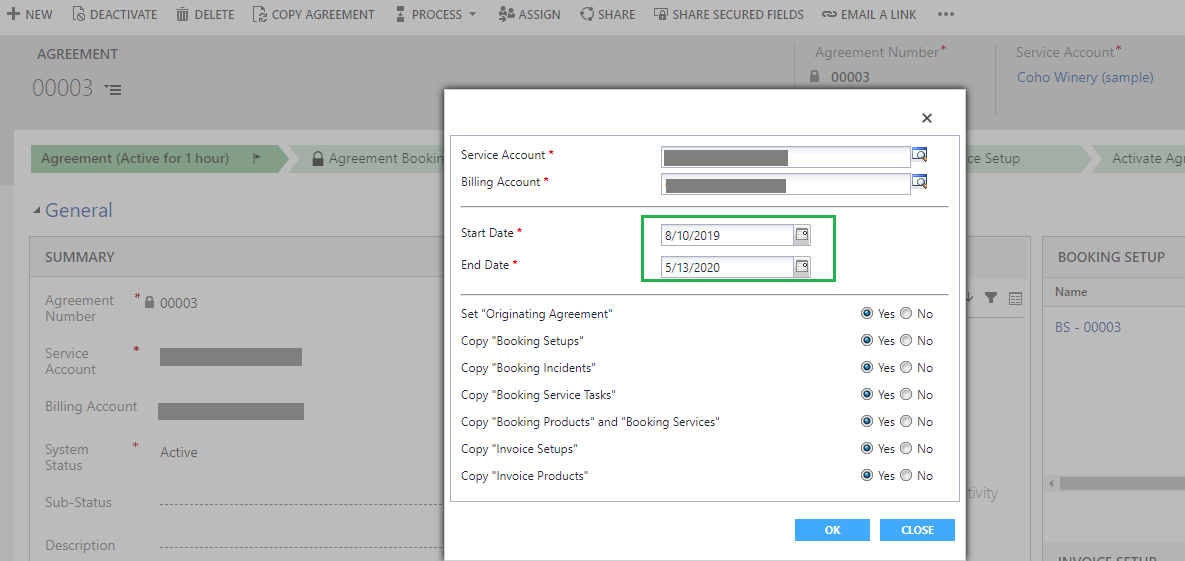
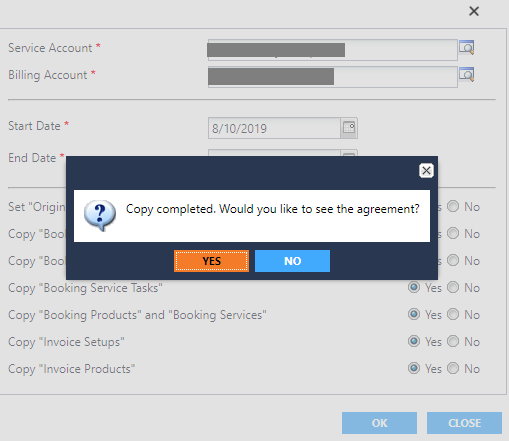
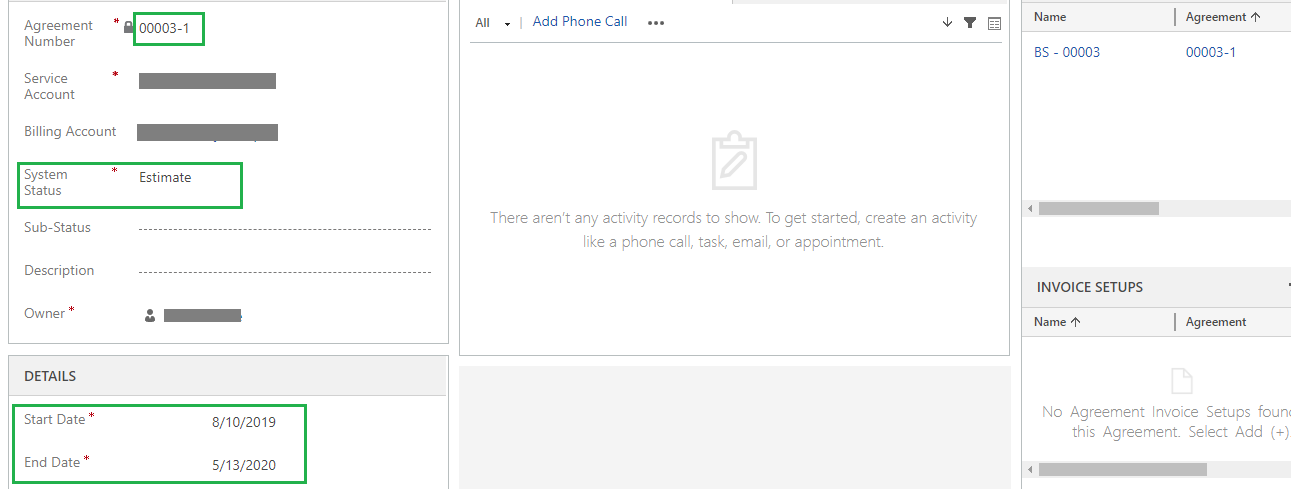
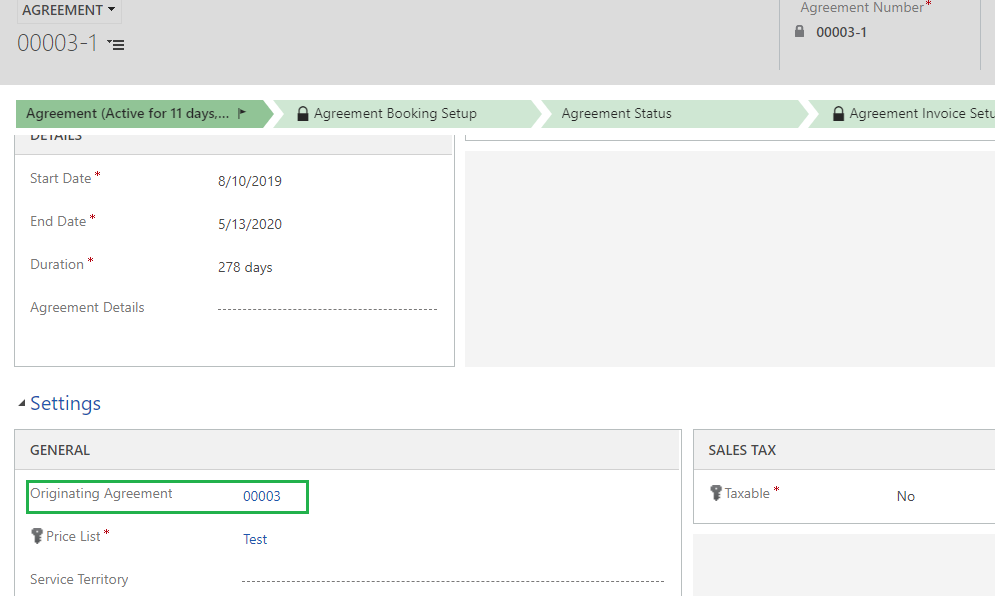
Is there any message / sdk available to trigger the copy functionality from plugin?
Hi Manish,
We did not find any API message that would programmatically allow us to perform the same operation.
Thanks!