As we know, we can easily see or create FLOW processes from Dynamics 365 CE for required entities using FLOW button. This FLOW button, we can see on Entity’s Homepage and FORM and as well in Site Map.
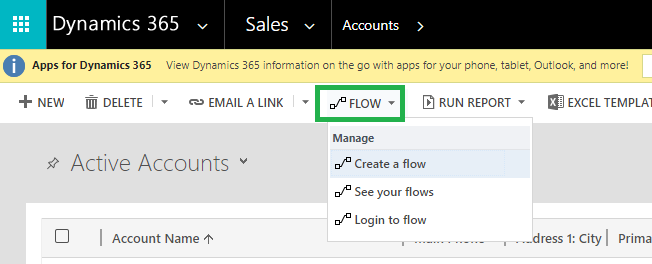
To show or hide the FLOW button in CRM, we can use system settings.
For this, we need to set the Properties of the System Settings.
Go to Settings>>Administration>>System Systems
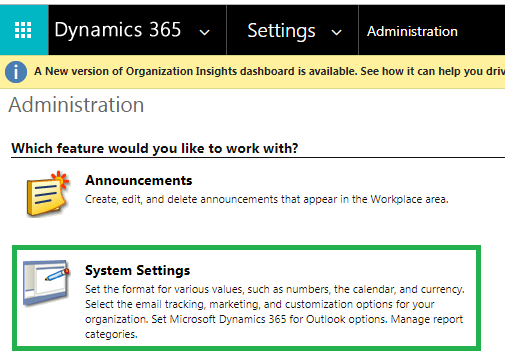
And click on the customization tab. You can see to show or hide the FLOW button from Entity and as well as from Site Map using two Radio buttons Yes/No. and after selection, any options click on OK button save it.
Hope this helps!
Read our blog series on Microsoft Flow in Dynamics 365.
Marketing4Dynamics – Mailchimp and Dynamics 365 CRM integration to plan effective sales strategies, increase sales and improve ROI
Marketing4Dynamics – Mailchimp and Dynamics 365 CRM integration to plan effective sales strategies, increase sales and improve ROI
- Sync Audiences, Members and Tags from Mailchimp to CRM
- Sync CRM Marketing List (Contacts/Leads) to Mailchimp
- Sync Campaigns and Member activities from Mailchimp to CRM
- Monitor and analyze Mailchimp campaign statistics through Dashboards in CRM
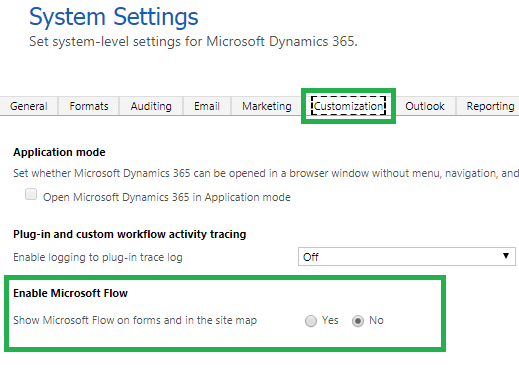
This configuration is not showing Dynamics 365 on-premise.
In the above Flow flyout button, How do you hide the ‘Create a flow’ Option ?
There is no explicit permission to only hide the “Create a Flow” flyout button in the Flow button nor this flyout button is available in Ribbon workbench.
Hope this helps.
Thanks!
Once the Flow is displayed, how can I disable the flows within the forms and the sitemap?
I have a message saying that you cannot disable Power Automate once it is enabled in the org.
Hi Cartayaa,
Yes, we cannot disable the flows once it is enabled in the org. However, you can hide the Power Automate(FLOWS) button using Ribbon workbench for individual forms. You can refer to the below screenshot to hide.

But one thing you need to know, if you hide Power Automate button then you won’t be able to run any CRM Workflows, since workflows are displayed under the Power Automate button only.
Hope this helps!
Let us know if you have any further queries
Hi
I want to hide some of the workflows that is in Run workflow using Ribbon workbench.
Please explain how to hide.
Thanks,
Maheswari P
Hi Maheswari,
The workflows in which the “As an on-demand process” checkbox is checked are shown in Run workflow.”
If you want this workflow to stop appearing under run workflow on records, then go to “Processes” in advance settings and open these workflows. Then deactivate them, uncheck the “As an on-demand process” checkbox and activate these workflows again.
Hope that helps!
Thanks
Thanks. It is working
Hi,
I want to hide flyout button using Ribbon workbench. But the buttons are not showing in Ribbon workbench. how to hide those buttons?
Could you please let us know the version of your CRM?
Thanks!
Hi,
My FLOW button on an entity/table has completely disappeared. It was there before but now doesn’t seem to be, so I cannot test my on-demand flow. It is still ENABLED but no longer on the ribbon. Any ideas?
Can you please check in the Ribbon Workbench if the Flow button on the entity is hidden? If yes then you can Unhide the button as shown below:
Thanks!