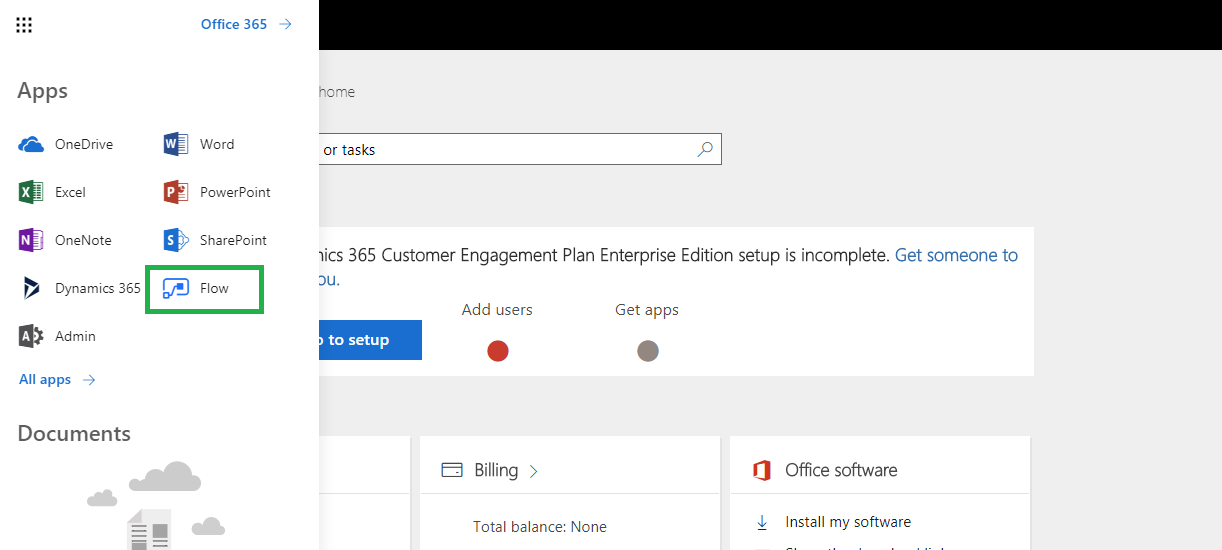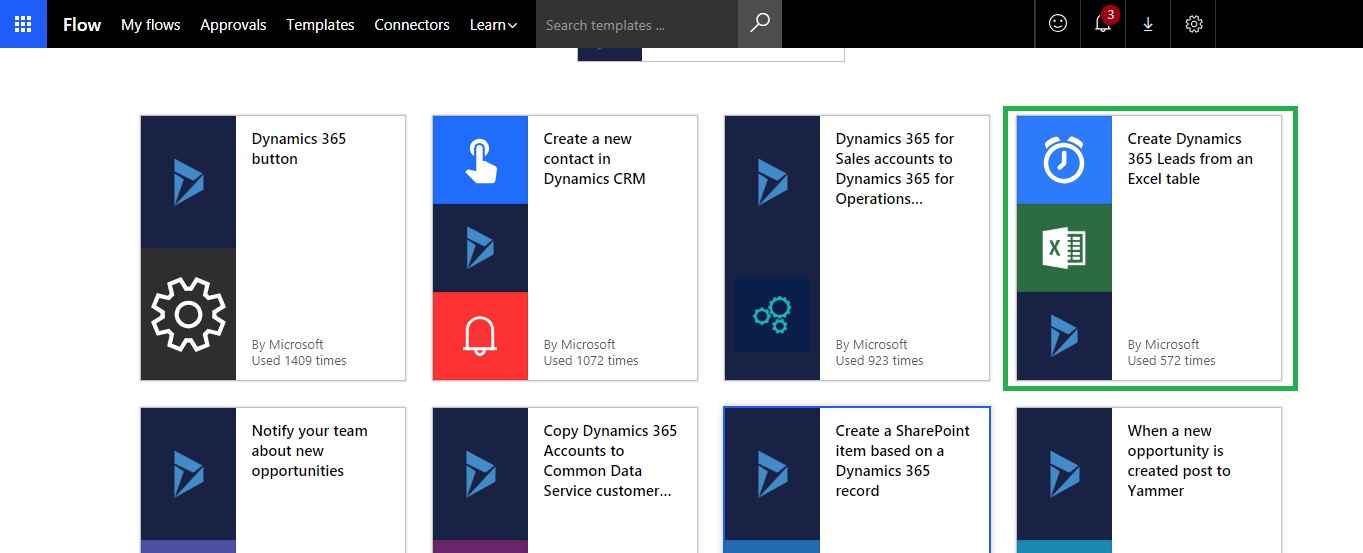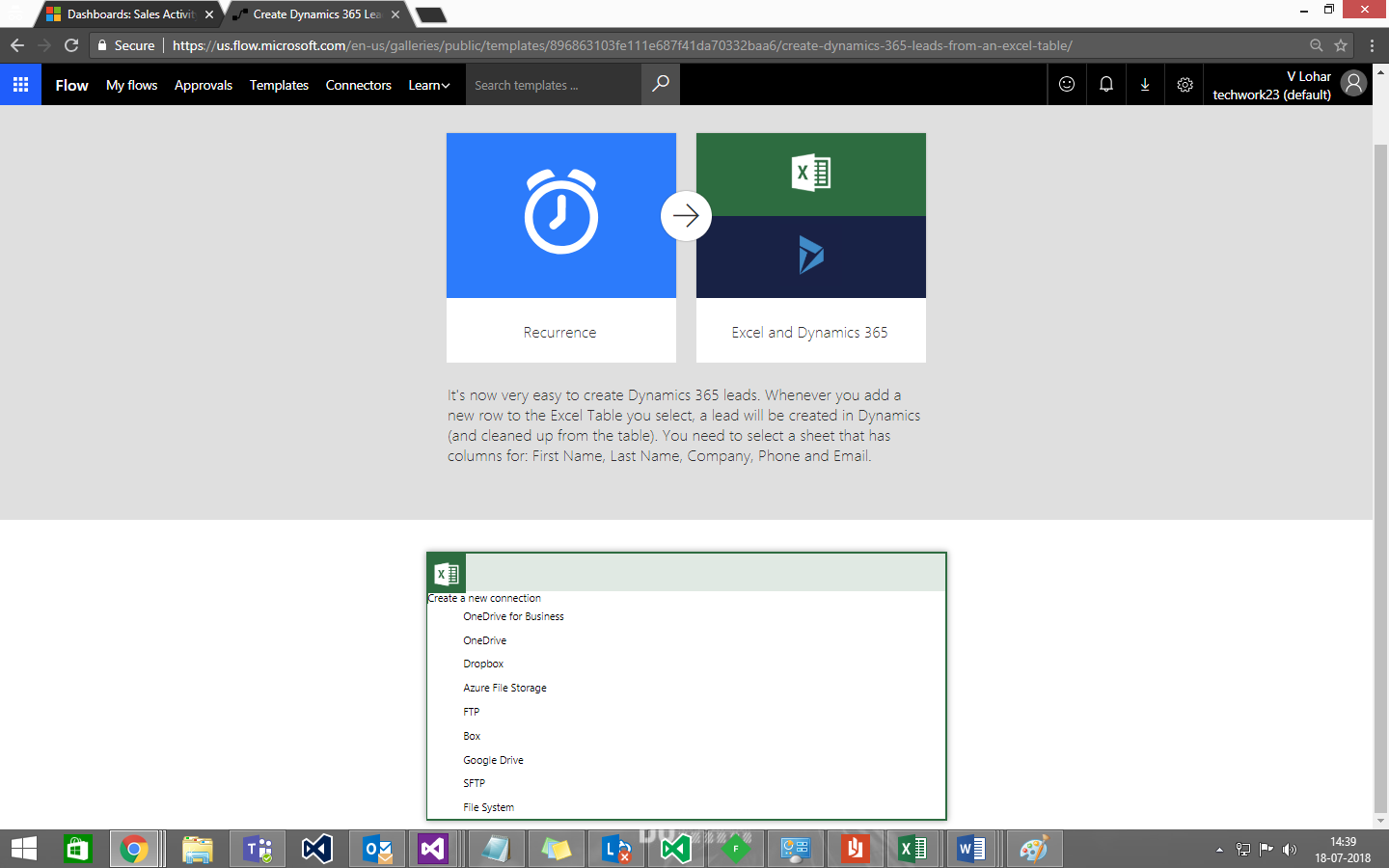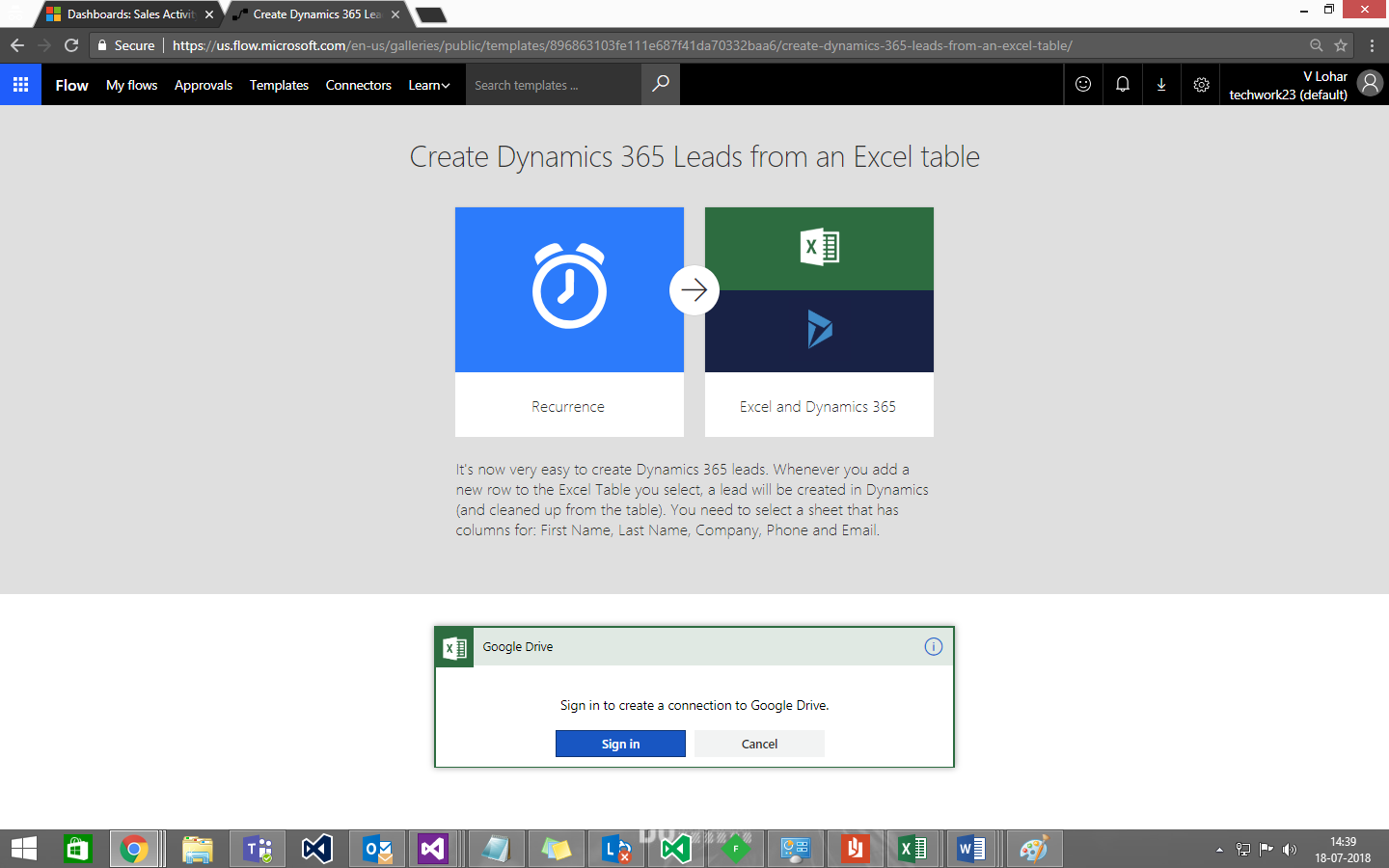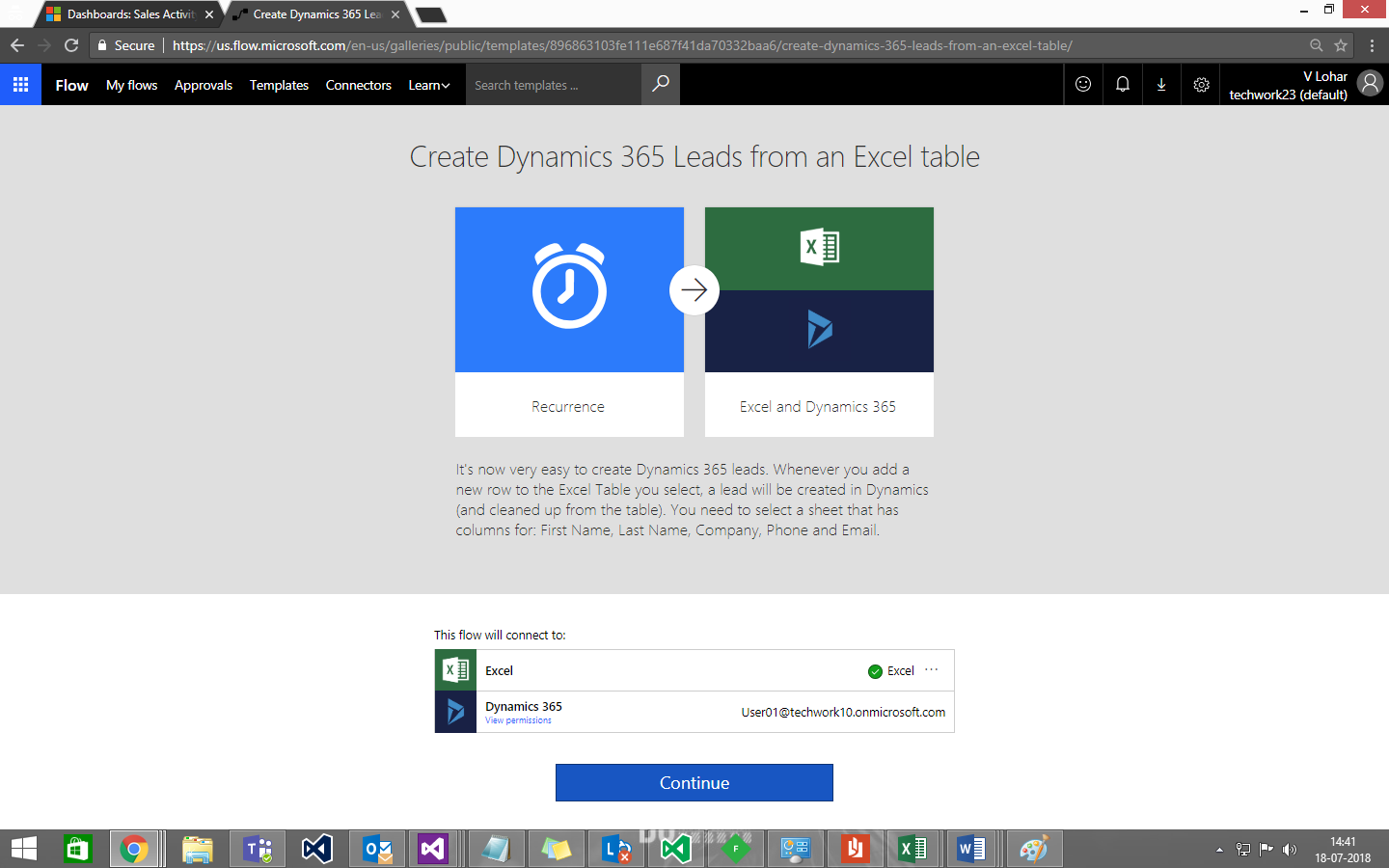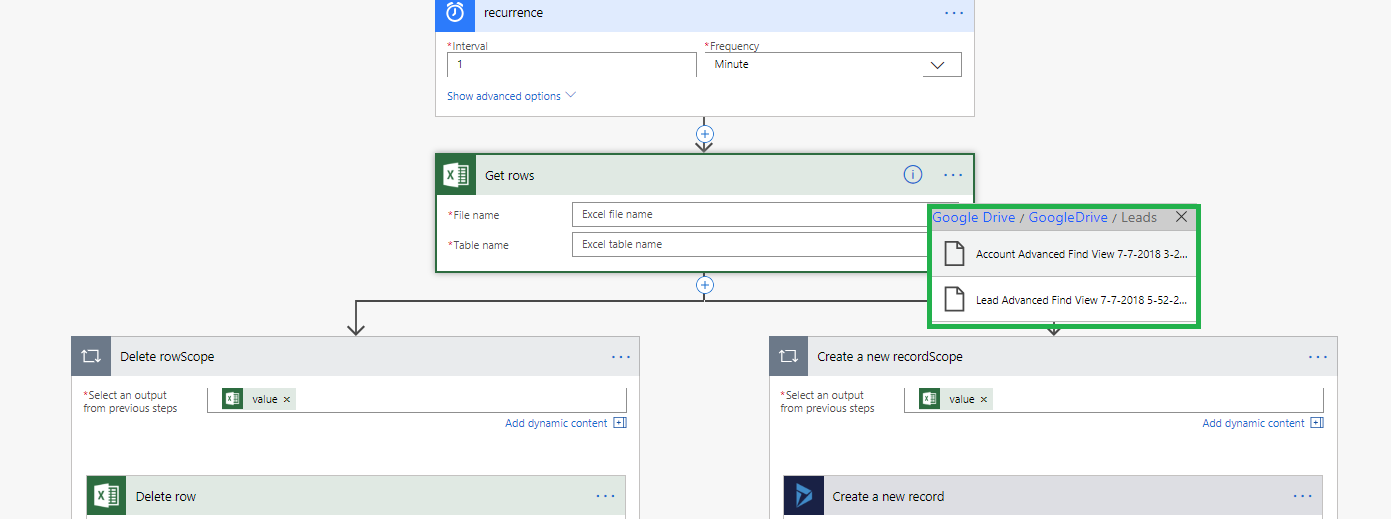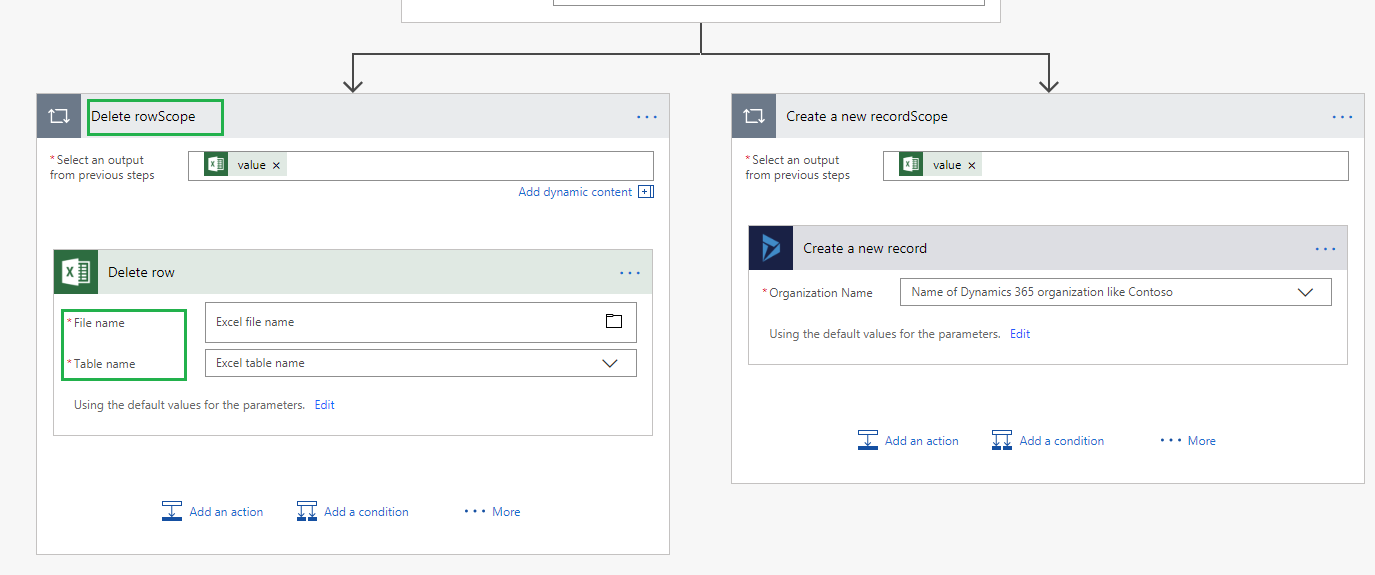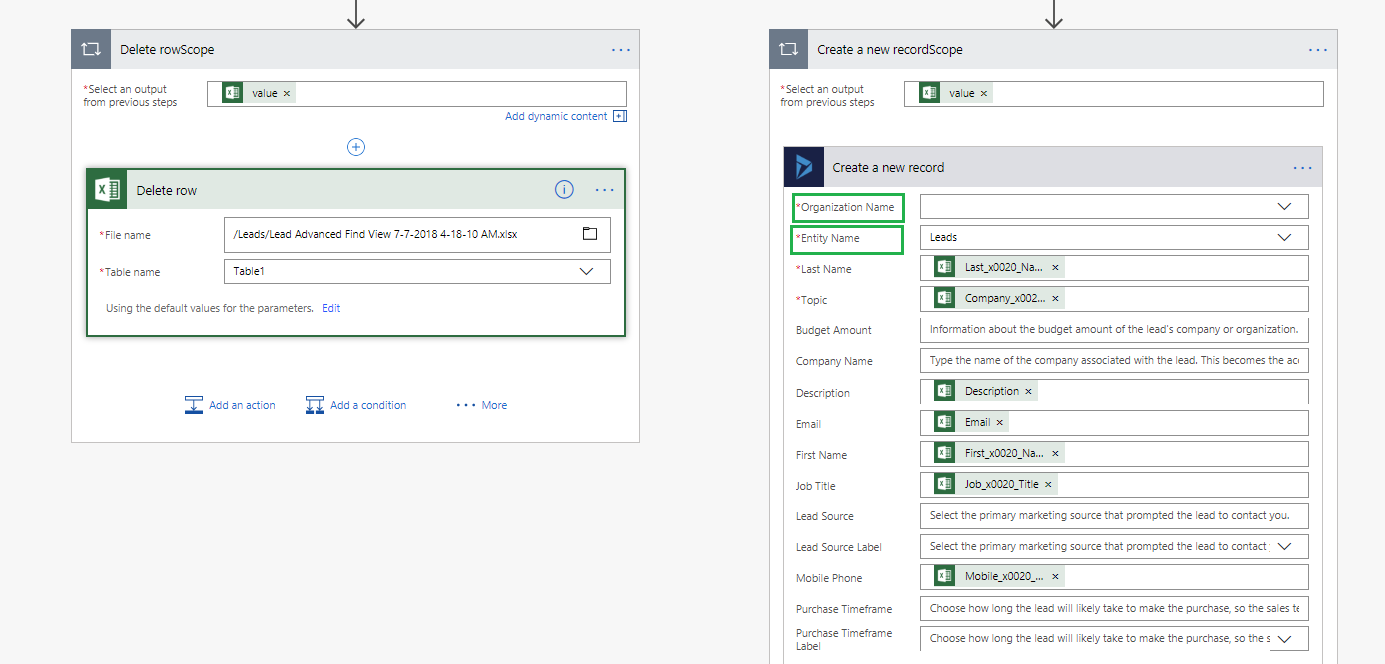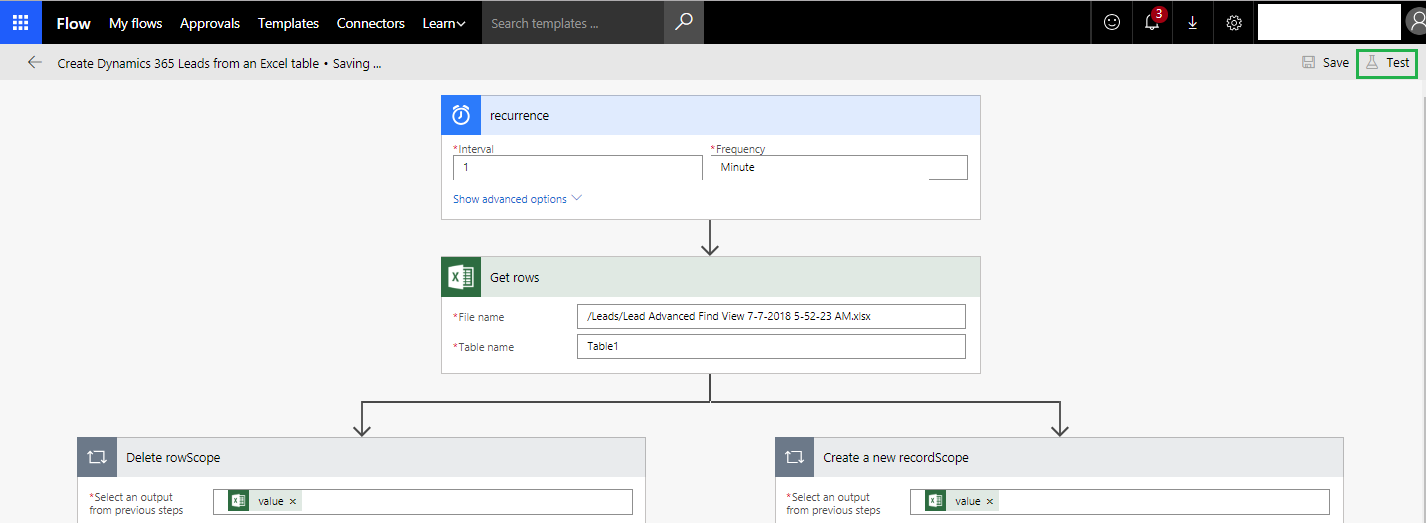Introduction:
Dynamics 365 Records can be created from Excel using Microsoft flow “Create Dynamics 365 Leads from an Excel table”. This is useful if user wants to create Records for each row from the Excel that is uploaded on any cloud storage space like google drive, OneDrive, DropBox, FTP, etc.
In this blog, we will go through the steps to create Create Dynamics 365 records from Excel that is uploaded on google drive.
Below are the steps for creating Dynamics 365 Records from Excel using Microsoft flow:
1. Navigate to “Apps” section of Dynamics CRM, and click on “Flow”.
2. Click on “Create Dynamics 365 Leads from an Excel table” as shown in the below screenshot.
3. While creating flow “Create Dynamics 365 Leads from an Excel table”, we need to choose the media where our excel will be uploaded. As shown in the below screenshot.
It provides below options:
- OneDrive for Business
- OneDrive
- DropBox
- Active File Storage
- FTP
- Google Drive
- SFTP
- File System
4. Here we will select Google Drive, after selecting it, users need to sign in to Google Drive. Refer below screenshot for the same.
5. Click on “Sign-in” to connect with Google drive.
6. After successful connection with Google Drive, the user can continue with creating the flow “Create Dynamics 365 Leads from an Excel table”.
Microsoft flow “Create Dynamics 365 Leads from an Excel table” includes recurrence for creating Record in Dynamics 365. Recurrence setting in this flow determines after how many intervals the records will be created in CRM from Excel. Next Step is to specify the file name and table name of the excel file uploaded on google drive from which records will be retrieved in order to create in CRM.
7. After creating a record in CRM, flow allows us to delete that row from Excel. For this, we need to specify excel file name and table name in “Delete rowScope” Section of the flow.
8. In “Create a new recordScope” section in flow, we need to specify “Organization Name” in which we need to create the Dynamics 365 Records.
9. Select “Entity Name” and map other fields of record with the columns mentioned in the excel sheet.
10. Click on Save. We can also test the flow by clicking on the “Test” button.
Conclusion:
Using “Create Dynamics 365 Leads from an Excel table” in Microsoft Flow user can create records in Dynamics CRM from an Excel uploaded on google drive.
Cut short 90% of your manual work and repetitive data entry!
Get 1 Click apps and say goodbye to all repetitive data entry in CRM –
Click2Clone – Clone/Copy Dynamics 365 CRM records in 1 Click
Click2Export – Export Dynamics 365 CRM Report/CRM Views/Word/Excel template in 1 Click
Click2Undo – Undo & Restore Dynamics 365 CRM data in 1 Click