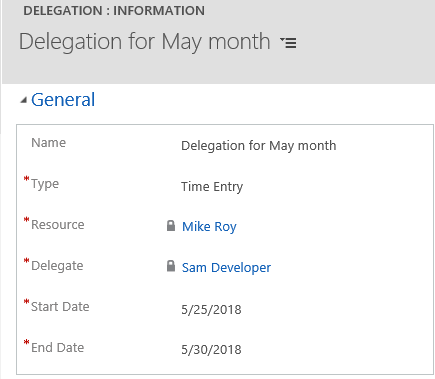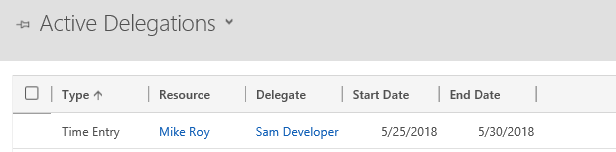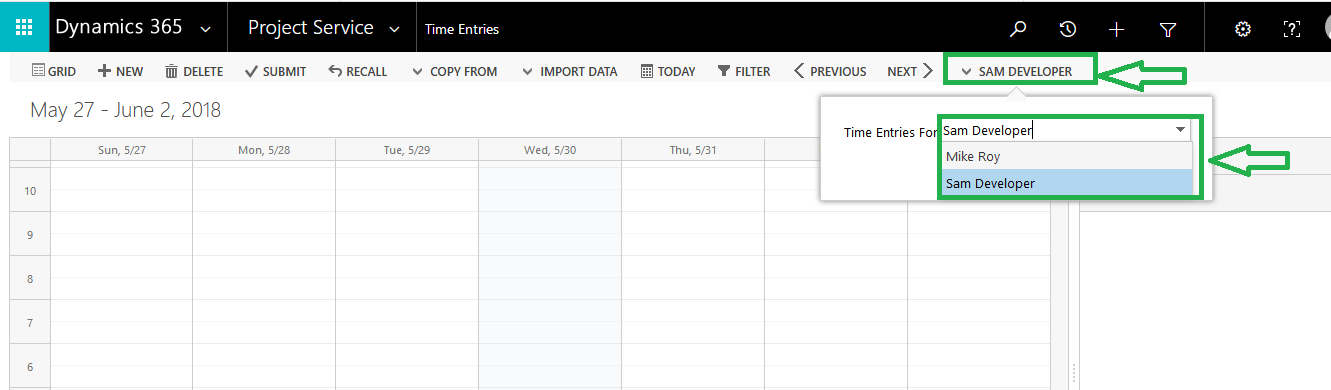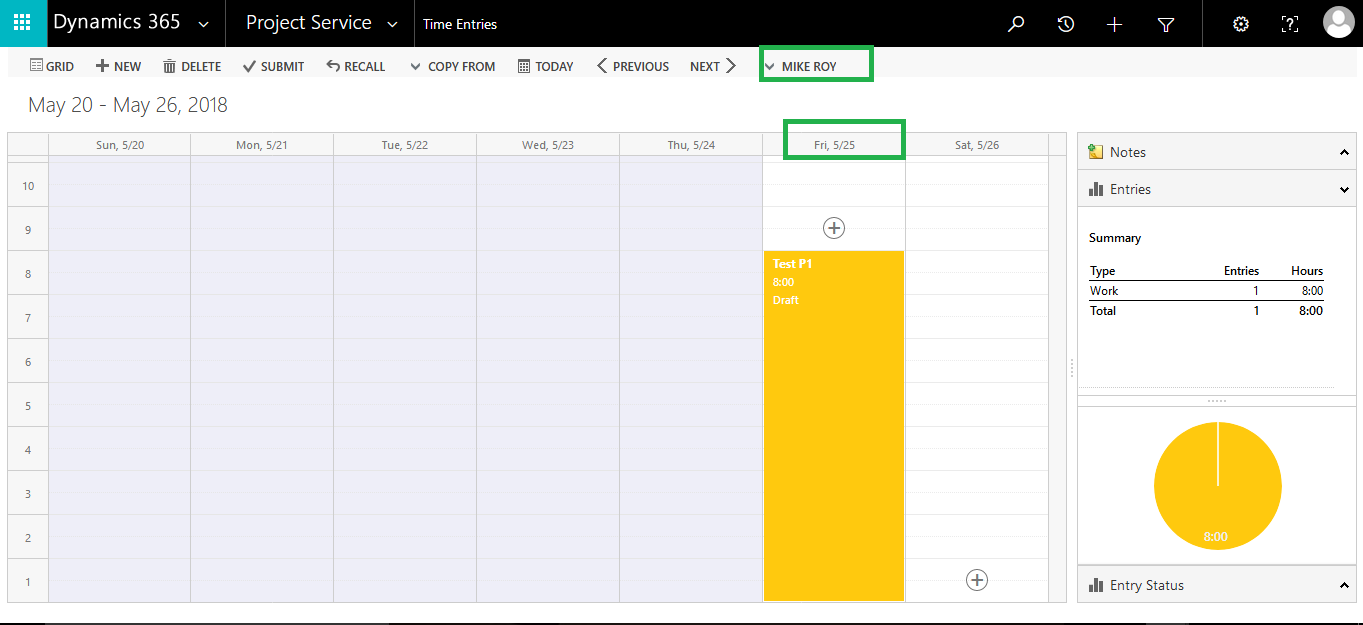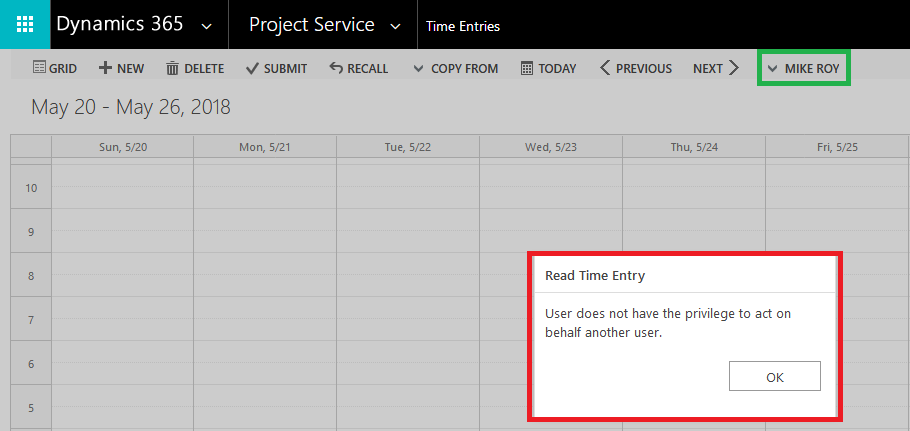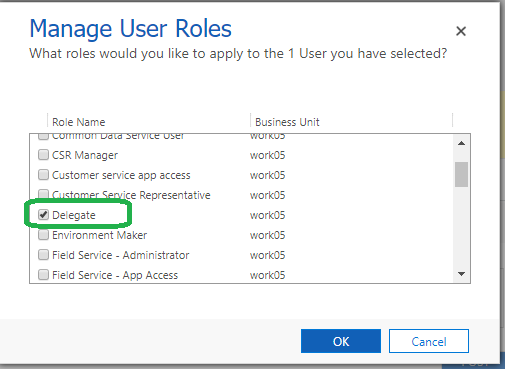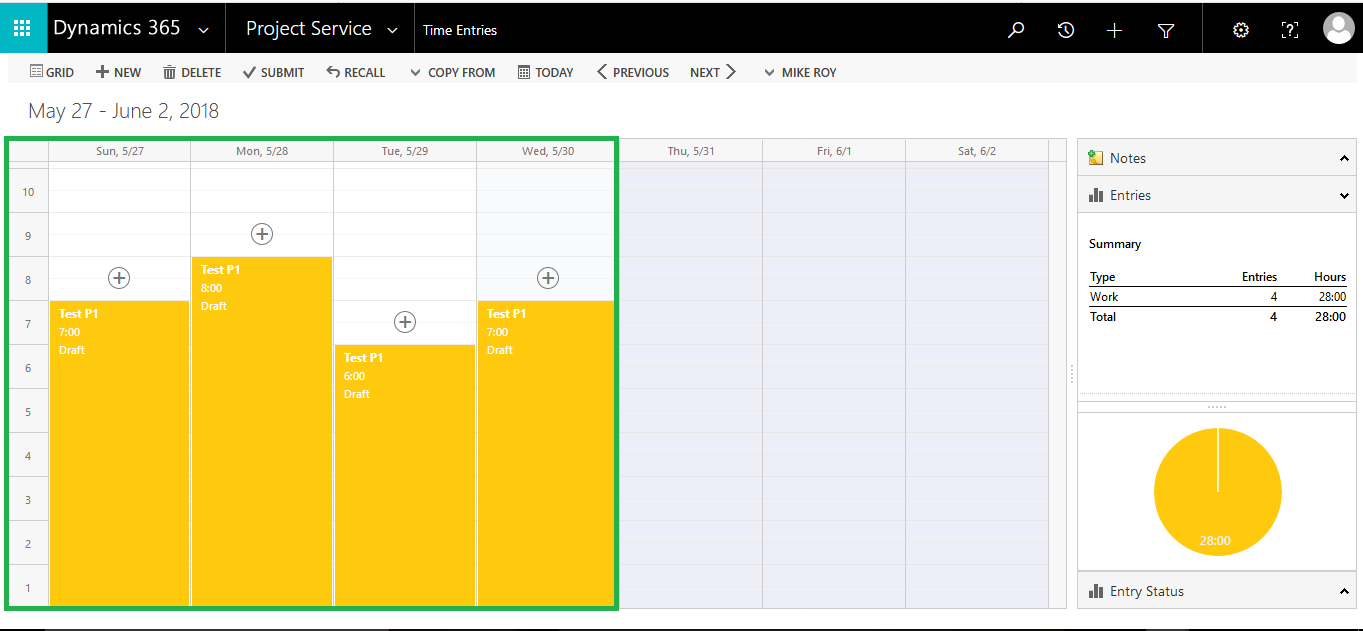Introduction:
Many times it happens that due to some reason i.e. long vacation/absence user unable to create/submit time entry or expense records. So user might want for that particular time slot, let the other authorize user make the time/expense entries on behalf of him. And hence get rid of the headache of missing any of time/expense entries during leave period. In Dynamics 365, you can create “Delegate” record to achieve this.
To let the other user be your delegate follow below simple steps:
1. Navigate to Project Service→Delegations
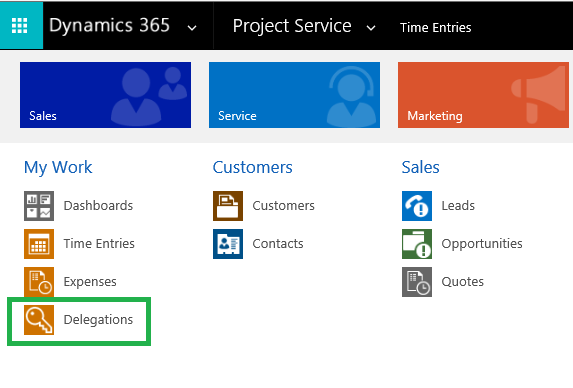
2. Let say there are two resource managers (Mike and Sam), and in absence of one manager other has liability to create/submit the time or expense entries.
Under this “Delegations” entity create the new Delegation record as shown below, you can create the record with Type=Time Entry or Expense as below:
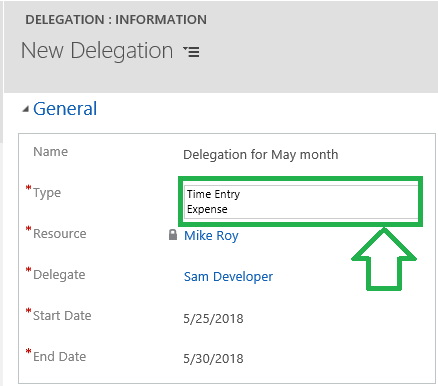
Note: Before creating Delegate record make sure that “Mike Roy” and “Sam Developer” should be present as bookable resource record with “Resource Type=User” in D365. And user atleast has Resource Manager role.
3. Lets continue creating the Delegation record with “Type=Time Entry” as below, Let say Mike is on leave for the period 25 May to 30 May 2018 and Mike want Sam to be his delegate for the mentioned period.
Upon creation of above record, the record will appear in “Active Delegations” view as below:
4. Now, whenever Sam logged in, and willing to submit the Time entries by navigating to Project Service→Time Entries, Sam could see the delegation options, defaulted to his name i.e. Sam Developer.
5. Sam now willing to make time entries on behalf of Mike then, select the user, so timesheet will be appear as below:
Note: As shown above only those time entries will appear of Mike which falls in between 25 May to 30 May 2018. As we have created the Delegate for this period only.
Please note that while logging the time entries as Mike through, Sam might get below error:
So, make sure that Sam has assigned with the “Delegate” role as well as shown below:
6.Now, Sam can go on creating “Time entries” on behalf of Mike for only assigned period for which above delegate record created for.
7. The above created time entries would be logged actually against the Mike, and Mike can easily have access of this time entries as if he has created this.
You can follow above steps as it is for creating the Delegation records with Type=Expense, and can submit the Expenses by navigating to Project Service→Expenses.
Conclusion:
Simply by using the delegate concept in Dynamics 365 user can submit the time and expense entries in Project Service Automation even in their abscense without delaying the work.