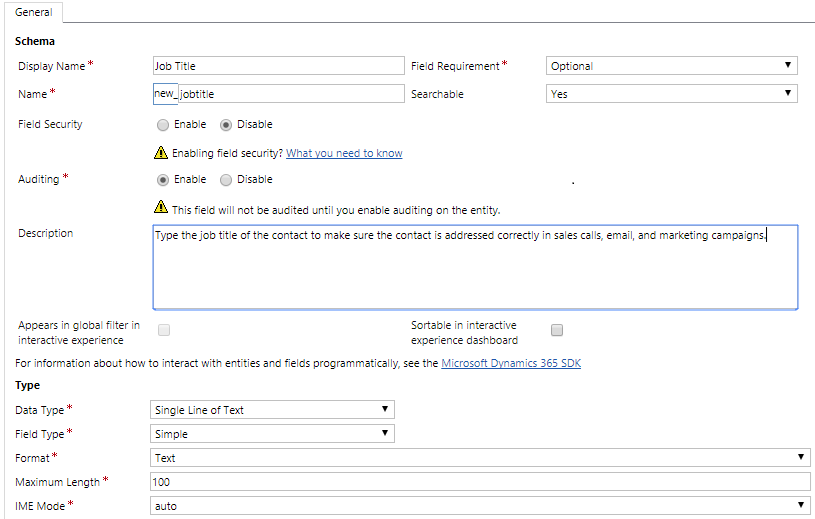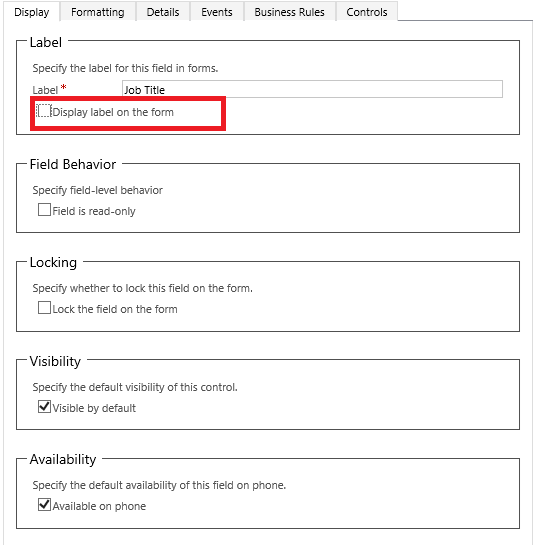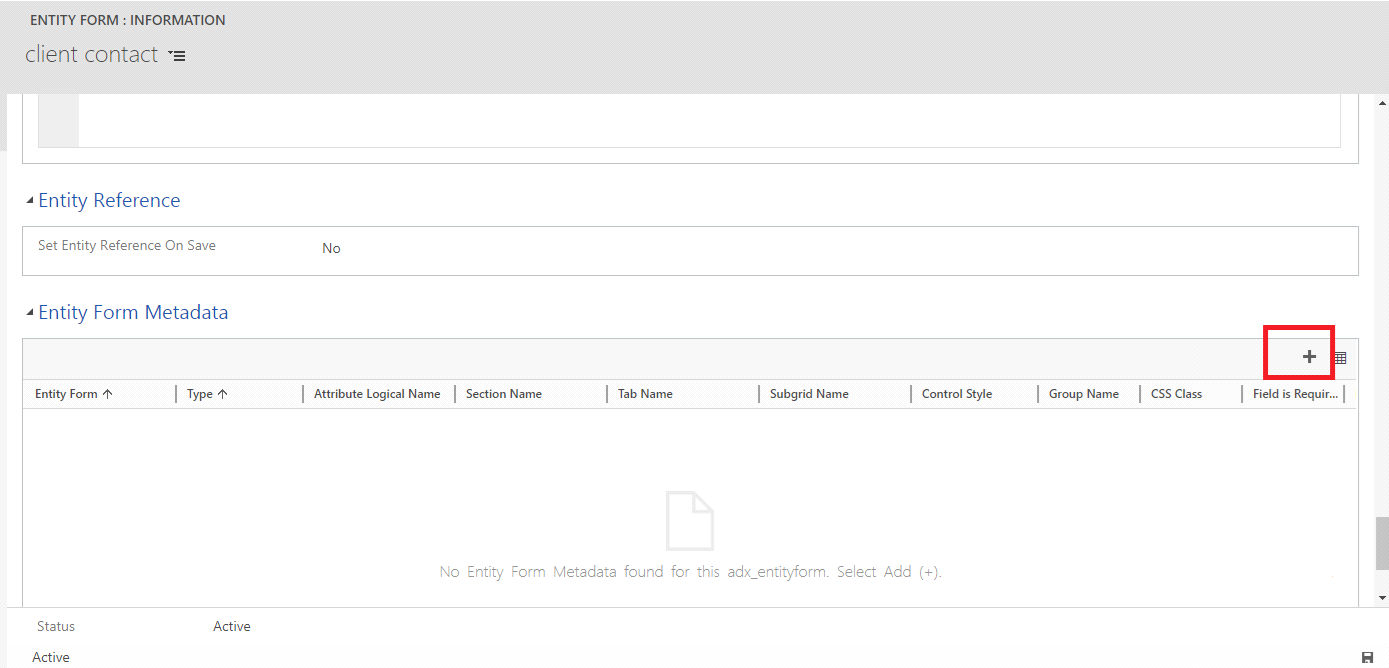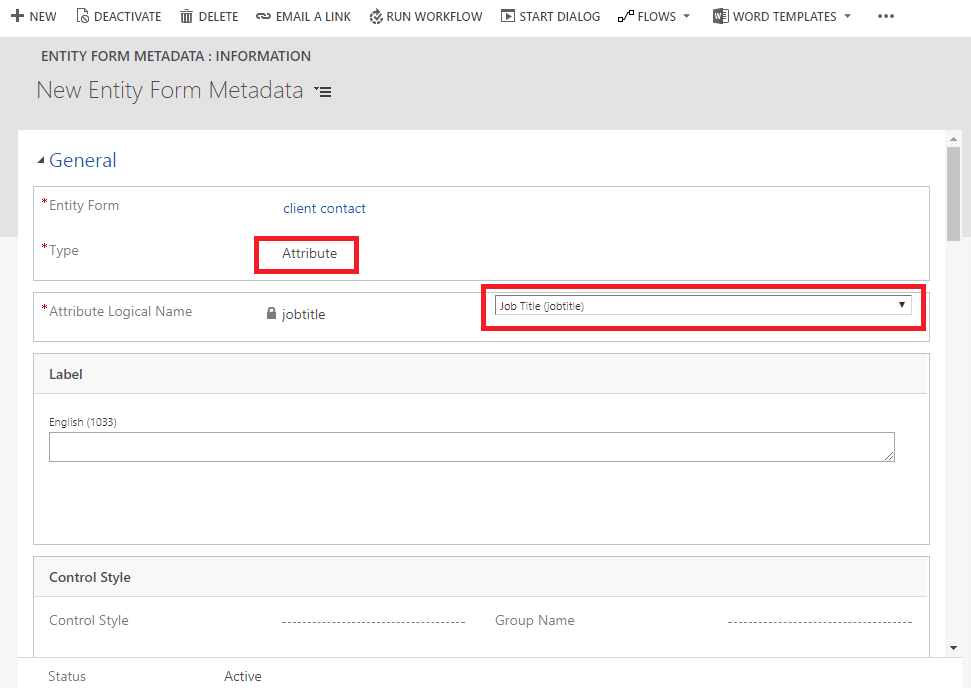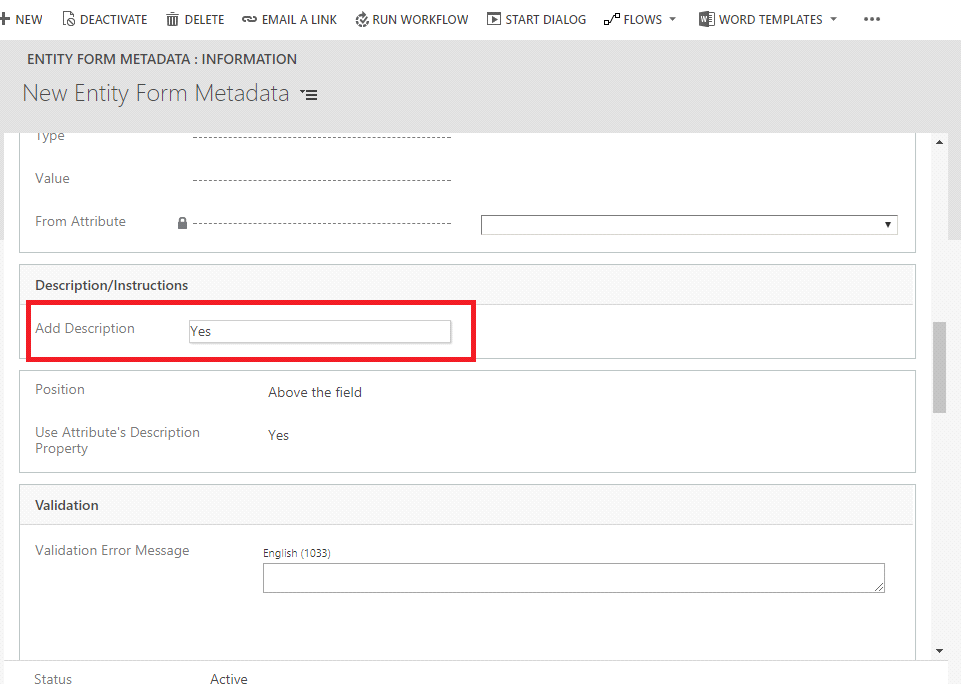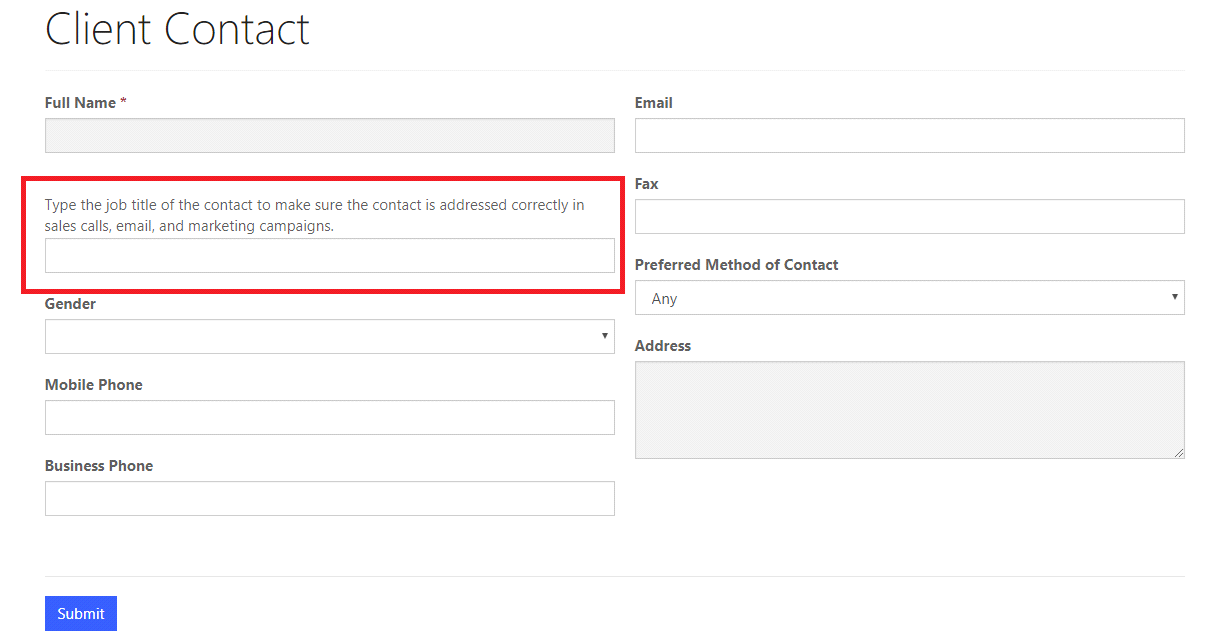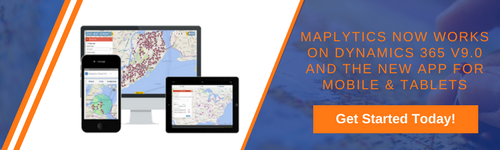Introduction:
Time and again we come across a request where we wanted to show a message in Display Name with more than 50 characters in length. But in Dynamics 365, Display Name is limited to 50 characters only.
After some research and play around we found a solution for this. So in this blog, we will discuss about how to Set Description field as a Display Name in MS Portal to display a message of larger length in the Display Name.
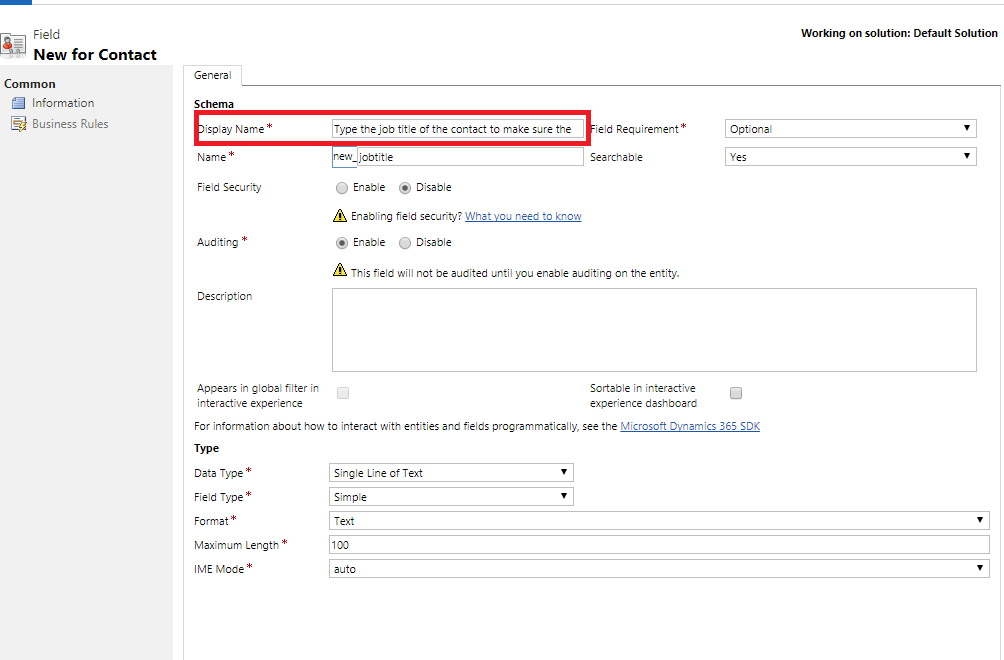
Steps to set Description Field as a Display Name in MS Portal
First login to Dynamics 365 and then go to the create field. Type the text into the Description field which needs to be shown as a Display Name, as shown in the below screenshot.
Next, Place the Field on the form and uncheck the Display label of a field as shown below;
Then, Go to Portal and create web link then add web page on the web link and within the web page add entity form. On the Entity form, go to the Entity Form Metadata tab and click on add button as shown in the below screenshot;
We will get a new window of Entity Form Metadata, select “Type” field as attribute and select the “Attribute” field as shown in the below screenshot;
Next, go to Description/Instruction” tab and set Add Description to “Yes”, as shown in the below screenshot;
After saving changes, we can see the below screen with the Description field as a Display Name.
Hope this helps!
Conclusion:
Setting the Description field as Display Name help to show a message with more than 50 characters as a Display Name in MS Portal.