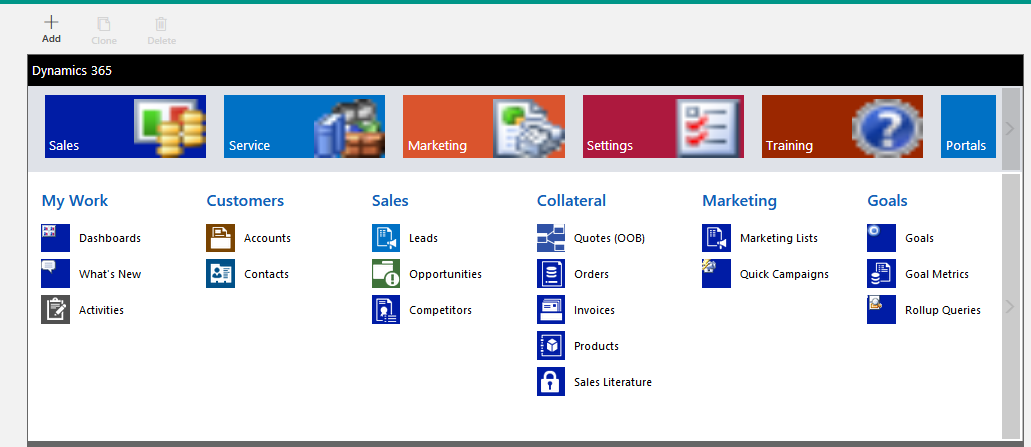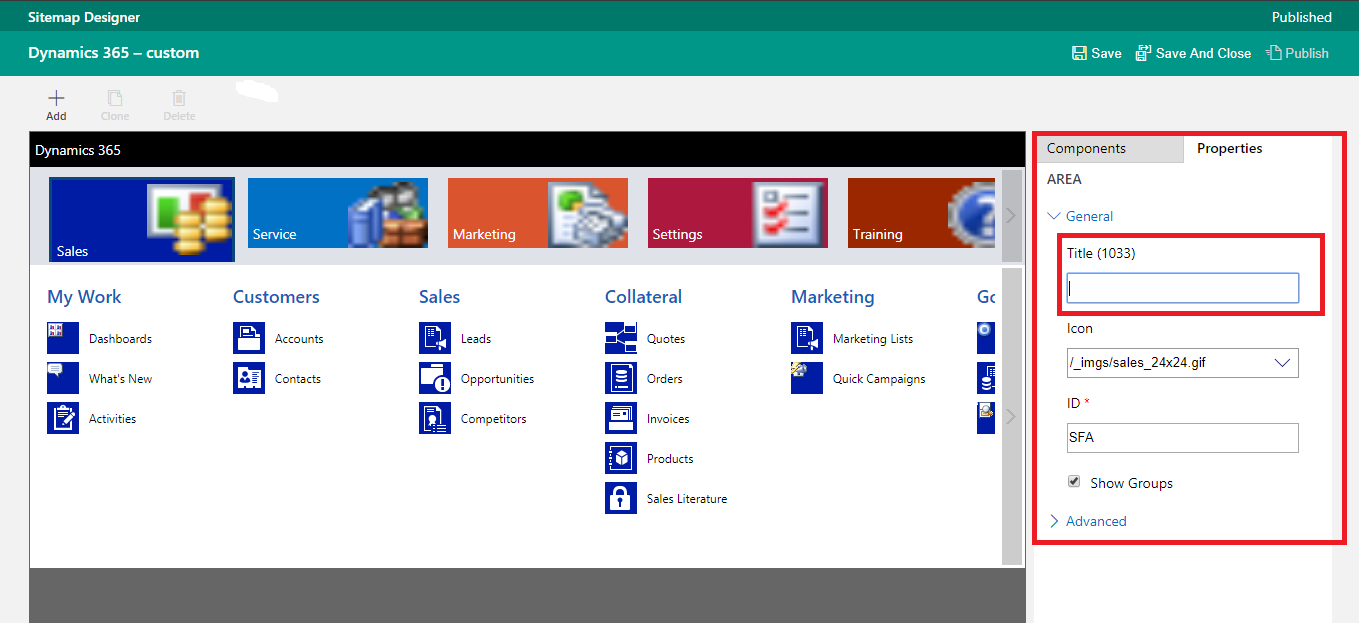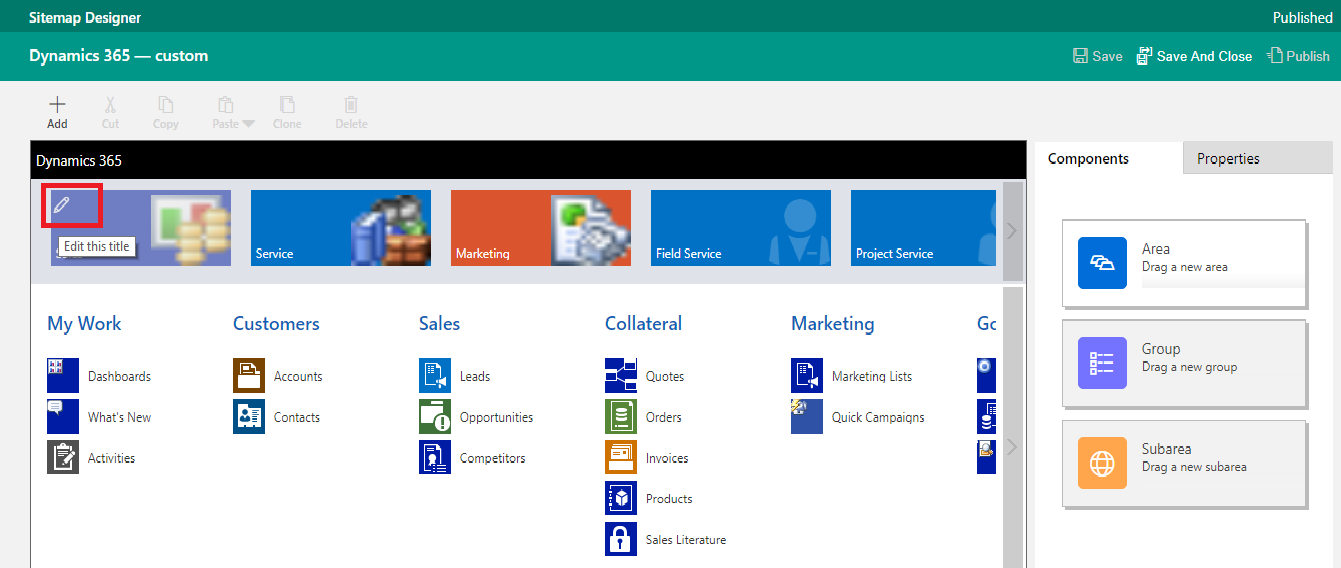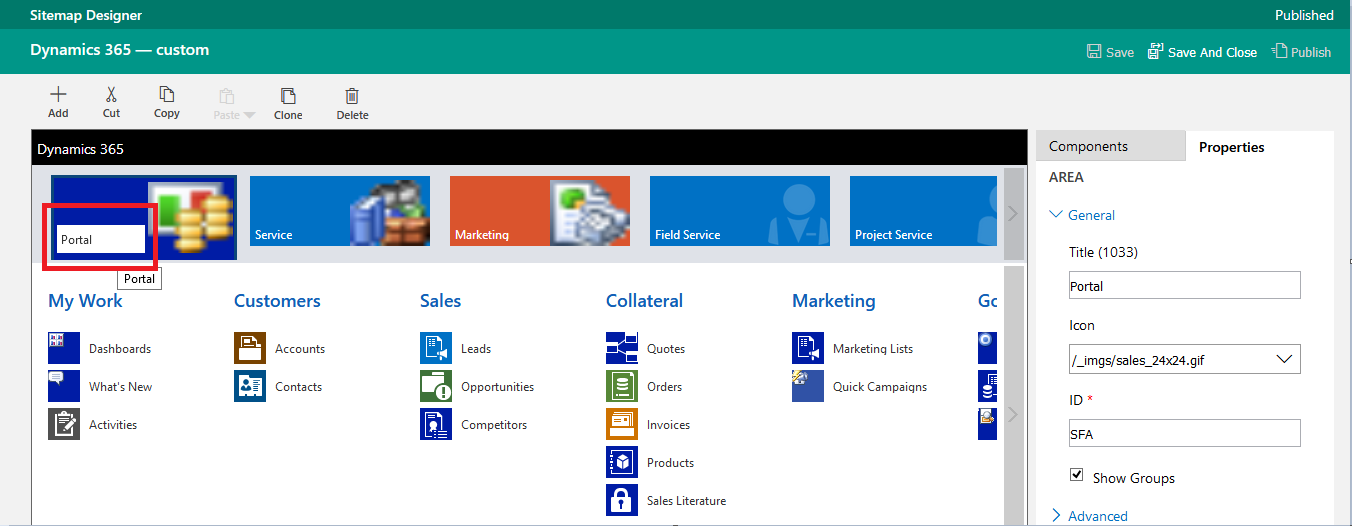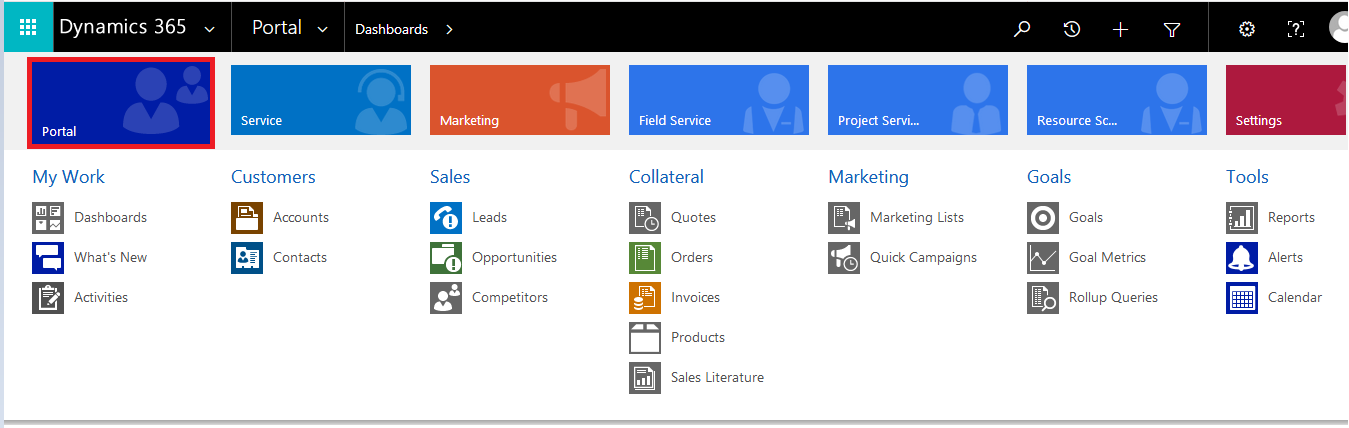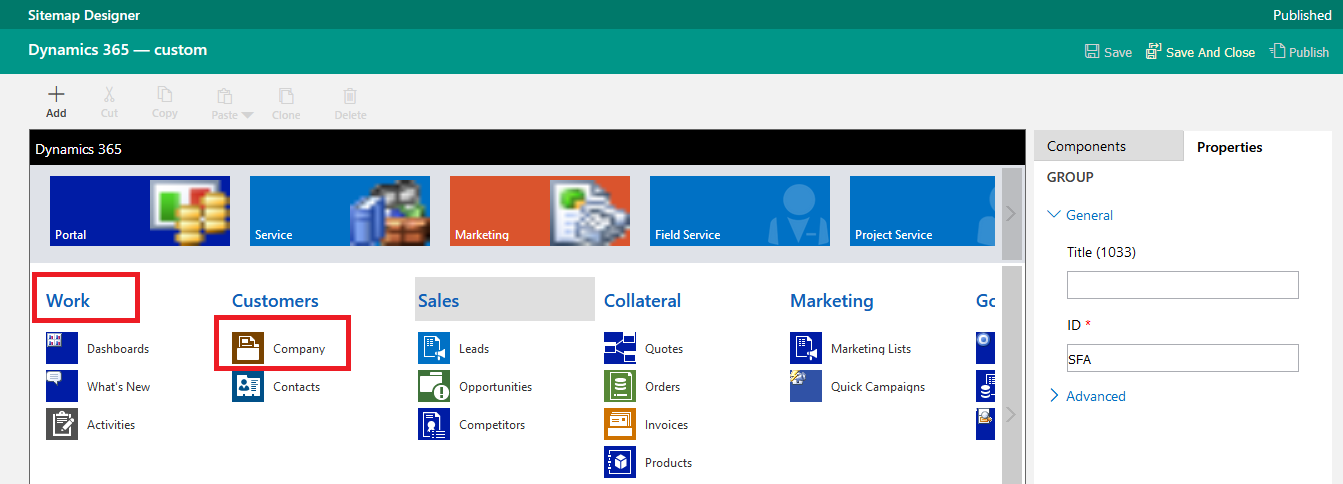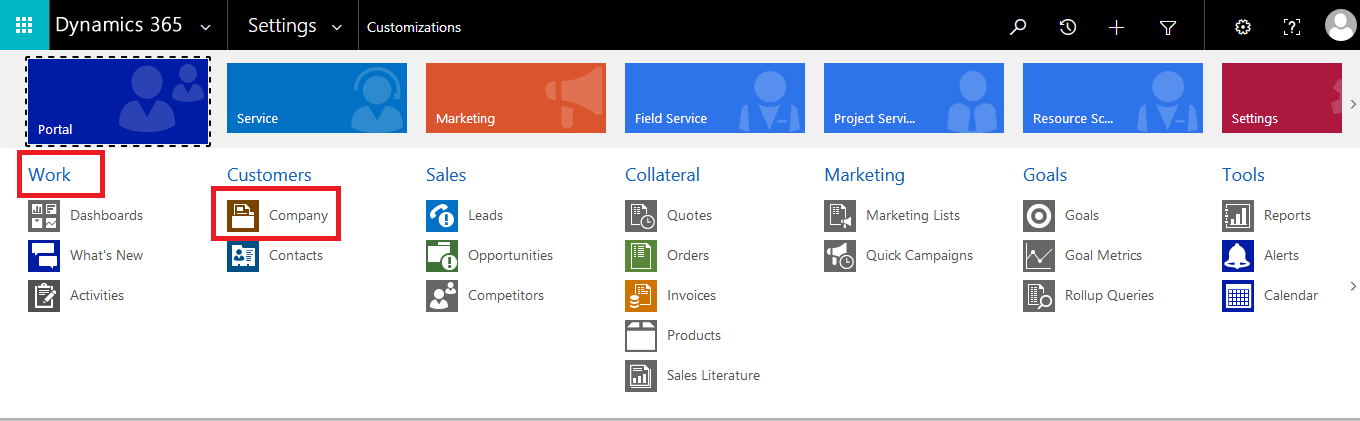Introduction:
Inline Editing helps user by allowing to edit any element from within that web page itself. With the release of Dynamics 365 v9.0, some new Enhancements are also added for Site map i.e inline editing for sitemap components.
In this blog, we will discuss about Inline Editing for Sitemap Components in Dynamics 365 v9.0
Earlier, there was no option to edit the components inline as you can see below.
To edit the components in V8.0, we use to Navigate to Settings -> Customization -> Customize the System.
Then Under the Components of the Default solution, select Click Extensions and select Sitemap and open it. By selecting the Area for editing the below Properties section opens to edit the name of that Area as shown in the below screenshot.
Similarly, it can be done for Group and SubArea.
How Inline Editing in Dynamics 365 v9.0 Works:
To achieve inline editing in v9.0, Navigate to Settings -> Customization -> Customize the System.
Under Components of the Default solution select Click Extensions and select Sitemap.
The other option to do this is, create a new solution and include Sitemap in it and then open it.
The below screen will appear.
To edit the Area component title, just hover the mouse over the Area component and select edit i.e. the pencil icon. On selecting it will allow to edit the text inline as below. Here, we will edit the title from “Sales” to “Portal”.
After editing, click on save and Publish. You can see the change on the Site map as seen below.
Similarly, Inline editing is also possible for Group Components and Sub Area Components.
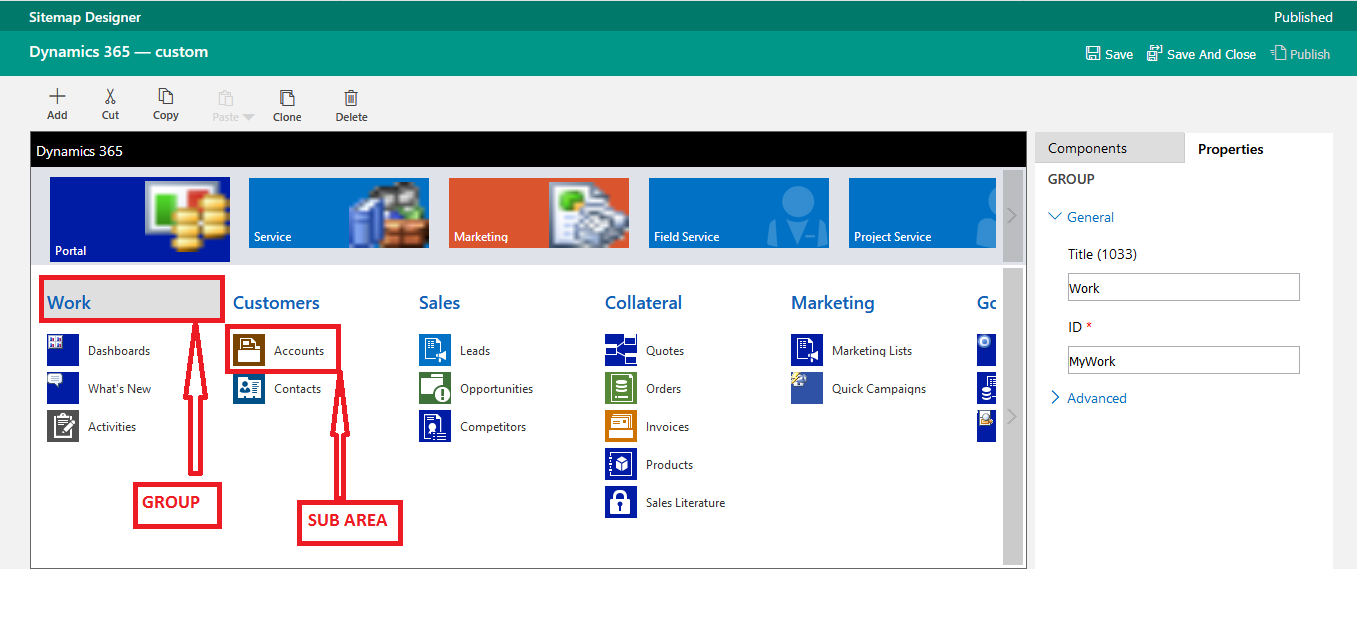
After editing, click on save and publish. Now you can see the changes on the Site Map as below.
Conclusion:
With enhancement to Inline Editing for Sitemap Components, it’s more ease for user to edit sitemap in Dynamics 365 v9.0.