Introduction:
Duplicate Detection has been around for a while. Earlier Duplicate detection could be scheduled as a job or it would auto-popup when creating/updating records based on the duplicate detection rules that have been defined.
With Dynamics 365, we now have a way to find duplicates with a single click for the selected record. Now in Dynamics 365, there is a ‘Detect Duplicates’ ribbon button available that is visible when you select a single or multiple records.
‘Detect Duplicates’ ribbon button has two options:
- For Selected Records
- For All Records on All Pages.
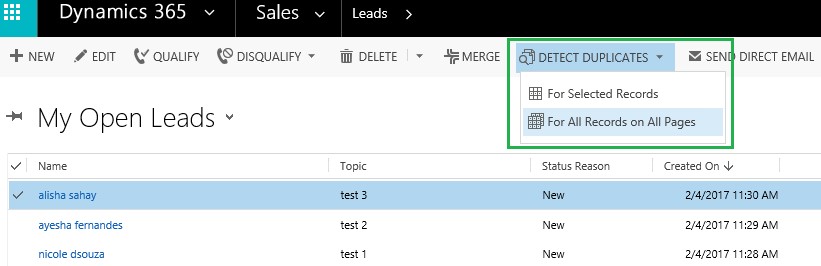
Note: ‘Detect Duplicates’ button will only be visible when the duplicate detection rule which has status reason as ‘Published’ for the entity is available. This button won’t be visible if you unpublished the duplicate detection rule for the entity.
Let us understand this functionality with an example:
1. Suppose we have multiple lead records having the same ‘Mobile Phone’ number, ‘8527419633’, as seen in the screenshot below;
2. Navigate to Settings -> Data Management -> Duplicate Detection Rules and create a rule for detecting Leads with the same ‘Mobile Phone’ number.
3. Navigate to ‘Lead’ entity, click on any one of the lead record and the on-demand ‘Detect Duplicates’ ribbon button will now be visible as seen in the screenshot below;
In this example, lead ‘nicole dsouza’ is selected and we have clicked on the ‘Detect Duplicates’ button -> ‘For Selected Records’.
4. After clicking on the button, ‘Check for Duplicates’ window will open up. You can now give the name of the System Job where you can check the status. You have the option to mention the Start Time. You can also mention after how many days you want to run this System Job.
In addition, there is an ‘Email options’ available where you can provide the Email ID to get a notification once the job is completed. After filling all the required fields, click on “OK” button.
5. Now navigate to Settings -> Data Management -> Duplicate Detection Jobs. You can see the System Job ‘Status Reason’ is changed to ‘Succeeded’.
6. Open the system job. You can see that the duplicates are detected for the same ‘Mobile Phone’ number.
In the ‘Potential duplicate records’ section, you can see ‘ayesha fernandes’ and ‘Patrick Noronha’ have the same ‘Mobile Phone’ number as ‘nicole dsouza’.
Conclusion:
‘Detect Duplicates’ ribbon button is an on-demand way to detect duplicates for specific records.
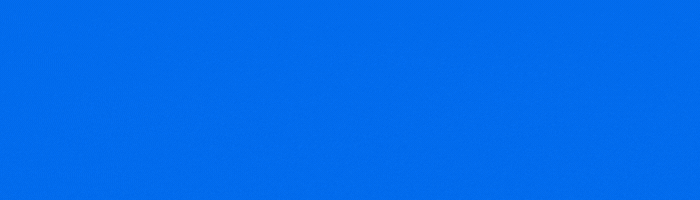
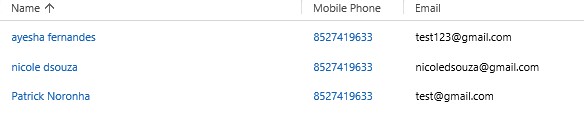
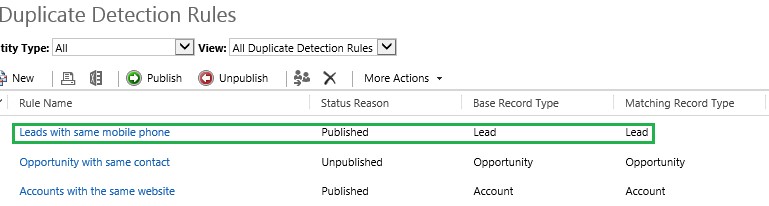
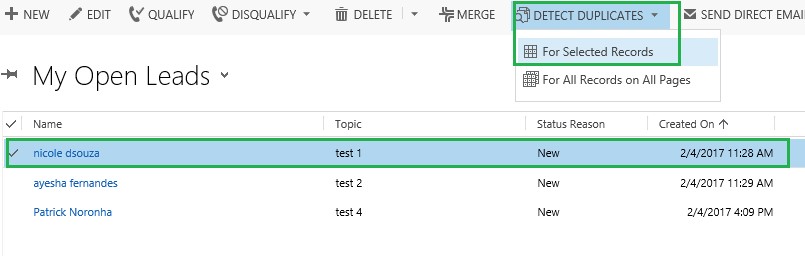
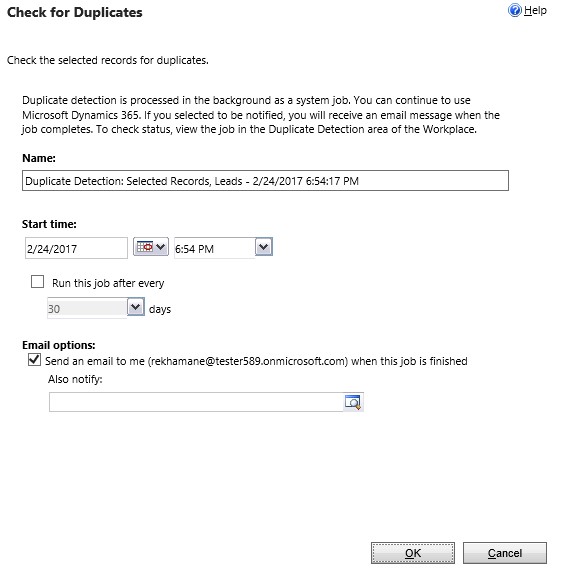
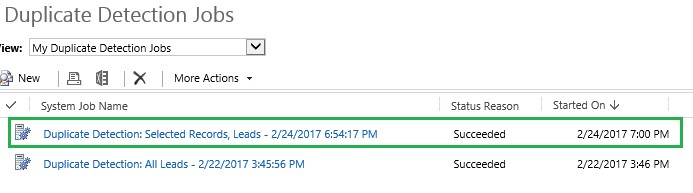
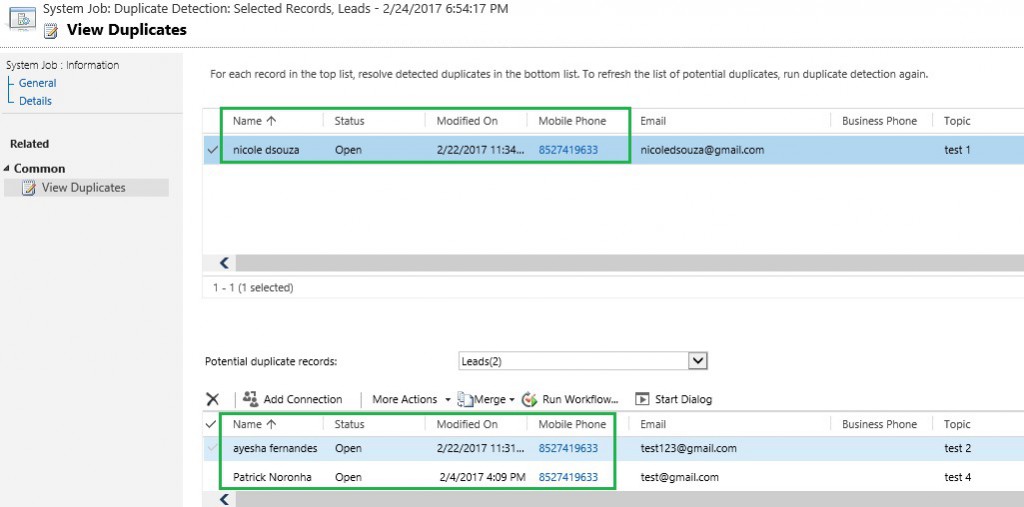
Couldn’t see the ‘Detect Duplicates’ ribbon button in the Unified interface contacts home page grid when a contact record is selected. The button is available from the advanced find but not the home page grid. It’s D365 Online v9.2 ( 2021 release wave 2). Any thoughts?
Currently ‘Detect Duplicates’ ribbon button is not supported in Unified Interface, it’s only supported for the Classic mode of Dynamics 365 CRM. The reason behind for ‘Detect Duplicate’ button available in Advance Find is because the Advance Find window is always open in Classic Mode.
Hope this helps!