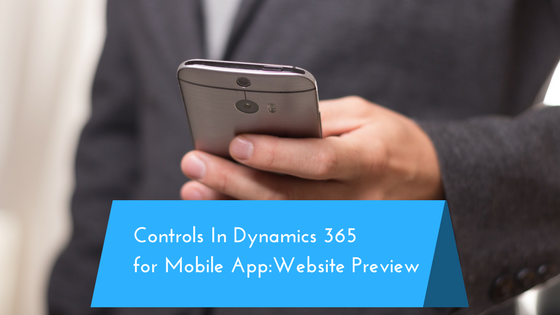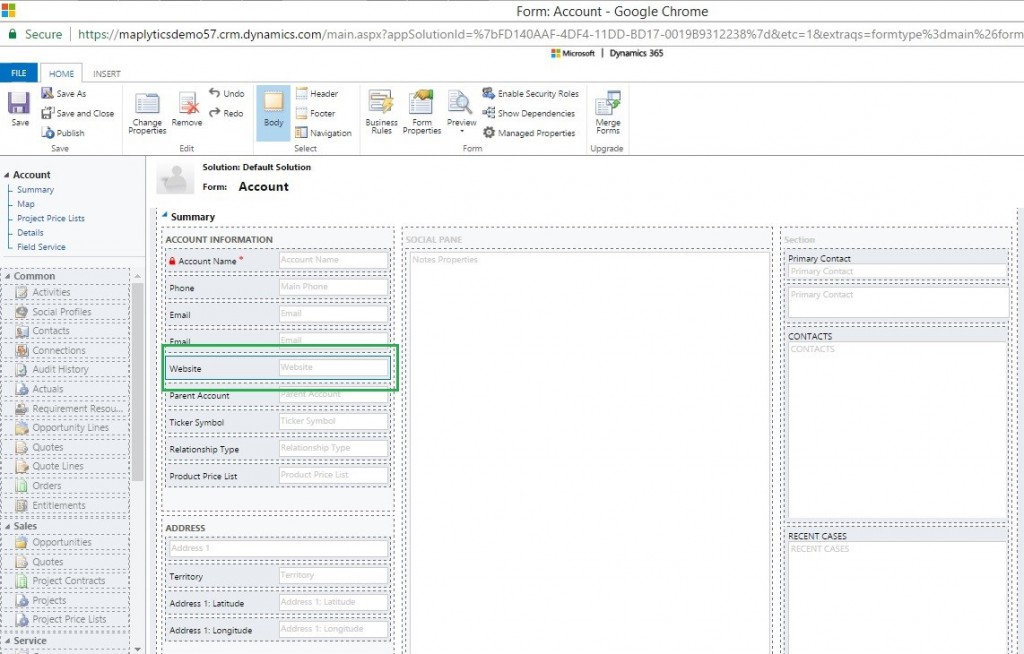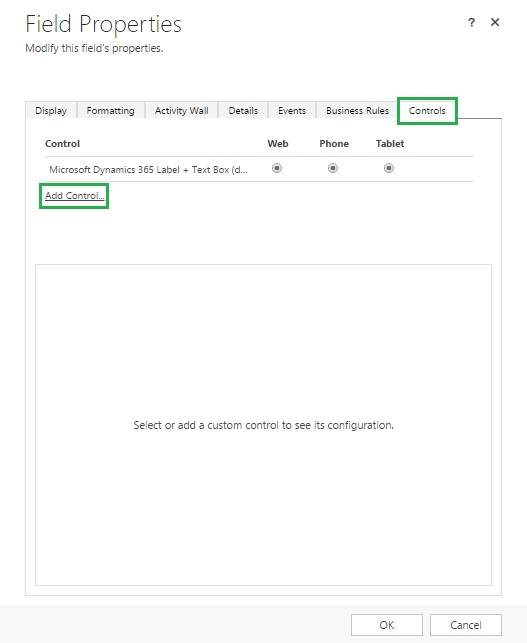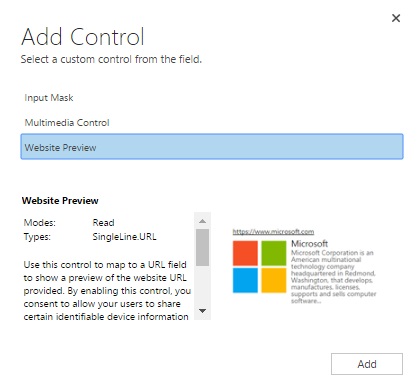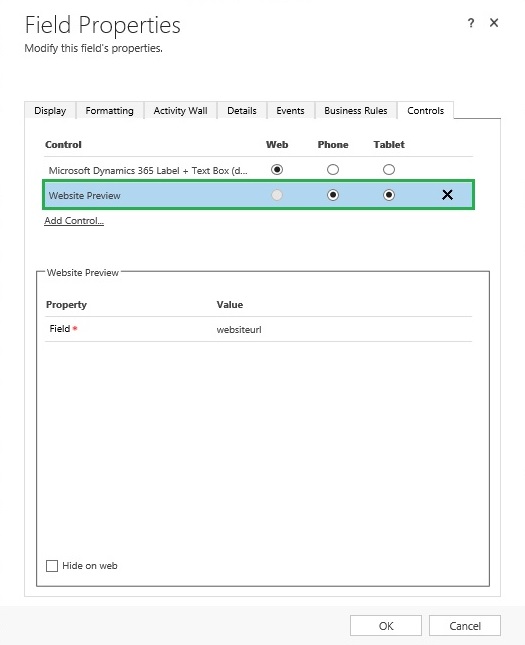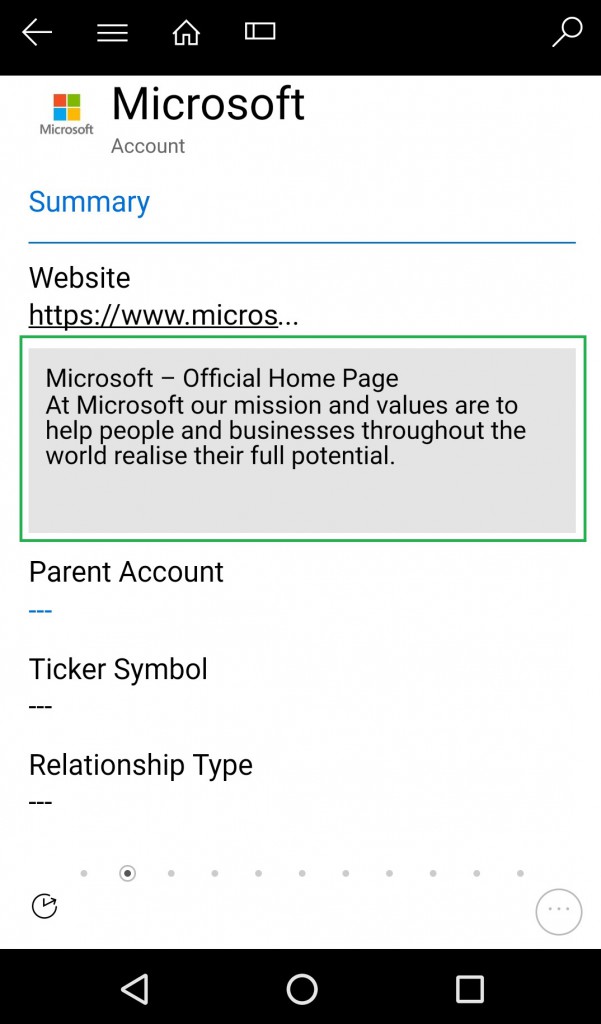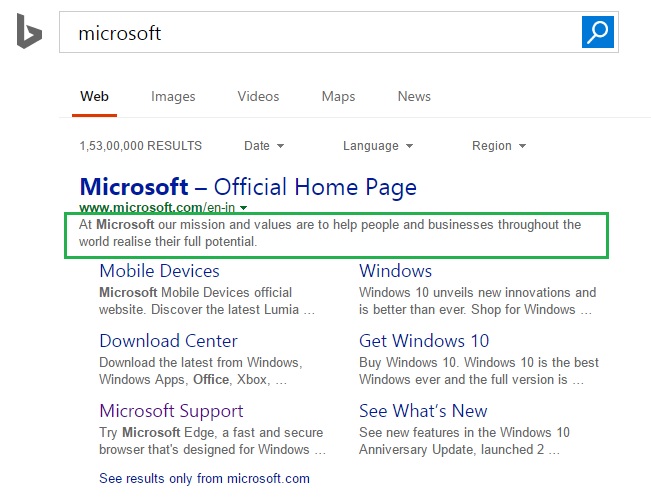In our previous blog posts of the ‘Controls in Dynamics 365 for Mobile App’ series, we discussed Input Mask and Multimedia Control. Multimedia Control allow users to add audio or video to CRM records and access them on the Dynamics 365 Mobile and Tablet app. Today, let us discuss Website Preview Control.
How Website Preview Control can help users?
On the go Sales Person meet various customers on their visits. Whenever they add a new Account, they also enter details related to the account like Phone Number, Email, Website, etc. Website Preview Control provides a great way to get a brief description of the entered URL within the Dynamics 365 mobile app. Sales Person can use this feature to validate that they have entered the correct URL.
Note: Website Preview Control only supports Single Line of Text field type with format as URL.
Let us see an example where a Sales Person wants to add Website Preview Control on the ‘Website’ field in the Account record:
1. Select the ‘Website’ field on the Account entity form and click on Change Properties;
2. Now select Controls on the Field Properties to Add Control as shown below;
3. Now add the Website Preview Control to the field;
4. Then enable the control for Mobile and Tablet as seen in the screenshot below;
5. Click on Save and Publish the form changes.
6. After you log in to the Dynamics 365 App for Mobile and Tablet, enter a URL in the ‘Website’ field on any Account record and the description of the website is available as a preview as seen below;
7. The description provided is same as the description of the website as seen below;
8. If the user enters a wrong URL, no description will be available.
Conclusion:
Website Preview Control provides the description of the entered URL right within the Dynamics 365 mobile app. It will help user to get a brief description of the website and validate whether the correct URL of the company has been entered.
Now find your favourite Inogic Add-Ons for Dynamics 365 on Microsoft AppSource – Try today!