Introduction:
Dynamics 365 introduced a new control for native mobile capabilities like reading barcode value using Barcode Scanner Control in Dynamics 365 for Phones and Tablets.
We had a business requirement where we needed to read the barcode of a product and set the barcode value in the field when the user updates the cases for particular products from phones and tablets.
We can use new Barcode Scanner Control for phones and tablets in Dynamics 365 by following the below-mentioned steps:
- First, we add new “Product Barcode Value” field (Single Line of Text field type) on case entity form.
- After adding a field, we open the field properties of the same field and then click on “Add Control”.
- Then select the Barcode Scanner control and click on “Add”.
- After adding control, enable the control for phone and tablet.
- Now, open the case entity record in phones/tablets and click on “Product Barcode Value” field.
- Under the field, we get the control icon of Barcode Scanner. Click on the Barcode Scanner icon, as seen in the screenshot.
- After clicking on the Barcode Scanner icon, it will redirect to the Barcode Scanning screen.
- It reads the barcode and sets the barcode value in the respective field.
Note:
- Barcode Scanner Control supports Single Line of Text field type only.
- We can call read barcode value method programmatically using Dynamics 365 new Client APIs. Check out this article for more details.
Conclusion:
New control for native mobile capabilities in Dynamics 365 helps enrich the user experience for the mobile business user in Sales, Field Service and other areas.
Now Maplytics available in Language of your choice – Maplytics Jan Release coming soon!
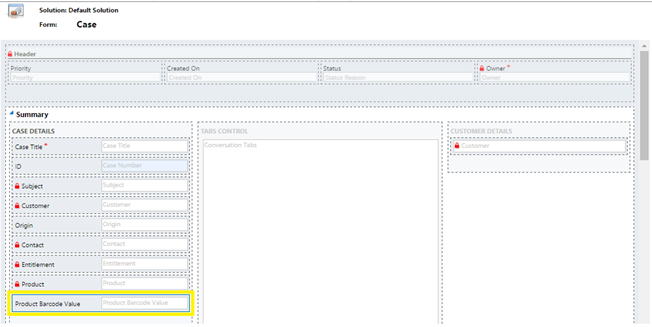
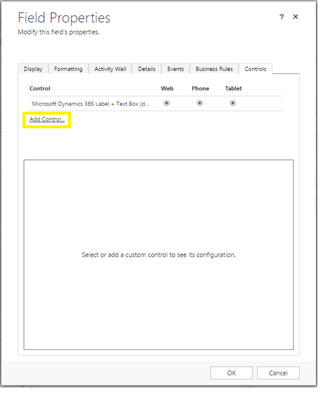

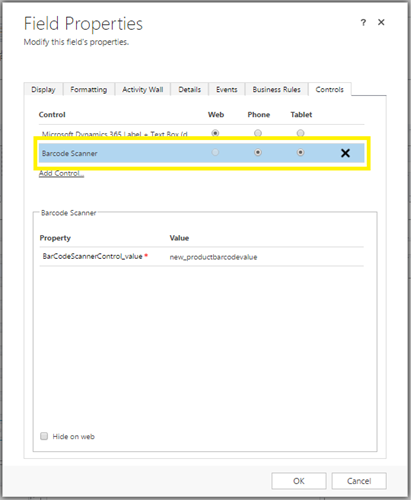
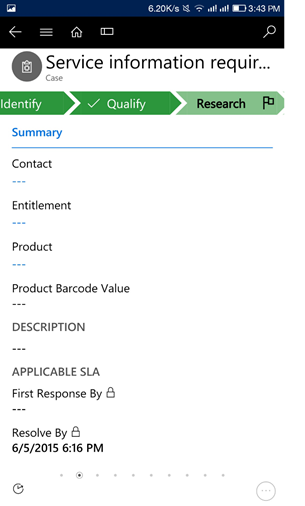

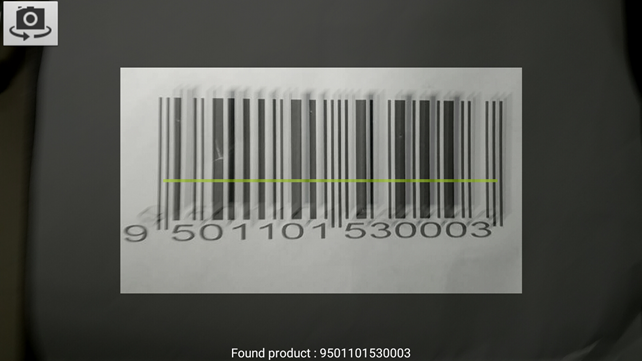
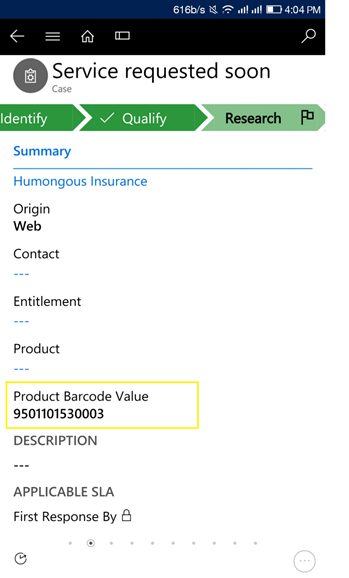 Note:
Note: