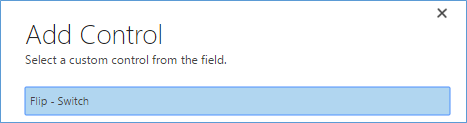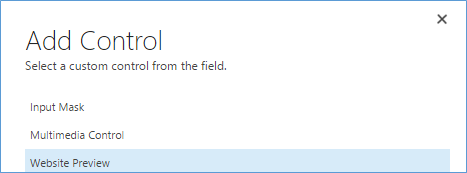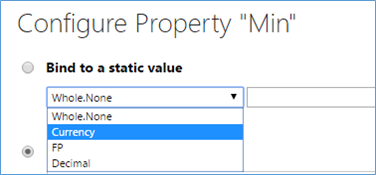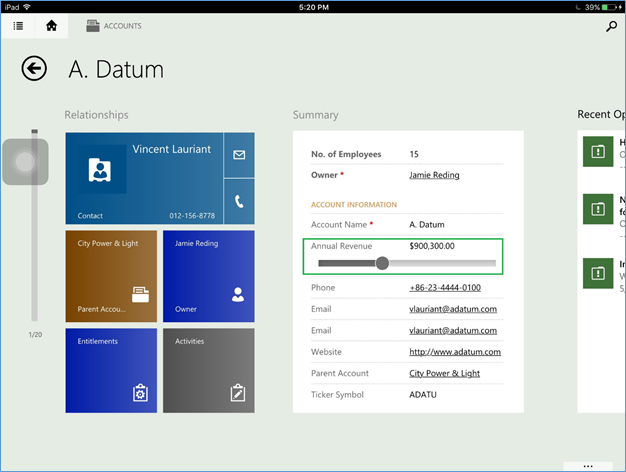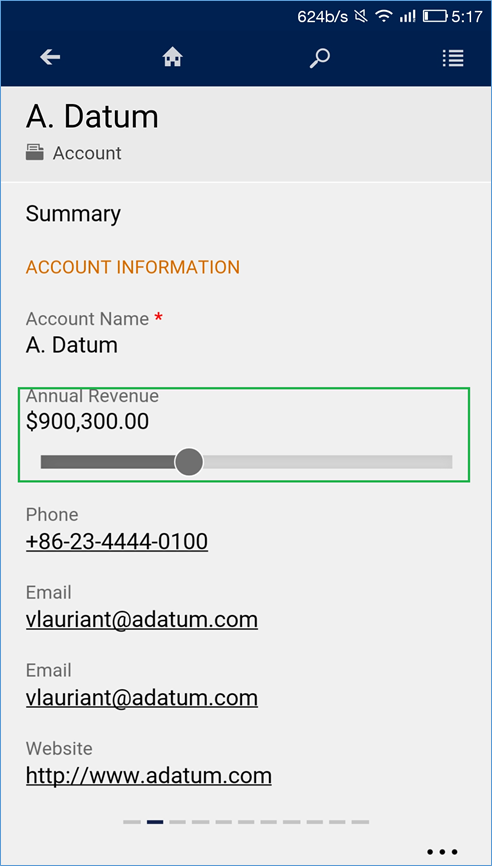Dynamics CRM 2016 has come up with bundle of new features benefiting both administrators and developers. Adding to these effective features, CRM Online 2016 Update 1 and CRM 2016 (On-Premises) introduced additional controls for Phones and Tablets. Now users are viable to use these additional controls to create a more touch-friendly experience on CRM for phones and tablets. The controls introduced are listed below;
- Calendar Control
- Timeline Control
- Linear Slider
- Flip Switch
- Star Rating
- Radial Knob
- Bullet Graph
- Pen control
- Auto-Complete
- Multimedia
- Number Input
- Input Mask
- Linear Gauge
- Arc Knob
These controls are available depending on the field type.
When you select the Currency/Number field then the following controls are available.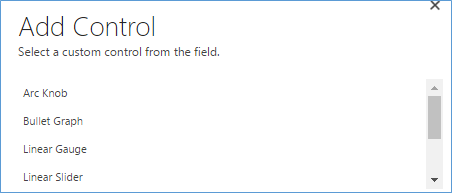
When you select the string field then following controls are available.
When you select the Boolean field then following controls are available.
When you select the website field then following controls are available.
In order to add this control for Phones and Tablets, please follow the below mentioned steps:
1. Go to the Form Editor as shown in below screenshot. Select the field and click on Change Properties for which you want to add the control.
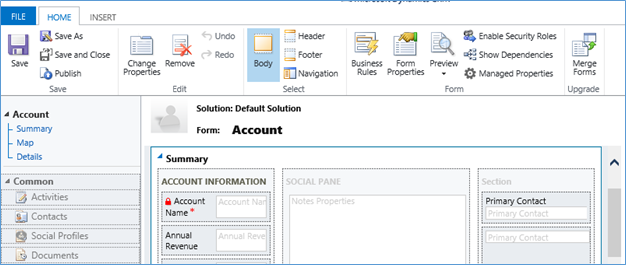
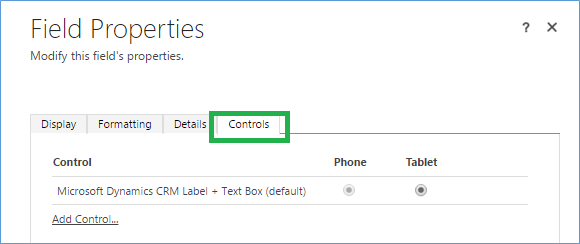
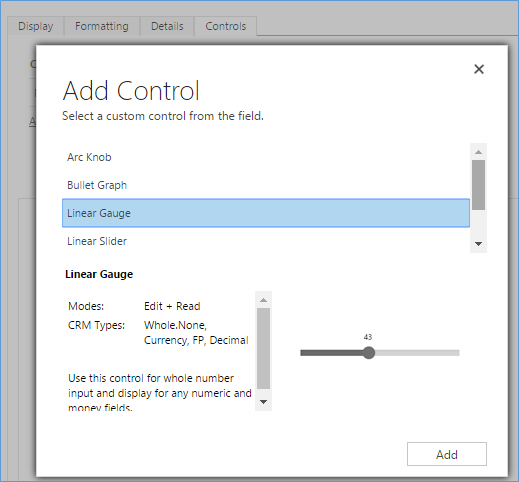
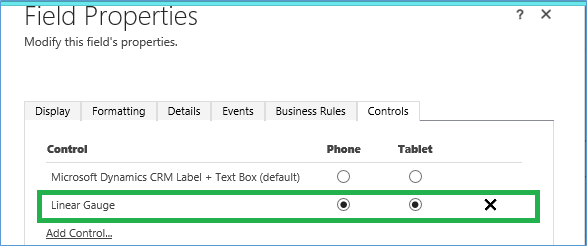
6. For setting of Min/Max value following two options will be provided.
- Bind to a static value.
- Bind to a value on a field.
When you select “Bind to a static value”, it will show the dropdown menu with following options. You can select any one as per requirement.
When you select “Bind to a value on a field”, it will show the dropdown list of CRM fields. You can select any one as per requirement.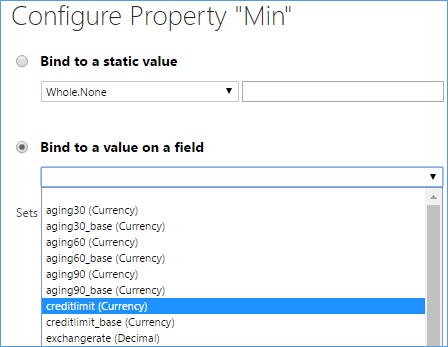
Below is the screenshot after configuring the Linear Gauge.
Here is the screenshot how it looks in IPad CRM tablet app.
Here is the screenshot how it looks in phone CRM app.
Conclusion:
In this blog, we have discussed about the newly added feature of Mobile controls for Phones and Tablets in Dynamics CRM 2016 Update 1. Using these additional controls, users can have touch-friendly experience on CRM for phones and tablets.
Try today!!…Bing Maps for Dynamics CRM in a new Avataar!