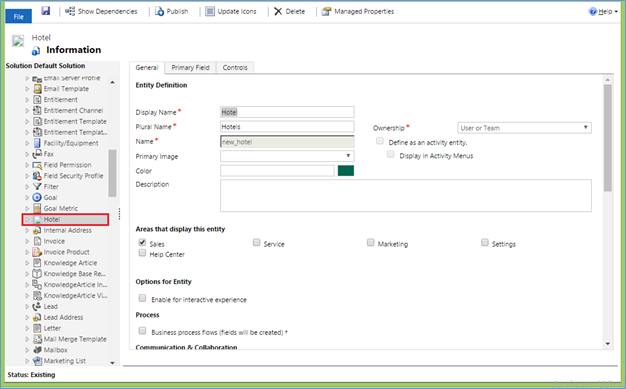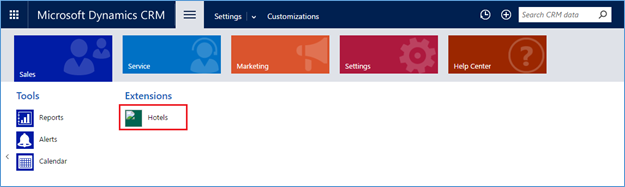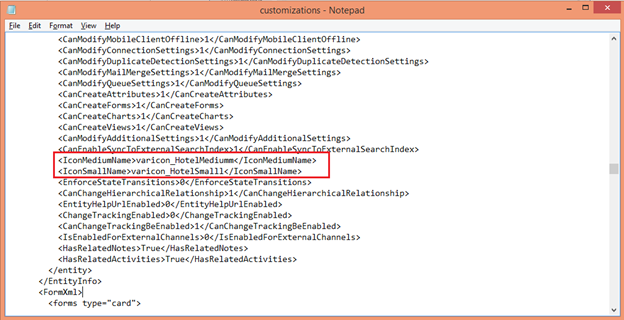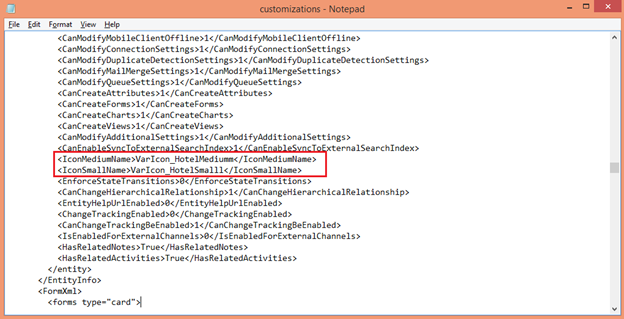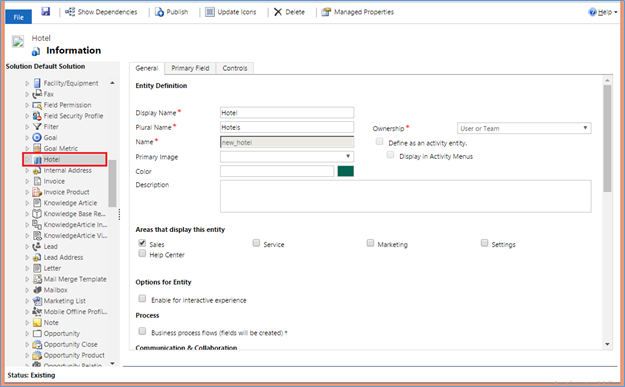Introduction:
Recently we had a requirement of importing a custom entity Hotel from one online CRM to another online CRM, which was a part of unmanaged solution. While exporting the Hotel entity from source system, we observed that the icons of the entity were from managed solution having prefix as “VarIcon” of PascalCase format. As these icons were part of the managed solution, we were not able to export these Entity icons.
When we imported the custom entity Hotel to the destination system it did not show an icon for the Hotel entity in Customization section.
Also in navigation area the Hotel Entity was showing an error on Hotel Icon as shown in below screenshot.
When we tried to fix it by clicking on Update Icons button of Hotel entity in Customization section, we got the following error.
We were not able to update the icon of the imported entity. If you too get this type of error, then you can follow below mentioned steps to overcome with this issue.
- Icons can be downloaded from source system by clicking Preview button of the web Resource.
- Then create a publisher having same prefix as source system. In our case it was “VarIcon”.
- Now create the web resources containing icons for the Hotel Entity.
- As we know, CRM doesn’t allow us to create a publisher with prefix as PascalCase format. It automatically makes prefix as lowercase, so we have to do changes in XML of the web resource.
- Add new solution “HotelEntityIcons” with newly created publisher which is having same prefix as source system.
- Add required web resources to show an entity icon in this “HotelEntityIcons” solution with the same name as source system.
- Export this solution and make changes in the XML of Customization.
We need to make the prefix in PascalCase format as source system. When we exported the “HotelEntityIcons” solution, it was having prefix in lowercase format for the entity icons as shown in below screenshot.
We have made changes in this XML to make Hotel entity icons prefix as PascalCase format, it is shown in below screenshot.
Now save the customizations and import this solution to the Destination System. You can see the Icons for the Hotel Entity as shown in the below screenshot.
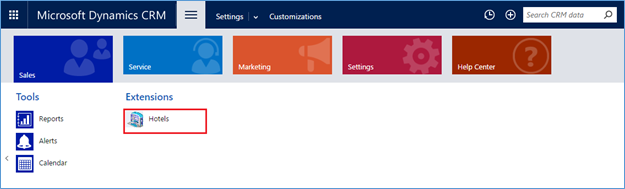
Conclusion:
This blog explains the procedure for importing the entity having icon from managed solution and prefix as PascalCase format for web resources of entity icons. Make sure that you follow the above steps carefully to avoid any errors in CRM.
Now you can plan your appointments directly from within Maplytics…Read more