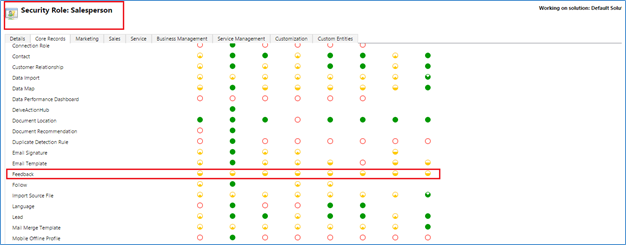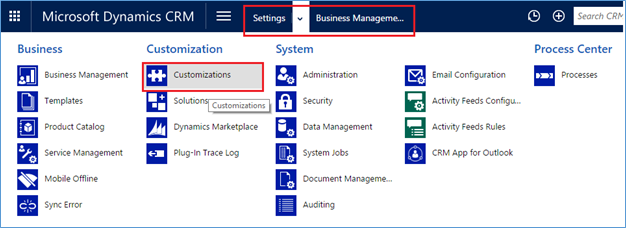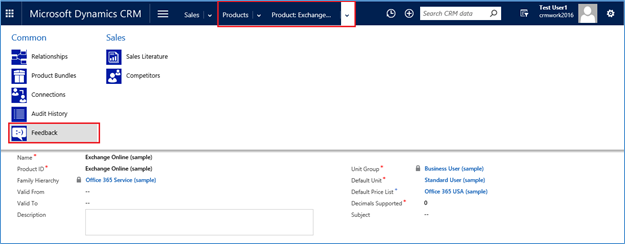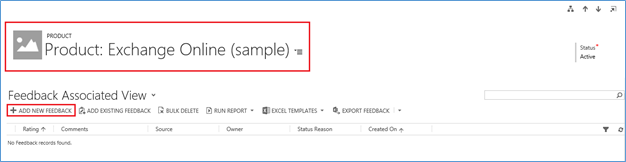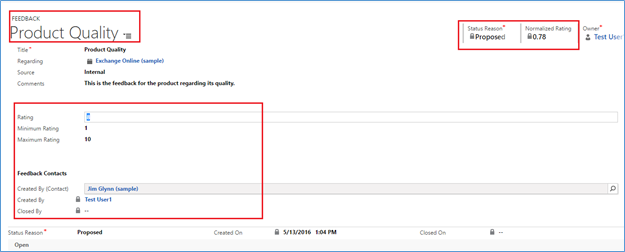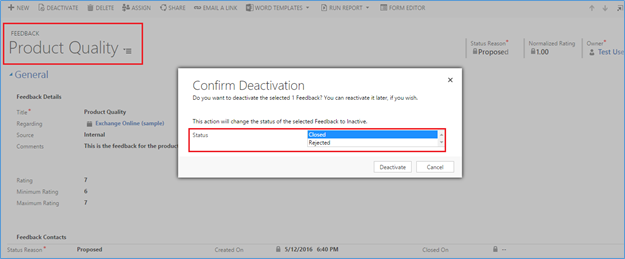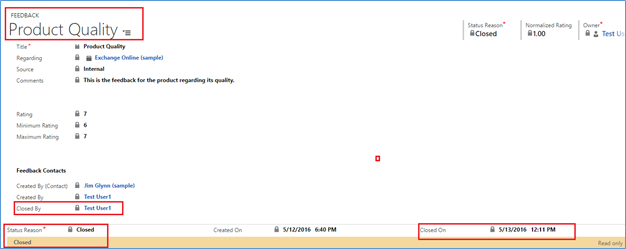Introduction:
A new entity called “Feedback” has been introduced in Dynamics CRM 2016 Update 1. The purpose of adding this entity is to provide the feedback and rating for particular entity in CRM. This is useful for the organizations for tracking the feedback for the product they are selling, or support/services that they are providing to the customers. This Feedback and Rating in Dynamics CRM 2016 helps to improve the product’s quality or customer experience with your organization.
Let us see how we can use this entity.
Assign Privileges for Feedback Entity:
For using the Feedback entity, first you need to make sure that you have the Read, Create, Update privileges for this entity.
As you can see in the above screenshot, we have given all the privileges for the Feedback entity at Business Unit level for the security role “Salesperson” and we have assigned this security role to the user “Test User1”.
Enable Entity for Feedback:
Once the privileges have been assigned for the Feedback entity, the next step is to enable entity for Feedback. For this go to Settings >> Customizations >> Select entity for which you want to enable Feedback >> Under Communication & Collaboration >> Check “Feeedback” checkbox.
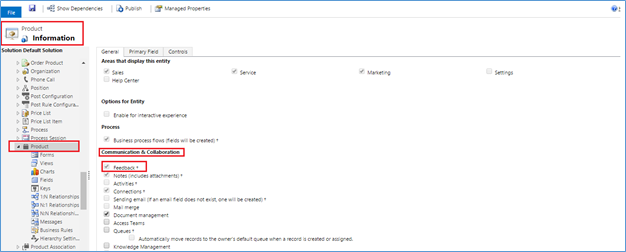
So now, the Feedback entity will appear in the associated view of the Product entity and you can create Feedback for the Product entity.
So now, we can add a Feedback for Product. Click on “ADD NEW FEEDBACK” of the associated grid view.
Once we click on the Feedback, a Feedback entity Form will be opened where you can specify the below information.
Here,
Title: A short title for the Feedback, specifying parameter for response.
Regarding: The Feedback created for the entity. In our case, it is Product Exchange Online (Sample).
Source: Here you can select two options, Internal or Portal. For example, if you are capturing the Feedback from within the CRM i.e. through phone or email then you can select Source as Internal. In addition, you can add more options to this field as per your requirement.
Comments: Comments for the Feedback being created.
Rating: A number to specify how useful the product is.
Minimum Rating and Maximum Rating: Define the minimum and maximum rating numbers for the rating scale. For example, in our case, we are using the rating scale as 1-10, then minimum rating as 1 and maximum rating as 10 can be provided.
Normalized Rating: The value for this field is auto calculated, as this is the calculated field. The calculation is done based on the below formula.
Normalized Rating = (Rating – Minimum Rating)/ (Maximum Rating – Minimum Rating)
However, you can change the calculation for the Normalized Rating by changing the formula for this field from Customizations.
Created By (Contact): It is the customer contact on behalf of whom you are creating a feedback.
Closed By: This field gets automatically populated with the user who deactivates the Feedback record.
Closed On: This field gets auto populated with the date and time when the user deactivates the Feedback record.
Deactivating Feedback:
When you deactivate the Feedback, it will ask if you want to close this feedback as Closed or Rejected.
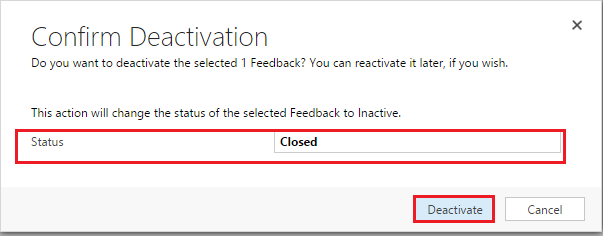
As you can see in the above screenshot that once we have deactivated the Feedback, Closed By and Closed On populates automatically.
Conclusion:
This blog explains about the newly added entity “Feedback” which is a useful entity where you can provide the rating and calculate the rating as per your requirement. Creating Feedback will help to track or improve the quality of the services or the products being sold by your organization and improve the customer experience.
You may also like to check, whats there in Maplytics May Release?