Introduction:
Since the release of Microsoft Dynamics CRM 2013, the new feature of building and deploying a standard business process flow has become important to organizations. The prime objective was to make CRM users capable to visualize more than one process. Regardless of the nature of the record, building of process flows help towards understanding the lifecycle of the record.
In CRM 2015, in case automation was desired, it was required to change the business process flow through a script. But, now it’s easy with the OOB workflow in MS Dynamics CRM 2016. Just a few settings will help you do the rest.
Let’s see how to the process is set:
Consider 2 Business Process Flows:
A) Purchase Immediate
B) Next Quarter
This workflow will trigger when the Lead is created and when the Purchase TimeFrame field is changed.
A Condition for checking the Purchase Timeframe field on Lead record is subsequently added.
If Purchase Timeframe == Immediate then the Purchase Immediate Process flow would be set.
Here are the steps:
Click ‘Perform Action’ from Add Step. Select SetProcess and Entity as None (Global). Then click ‘Set Properties’. A ‘Set SETPROCESS input window’ as shown below is displayed:
Here the desired process which needs to be set is selected. In this case, set ‘Purchase Immediate’.
In Target select the Entity for which the Business Process flow needs to be set. In our case select the Lead itself.
In similar way, check if Purchase TimeFrame == ‘Next Quarter’ then set ‘Next Quarter’ process.
Save the workflow and activate it.
Now, test the above workflow.
Then quickly create a Lead Record ‘Test Lead Record for Immediate’ with Purchase TimeFrame == ‘Immediate’ as shown below:
Save the record.
Navigate to Leads and open the created record.
The ‘Purchase Immediate’ Process will be set on this record as shown in the screenshot below:
Note: Sometimes the user needs to press the Function Key, ‘F5’ to refresh the record clicking. This helps to view the effect when the workflow fires on the change of field.
Conclusion:
On a concluding note, it’s exciting to know that you no longer need to write codes for changing the process flow. Your CRM user need not get trained in programming language when it easy to set a process through the steps mentioned above.
You may also like too see : User Adoption Metrics that matter in your Dynamics CRM.
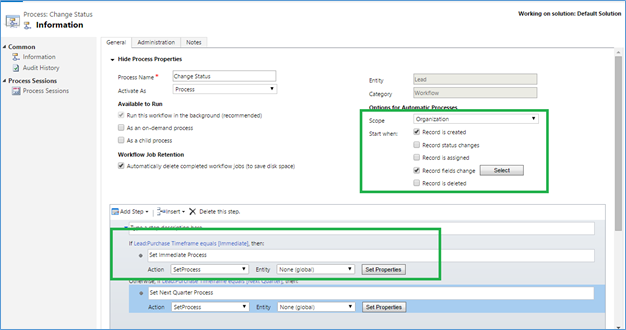
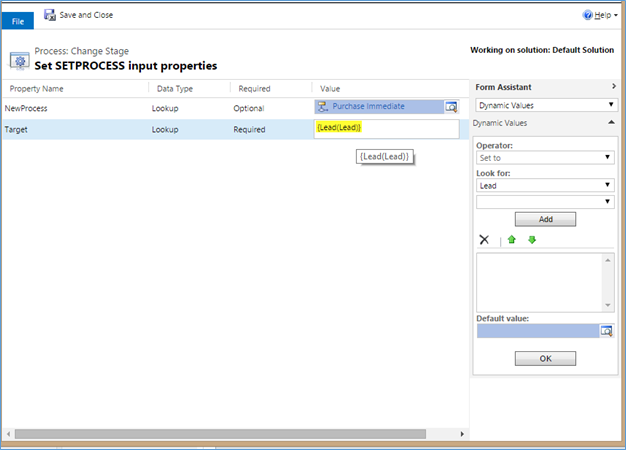
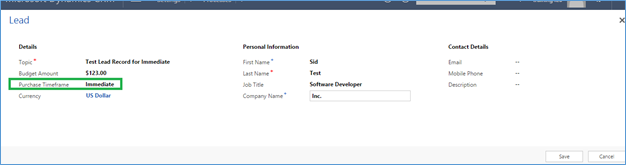
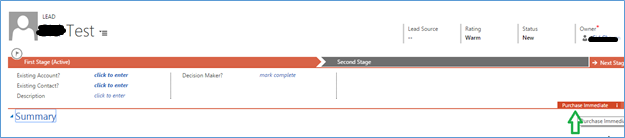
Hi Paddy,
The issue faced by you is quite strange. Were you able to see any other BPF’s in the “New Process” lookup by clicking on “Lookup More Records ”.
Thanks!
In uci it is showing that this feature is deprecated. What is the replacement for this?
Hi Benson,
Send Email Dialog box is an OOB feature and currently not available for customization. So it is not possible to add the “CC/BCC” field in the same.
Hope this helps!
Thanks
Hi Benson,
Yes, the set Process action is deprecated in UCI.
To achieve the same thing you can follow the steps given in the link here.
Or to know more about it you can check the other answers provided here.
Hope this helps,
Thanks!