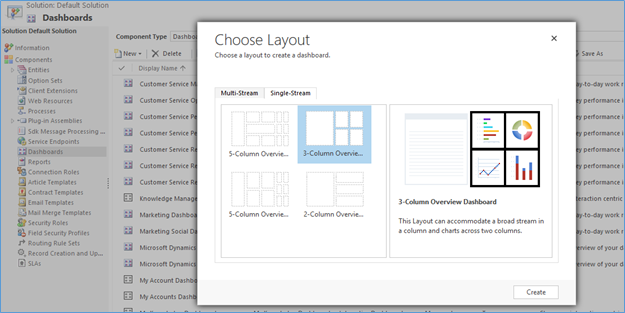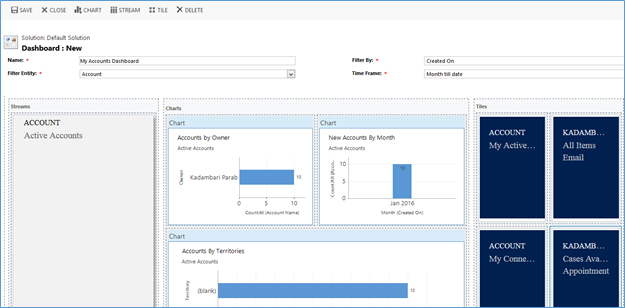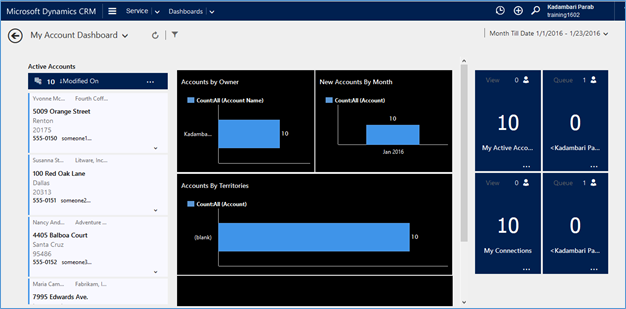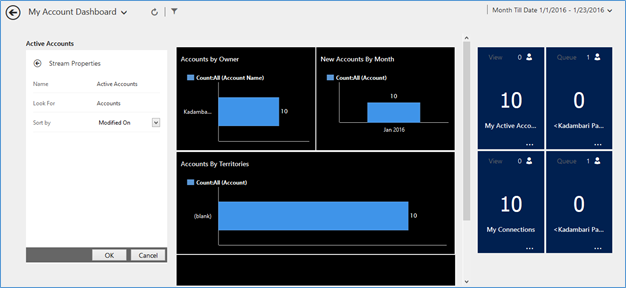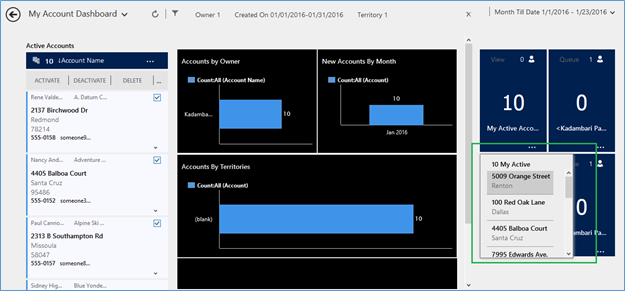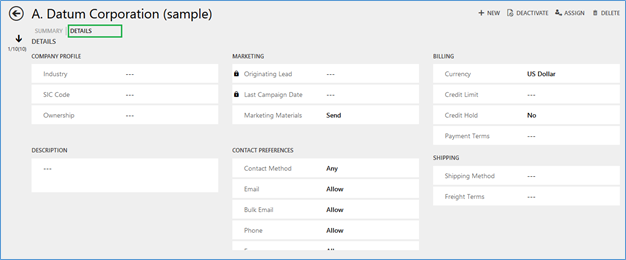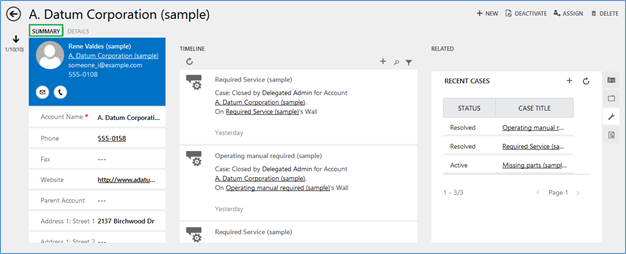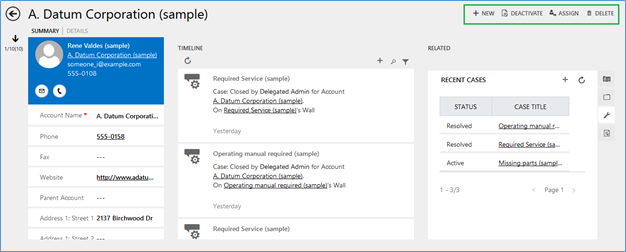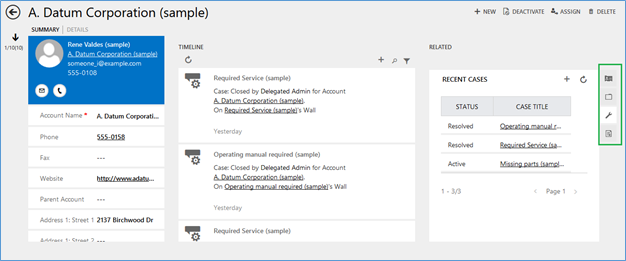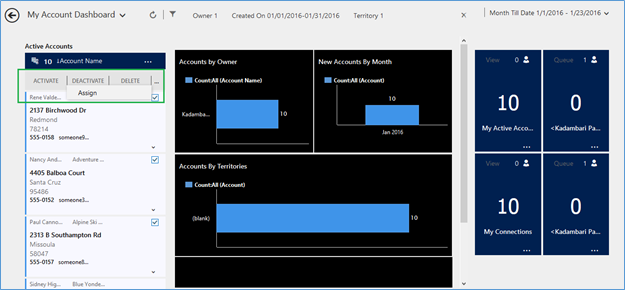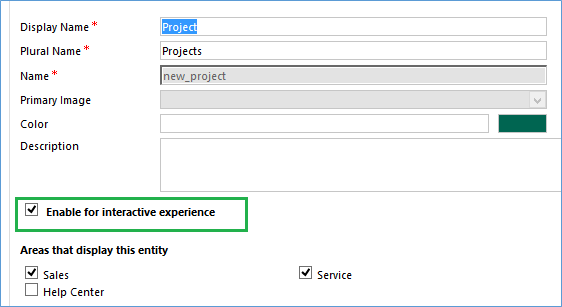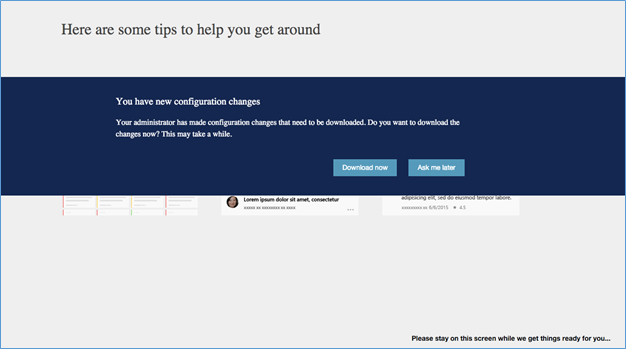Interactive service hub dashboards is one of the interesting and useful feature introduced in the Microsoft Dynamics CRM 2016.
Interactive service hub is a separate interface in Dynamics CRM 2016. We can use it for online and on premise CRM also.
There are two ways to open the interactive service hub. You can either click Experience it now in the notification bar as shown here.
Otherwise we can access it by using its separate Url. The Url to access the Interactive service hub dashboard is as follows,
Microsoft Dynamics CRM (on-premises) : <your CRM Server>/<orgname>/engagementhub.aspx
Internet-facing deployments (IFD): https://< hostname[:port]>/engagementhub.apsx.
(If more than one organization is available, and you don’t specify one, the default organization will be used.)
Microsoft Dynamics CRM Online: https://<CRM Server>.crm#.dynamics.com/engagementhub.aspx
Let us checkout this feature with one example with Account entity.
How to create custom dashboard:
To create our own custom interactive service hub dashboard go to:
Customization → Dashboards → New → Interactive experience dashboard
After that one window will open in which you can choose your Layout for dashboard as shown in below screenshot.
You can create your dashboard using two layouts.
- Multi- Stream Layout: we can add multiple streams.
- Single –Stream Layout: we can add only one stream.
Here we will create Single-Stream Layout. We can create our dashboards for some specific OOB entities only like Account, Activity, Case, Appointment etc. and choose its entity view then select your filter and Time frame and add your charts and streams as per your requirements or as per the data you want to show in dashboard.
Once your done with creating with the dashboards save it and publish it.
Working:
As I mentioned above we can open our dashboard with two ways so once we open it then it looks like below screenshot,
All active accounts are displayed in stream. We can edit properties to change the “Sort By”. So once we change the “Sort By” then all the records will get sorted by selected column.
We can also edit the records by clicking the respective record which we want to edit and then we can see its details as shown in below screenshot.
Here we can see the summary about the record. Also we can edit it as per our need.
The best things about the interactive service hub dashboards are we can update the records which are shown in dashboards also we can create new records, deactivate the records, delete the record and assign the records and many more actions we can perform on the records as shown in below screenshot.
In this dashboard feature we can edit any record and can see its related records and create its related records like here we can see its related opportunity, cases etc. Also we can create activities for the respective record.
So if we want to change any data of any record then we can change it right away and publish it then all the details will save in CRM for future use.
We can select multiple records and perform any action like Activate, Deactivate, Assign, Delete or Add to Queue, etc. on those records which are selected as shown in below screenshot.
We can also create our interactive service hub dashboards for our custom entities by enabling that entity for interactive experience in customization as shown in below screenshot.
This is how we can create our interactive service hub dashboards for our custom entities also. Always keep in mind that once you create or change your entity customization then always download your customization to reflect that changes in your dashboards.
Advantages:
- The best thing about interactive service hub dashboard is we can access it separately from Dynamics CRM. So your company’s service team dealing with CRM can use it with supported entities without distraction of other unsupported entities like Lead, Opportunity etc.
- User can perform actions on records without logging in to actual CRM.
Worth checking : Instant trial for Maplytics is available now.