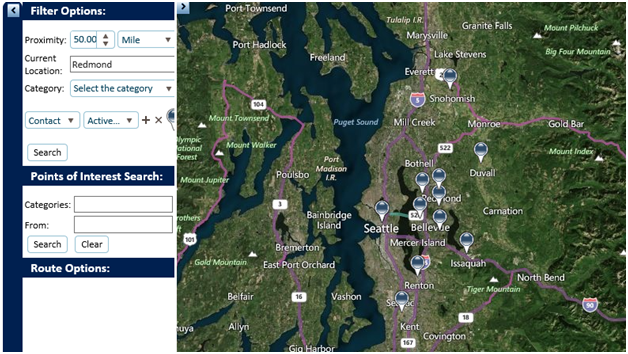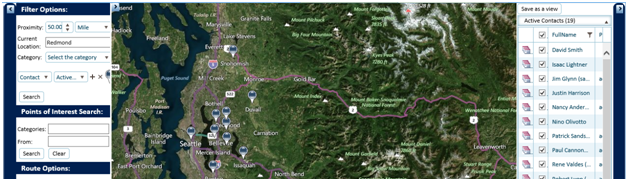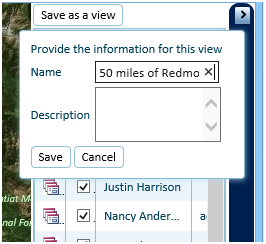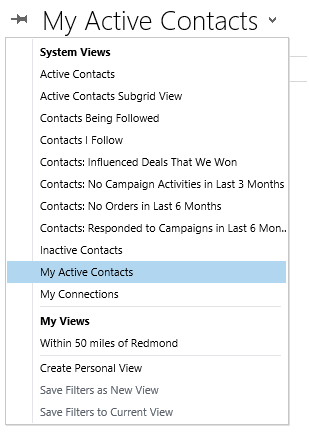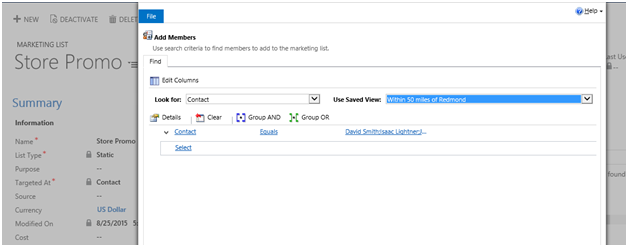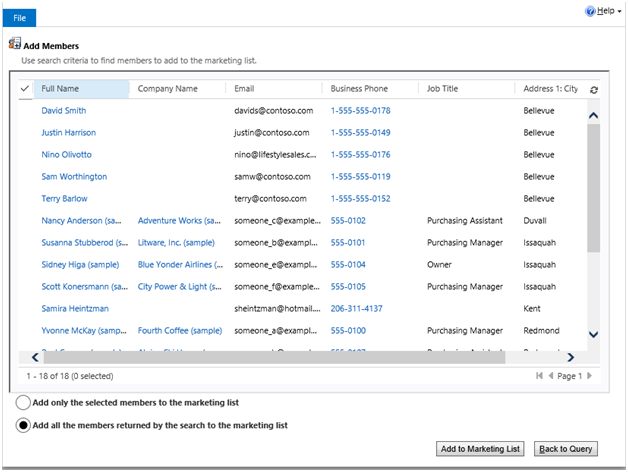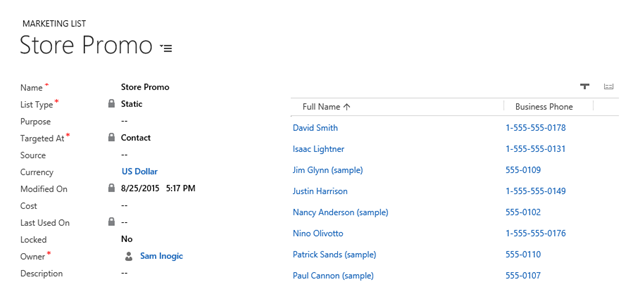Marketing campaigns are often targeted towards contacts or leads that are within a certain radius from the target location. To give an example you have been asked to distribute coupon codes to your contacts for a new store that you are opening closer to their location.
Using OOB Advanced Find tool of Dynamics CRM, you can search for records in city or zip code but not really do a geographic search where you look for records that are within a given radius of the target location.
Maplytics has been designed to assist marketers to build their marketing list by offering them a tool that would perform the geographic search that they were so looking for, right within their CRM application.
Let us walkthrough the steps to perform a proximity/radius search in Dynamics CRM and build a marketing list from its results.
- Bring up Maplytics Search tool, using the Detail Map button available in the ribbon.
- In the Detail Map screen, provide the current (target) location and the radius. Select the view within which you would like the search to be performed. This will help to narrow down the search context.
- Upon clicking search you would see all the contact within the specified radius of the current location.
- Here using the Save as a view button, you can save the results as an Advanced Find View, that you can later use anywhere within CRM.
- Open the Marketing List where you need to add these as members. In the Manage members, choose the “Add using Advanced Find” option.
Add voila, you have your Marketing List ready with members selected based on Geographic search.
Now evaluate Dynamics CRM & Bing Maps integration without installation. For more details get in touch on crm@inogic.com.