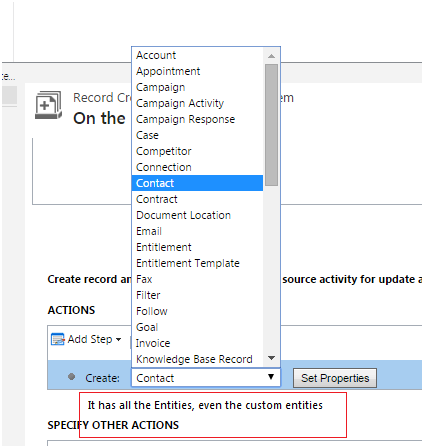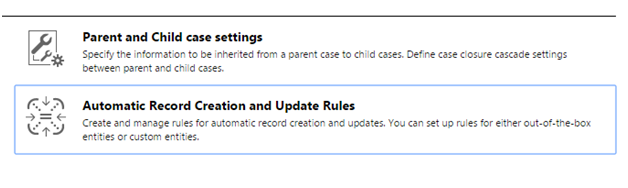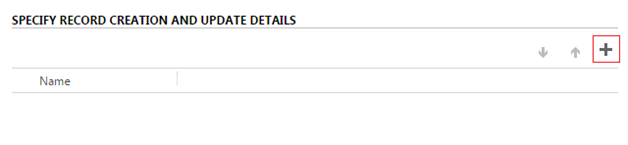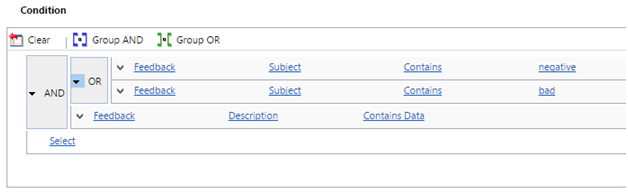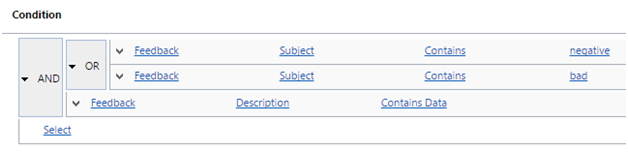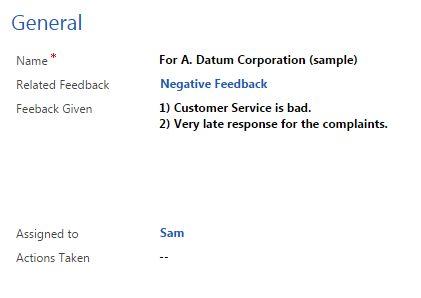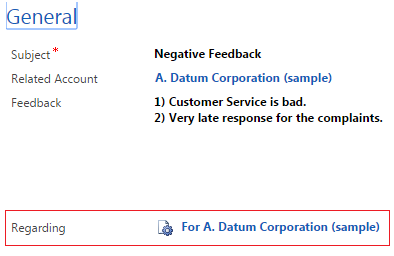Microsoft always believes in making life of people simpler using their product. This is what happens with every update of Dynamics CRM.
There was one feature introduced in CRM 2013 to ease the life of CRM users and that feature was Automatic case record creation through email and social monitoring.
This was indeed a very much needed feature. Prior to this update it used to be a manual/automated (through plug-in or workflow) process. As a result this feature came as a boon for a non-developer posse of users.
Albeit it was a boon, it was somewhat restricted in its functionality. We were only allowed to use Email and Social monitoring activities out of all the available activities for case creation and only case creation was possible.
Now, in CRM 2015 SP1, they have enhanced the Automatic Record Creation to another level, the feature is now named as Automatic Record Creation and Update Rules. Name itself is enough for us to understand the advancements.
Let`s understand what all things have been implemented in this update.
First and foremost, this rule is now applicable on almost all the available Activities plus Custom activities. Woahh! what a jump.
Below is the list of available activities on which automatic record creation and update rule is applicable:
- Phone Call
- Appointment
- Service Activity
- Task
- Social Activity
- Custom Activities
We can select any Activity, Entity, Custom Activity and Custom Entity for creation, previously we were only allowed to Create Case.
How to create an Automatic Record Creation or Update rule?
- Navigate to Settings -> Service Management and then select Automatic Record Creation and Update Rules
- Click New, fill in the required details.
- Click Save.
- Once, you save the details you can specify the rules for the record creation.
How to specify rules?
- Click the “+” button.
- Another form would pop-up, here you can specify the conditions and the record to be created.
Specify Entity for which record needs to be Created:
Note: Feedback is a custom activity and Action plan is a custom entity in the above screenshots.
Once everything is set-up, you need to Activate the Automatic Record Creation or Update Rule, if not activated the rule won`t take effect.
How to Activate the rule?
Illustration:
Now, let`s understand it with an example of how useful it can be in a real life.
Consider, a service provider company, undertaking a activity of gathering Feedback(Custom Activity) from their customers who have been with them for a year or more.
Now, depending on the sentiment of the feedback we`ll create an Action Plan(Custom Entity), i.e., an Action Plan would only be created if Negative feedback is provided by the customer.
Action Plan are the steps undertaken by the company in order to satisfy the customers complain or negative feedback.
A user from the company calls up a customer and customer gives feedback as below.
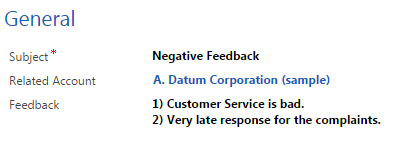
Since, the subject contains Negative keyword (Negative/Positive keyword would be inserted in the subject by the user depending on the sentiments of the feedback provided by the customer) it would create a Action Plan record.
The Action Plan is created as shown below.
The above screenshot is for the Action Plan entity.
In the Action Plan record, it`ll have all the details of the Feedback given by the customer, as it can be seen in the above screenshot.
Related Feedback – Lookup of the Feedback Activity
Feedback Given – Feedback from the Feedback Activity
Assigned To – Owner of the A. Datum Corporation record
Actions Taken – It would be the steps undertaken by the Assigned user in order to satisfy the customer`s feedback.
The above illustration gives a brief idea of how useful this feature can be in real life.
Note:
Once, it is selected and saved, it gets non-editable.
- Selecting a Queue is optional for activities other than Email. For Email, it`s mandatory to have a Queue
- For a Particular source type there can exist only two active records one with Queue and another without queue at any given time except for Email. Email can have only one Active record.
- After a record is created of the entity through the activity it is set as a regarding on the activity record, i.e., after creation of the record the activity is updated.
Before you move to the next post, have you seen our new Click2Export Solution? A 1 click solution to export reports to Word/Excel and Pdf. Email us on crm@inogic.com for a trial or if you would like to see a live demo.