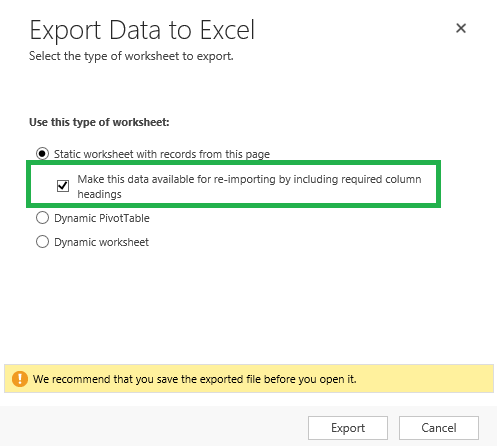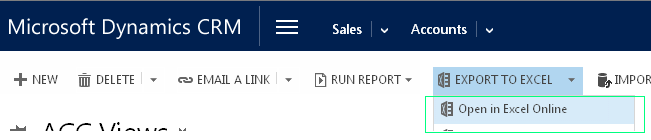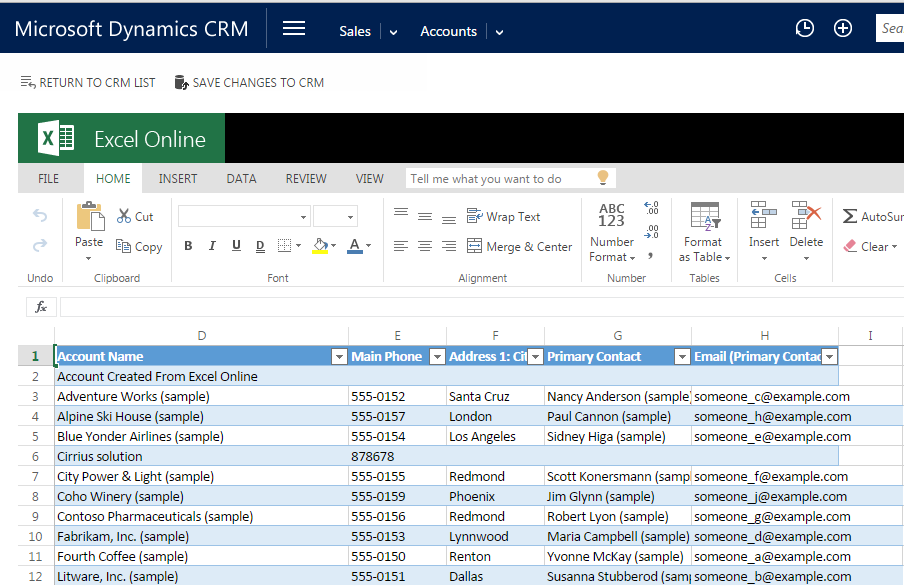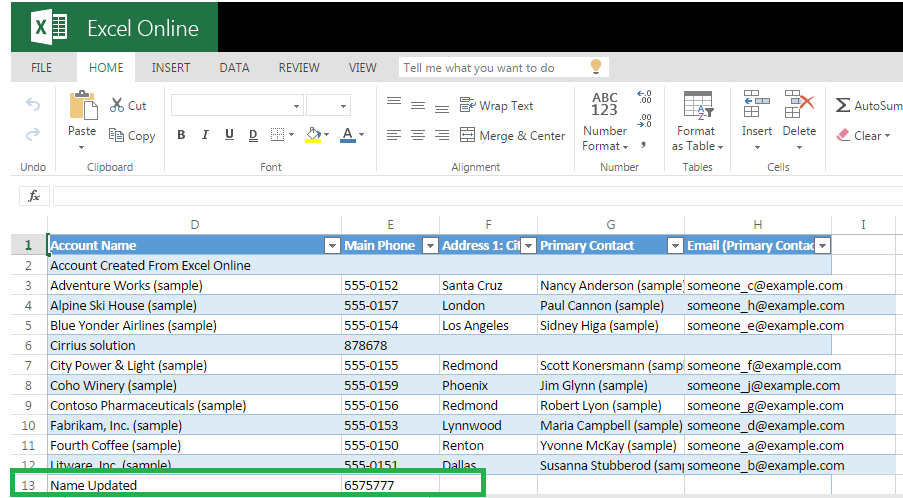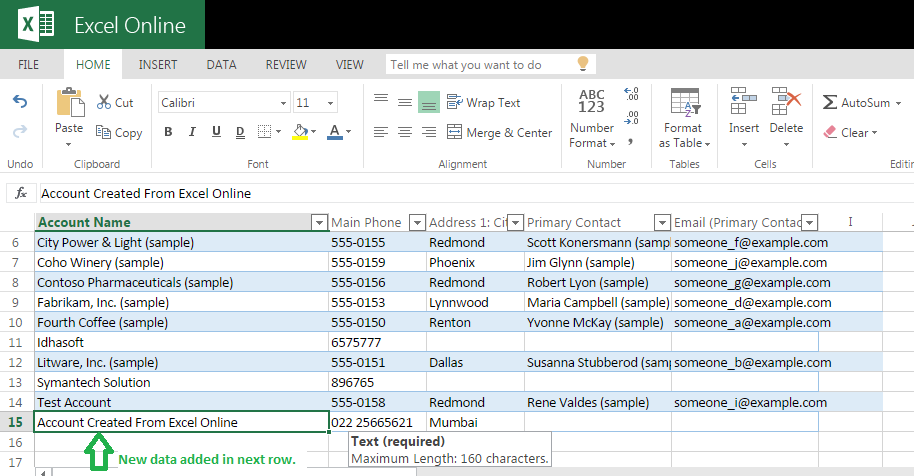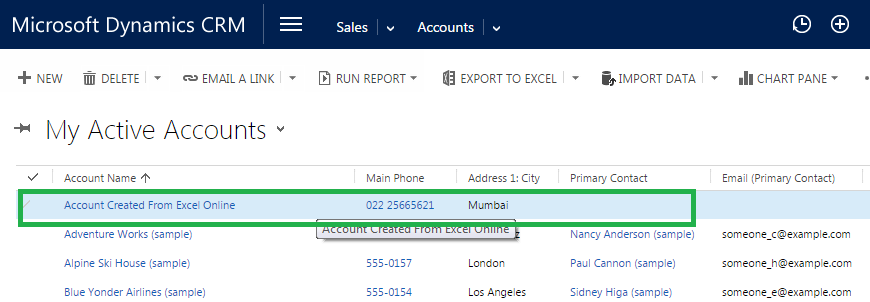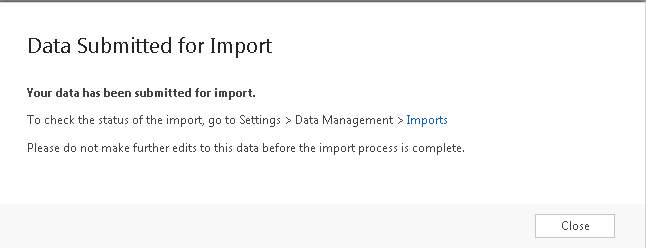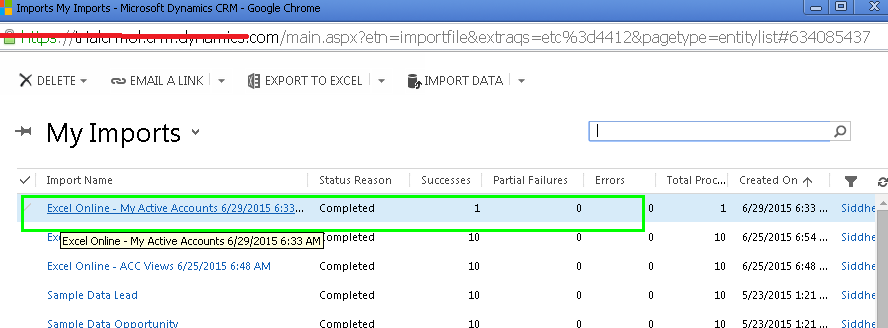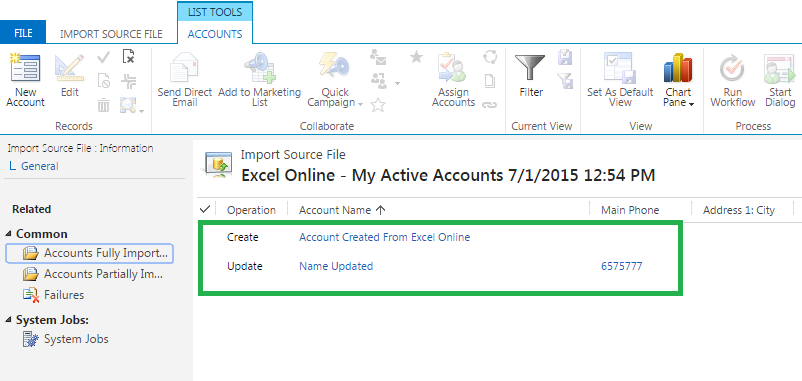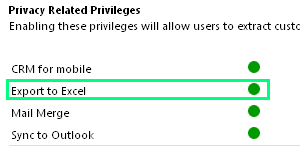Introduction:
Export to Excel has been a feature that has been in Dynamics CRM since its initial release. Though it did the job, there were some annoying pop-up’s and probably a few clicks that could well be avoided. With the Online Update 1, the Export to Excel experience is set to change for the better.
Excel File Format:
In the earlier versions of Dynamics CRM, when you exported the data to Excel and tried to open the Excel file, you were prompted with this dialog
We have been used to clicking on Yes and proceed further with opening the excel file.
With the latest update in place, you will not receive these innocuous messages.
Editing Excel:
Export to Excel has always had the feature to export the data for reimport.
When this option was selected, the excel file exported would add the hidden GUID column to the excel sheet and you could then edit and import this sheet back into CRM. However the process was a 3 step process
- Export for re-import.
- Edit in Excel.
- Import the new excel file saved in CSV format using Import Tool.
Enhanced process of Editing
To avoid the 3 step process, you now can simply edit the records in-place. In a way you now have an Editable Grid in CRM. You can convert any of the CRM Views into an Editable Grid for basic field data manipulation and batch editing of records.
You can access this feature “Open in Excel Online” under the Export to Excel button available on all grids.
Once you click on it you are directed to Excel Online page as you can see below:
You can use any Excel Formulas you want and even edit the records if you wish to use.
Suppose we change the Account Name to “Name Updated”.
We can even add any new records by adding data in the next row and saving the excel back to CRM.
The record would be created in CRM when we click “Save the changes back to CRM”.
You can see the record is created in CRM as below:
As soon as we click the “SAVE CHANGES TO CRM” following dialog shows up
We can check the status of importing process at “Settings/ Data Management/Imports”.
We can monitor the Import Job status from the Import Job. It shows the Creates and Updates performed in CRM due to the import. In our case it shows “Create” and “Update” as follows:
Once the import job successfully completes, you can see the updates reflected in CRM. The Failures if any can be monitored in the job as well.
Security:
In order to use this functionality the user must have “Export to Excel” privilege.
It appears you do not need to have an active Excel Online subscription for this to work. This was tested on an Org that did not have any active Office subscription.
Conclusion:
Easy to use, bulk editing tool with the power of Excel is now in your hands with this feature.
Hope it helps!
Before you move to the next post, have you seen our new Click2Export Solution? A 1 click solution to export reports to Word/Excel and Pdf. Email us on crm@inogic.com for a trial or if you would like to see a live demo.
Keywords : Dynamics CRM, CRM 2015, Dynamics CRM 2015 online Update 1