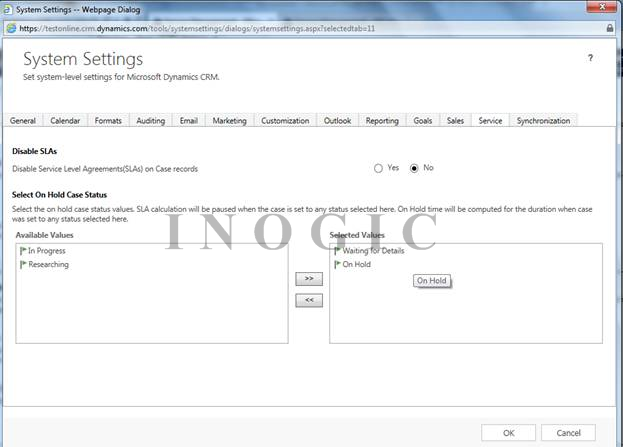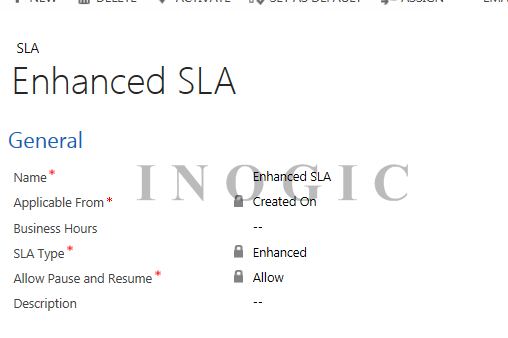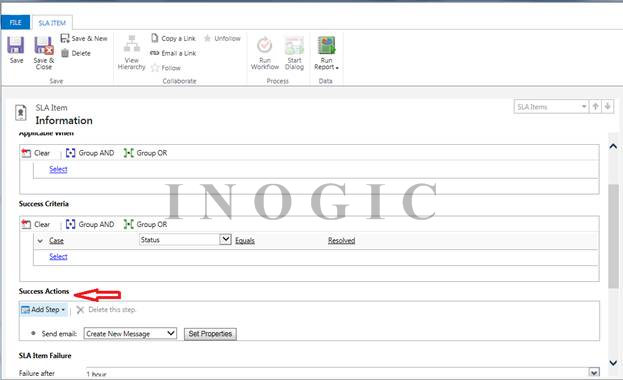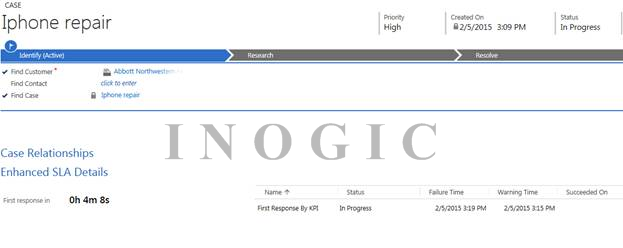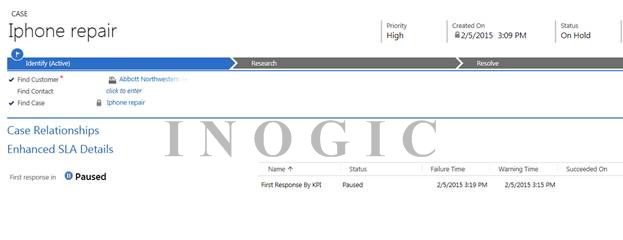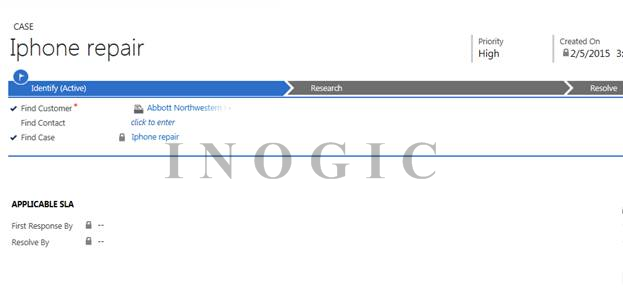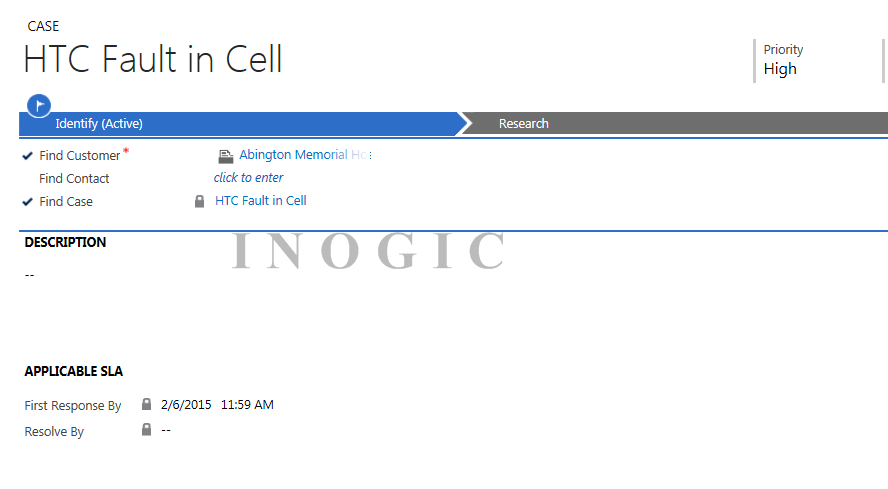SLA’s were introduced in CRM 2013 to improve Customer Service. But in the following scenario it actually didn’t serve its intended purpose.
Scenario:
Imagine there’s a case where in the provider needs to interact with the Customer and then they decide to keep the case “On Hold”. Now, suppose we have a default SLA activated in CRM 2013, and a timer control on Case Entity. In CRM 2013, the Timer Control won’t stop even if the Case status changes to “On Hold” or any other available options.
So, what is new in CRM 2015?
We can actually “Pause” and “Resume” the Timer depending upon Case’s current status. For that we need to configure the settings. Go to Settings –> Service Management
Under Service Term section, you can see a new option added “Service Configuration Settings”.
Click on it and the following pop up would open where you can select the conditions when the timer would pause.
As you can see, we have selected 2 values: Waiting for Details and On Hold. When the case status changes to these, the timer would be set to “Paused”. You can also notice an Option for Disable SLA’s.
SLAs are enabled by default; you can enable or disable them for cases in your organization. For example, you might want to disable SLAs during maintenance activities or when you’re importing cases and you don’t want the SLAs to apply to the cases.
Now let’s check the change in SLA Entity in CRM 2015 with the following example:
Create a new SLA named Enhanced SLA.
As you can see, there are two new fields added: SLA Type and Allow Pause and Resume. SLA Type is an option set where you decide whether the SLA would be “Standard” or “Enhanced”. Allow Pause and Resume would decide whether you want to add “Pause” and “Resume” feature to your SLA. After saving the basic information click ”+” on Sales Detail.
Add the necessary information for SLA Item. A new feature is added here too i.e. Success Actions.
Here we can specify the action to be taken when the Success Criteria is fulfilled. Earlier in CRM 2013 we didn’t have any Success Actions section on success criteria. Now, we can send an email, create, update or delete any entity just by adding new step in success action.
After successfully creating an Enhanced SLA, activate it and set as default for ease purpose or else you can create an Entitlement for created SLA and then associate it to specific customer. Now Go to Services –> Cases. Create a new case say “iPhone Repair” and save it. You can see a new section is added on Case Entity named “Enhanced SLA Details”. Expand it and you can see that a timer is activated by itself as shown below. Unlike earlier, we need not add a timer on Case form as we used to do in CRM 2013.
Also a grid is displayed which shows the information of SLA KPI Instance.
SLA KPI Instance: A new entity has been added in CRM 2015 which represents the data of a service level agreement (SLA) key performance indicator (KPI) instance that is tracked for an individual case. Instances of this entity will be generated automatically and updated by the system for cases using enhanced SLAs.
Now suppose the status of Case is changed to “On Hold”. The timer would get paused as we have specified the criteria in System Settings earlier for SLA to pause. It would look like:
When the status of this case changes, the timer resumes from where it was paused.
Also you can see that Applicable SLA section on Case is empty, it’s because we had created an “Enhanced SLA” earlier and the values are displayed in the Enhanced SLA Details grid and not in the Applicable SLA section.
The Applicable SLA Section will display values if we create a “Standard SLA” instead of “Enhanced SLA”. Below is a snapshot showing values in APPLICABLE SLA as we created a Standard SLA for it.
In this way, we can “Pause” or “Resume” the SLA’s in CRM 2015 depending upon Case’s status and even enable or disable it through System Settings.