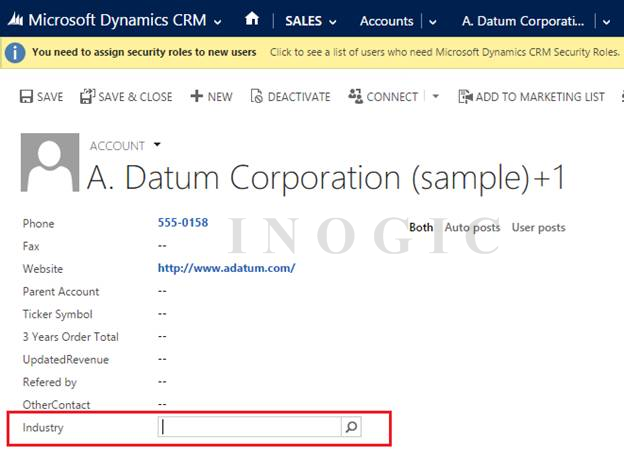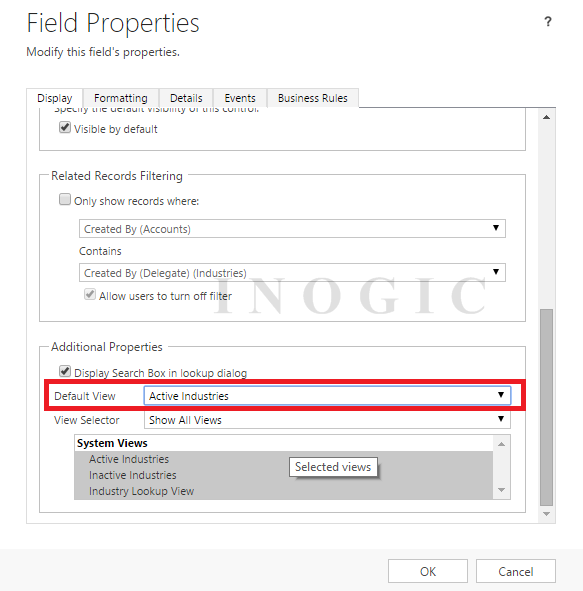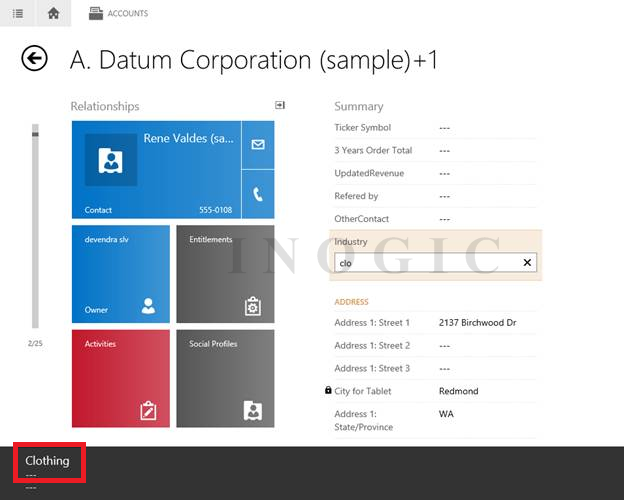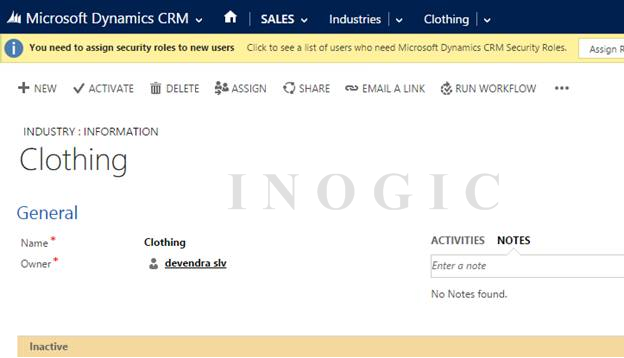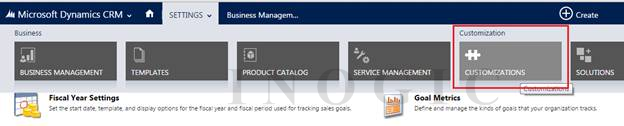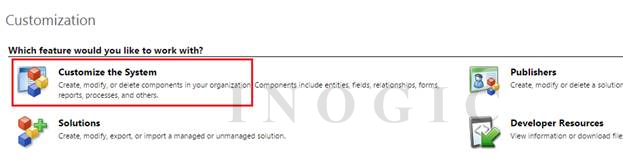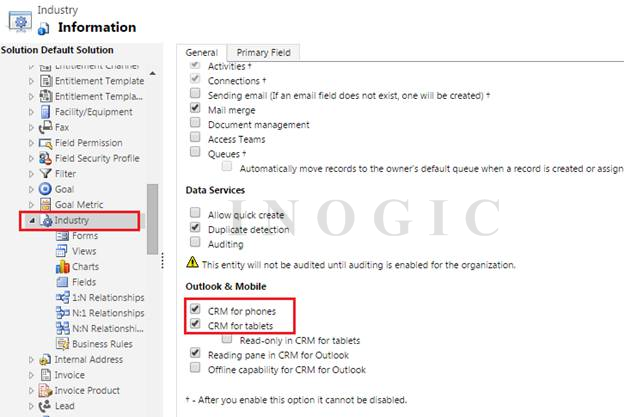Issue:
Usually when placing a lookup field on the form, we also select the view based on which the records should be displayed in the lookup window. The same behavior is expected for the Tablet application as well.
But we came across a scenario where the lookup displayed all records irrespective of the view selected in the tablet application. The web app works fine but it is only tablet application that does not consider the view selected.
For example, like we have set custom entity lookup “Industry” on “Account” entity as below:
And we have set “Active Industries” view for that lookup control, which should only show Active Industry records as shown below:
So even though we have selected “Active Industries” view it will still show inactive records. If we search for “clothing” industry, it displays the result even though it is inactive in CRM.
Solution:
Upon reviewing this issue further we noticed that the entity on which the lookup was based was not enabled for viewing on Phone and Tablets.
Once you configure the entity for use on Phone and Tablets, the problem is resolved.
Configuring the option:
Navigate to Settings –> Customizations and Select the entity which you want to configure for tablets as shown below:
After doing this changes we can get records as per view filter criteria for lookup.
Note: Please note the custom views you create for entities in CRM are not available in tablets and phones.