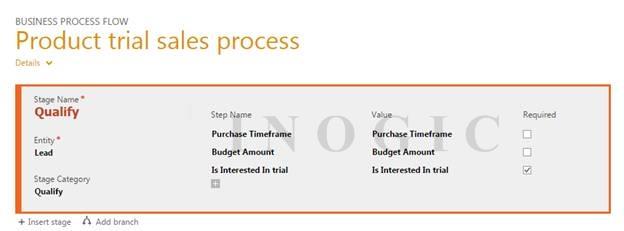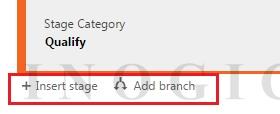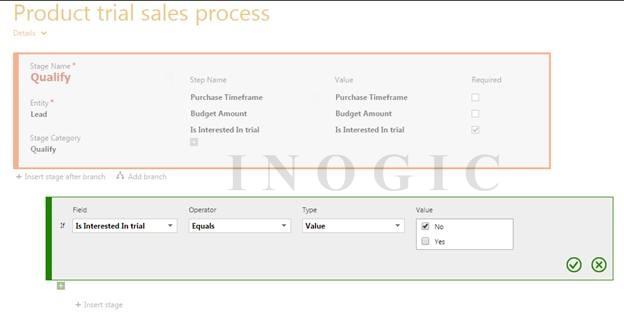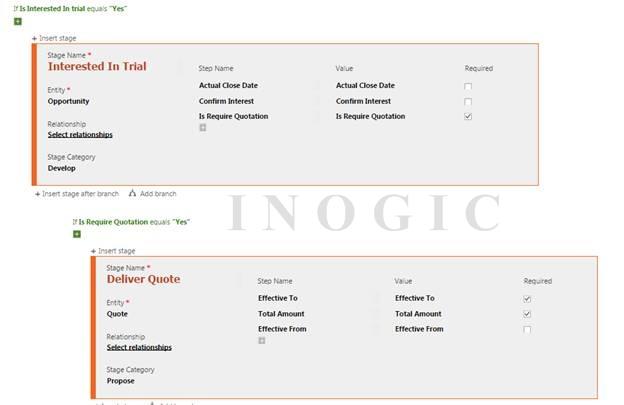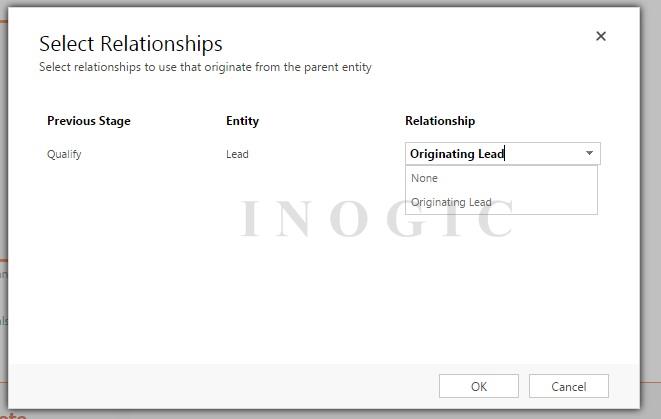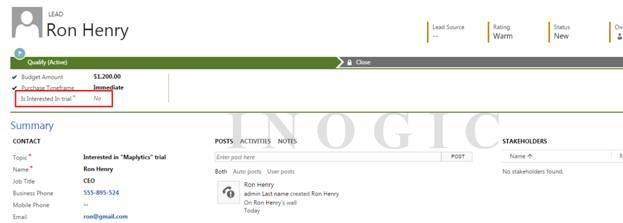As you may be aware, Microsoft has come up with Business process flow feature in CRM 2013 which provides assistance to users in CRM using stages to be followed in order to complete the whole process.
Earlier Limitations:
- Strictly Linear Process: Business processes are designed to work only in linear manner, no branching is allowed.
- Cannot Revisit The Entity More Than Once: Cannot visit the same entity again in flow single business process flow.
- No programmability support
New improvements in VEGA:
- Here, you have the ability to define branches as well as branching rules. You can create and update branching rules through UI and it can be evaluated in real time. Branching rules must be based on the steps involved in stages.
- Steps and stages can be configured easily where branching rules are defined.
- Selection of entity relationships – It can be optionale. previously in CRM 2013 if you wanted to add an entity in business process flow, then it was necessary for the entity to be in 1:N relationship with another entity but now, if there is no 1:N relation between the two entities, you can still add that entity in process flow, the only requirement is that the entity must be enabled to create BPF.
- Branching supports – Single entity, cross entity and also supports multiple entity loops.
- Entity used in BPF can be revisited multiple times.
- Programmability through client API: Programmatically updates process state and hooks on to process events.
To elaborate this further, we can consider a scenario where you sell ‘Software’ as a product in your organization. The requests you receive on daily basis get classified as leads, some of them get Qualified if they are further interested in evaluating the trial of the software, if not, then the lead get disqualified.
Once a lead is interested in trial, the lead gets Qualified and an Opportunity gets created. Once the trial is completed, we ask if a Quote is required. If no, we close the Opportunity but if it is a yes, we create a quote and deliver the quote. After that, we offer maintenance for the product, if the Opportunity is interested in maintenance, we update the Quote, otherwise we create Invoice and at the end close Opportunity.
Now, we have created a Business process as follows. This shows the updated UI for designing the Business process flow.
This provides UI to edit ‘Stage Name’, ‘Entity’ to be selected, ‘Stage Category’, then ‘Step Name’ and their Value which includes the fields required to show on BPF followed by the ‘Required’ status of the steps.
Further, you can see the ‘Insert stage’ button and the ‘Add branch’ button at the bottom of the stage as shown below:
Insert stage: Adds a new stage in the process.
Add Branch: Adds branching in flow. When you click on ‘Add branch’ button, it will allow to check some specific conditions and on that basis the branching will be done as shown below:
As you can see above, it will apply ‘if’ criteria to check condition, where we can specify field criteria and save the condition. Once it is saved, it will allow you to insert stage on that basis as shown below. It also allows to add else condition if the criteria to flow the process in another direction is not fulfilled. You can combine multiple conditions using And/or branching techniques.
Here, it will also allow you to set relationship with another entity. If no relationships exist, then you can set it to none. Likewise, you can create complete BPF and it can be used as shown below:
Likewise, you can create a complete BPF and it can be used as shown below:
As you can see below, it currently shows only two stages ‘Qualify’ and ‘Close’ and the step ‘Is Interested In Trial’ shows value as No.
If you select ‘Is Interested In Trial’ as yes it will change the flow with additional stages as shown below:
Similarly, after qualifying the lead, it will go to another stage where if you select ‘Is Require Quotation’ as yes, it will show some additional stages as ‘Deliver Quote’, ‘Offer Maintenance’ etc. as shown below:
This is how you can include business process flow in CRM using advanced features.
Note:
- The process can span across maximum 5 unique entities
- It can include maximum of 30 stages per process and 30 steps per stage
- Each branch can be no more than 5 levels deep
Hope this helps!