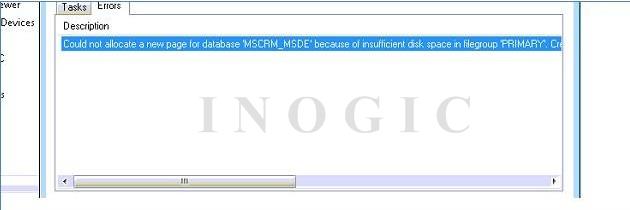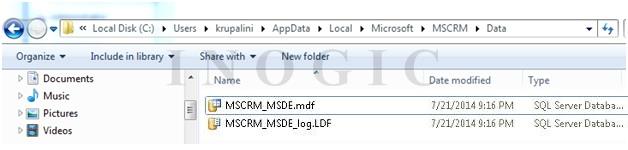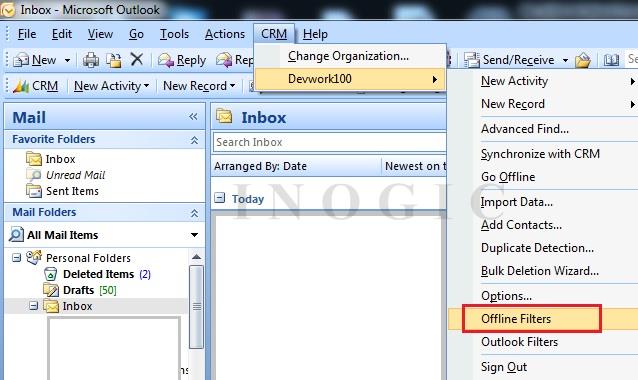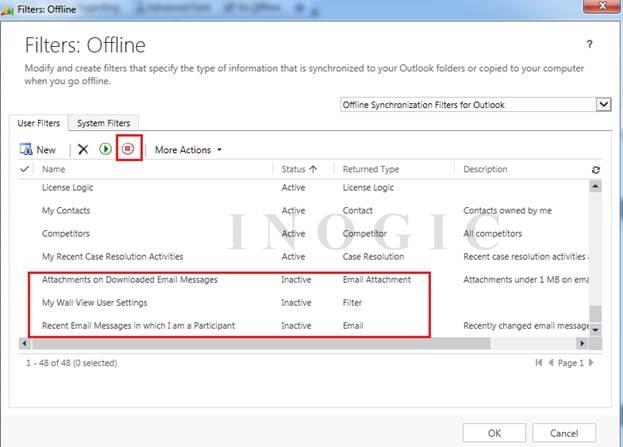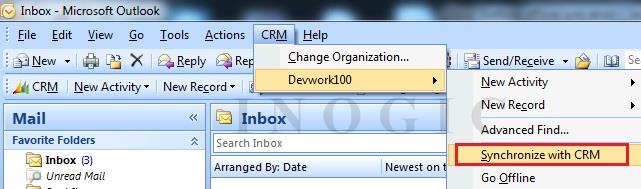At times it happens that when you try to go offline from Outlook you may receive the following error when offline database size is exceeded and outlook is not able to store any more contacts, mails, attachments etc.:
When you try to go offline for first time using CRM Outlook client for offline sync, it will create one Data folder on the following path and database gets created for offline sync:
As you can see below, the database size is almost 4GB, the max size of an SQL Database in SQL 2008 is 4GB and hence the error in going offline:
Note: SQL 2008+ versions supports database size more than 4GB so this error will not occur there.
But sometimes Outlook users may have huge email data and we believe they will always exceed the 4 GB limit when offline syncing and we will received the same Invalid Argument Error. Hence to reduce offline sync database size we can disable email and attachment sync since this would be available on their outlook anyways as they use Outlook to send/receive emails. This will greatly reduce the size of the database and allow to Go-Offline.
In order to disable this sync we can follow below steps. Here we need to change filters for offline sync.
1) First you need to stop the sync process to avoid duplicate creation of data and required to reconfigure outlook sync.
2) Delete the CRM connection from outlook and close it.
3) Rename the offline database because we want to create new offline database because we cannot use existing one.
4) After this open Outlook and delete all contacts which are synced from CRM.
Reconfigure Outlook client with CRM, then Open Outlook –> click on CRM menu –> click on organization –> and select offline filters as shown below:
Once you select offline filters it will open window as shown below. Here you need to select following options and click on deactivate button in order to make them inactive and click OK.
So after deactivating these settings it will not download emails and attachments when you select option to go offline.
Then start sync with CRM by clicking on Synchronize with CRM option as shown below:
Once the sync is complete click on Go offline option in order to create offline database as shown below:
This will help you to successfully go-offline and return back to online mode.
Hope this helps!