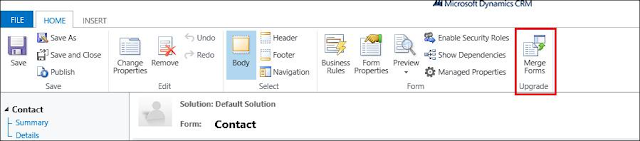If you have upgraded from CRM 2011 to CRM 2013 you may have noticed that the forms in 2013 has been redesigned with the new look. After upgrading to CRM 2013 from CRM 2011, the Information form or any other classic form for any entity will be taken over to 2013. Moreover, if you have setup a new fresh CRM 2013 and want to use the classic Information form, you can see that in “Inactive” state as you can see in the below screen shot.
If you would like to use these forms in a new UI then you a new feature introduced in CRM 2013 would be very helpful for you. When you customize an entity form you will see a button called “Merge Forms” as highlighted below.
The feature of this form is simply merging of forms with an existing form from an earlier version of CRM. Hence you can only use this feature on a 2013 forms. When you click on this button you will get the below lookup window which lists ALL THE CLASSIC forms that you have in your system irrespective of the form state.
Once the form is merged you will see the merged content at the end of the current form.
Changes you can see after merge forms:
- It will carry over all the previous java script libraries along with their registered events on the current form
- All the tabs from the existing forms will get appended in the current form just after the previous tabs as highlighted below
3. Once the form gets merged the header/footer fields of the previous form will get added under a new tab called “Information Header” or “Information Footer” as highlighted below.
In Addition to this, you cannot display more than 4 fields in the form header and as soon as you add fifth field you will see the below notification.
The process of Merging forms will save lot of time if you wish to use your previous form design back to new 2013 forms instead of re-designing it manually.