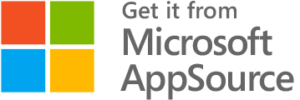Enforce Sales Best Practices!
Simplify Sales Processes with Dynamics 365 CRM Checklists
Delivered Happiness Globally!

What's Business Process Checklist?
Business Process Checklist is an advanced Microsoft Dynamics 365 CRM add-on that streamlines task management and ensures every critical step in your sales process is completed accurately and on time. By auto-displaying checklists on Leads, Opportunities, and other records, it eliminates guesswork, reduces errors, and drives consistent execution of best practices. Sales teams can prioritize tasks, close deals faster, and deliver a smooth customer experience—without manual oversight. For organizations aiming to boost productivity and maintain compliance, implementing Business Process Checklist in Dynamics 365 CRM increases user productivity by up to 50%, delivers over 15% ROI, and increases project success rates by 70%, helping teams work smarter and close deals faster.
Recent Updates
Auto-display checklists/plans on record forms.
Display checklists on existing records.
Create a checklist for each Business Process Flow stages.
Information Vault
Benefits of using Business Process Checklist
Reps focus on selling with prioritized, auto-displayed tasks.
Standardized processes minimize errors and missed steps.
New reps follow clear checklists, reducing training time.
Compliance ensures smoother customer interactions and satisfaction.
Supported On
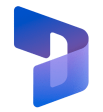
Dynamics 365 CRM
Online | Dataverse

Features
Here’s How Checklists Help Standardize Processes in CRM
Create and Manage Tasks/Checklists
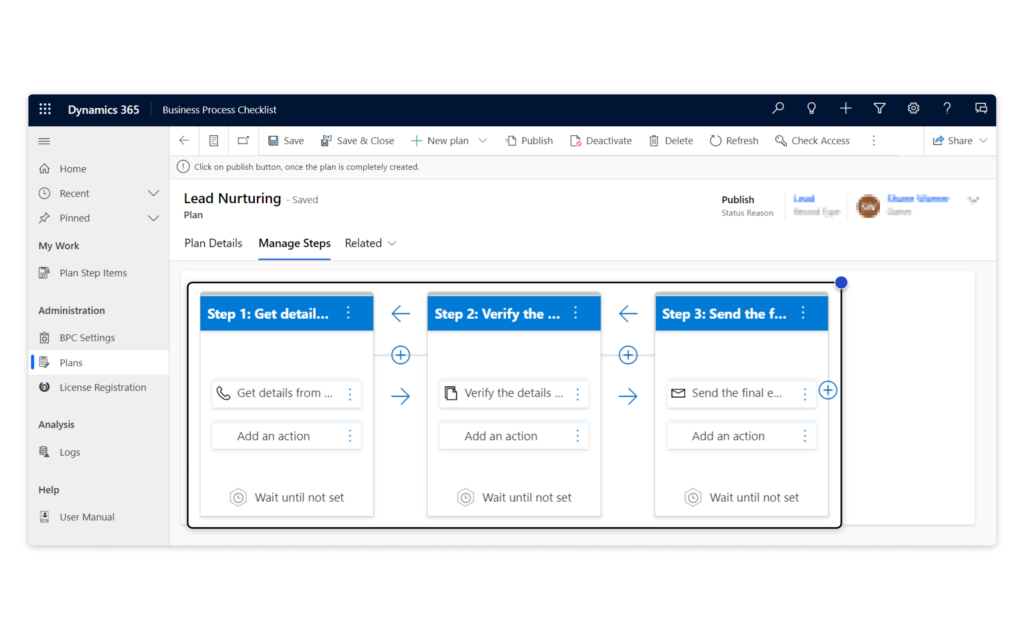
Easily create and manage checklists in Dynamics 365 CRM to standardize your sales process and streamline task management. With step-by-step instructions directly embedded in records like Leads and Opportunities, your sales team can follow proven best practices without missing a beat. This ensures consistency, reduces errors, and helps every rep stay organized and focused on closing deals faster.
Set Checklists on Business Process Stages
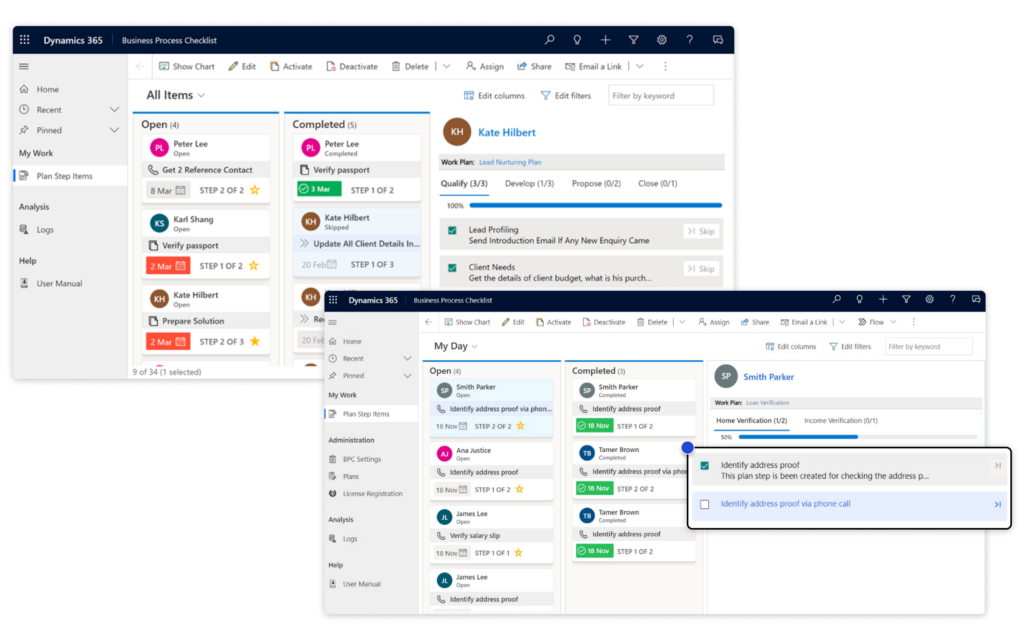
With Business Process Checklist for Dynamics 365 CRM, you can add step-by-step checklists to every stage of your business process, right within Leads, Opportunities, and more. This feature brings clarity and control to your task management in Dynamics 365 CRM, ensuring teams follow the right steps, stay compliant, and close deals faster. Say goodbye to guesswork and hello to organized, error-free workflows with the ultimate checklist for Dynamics 365 CRM.
Easily create step-by-step checklists for Business Process Flows, including both out-of-the-box and custom flows, to simplify task management in Dynamics 365 CRM. These checklists guide your team through every stage, ensuring no critical step is missed and processes stay compliant. By providing a clear action plan within each stage, users can work more efficiently, reduce errors, and deliver a consistent customer experience, all within your familiar Dynamics 365 CRM environment.
With Business Process Checklist for Dynamics 365 CRM, you can design custom, industry-specific flows and attach tailored checklists to guide users through every stage. This ensures smooth task management in Dynamics 365 CRM, minimizes errors, and keeps your team aligned with business rules, even in highly specialized processes.
View and Follow Set Plans/Checklists

Empower your sales team with task management in Dynamics 365 CRM by providing clear, structured checklists for every process. Reps can easily view and follow pre-defined plans created by managers, ensuring no critical step is missed. This feature simplifies onboarding for new team members, maintains process consistency, and helps your team stay focused on closing deals faster, all within your Dynamics 365 CRM workspace.
More Features
Track the Progress of Tasks
Stay on top of your tasks with visual progress bars and step counters, making it easy to track what’s completed, in progress, and coming up next.
Define Actions in Checklists
Add actionable steps, like sending emails, making calls, or creating custom activities directly within your checklists to streamline your process.
Revise Checklists
Easily update existing Checklists, Checklist Steps, and Actions in the Business Process Checklist app to adapt to changing business needs.
Delete Checklists
Remove outdated Checklists from the app to keep your process streamlined and organized.
Rigid Checklists
Set sequential Checklists to ensure tasks are completed in order, preventing progress to the next step until the current one is done.
Flexible Checklists
Create adaptable Checklists where tasks can be completed in any order, based on business process requirements.
A Comprehensive E-Book on Creating Scalable Sales Processes within Dynamics 365 CRM!
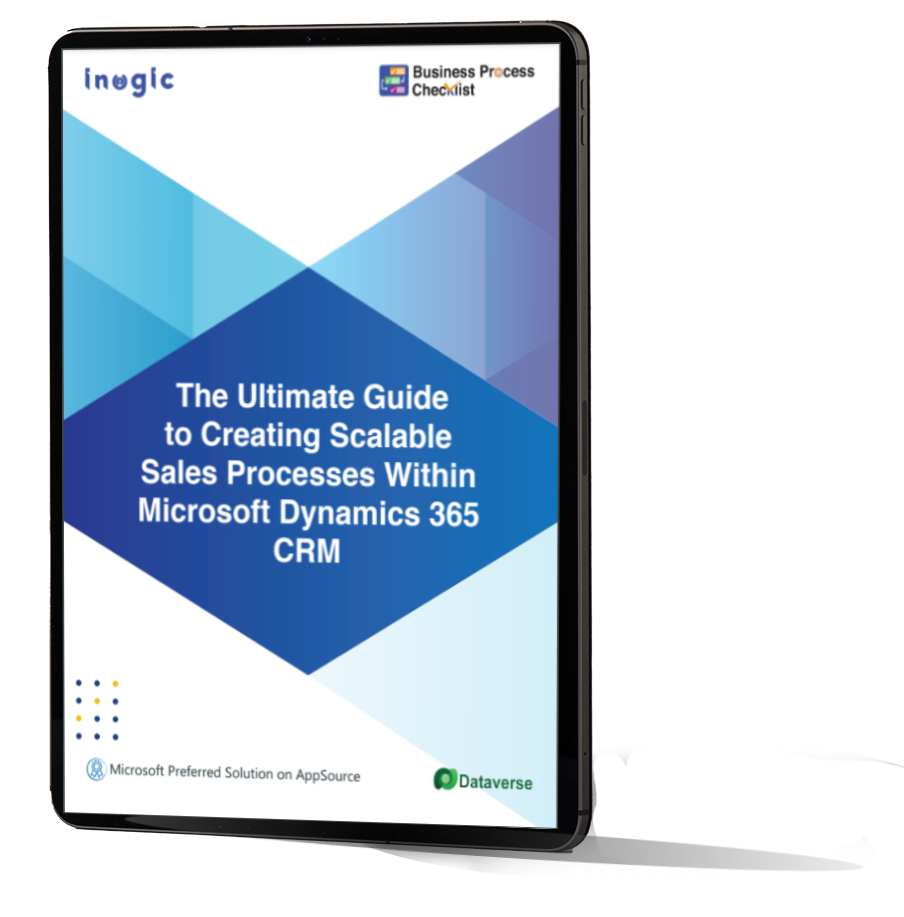
testimonials
What Our Customers Are Saying?



Our Blogs

Business Process Checklist App or Microsoft Dynamics 365 CRM Sequences: The best option for replacing Playbooks!
Salespersons bear the responsibility of engaging with customers…
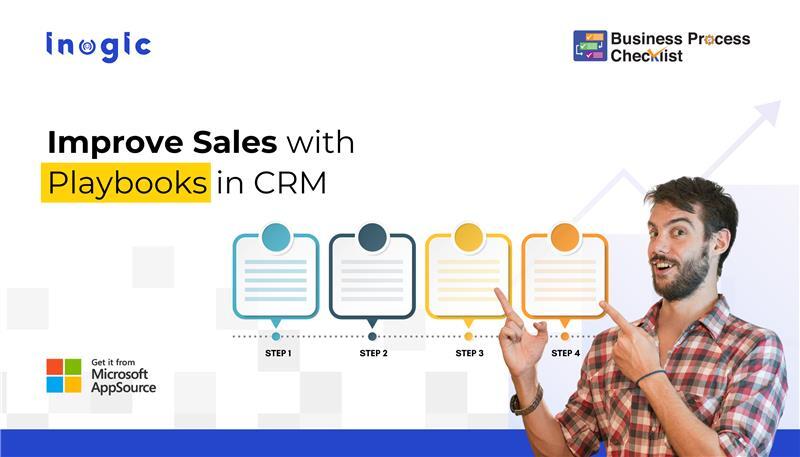
Interactive checklists/plans for your Business Processes to improve sales activities within Microsoft Dynamics 365 CRM!
The ultimate goal of any organization that implements…

Build a robust Sales Playbook Framework right within your Microsoft Dynamics 365 CRM!
Effective sales process management is one of the crucial factors for…
Frequently Asked Questions
A playbook in Dynamics 365 CRM is a predefined set of steps guiding sales teams through best practices. Since Microsoft deprecated the Playbooks feature, businesses need an alternative to maintain structured sales processes.
With the Business Process Checklist app, you can create automated playbooks as checklists that get auto-attached to CRM records and guide sales teams through each stage of the Business Process Flow, ensuring consistency, efficiency, and better sales outcomes.
Business Process Checklist comes with two different types of plans to configure viz checklist and process. When the activities mentioned in the checklist against the record can be performed regardless of any sequence without any dependency, you are to use checklist type of plan. When you want the users to perform the steps in exactly the way you want and where the next step will be dependent on the completion of the previous step, you are to use process type of plan.
With the help of Business Process Checklist, you can set plans/checklists against OOB as well as custom entities for your users.
Yes, Business Process Checklist works for both Dynamics 365 CRM v9.0 and up as well as Dataverse.
Reach out to us today to know more!