With the world moving towards Mobile and tablets and using touch enabled controls and accepting signatures on the apps directly becoming the norm, it was time for Microsoft to start support for such controls for their tablet and phone apps.
With Dynamics CRM 2016 / 365 many new controls were introduced to create a more touch-friendly experience on CRM for phones and tablets. In this blog, we are going to talk about using Pen Control to add a signature in mobile and tablets.
Consider a scenario where we need to allow signing directly in CRM mobiles and tablets apps and store the signatures accepted.
Steps to create control to accept signature
In such scenario, we can add the Pen control using “Multiple lines of text” field.
Create a new field of type “Multiple lines of text” and set “Maximum length” of this fields as at least 15000.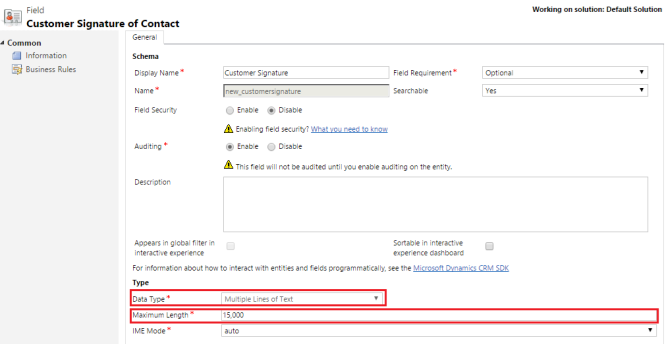
Add the Customer Signature field on entity form and click on change Properties.
Select Controls tab and then click on add control option:
Then Select Pen control option: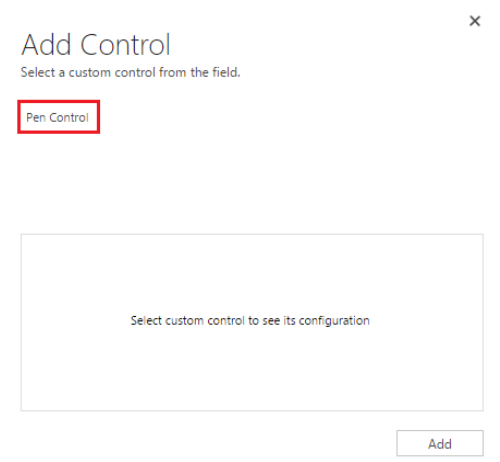
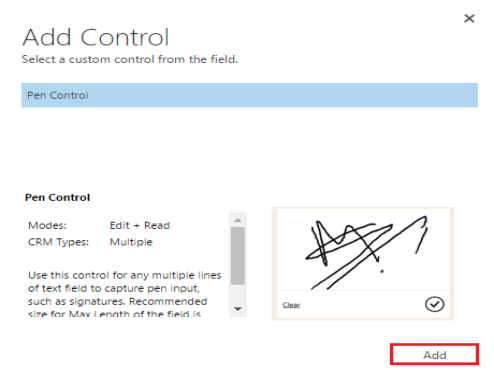
Now, the pen control is added to the CRM form for mobiles and Tablets.
This Pen control allows you to draw a signature using the touch screen of mobiles and tablets as shown below.
Note: You can clear and save this while drawing first time only. Once saved it does not allow us to clear this field from CRM App on mobiles and CRM.
This field stores the signature as an image in base64 format. You can see this data in base64 format if you check this multiple lines of text field in CRM on the browser.
Conclusion:
Using the Pen control for Mobiles and tablets, we can now easily accept signatures and drawings and store them in CRM for later consumption. In the next blog, we will explain the steps to include the signature accepted in this article in a report for printing.
Monitoring User Adoption in Dynamics CRM? Now it’s time to gamify it – try User Gamification Module today!
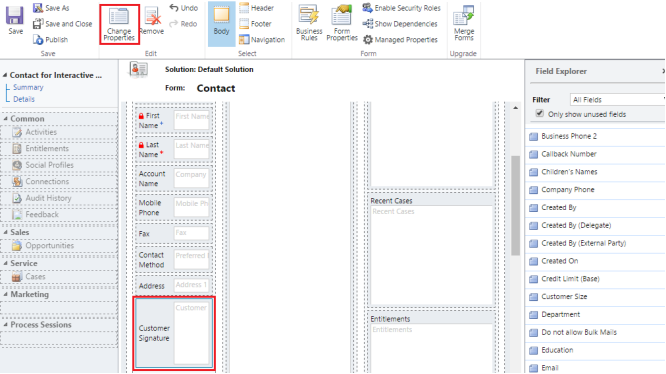
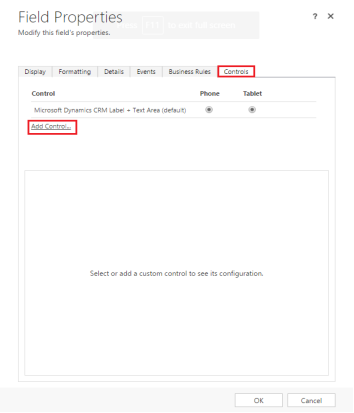
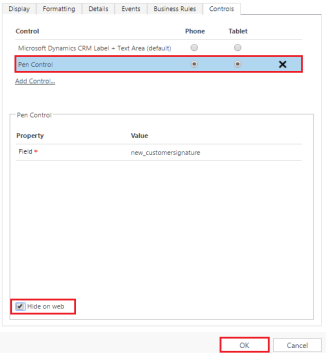
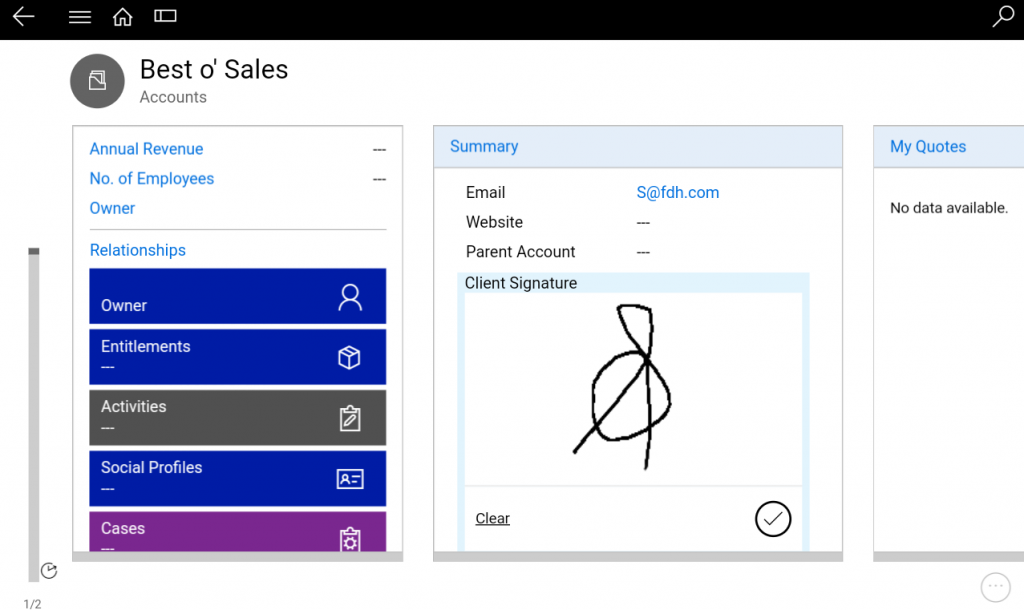
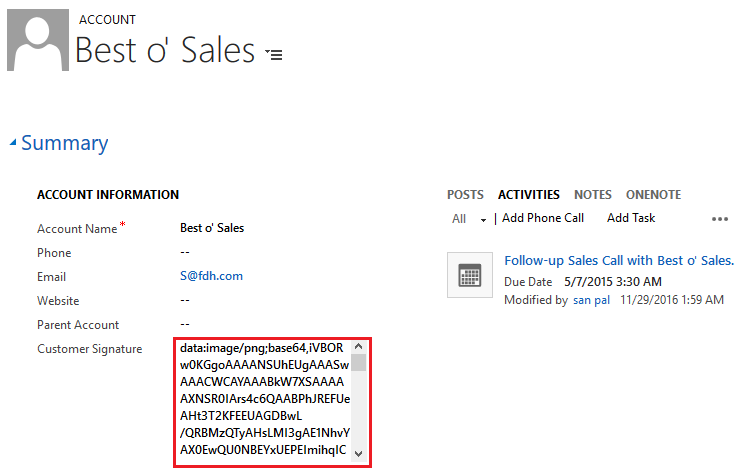
Thanks for this wonderful article. I understand that these controls are available on Dynamics 365 On Premise version 9 also for mobile app / tablet app?
Yes, this Pen control works in Dynamics 365 On-Premise V9 for mobile app.
Thanks!